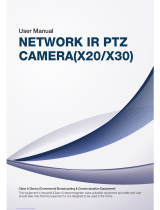Page is loading ...

Evolution 180 Camera Range
Installation & User Manual
© Oncam Global Group AG, 2013 - 2018. All rights reserved.
EVO-180-W#D-06, Rev A
February 2018

Installation & User Manual – Oncam Evolution 180 Camera Range
February 2018
© Oncam Global Group AG, 2013 - 2018. All rights reserved.
2
Manual Copyright
© Oncam Global Group AG, 2013 - 2018. All rights reserved.
No part of this manual may be reproduced except for your express personal use.
Oncam and their affiliate’s further reserve the right to alter, amend or revise this document and
any product specifications without any obligation to provide notice of such changes.
Oncam and its affiliates make no guarantee, representation or warranty, either expressed or
implied, regarding the accuracy of the information contained in this manual. Furthermore, Oncam
and its affiliates assume no responsibility or any potential liability for any errors that may appear
in this manual.
Trademarks and Third‐Party Copyrights
Oncam and the Oncam logo are registered trademarks of Oncam Global Group AG.
The names of other companies, organizations, products or services mentioned in this manual are
the trademarks of their respective owners.
Important Safety Instructions
1. Read these instructions.
2. Keep these instructions.
3. Heed all warnings.
4. Follow all instructions.
5. Do not immerse in water. Protect the connectors from moisture.
6. Do not block any ventilation openings, Install in accordance with the manufacturer’s
instructions.
7. Do not install near any heat sources such as radiators, heat registers, stoves, or other
apparatus (including amplifiers) that produce heat.
8. The polarity of any connector attached to the product should be verified before connection.
9. Protect all cables from being crushed or pinched particularly at plugs, convenience
receptacles, and the point where they exit from the apparatus.
10. Only use attachments / accessories specified by the manufacturer.
11. Unplug or appropriately protect this apparatus during lighting storms or when unused for
long periods of time.
12. Refer all servicing to qualified service personnel. Servicing is required when the apparatus
has been damaged in any way, such as power-supply cord or plug is damaged, liquid has
been spilled or objects have fallen into the apparatus, the apparatus has been exposed to
rain or moisture, does not operate normally, or has been dropped.
WARNING
RISK OF EXPLOSION IF REPLACING A BATTERY WITH
AN INCORRECT BATTERY TYPE

Installation & User Manual – Oncam Evolution 180 Camera Range
February 2018
© Oncam Global Group AG, 2013 - 2018. All rights reserved.
3
Contents
1 Overview ...............................................................................................................................................................................................5
1.1 Panoramic View ....................................................................................................................................................................................5
1.2 Fisheye View .........................................................................................................................................................................................5
1.3 Virtual Camera Views (VCams) ............................................................................................................................................................5
1.4 Camera Range ......................................................................................................................................................................................5
1.5 Power Requirements ............................................................................................................................................................................5
1.6 Audio Input ............................................................................................................................................................................................6
1.7 Alarms ...................................................................................................................................................................................................6
2 Camera Placement and Orientation......................................................................................................................................................6
2.1 Camera Mounting Accessories .............................................................................................................................................................7
2.2 Coverage Area ......................................................................................................................................................................................8
2.3 Overhead Viewing Angle ......................................................................................................................................................................8
2.4 Lighting ..................................................................................................................................................................................................8
3 I/O Connector ........................................................................................................................................................................................9
3.1 RJ45 Ethernet Socket .........................................................................................................................................................................10
3.2 Alarms in/out .......................................................................................................................................................................................10
3.3 Audio in/out (Microphone, Speaker) ...................................................................................................................................................11
3.4 Power (12V, Ground) ..........................................................................................................................................................................11
3.5 LED 1 & 2 ............................................................................................................................................................................................11
4 Camera Preparation and Installation ..................................................................................................................................................12
4.1 Parts Supplied .....................................................................................................................................................................................12
4.2 Preparation..........................................................................................................................................................................................12
4.3 Surface - 0° Mounting Box ..................................................................................................................................................................14
4.4 Surface - 25° & 45° Mounting Box .....................................................................................................................................................16
4.5 Pendant Mounting Box ........................................................................................................................................................................18
5 Lens Handling and Cleaning ...............................................................................................................................................................20
5.1 Clean-Air Duster .................................................................................................................................................................................20
5.2 Solvent and Lens Tissues ...................................................................................................................................................................20
5.3 Cleaning Procedures ..........................................................................................................................................................................20
6 First Time Operation ...........................................................................................................................................................................21
6.1 DHCP ..................................................................................................................................................................................................21
6.2 Static IP Installation ............................................................................................................................................................................21
6.3 Finding Available Cameras .................................................................................................................................................................21
6.4 Connecting to the Camera ..................................................................................................................................................................22
6.5 Media Player Requirements ................................................................................................................................................................22
7 Camera Web Interface ........................................................................................................................................................................23
7.1 Control Panel Tab ...............................................................................................................................................................................23
7.2 Image Tab ...........................................................................................................................................................................................24
7.3 Day/Night Tab .....................................................................................................................................................................................25
7.4 Admin Tab ...........................................................................................................................................................................................27
7.5 Regions Tab ........................................................................................................................................................................................37
8 Connecting Directly to the Camera Streams ......................................................................................................................................39
9 Connecting through ONVIF Profile S ..................................................................................................................................................39
10 Troubleshooting and Technical Support .............................................................................................................................................40
10.1 Contact ................................................................................................................................................................................................40
10.2 Revision History ..................................................................................................................................................................................40

Installation & User Manual – Oncam Evolution 180 Camera Range
February 2018
© Oncam Global Group AG, 2013 - 2018. All rights reserved.
4
11 Copyright and Legal Notices ...............................................................................................................................................................41
12 Additional Online Resources ...............................................................................................................................................................42
12.1 Technical Specifications .....................................................................................................................................................................42
12.2 Oncam 360-degree Viewer .................................................................................................................................................................42
12.3 OnVu360 Mobile Application (iOS and Android) .................................................................................................................................42
13 Frame Rate, Resolution & Storage Requirements .............................................................................................................................43
13.1 Indicative Frame Rates with Different Resolutions .............................................................................................................................43
13.2 Indicative Storage Requirements ........................................................................................................................................................44
List of Tables
Table 1 Indicative Frame Rates for Common Stream and Resolution Combinations ........................................................................................43

Installation & User Manual – Oncam Evolution 180 Camera Range
February 2018
© Oncam Global Group AG, 2013 - 2018. All rights reserved.
5
1 Overview
The Oncam Evolution 180 IP Series cameras are innovative and use a fisheye lens to create a
180° view with an extremely large area of coverage. The Oncam 180° IP camera may replace two
or more conventional fixed cameras for seamless wall-mounted coverage of an entire scene with
no gaps or blind spots. The ability to see in all directions at once makes Oncam 180° IP cameras
ideally suited for total situational awareness.
The 12‐megapixel sensor produces enough detail to allow digital pan/tilt/zoom (PTZ) operations
over the entire field of view (FoV). Unlike conventional PTZ cameras, Oncam 180° IP cameras
are silent. Oncam 180° IP cameras have no mechanical motors or gears prone to wear and
failure. The only moving part is the high-reliability solenoid-driven IR-Cut filter. The camera
produces three types of view, each suited to a particular set of requirements.
1.1 Panoramic View
The high quality fisheye lens produces an image that is dewarped by software in the camera into
a high-resolution 180° panoramic image. This is the default stream provided by the camera.
Panoramic View is a special, high-performance type of VCam (see below) and up to two different-
resolution Panoramic Views may be enabled at a time, using-up one of the four possible VCam
Views each.
1.2 Fisheye View
The high quality fisheye lens produces a spherical image from which all other views are derived.
The raw image appears warped around a central axis. Special dewarping software built into the
camera and / or the recording system converts the spherical image into a flattened view that is
more familiar to human viewers. When using video management software (VMS) to record a
fisheye video stream, the entire image is preserved, making it possible to look in many directions
at once, even ‘retrospectively’, regardless of the area(s) being viewed when video was recorded.
1.3 Virtual Camera Views (VCams)
The camera is capable of creating up to four user-controlled dewarped views derived from the
main fisheye view. Using ONVIF or API commands from a compatible recording system, areas of
interest in the fisheye image can be dewarped, zoomed and examined, in a view very similar to
that of a traditional Pan, Tilt and Zoom (PTZ) camera. These camera views are available as
separate ONVIF compatible-streams for recording and control on a compatible VMS/NVR
system.
Note: VCam mode is enabled by default to allow creation of the default Panoramic view. VCam
mode is disabled when enabling a secondary fisheye view.
1.4 Camera Range
The Evolution 180 camera range comprises an indoor model, available in white and black, and an
outdoor model, available in white.
EVO-180-WID - Evolution 180 Indoor Camera – White
EVO-180-WJD - Evolution 180 Indoor Camera – Black
1.5 Power Requirements
Supply power using Power over Ethernet (PoE).
PoE. Connect power and data using an Ethernet cable plugged into the camera Ethernet port.
The PoE supplied equipment must be compliant with IEEE 802.3AF.
Direct DC Input. Use only a UL/CSA‐approved LPS or NEC Class 2 power source with a
12 VDC 1A AC adapter (not supplied). The power source must be wired to pins 11 and 12 of the
camera’s 12-pin I/O connector, taking care to use the correct polarity.

Installation & User Manual – Oncam Evolution 180 Camera Range
February 2018
© Oncam Global Group AG, 2013 - 2018. All rights reserved.
6
CAUTION: Do not use an excess of 15 VDC from an external power supply. Doing so may
damage the camera and void the warranty.
CAUTION: Do not power the camera using 12 V and PoE at the same time. Doing so may
damage the camera and void the warranty.
1.6 Audio Input
The camera mic input is provided from the 12-pin I/O connector found under the removable
silicon cover on the back of the camera module. It is designed to work with an ordinary Electret
microphone.
Audio Input connects the camera module to an electret microphone in close proximity to the
enclosure. The electret microphone and the connecting cable must be electrically floating to
prevent noise and hum from ground loops.
Suggested cable length is 1 meter or less. Any length longer than this may result in noise
interference with the audio.
1.7 Alarms
The camera module has 1x input and 1x output pins for alarm functions, and 1x input pin for
external control of the IR Cut filter. These are connected via the camera’s 12-pin I/O connector.
2 Camera Placement and Orientation
Camera placement is an important factor when planning any camera deployment. The Evolution
180 camera has an exceptionally wide viewing angle (185°). Consider the camera location for
providing comprehensive coverage of a wide area. Mount the camera with an unobstructed view
and consider scene optimization when one portion of the scene is bright and another dark.
The camera supports three different mounting orientations; Wall, Ceiling and Table, but the high-
performance Panoramic Views give the best images when the camera is mounted to face
horizontally, like when on a wall. Each of these orientations has corresponding settings in the
Camera Web Interface. These camera settings ensure the correct dewarping algorithm is used
when connecting to a compatible VMS or NVR system. In Wall mode, additional controls allow
fine-tuning of the Panoramic View to frame and dewarp the scene perfectly.
Ceiling mounting is preferred when most of the action is occurring below the camera in a
horizontal plane. When a person is directly below the camera though, the view captured is the
top‐of head. When the person moves away from the camera, more of their face and body
becomes visible.
Depending on the use case, a single 180° camera can cover a very large space. Mounting a
camera high-up gives great situational awareness throughout a large room. When planning
coverage ensure there are no obstructions. Typical obstructions include pillars, high-sided
furniture and any hanging objects near the camera such as signage or lighting installations.
Even though the Panoramic View can be adjusted up or down towards anywhere in front of the
lens, the sharpest images will be achieved when the Panorama is across the middle of the
camera’s view. It’s therefore best to aim the lens at the general height of the areas of greatest
interest. To facilitate this, mounting boxes are provided with the Indoor camera at three different
fixed angles, allowing surface or conduit-mounting with various options for cable entry, conduit
and connections.

Installation & User Manual – Oncam Evolution 180 Camera Range
February 2018
© Oncam Global Group AG, 2013 - 2018. All rights reserved.
7
2.1 Camera Mounting Accessories
The three mounting boxes supplied with the Indoor camera allow for a wide variety of installation
environments. Each of them may be surface-mounted, for example to a wall or ceiling, or
screwed directly onto the bottom of a threaded pendant conduit. The conduit ports are threaded
with a metric M20 x 1.5mm thread, and an adapter is supplied to allow use with ¾” threaded
conduits.
2.1.1 0° Mounting Box
Flat wall-mounting at a low height is ideal for capturing people’s activity and faces, but depending
on the usage environment, consideration should be given to the risk of people interfering with a
camera that is within easy reach.
Similar scenes may still be achieved at higher mounting heights using the Scene Offset Angle
control to lower the view produced by the panorama. In the example above the camera is
mounted flat to the wall at a height of 1.7 m (5 ft 7 in), and a Scene Offset Angle of -15° is used to
show more of the floor area instead of less relevant ceiling. See section 7.2.6 for details.
2.1.2 25° Mounting Box
Wall-mounting the 25° Mounting Box allows a similar area to be captured to flat wall-mounting,
but from a higher vantage point. This helps keep the camera out of reach while still producing a
complete 180-degree view of a large area. With ordinary panoramic cameras, mounting at an
angle in this way causes a bending effect to the image, making vertical objects tilt outwards
towards the sides, but with Oncam’s Angle Correction Technology, they are perfectly parallel:
Set the “Wall Mount Angle” control in the camera’s Web interface. See section 7.2.6 for details.

Installation & User Manual – Oncam Evolution 180 Camera Range
February 2018
© Oncam Global Group AG, 2013 - 2018. All rights reserved.
8
2.1.3 45° Mounting Box
The 45° Mounting Box can be mounted on the ceiling or wall and is useful in long, narrow scenes
like corridors, where having a degree of side view is beneficial. As with the 25° Mounting Box,
Oncam’s Angle Correction Technology can be used to straighten-out distortion caused by tilting
the camera away from the horizon. See section 7.2.6 for details.
2.2 Coverage Area
The Evolution 180 cameras provide coverage for open areas where situational awareness of
people and objects are required.
The higher camera placement provides a larger coverage area. However, with higher camera
placement a reduction in the pixel density is expected. Height impacts the image detail available,
therefore ensure you consider image quality versus the mounting height.
Perform tests to ensure that the camera meets the system operational requirements and the
required detail level is available.
Use a minimum height of 2 m (6.5 ft.) when ceiling mounting a camera for best results.
For multiple camera layouts, ensure the camera areas overlap for full coverage.
2.3 Overhead Viewing Angle
Ceiling‐mounted cameras capture a top‐of‐head shot when the person is directly under the
camera. Hats extend that top-of‐head zone to some degree. Consider the viewing angle when
requiring people identification or recognition.
2.4 Lighting
Avoid bright light sources pointing towards the camera lens. Always face lighting away from the
camera or above the camera installation line (if ceiling mounted).
Adjust the auto-sensor in the camera from the Web Interface. Using auto-sensor adjusts the
camera continuously to optimize the image by increasing exposure time. Furthermore, the
maximum frame rate is reduced as exposure time increases. The image remains in full colour
until below one Lux, after which it transitions to black and white for better contrast.

Installation & User Manual – Oncam Evolution 180 Camera Range
February 2018
© Oncam Global Group AG, 2013 - 2018. All rights reserved.
9
3 I/O Connector
Access I/O ports and the SD card slot by removing the cover on the rear of the camera.
The 12-pin I/O connector under the rear cover provides all user I/O and power connections.
The green, labelled tool-less mating half for this 12-pin I/O connector is supplied with the camera.
The other green two-pin socket under the cover (on the right in the photo above) is a data port for
programming the camera in the factory and is not for operator use.
Programming port
– not for operator use.

Installation & User Manual – Oncam Evolution 180 Camera Range
February 2018
© Oncam Global Group AG, 2013 - 2018. All rights reserved.
10
3.1 RJ45 Ethernet Socket
Two loops are provided for cable ties in the rear
structure of the camera body. These may be
used to secure the cables for extra security and
strain relief on their connectors.
CAUTION: Do not use an excess of 15 VDC
from an external power supply. Doing so
may damage the camera and void the
warranty.
CAUTION: Do not power the camera using
12 V and PoE at the same time. Doing so
may damage the camera and void the warranty.
3.2 Alarms in/out
ALM IN 1 is Alarm in: 1 which provides external control input to the user.
ALM IN 2 is Alarm in: 2 which provides external control input to the user.
ALM OUT is Alarm Out enables the camera to output a signal to control an external source.
While using alarm inputs/output, select the ground connection adjacent to the ALM IN/ALM OUT (
not the ground labelled 12V GND).
3.2.1 Alarm In
Alarm input is provided from the camera’s 12-pin I/O
connector, found under the cover on the back of the
camera module. When Alarm IN shorts to GND, the
camera’s internal alarm triggers. Through the Camera
Web Interface, specify the time duration. Options
include 10, 30, 60, 300 or 600 seconds.
After the specified amount of time has passed, the
internal alarm clears.
3.2.2 Alarm Out
Alarm output is provided from the 12-pin I/O connector
found under the cover on the back of the camera
module. When an event occurs triggering an external
alarm on the camera, the Alarm OUT pin outputs a
signal (Low to High). Use this signal to drive the
external alarm circuit (known as sourcing). The signal
is 3.3VDC at 15 mA (max).

Installation & User Manual – Oncam Evolution 180 Camera Range
February 2018
© Oncam Global Group AG, 2013 - 2018. All rights reserved.
11
3.2.3 External IR Filter Control In
External control of the camera’s Day/Night mode and
IR Cut Filter is provided from ALM_IN_2 input of the
camera’s 12-pin I/O connector, found under the cover
on the back of the camera module.
3.3 Audio in/out (Microphone, Speaker)
MIC or SPEAK relays sound in real-time over the data stream……………………….
While using audio input, select the
ground connection adjacent to the
MIC/SPEAK ( not the ground
labelled 12V GND)
Audio is not recorded on the Micro
SD card.
3.4 Power (12V, Ground)
The camera can be powered by using PoE or via a 12V input
supply using the 12-pin I/O Connector.
When using the 12V input in place of the PoE, the 12V ground
(GND) must be used.
CAUTION: Do not use an excess of 15 VDC from an
external power supply. Doing so may damage the
camera and void the warranty.
CAUTION: Do not power the camera using 12 V and PoE
at the same time. Doing so may damage the camera and
void the warranty.
3.5 LED 1 & 2
Currently the LED functionality is not supported.

Installation & User Manual – Oncam Evolution 180 Camera Range
February 2018
© Oncam Global Group AG, 2013 - 2018. All rights reserved.
12
4 Camera Preparation and Installation
For installation of your Oncam Evolution 180 camera, provided are the following instructions.
Reference the Camera Web Interface, page 23 for more detailed features and functionality.
4.1 Parts Supplied
• Camera Module
• Quick Start Guide
• 0° Mounting Box
• Drilling Templates
• 25° Mounting Box
• M20 Conduit Locking Nut
• 45° Mounting Box
• ¾” NPT to M20 adaptor
• Screwdriver & Security Bit
• Camera Mounting screws
• I/O Connector
4.2 Preparation
Review the following prior to installing the camera module.
4.2.1 MAC Address
Document the camera’s location and MAC address for camera configuration. Find the MAC
address on a sticker on the side and rear of the camera module.
4.2.2 Inserting an SD card
Configure a Micro SD card for recording alarm-triggered events. Remove the cover to access the
SD card slot.
Compatible Micro SD cards
• SD, SDHC, SDXC
• Up to 256 GB capacity tested
• Speed of Class 10 or higher
The camera uses the format EXT3, while most SD cards use the format FAT32. Therefore, it is
necessary to format the SD card to EXT3 prior to using the first time. This can be done using the
Camera Web Interface. See Recordings, page 35.
Alternatively, you may use a computer to format several SD cards for an EXT3 file system.
Although additional software is required, this method may be faster for multiple cards.

Installation & User Manual – Oncam Evolution 180 Camera Range
February 2018
© Oncam Global Group AG, 2013 - 2018. All rights reserved.
13
4.2.3 Surface Mounting Box - 0°
1. Remove the two side screws holding the camera cover in place.
2. Separate the camera cover exposing the main camera module.
4.2.4 Surface Mounting Boxes - 25° and 45°
1. Remove the conduit plug from the bracket.
2. Remove the back cover from the bracket by
sliding the cover away.
3. Replace the conduit plug, if the conduit entry is
unused.

Installation & User Manual – Oncam Evolution 180 Camera Range
February 2018
© Oncam Global Group AG, 2013 - 2018. All rights reserved.
14
4.2.5 Pendant Mounting Box
Remove the conduit plug from the bracket.
4.3 Surface - 0° Mounting Box
The Evolution 180 Indoor Camera is intended for mounting on flat surfaces such as walls and
ceilings. The camera is supplied with three different mounting boxes, angled at 0°, 25° and
45°. These allow the installer to tilt the highest-quality center of the camera’s fisheye image
towards the level of most interest in the scene. The camera firmware also allows the
panoramic image to be adjusted up and down to frame the area of interest.
Route cabling through the top or side conduit ports on the mounting boxes, or directly into the
rear from the mounting surface for concealed cabling. The 0° box is used for ceiling-mount
orientation. Use the 0° and 25° boxes for single pendant mounting, routing cables through their
threaded conduit ports. The 25° box has a rear cover for this option. The 25° and 45° boxes
may also be used for back-to-back mounting of two cameras if required, using two M4 x 12 mm
screws provided.
4.3.1 Installation Steps
1. Chose the drilling template for your installation. Ensure there is sufficient space around the
mounting box, aligning the template and mounting box together.
2. Drill the mounting holes.
3. Mount the wall bracket onto the installation surface using appropriate screws for the surface
type. Route the cable through the M20 conduit holes or back.

Installation & User Manual – Oncam Evolution 180 Camera Range
February 2018
© Oncam Global Group AG, 2013 - 2018. All rights reserved.
15
4. Ensure the camera’s arrow is pointing up.
5. Connect the network cable to the camera module rear. Tie the cable to the camera body
using the slots. Ensure the cable is routed inside the mounting box.
6. Attach the camera module to the bracket and secure with the four screws (provided).

Installation & User Manual – Oncam Evolution 180 Camera Range
February 2018
© Oncam Global Group AG, 2013 - 2018. All rights reserved.
16
7. Replace the camera cover with the two captive security screws.
For mounting options, see Camera Mount, page 7.
4.4 Surface - 25° & 45° Mounting Box
1. Using the drilling template, drill mounting holes.
2. Mount the wall bracket onto the installation surface using appropriate screws for the surface
type. Route the cable through the M20 conduit holes or back.
3. Attach the camera module and ensure the arrow is pointing up.

Installation & User Manual – Oncam Evolution 180 Camera Range
February 2018
© Oncam Global Group AG, 2013 - 2018. All rights reserved.
17
4. Connect the network cable to the camera rear.
5. Attach the camera module to the bracket, securing it with the four screws (provided).

Installation & User Manual – Oncam Evolution 180 Camera Range
February 2018
© Oncam Global Group AG, 2013 - 2018. All rights reserved.
18
6. Replace the camera cover, securing it with the two side screws (provided).
4.5 Pendant Mounting Box
4.5.1 Installation Steps
1. Pass unterminated cable through the pendant mount and M20 conduit adapter.
2. Connect the mounting box to the pendant adapter and terminate the network cable.
3. Ensure the camera’s arrow is pointing up.

Installation & User Manual – Oncam Evolution 180 Camera Range
February 2018
© Oncam Global Group AG, 2013 - 2018. All rights reserved.
19
4. Connect the network cable to the camera module rear.
5. Attach the camera module to the mounting box and secure with four screws (provided).
6. Replace the camera cover with the two side screws.

Installation & User Manual – Oncam Evolution 180 Camera Range
February 2018
© Oncam Global Group AG, 2013 - 2018. All rights reserved.
20
5 Lens Handling and Cleaning
Do not remove the blue lens protection sticker until the camera is installed and ready for use.
Clean the lens only when necessary. You should only handle the lens in a clean, low-dust
environment while wearing powder-free acetone-impenetrable gloves.
Since oil, dust and debris from your hands, the environment or from used lens tissue can stain,
scratch or damage the lens, do not touch the lens transmissive or reflective surfaces, and never
reuse a lens tissue.
Inspect a lens for dust and stains by holding it near a bright visible-light source. Viewing the lens
at different angles allows you to see scattering from dust and stains.
5.1 Clean-Air Duster
Always blow dust off your lens before cleaning. If the dusted lens has no visible stains after
using the clean-air duster, no further actions are necessary. If the lens is not clean, properly
use solvents or a lens tissue.
1. Compressed air or nitrogen must be filtered and oil-free. De-ionized gas is recommended.
Note: Commercially available chemical dusters are acceptable (such as those designed for
electronics or keyboards).
2. Hold the can upright, otherwise the propellant can spray and permanently damage the lens.
5.2 Solvent and Lens Tissues
Always use lint-free tissue with a solvent.
CAUTION: Dry lens tissue can scratch optical surfaces.
A good solvent is a mixture of 60% acetone* with 40% methanol. Acetone alone dries too
quickly. The methanol slows the evaporation time and also dissolves debris.
Always use acetone-impenetrable gloves when using acetone. Acetone is not recommended
for plastic optics.
Isopropyl alcohol is safe and an effective alternative, but evaporates more slowly and so can
leave drying marks on the lens.
5.3 Cleaning Procedures
Clean the edge of the optic before cleaning the face (central area) to prevent dirt from being
drawn up onto the face. Wipe slowly to allow the solvent to evaporate without streaking.
Remember, slow and steady cleans the optic.
Make a lens-tissue brush by folding the lens tissue so that the fold is nearly as wide as the
optic.
Do not touch any part of the tissue that will touch the optic. With a hemostat or tweezers, grip
the folded tissue parallel to and near the fold.
3. Clean the edges of the exposed optic, tracing the inside edge of the mount in a slow circle.
4. Use caution to move slowly to allow the solvent to evaporate; do not double back over your
path.
5. As you approach your starting point trace a decreasing radius circle until you reach the
center of the lens.
6. Lift the tissue slowly to prevent solvent from accumulating at the lens center.
/