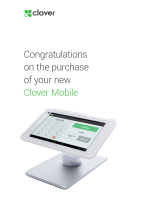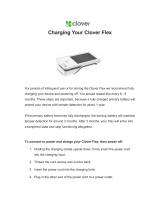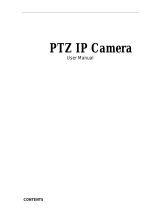Page is loading ...


Please read the “User’s Guide” to use the product correctly.

USER’S RECORD
MAC Address is indicated on the bottom side of the product.
Record MAC Address in the space provided below.
It is necessar
y
to keep it when usin
g
Service that is D
y
namic DNS server of
Technical Support & Clover Electronics U.S.A.
MAC Address: 0 0 – 0 8 – F 2 - - -

- 1 -
User’s Guide
Pan/Tilt Network Camera
All rights reserved by Clover Electronics Inc. ; no part of this publication may be reproduced,
stored in a retrieval system, or transmitted, in any form or by any means, electronic, mechanical,
photocopying, recording, or otherwise, without the prior written permission of the publishers
This user’s guide explains how to install and use the PAN/TILT NETWORK CAMERA. For
further inquiries or information in more details, please refer to the product web site or contact the
local agent.
This user’s guide is based on Firmware Version [2005/02/25 E1 NO], Client Version [2.2.9] and all
information including the product specification is subject to changes without any notice.
System Requirement
Network: 10 Base-T LAN
Client PC: Pentium III 500 MHz or more, Memory (RAM)-128MB or more
Web Brower: Microsoft Internet Explorer 5.5 or more (This product is optimized for Internet
Explorer 6.0)
O/S: Windows 98/Me/2000/XP
PC Monitor Resolution: 1024x 768 pixel or more.
TECHNICAL SUPPORT
For technical problems on usage or warranty, please contact local agent or visit our product web
site. The latest technical resources or upgraded version of Firmware should be followed up
regularly.
Company Web site: http://www.cloverusa.com
Technical support and warranty:
Main office: 13073 E. 166th St. Cerritos, CA 90703 U.S.A.
TEL) +1-562-282-3900 FAX) +1-562-282-5900
. . . . . . . . . . . . . . . . . . . . . . . . . . . . . . . . . . . . . . . . . . . . . . . . . . . . . . . . . . . . . . . . . . .
Before start

- 2 -
User’s Guide
Pan/Tilt Network Camera
FCC statement (USA)
The United States Federal Communications Commission (FCC part 15.105) has specified that
the following notice be brought to the attention of users of this product:
This equipment has been tested and found to compl
y
with the limit for a Class A di
g
ital device,
pursuant to part 15 of the FCC Rules. These limits are desi
g
ned to provide reasonable
protection a
g
ainst harmful interference when the equipment is operated in a commercial
environmental. This equipment
g
enerates, uses, and can radiate radio frequenc
y
ener
gy
and, if
not installed and used in accordance with the instruction manual, ma
y
cause harmful
interference to radio communications. Operation of this equipment in a residential area is likel
y
to cause harmful interference in which case the user will be required to correct the interference
at his own expense.
Warning
This is a class A product. In a domestic environment, this product may cause radio
interference in which case the user may be required to take adequate measures.
User’s Information (‘A’ grade device)
This product is for business use only. Please select the right product accordin
g
to the
use. If you are using it at home, it is necessary to exchange the product for domestic
use.
. . . . . . . . . . . . . . . . . . . . . . . . . . . . . . . . . . . . . . . . . . . . . . . . . . . . . . . . . . . . . . . . . . .
Approval

- 3 -
User’s Guide
Pan/Tilt Network Camera
z Do not disassemble or remodel
if any problem occurs while using the product, contact the agent for repair. Do not attempt to
repair it by yourself.
z Use the appointed power supply only
Incorrect power supply can damage the product. Use an adaptor provided by manufacturer
and, exchanges it at a local agent if damaged.
z Where to install;
- It is designed to be used only indoors where the room temperature is between 5C and 40C
- Avoid places high in moisture
- Avoid places with intense lighting
- Avoid direct sunlight.
- Avoid any exposure to gas or oil.
- Avoid dusty areas.
- Avoid places with strong electro-magnetic force
z Do not put the camera faced towards sunlight or electric light
It can cause critical damage to CCD device.
z Do not touch or wipe lens
Make sure you do not leave fingerprints on lens.
z Handle with care when carrying or installing the product
Strong shock or vibration can damage the product.
z In case of using outdoors, it is necessary that the product is kept in a waterproof and
insulated case to keep moisture-free and room temperature.
This product is designed for indoor use so it must be put in the special case provided.
. . . . . . . . . . . . . . . . . . . . . . . . . . . . . . . . . . . . . . . . . . . . . . . . . . . . . . . . . . . . . . . . . . .
CAUTION
To prevent any damage or accident due to mishandling the points mentioned above
regarding to safety must be followed. Make sure to read them before installin
g
the
product. Clover Electronics Co Ltd is not responsible for an
y
dama
g
e or incident
occurred due to negligence of the safety points or caution

- 4 -
User’s Guide
Pan/Tilt Network Camera
Summary and Main Features 5
Components of product 7
Before Use 10
Installation 10
Checkpoints according to network type 11
Internet service environment and DNS Server 13
Connection of camera and IP s et-up 13
Connection 13
Camera IP setup using setup IP program 14
Camera IP setup using temporary IP address 17
Camera setup of private network using Router and port-forwarding method 21
Terms of Web page and Functions 23
(Section 1) Preset 25
(Section 2) Patrol 27
(Section 3) Sensor 28
(Section 4) Video 29
(Section 5~7) Display Area, Admin Tools, Connect/Disconnect 30
(Section 8) Select View Mode, (Section 9) Motion Control 32
(Section 10, 11-1) Alarm I/O, Position 33
(Section 11-2, 11-3) Status, Record 34
(Section 11-4) Still image 35
(Section 11-5, 11-6) Video Player, Sound 36
(Section 11-7, 11-8, 11-9, 12) MIC, Stretch, Zoom, H.323 Mode 37
Set up of Admin Tools 38
Video & Audio 38
Network 41
System 45
Motion Detection 48
Sensor 50
FAQ 51
[REF 1] Appearance of product 53
[REF 2] Camera Set-up 54
[REF 3] Disassembly of Camera 56
[REF 4] Firmware Update 57
[REF 5] Set-up of Different types of routers 60
[REF 6] Terms and functions of Alarm I/O Module 67
[REF 7] Factory Default Value 70
[REF 8] Specification 72
. . . . . . . . . . . . . . . . . . . . . . . . . . . . . . . . . . . . . . . . . . . . . . . . . . . . . . . . . . . . . . . . . . .
Table of contents

- 5 -
User’s Guide
Pan/Tilt Network Camera
What is PAN/TILT NETWORK CAMERA?
PAN/TILT NETWORK CAMERA has a web-server H.323 protocol stack built-in itself, which
enables it to transmit images and sound simultaneously and to connect between H.323 and
compatible terminals or between S/W. Also it has Pan/Tilt mechanism that detects both position
and speed of an object so that it is possible to monitor in all directions. As a result, PAN/TILT
NETWORK CAMERA can be set up and used by simply connecting the network lines to power
supply without additional devices or programs.
Application diagram
Related Software
. . . . . . . . . . . . . . . . . . . . . . . . . . . . . . . . . . . . . . . . . . . . . . . . . . . . . . . . . . . . . . . . . . .
Summary and Main Features
- SecuEyes-MV16 Lite (Multi-Viewer)
: A program capable of monitoring up to 16 cameras at the same time
- SecuEyes-MR 16 (Multi-Viewer & Recorder)
: A program capable of monitoring and recording up to 16 cameras at the
same time
- SecuEyes mV1 (PDA Viewer)

- 6 -
User’s Guide
Pan/Tilt Network Camera
Main features
z Built-in Web Server & Web interface
It has built-in Web Server that transmits image and sound data in real-time through the
network, and without any additional program, an access to the server via Web browser such
as MS Explorer is available.
z High Speed/Wide Range Pan & Tilt Motion
It monitors with adjusting speed in 10 stages and a rotating range of 320° horizontally, 105°
vertically. Therefore no blind spot occurs.
z Higher Frame Rate & Lower File size
By compressing image data transmitted by H 263 codec, it generates transmission speed of 25
frame per second (SIF standard) or higher.
z Bilateral sound communication
Sound codec of G.723.1 is used and bilateral sound communication is possible.
z H.323 internet video phone
It is possible images and voice via H323 Internet video phone and view images at different
angles. ( Only the Internet video phone specified by the company should be used)
z External Camera can usage Network Camera
Connecting CCTV camera with an external camera makes an additional network camera.
z Flash Memory for Firmware update
It is convenient to upgrade built-in software of camera to the latest version through web
browser.
z Multi-Viewer Software & Multi-User Connection
It monitors and controls four network cameras at the same time and up to 15 persons can get
an access to a camera at the same time. (The number of persons on-line at any time can vary in
future).
z Alarm I/O and function of Motion Detection
When operating external sensor, it controls external ON/OFF device as it moves in preset
positions and transmits recorded images through registered E-mail. Also motion detection can
function as external sensor.
z DDNS Server Support
Registering Service from our DDNS server when the camera is equipped in mobile IP
environment entitles each camera with a domain name and allows to be used as fixed IP.
z 10 Position Preset & Auto Patrol
10 Camera position and alarm output condition can be preset and it auto-patrols repeatedly
following specified positions in order.

- 7 -
User’s Guide
Pan/Tilt Network Camera
Item check
Please make sure all the items listed below are contained before use. If not, contact the agent
where the product is purchased for any missing items.
Components of product
No. Item Description
1 Pan/tilt network camera Camera network unit
2 Ceiling Mount Set Ceiling Plate and bolts
3 Rear Cover Camera cover
4 AC Adapter 100~240VAC, 50/60Hz
5 Power Code AC Adapter connection.
6 Multi-Port Cable Video Out, Audio In/Out port
7 Cross-Over Cable Camera IP setup cable (red, 2m)
8 Clamp Filter for EMC Suggestions from EMC test result
9 Setup CD-ROM Setup IP, User’s guide...etc.
. . . . . . . . . . . . . . . . . . . . . . . . . . . . . . . . . . . . . . . . . . . . . . . . . . . . . . . . . . . . . . . . . . .
Components of product
Network Camera
Ceilin
g
Mount Set
Rear Cover
AC Ada
p
ter
AC Cable
Multi-Port Cable
Cross-Over Cable
Clam
p
Filter
Setu
p
CD-ROM

- 8 -
User’s Guide
Pan/Tilt Network Camera
Name of parts
No. Item Description
1 Lens Fixed lens. Default: F 6.0mm, Option: F 3.8mm
2 Power LED Displaying red light when power is on.
3 Action LED Flashing green light when using LAN service.
4 LAN Port Connecting10 Base-T LAN cables
5 Power Code
Connect to AC Adapter.
(Use acceptable voltage in different country.)
6 Multi-Port Audio In/Out, Video Out.
7 Video IN
Connecting the external CCTV Camera can be used as External
Video Source of network camera.
8 Alarm I/O Connect to Alarm I/O Module (Optional)
9 Power
Use AC Adaptor. Input power is AC100V~AC240V and output
power is DC 3.3V/5V/12V
Internal
micro
p
hone
Lens
Power LED
Action LED
LAN Port
(10 Base-T)
Multi Port
Video IN
Alarm I
/
O
Power

- 9 -
User’s Guide
Pan/Tilt Network Camera
No. Items Descriptions
1 Factory Reset
The product setting condition should be the same as when its
being consigned. When camera is on, wait 10 seconds then
press reset button short while.
2 MAC Address Label MAC Address is indicated
3 Ceiling Plate Hole A matching-hasp of the Ceiling Plate
4 Internal Camera Type
Information including TV Type, pixels (270,000/410,000), AC
Power Frequency, when consigned, are indicated in detail.
5 Assembly Type
Explains how Internal Camera is to be assembled in terms of
bearings and angles; two assembly types - Desktop (D) and
Ceiling(C) – available.
Internal Camera T
y
pe
Assembl
y
T
y
pe
Video ima
g
e is displayed upside down when set up as desktop, therefore it is
necessary to get desktop assembly type when purchasing camera.
Ceilin
g
Plate Hole
Factor
y
Reset
MAC Address Label
<Bottom View>

- 10 -
User’s Guide
Pan/Tilt Network Camera
Set-up procedure
In order to set up a network camera, please refer to the following procedure.
1 Make sure the type of network currently used and details to be inspected before set up (refer
the manual in pages 12~13)
2 Connect AC Adapter and power cord to power terminal of camera.
3 Connect LAN ports of both Camera and PC directly with Cross-Over cable or connect to the
Internet or LAN with Direct cable
(Refer to text in page 14)
4 The following methods should be considered when allocated IP address of camera is not
identified in dynamic IP environment.
- Set up SMTP from administrator’s page and receive by E-mail. (refer to text in page 43)
5 IP address can be set using two methods.
A. Establish camera IP using automatic IP setting program (Setup IP Software).
(Refer text in page 15-17)
B. Establish camera IP using IP address set by manufacturer temporarily
(Refer text in page 18~20)
6 Set up camera in an appropriate place and then connect power and LAN
(Refer text in pate 54~56)
7 If installed interior private IP network using router, set up port-forwarding that is high-quality
function of router. (refer text in page 21~22)
. . . . . . . . . . . . . . . . . . . . . . . . . . . . . . . . . . . . . . . . . . . . . . . . . . . . . . . . . . . . . . . . . . .
Before use
All products are set with same IP address when manufactured, IP address must be
chan
g
ed after
p
urchase. (192.168.1.1~3 must be not be used)

- 11 -
User’s Guide
Pan/Tilt Network Camera
Items to be confirmed before set up by network type
1. Before installing network camera, confirm user’s network type
A. Static IP(Public) : it is a Network component that is given Static (Public) IP from Internet
service provider (Cable, Private line)
i. Network TYPE 1, Network TYPE 2
ii. Make a note and confirm Static (Public) IP given by internet service provider and other
network environment information.
B. DHCP, PPPoE: it is a Network component set up exterior type xDSL(PPPoE) or Cable
Modem and given dynamic IP.
i. Network TYPE 4
ii. Make a note of user ID and password for xDSL connection when using PPPoE of xDSL
service

- 12 -
User’s Guide
Pan/Tilt Network Camera
C. Static IP (Private): it is a network that has several Static (private) IP addresses with one Static
(public) IP address. Using general IP router, it composes into interior private IP network
environment
i. Network TYPE 3, Network TYPE 5
ii. Make up interior private IP network environment first using router manual
iii. Select private IP Address, Web Server Port and Video Server Port for camera.
iv. Web Server Port and Video Server port imagination server or Port-forwarding that is an
advanced function of router

- 13 -
User’s Guide
Pan/Tilt Network Camera
Connection
Method 1) Connect camera to PC directly
Method 2) Connect camera to the internet or LAN
Cross-Over Cable
Camera
Internet
10 Base-T HUB
Router
Direct Cable
Direct Cable
What is Cross-Over Cable? Cross-Over Cable (Red Color Cable, 2M) is used when
connecting camera into PC directly without hub.
What is Direct Cable? Direct Cable is
g
enerall
y
used LAN Cable when connectin
g
with hub.
Camera connection and IP set-up
. . . . . . . . . . . . . . . . . . . . . . . . . . . . . . . . . . . . . . . . . . . . . . . . . . . . . . . . . . . . . . . . . . .

- 14 -
User’s Guide
Pan/Tilt Network Camera
Set up camera IP using Setup IP program
1. Characteristic and caution to Setup IP program
A. Setup IP Software (Version 2.0.0.2) only operates in Static IP set-up mode. In case the
camera has been set up in Dynamic IP or/and PPPoE mode, it is advised that the camera is
to be initialized to the Static IP using the factory Reset.
B. If Camera Firmware is a year 2003 patched version it is recommended to update to year
2004 patched version or use Setup IP Software Version 1.0.
C. Complete all settings within 5 minutes because item is deleted automatically in program list
If 5 minutes are passed after camera booting
D. Check for User setting value
i. Web Server Port (TCP): If not 80, it should be bigger than 1024 and smaller than 65535.
(Default: 80)
ii. Video Server Port (TCP): If not 4333, it should be bigger than 1024 and smaller than
10000. (Default: 4333)
2. Set-up procedure
A. Download Setup IP Software when connecting
camera with PC Connect power and LAN into
camera
B. Execute Setup IP downloaded in PC
C. After camera booting (10 sec) MAC Address and
temporary IP of camera are marked in <Scan the
Pan/Tilt Network Camera> area on top of the
program
D. If you click MAC Address, temporarily given
network information is marked in Setup IP portion
of program.
E. Enter network information that you wish to set up
F. If click [Apply] button, setting is completed.
3. Setting method by Network Type
A. Static IP
i. Internet Address: Enter IP information given by internet service provider or network
manager.
ii. Subnet Mask, Default Gateway: Subnet Mask, Default Gateway: Enter information that
is given with IP information. Generally it is identical with the value that is established in
PC.

- 15 -
User’s Guide
Pan/Tilt Network Camera
iii. Primary DNS Server: Enter DNS Server
provided by Internet Service Company. Refer
text 13 Pages
iv. Web Server Port (TCP/IP): It is a port for Web
Page of camera and data communication.
v. Video Server Port(TCP/IP): It is a port for
Video of camera & Audio data
communication
B. Dynamic IP(DHCP)
i. Use when connecting with Cable Modem or
automatic connection modem.
ii. Set up Web Server Port and Video Server Port
C. PPPoE
i. Use when setting up bridge mode of xDSL
Modem or automatic connection modem.
ii. Set up Web Server Port and Video Server Port
iii. User ID ; Can have up to 20 characters in English,
and when "Use Over 20 Characters" maximum 35
iv. User Password: Up to 20 characters of user
password

- 16 -
User’s Guide
Pan/Tilt Network Camera
D. After completing camera setting normally,
success message window is created as shown in the
diagram when click [Apply] button click Confirm]
and finish setting.
E. Error message is displayed as follows in case it is set up by IP that exists in local area
network then you need to set up again.
4. Connect to Camera
A. Enter camera IP address in Internet
Explorer's address input space.
B. Download Active X Control
automatically.
C. Active X Control capacity is about 1.8M
so that downloading can take a some
time depending on network state
D. If security certification window rises,
click [yes (Y)].
z You must retry booting the camera if failed in setting in 5 minutes after booting.
z If securit
y
certification window does not rise after connection to camera, confirm
whether Internet Explorer's tool> internet option> securit
y
items are set up in
[normal].

- 17 -
User’s Guide
Pan/Tilt Network Camera
Setting up camera IP using temporary IP address
1. For Windows 98
A. Double click on Start-> set-up-> control-> network
B. After click "TCP/IP" in network window, click [register] button.
C. After selecting (IP address), enter network information as shown on the diagram to
[allocated IP address use].
D. Select (gateway) after entering "192.168.1.1".
E. Click (OK) button
F. If IP setting is changed, it re-sets Windows composition and can request for Windows98 CD.
After insert CD in CD-ROM drive, click [OK] button. file copy is done , re-boot computer
2. For Windows 2000/XP
A. Click start-> setting -> control-> network and
phone connection-> local area connection
B. Click (Properties)
Chan
g
e Internet Protocol (TCP/IP) of PC to connect into camera as followin
g
.
z IP Address: 192.168.1.11
z Sub Net Mask: 255.255.255.0
z Gateway: 192.168.1.1
/