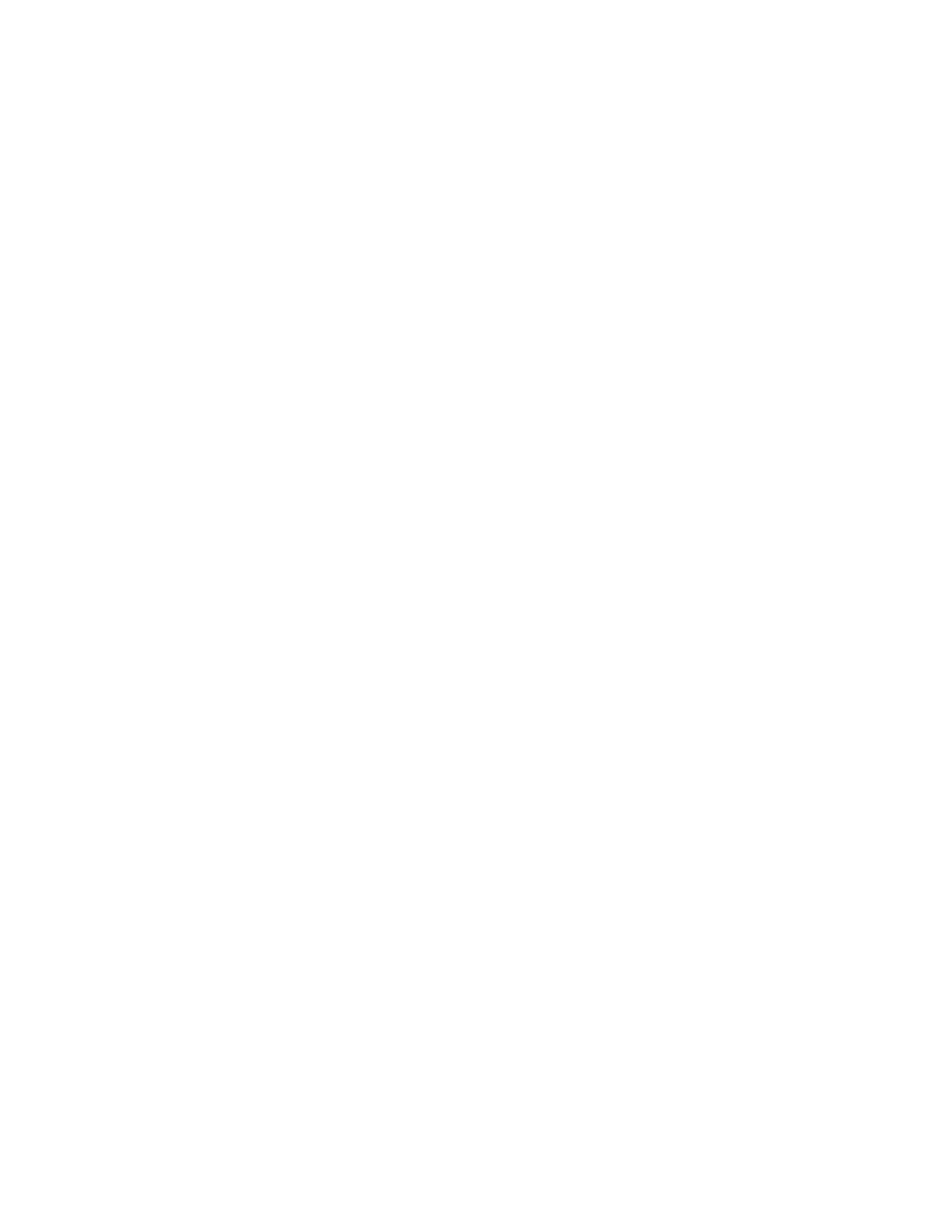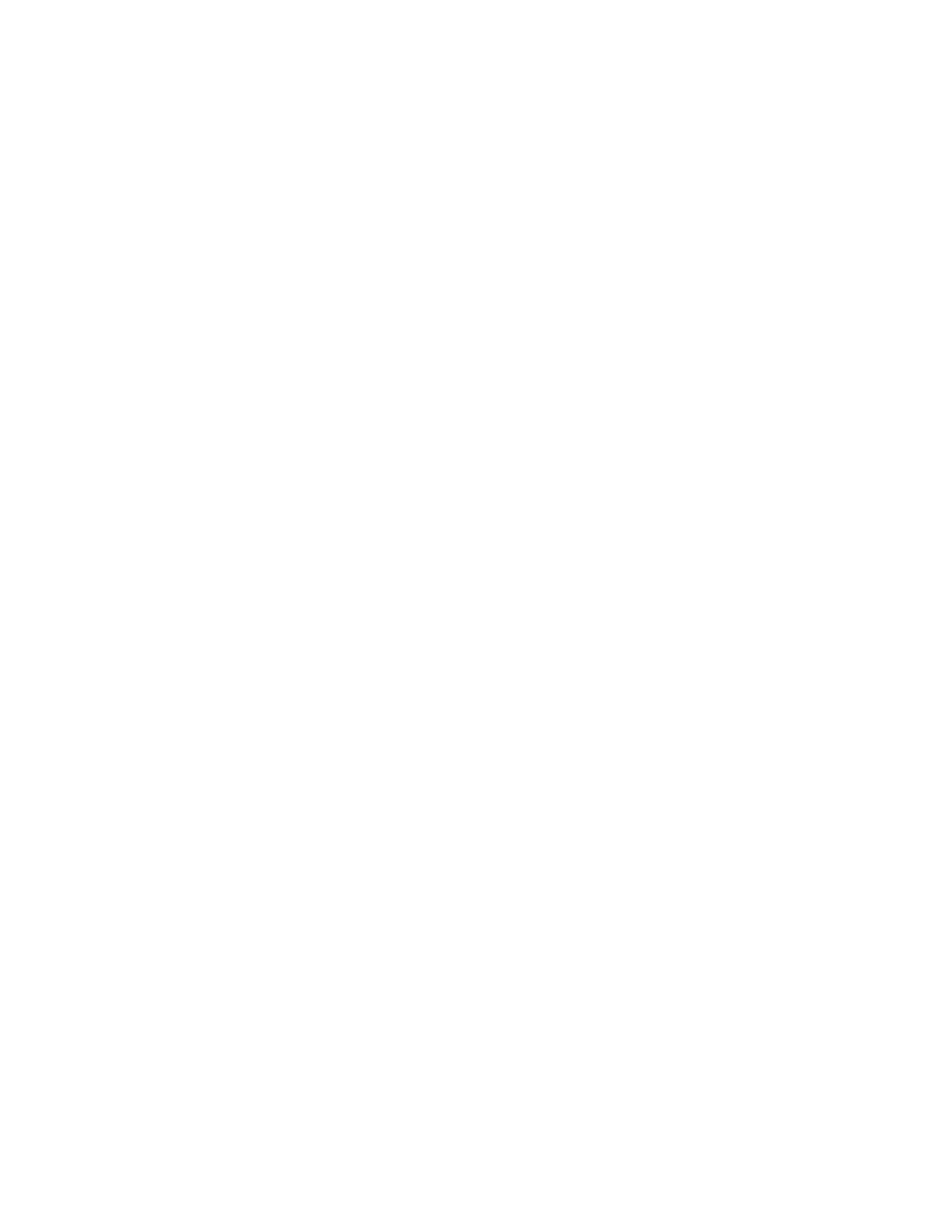
Removing the front cover on the 7314-G30 or 5796 ......................41
Installing the front cover on the 7314-G30 or 5796 ......................41
Removing the front cover from a 7311-D11, 5791, or 5794 expansion unit ...............42
Installing the front cover on a 7311-D11, 5791, or 5794 expansion unit ................42
Removing the front cover from a 7311-D20 expansion unit....................43
Installing the front cover on a 7311-D20 expansion unit.....................43
Chapter 10. Removing and Replacing Covers and Doors ..............45
Removing the service access cover from a rack-mounted 8203-E4A, 8204-E8A, 9407-M15, 9408-M25, or 9409-M50 45
Installing the service access cover on a rack-mounted 8203-E4A, 8204-E8A, 9407-M15, 9408-M25, or 9409-M50 . . 45
Removing the service access cover from a stand-alone 8203-E4A, 8204-E8A, 9407-M15, 9408-M25, or 9409-M50 . . 46
Installing the service access cover on a stand-alone 8203-E4A, 8204-E8A, 9407-M15, 9408-M25, or 9409-M50 . . . 47
Removing the front cover from a rack-mounted 8203-E4A, 8204-E8A, 9407-M15, 9408-M25, or 9409-M50 ....48
Installing the front cover on a rack-mounted 8203-E4A, 8204-E8A, 9407-M15, 9408-M25, or 9409-M50 .....49
Removing the door from the 8204-E8A or 9409-M50 ......................50
Installing or replacing the door on the 8204-E8A or 9409-M50 ..................50
Removing the front cover from the stand-alone 8203-E4A, 8204-E8A, 9407-M15, 9408-M25, or 9409-M50 ....50
Installing the front cover on a stand-alone 8203-E4A, 8204-E8A, 9407-M15, 9408-M25, or 9409-M50 ......51
Front cover for the 8234-EMA, 9117-MMA, or 9406-MMA ....................52
Removing the front cover from the 8234-EMA, 9117-MMA, or 9406-MMA .............52
Installing the front cover on the 8234-EMA, 9117-MMA, or 9406-MMA ..............53
Chapter 11. Placing the rack-mounted system or expansion unit in the service position
or operating position .............................55
Placing the rack-mounted system or expansion unit in the service position ..............55
Placing the rack-mounted system or expansion unit in the operating position .............58
Placing a rack-mounted 8203-E4A, 8204-E8A, 9407-M15, 9408-M25, or 9409-M50 in the service position.....59
Placing the rack-mounted 8203-E4A, 8204-E8A, 9407-M15, 9408-M25, or 9409-M50 in the operating position . . . 62
Chapter 12. Viewing existing firmware levels ...................65
Using the HMC to view the existing firmware levels .....................65
Using the ASMI to view the existing level of server firmware ..................65
Chapter 13. Installing a feature using the Hardware Management Console ......67
Removing a part using the Hardware Management Console ...................67
Exchanging a part using the Hardware Management Console ..................67
Chapter 14. Hardware Service Manager — Verify..................69
Verifying an installed feature or replaced part on an AIX system or logical partition ...........69
Using the HMC to perform a slow boot .........................72
Using the control panel to collect reference codes and system information ............72
Changing service indicators .............................73
Turning off the system attention indicator .......................73
Verifying the presence of an installed part on an IBM i system or logical partition ............73
Deactivating the failing-part indicator light ........................74
Verifying the installed part on a Linux system or logical partition .................74
Verifying an installed part using stand-alone diagnostics ....................74
Running stand-alone diagnostics from a Network Installation Management server...........75
Verifying the presence of an installed part using Hardware Management Console ............78
Activating and deactivating LEDs ...........................78
Deactivating a system attention LED or partition LED ...................79
Activating or deactivating identify LED ........................79
Viewing serviceable events .............................80
Verifying an installed feature or replaced part on a system or logical partition using Virtual I/O Server tools . . 80
Chapter 15. Accessing control panels for the 8204-E8A, 8203-E4A, 9407-M15, 9408-M25,
or 9409-M50 .................................85
Chapter 16. Replacing the 5802 I/O planar ....................87
iv
Host Ethernet adapters