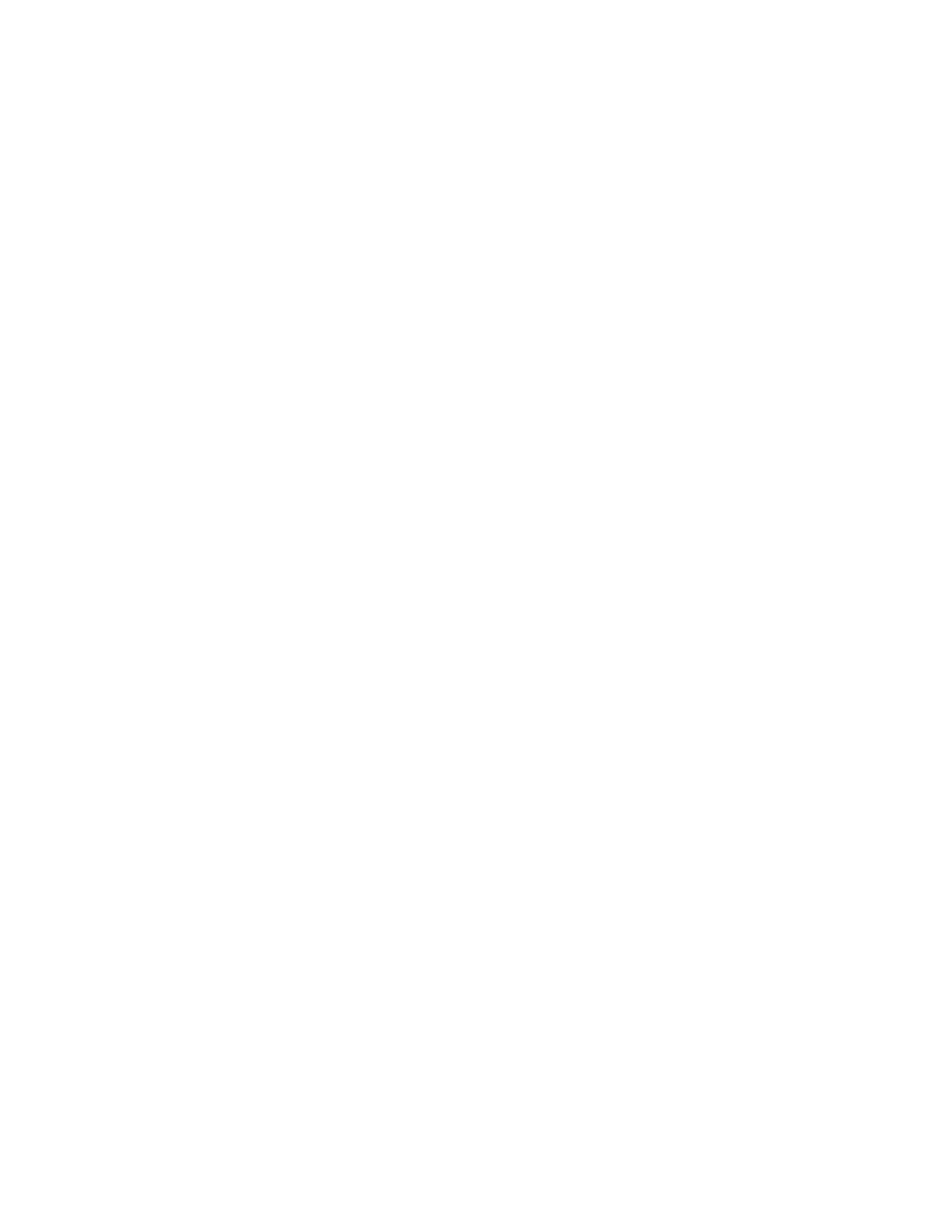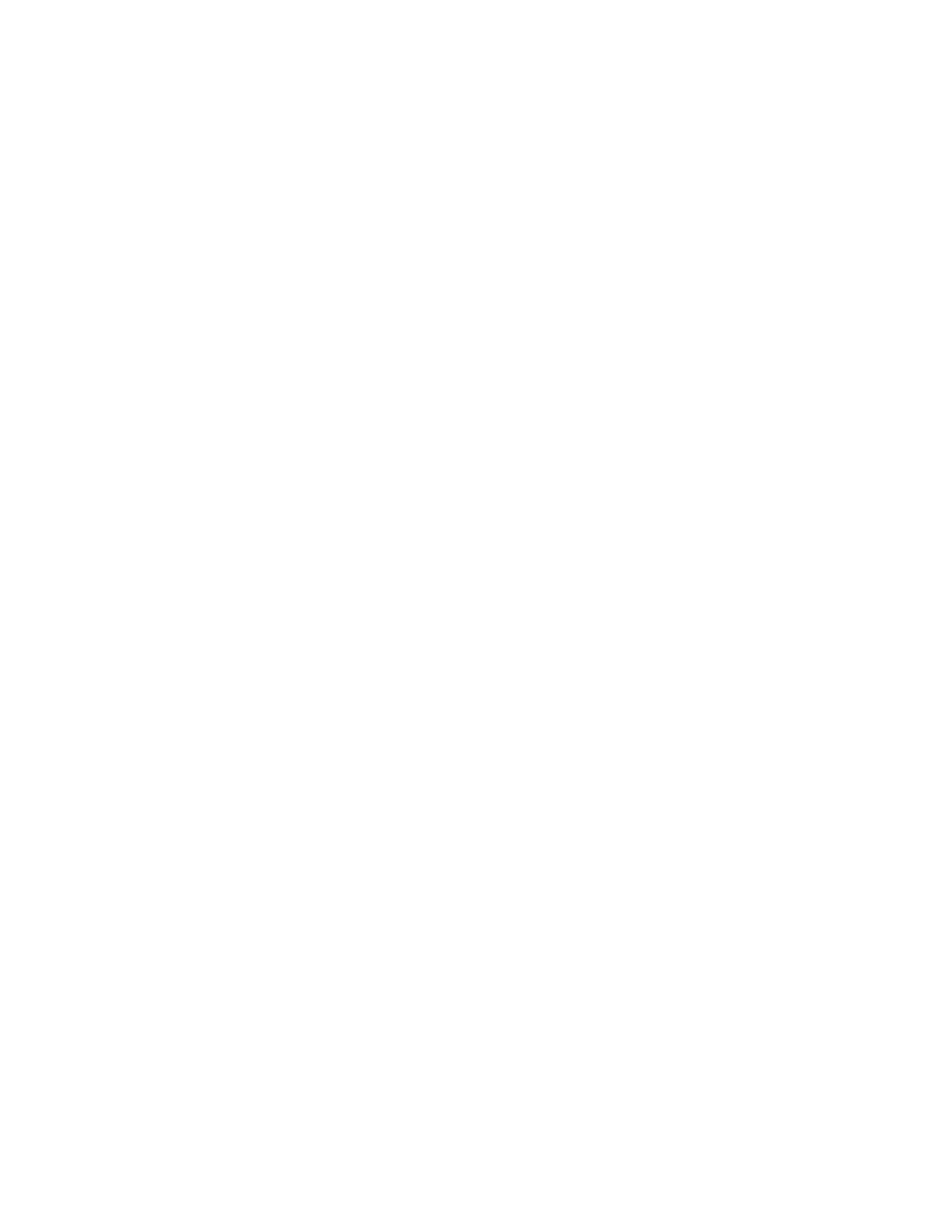
Chapter 10. Starting or stopping the system or logical partition ...........41
Starting the system or logical partition ..........................41
Starting a system that is not managed by a Hardware Management Console ............41
Powering the system on and off ..........................43
Starting the system or logical partition using the Hardware Management Console ...........45
Powering on a managed system ..........................45
Stopping a system or logical partition ..........................45
Stopping a system that is not managed by a Hardware Management Console ............45
Stopping a system or logical partition using the Hardware Management Console ...........47
Chapter 11. Disconnecting the SMP processor cable from a system .........49
Chapter 12. Reconnecting the SMP processor cable to a system...........53
Chapter 13. Removing and replacing expansion unit cover or door..........57
Removing the front cover on the 7314-G30 or 5796 ......................57
Installing the front cover on the 7314-G30 or 5796 ......................57
Removing the front cover from a 7311-D11, 5791, or 5794 expansion unit ...............58
Installing the front cover on a 7311-D11, 5791, or 5794 expansion unit ................58
Removing the front cover from a 7311-D20 expansion unit....................59
Installing the front cover on a 7311-D20 expansion unit.....................59
Chapter 14. Removing and Replacing Covers and Doors ..............61
Removing the service access cover from a rack-mounted 8203-E4A, 8204-E8A, 9407-M15, 9408-M25, or 9409-M50 61
Installing the service access cover on a rack-mounted 8203-E4A, 8204-E8A, 9407-M15, 9408-M25, or 9409-M50 . . 61
Removing the service access cover from a stand-alone 8203-E4A, 8204-E8A, 9407-M15, 9408-M25, or 9409-M50 . . 62
Installing the service access cover on a stand-alone 8203-E4A, 8204-E8A, 9407-M15, 9408-M25, or 9409-M50 . . . 63
Removing the front cover from a rack-mounted 8203-E4A, 8204-E8A, 9407-M15, 9408-M25, or 9409-M50 ....64
Installing the front cover on a rack-mounted 8203-E4A, 8204-E8A, 9407-M15, 9408-M25, or 9409-M50 .....65
Removing the door from the 8204-E8A or 9409-M50 ......................66
Installing or replacing the door on the 8204-E8A or 9409-M50 ..................66
Removing the front cover from the stand-alone 8203-E4A, 8204-E8A, 9407-M15, 9408-M25, or 9409-M50 ....66
Installing the front cover on a stand-alone 8203-E4A, 8204-E8A, 9407-M15, 9408-M25, or 9409-M50 ......67
Front cover for the 8234-EMA, 9117-MMA, or 9406-MMA ....................68
Removing the front cover from the 8234-EMA, 9117-MMA, or 9406-MMA .............68
Installing the front cover on the 8234-EMA, 9117-MMA, or 9406-MMA ..............69
Chapter 15. Placing the rack-mounted system or expansion unit in the service position
or operating position .............................71
Placing the rack-mounted system or expansion unit in the service position ..............71
Placing the rack-mounted system or expansion unit in the operating position .............74
Placing a rack-mounted 8203-E4A, 8204-E8A, 9407-M15, 9408-M25, or 9409-M50 in the service position.....75
Placing the rack-mounted 8203-E4A, 8204-E8A, 9407-M15, 9408-M25, or 9409-M50 in the operating position . . . 78
Chapter 16. Viewing existing firmware levels ...................81
Using the HMC to view the existing firmware levels .....................81
Using the ASMI to view the existing level of server firmware ..................81
Chapter 17. Installing a feature using the Hardware Management Console ......83
Removing a part using the Hardware Management Console ...................83
Exchanging a part using the Hardware Management Console ..................83
Chapter 18. Hardware Service Manager — Verify..................85
Verifying an installed feature or replaced part on an AIX system or logical partition ...........85
Using the HMC to perform a slow boot .........................88
Using the control panel to collect reference codes and system information ............88
Changing service indicators .............................89
Turning off the system attention indicator .......................89
iv Power Systems: Media devices