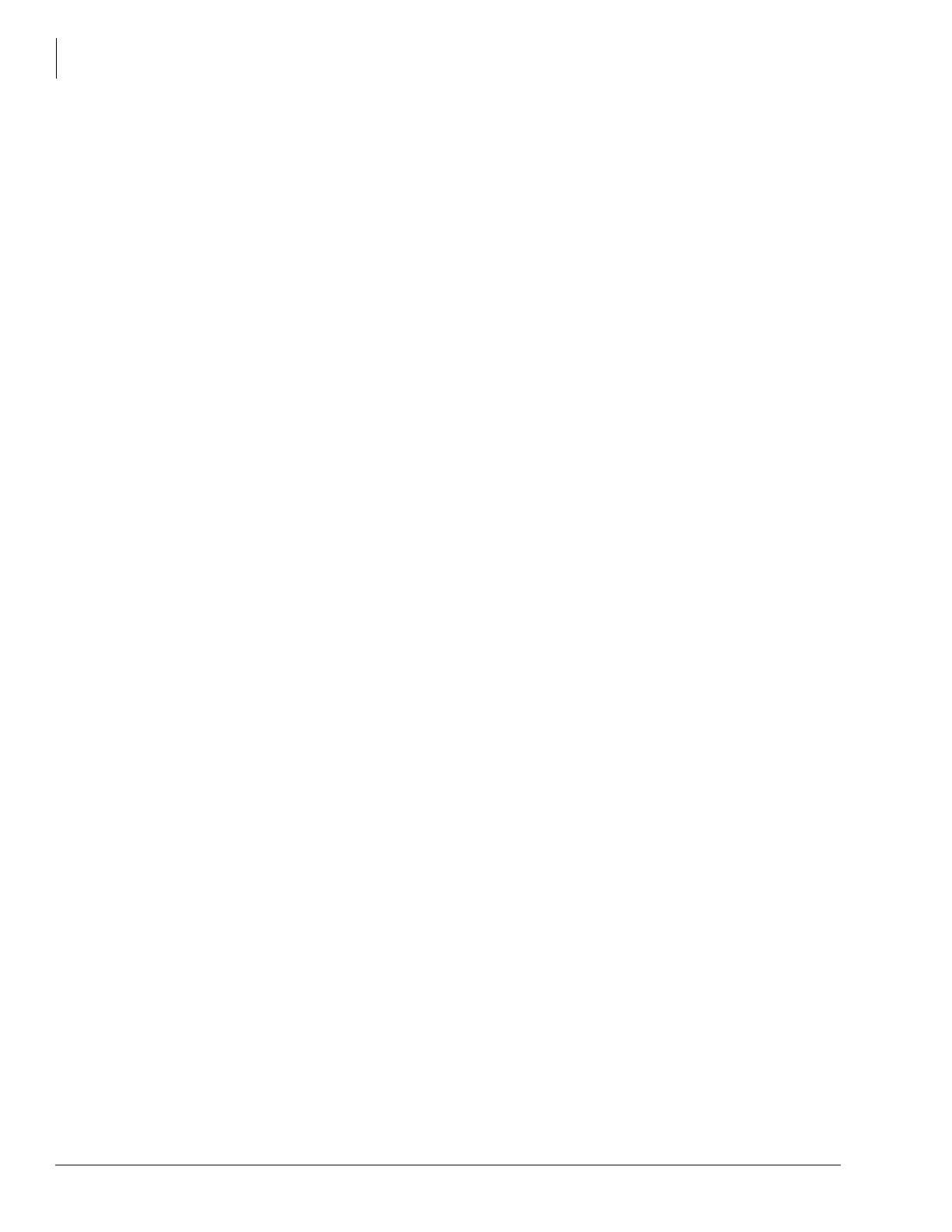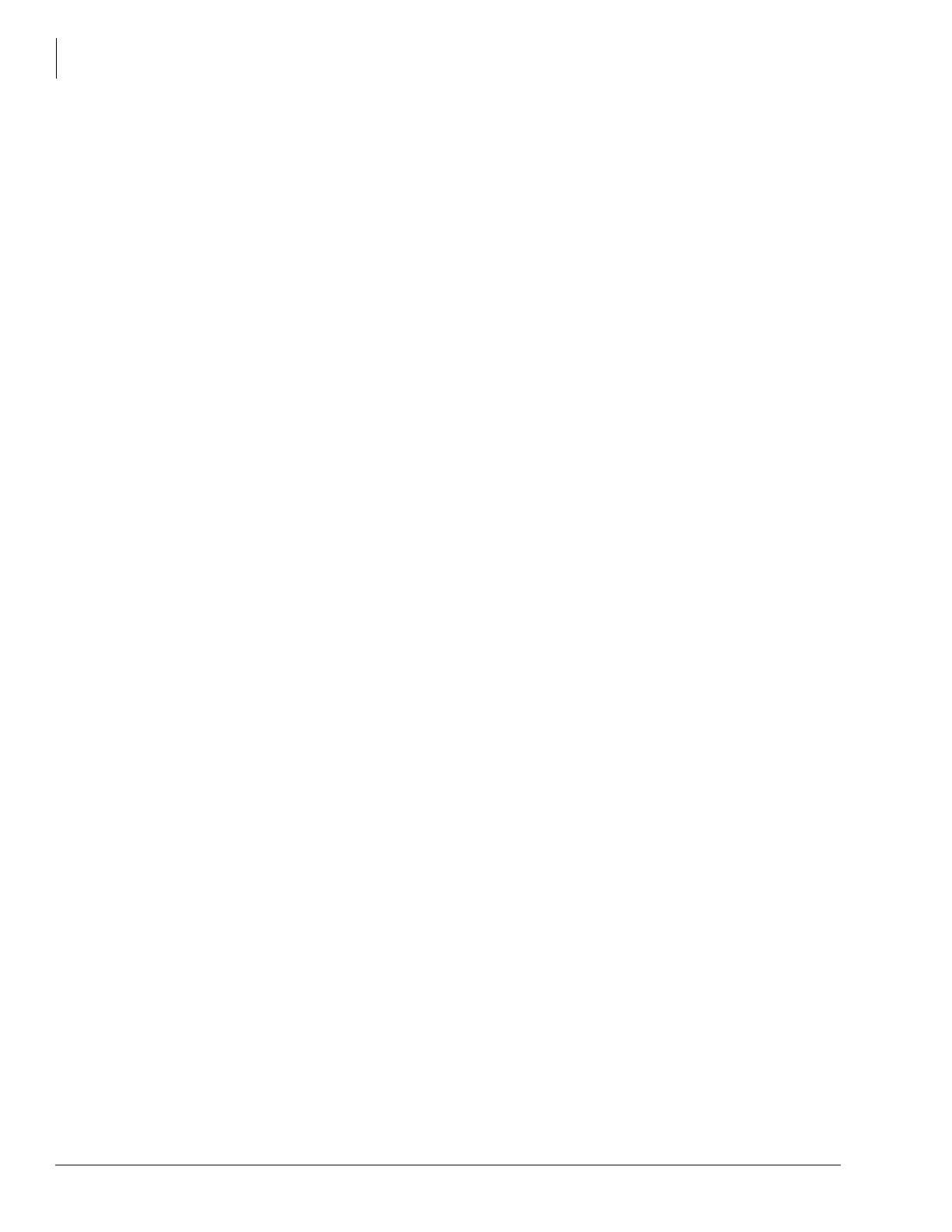
Contents
Chapter 4 – Messaging Features
2 TOSHIBA VIPedge UG 07/12
Advisory Message............................................................................................................................... 27
Alarm Notification ................................................................................................................................ 28
Automatic Callback ............................................................................................................................. 28
Call Forward........................................................................................................................................ 29
Call History.......................................................................................................................................... 31
Call Park.............................................................................................................................................. 32
Call Pickup .......................................................................................................................................... 33
Call Transfer........................................................................................................................................ 34
Call Waiting ......................................................................................................................................... 35
Caller ID .............................................................................................................................................. 35
Conference Call .................................................................................................................................. 36
Do Not Disturb..................................................................................................................................... 38
Emergency Call................................................................................................................................... 38
Emergency Monitoring Station.......................................................................................................... 39
Emergency Ringdown ......................................................................................................................... 39
Message Waiting................................................................................................................................. 39
Microphone Cut-Off............................................................................................................................. 40
Off-Hook Call Announce (OCA) .......................................................................................................... 40
Override .............................................................................................................................................. 42
Paging................................................................................................................................................. 43
Privacy ................................................................................................................................................ 44
Redial.................................................................................................................................................. 45
Speed Dial........................................................................................................................................... 45
Time and Date Setting (Local) ............................................................................................................ 46
Tone First / Voice First Signalling ....................................................................................................... 47
Tone First Signalling .........................................................................................................................47
Voice First Signalling ........................................................................................................................47
Uniform Call Distribution ..................................................................................................................... 47
Login/Logout .....................................................................................................................................48
Chapter 4 – Messaging Features
Access your Mailbox by Phone ........................................................................................................... 49
Set up Your Mailbox for the First Time................................................................................................ 49
Check New Messages ........................................................................................................................ 50
Review saved messages .................................................................................................................... 50
Envelope Information .......................................................................................................................... 50
Volume /Speed Control....................................................................................................................... 51
Reply to a Message ............................................................................................................................ 51
Call Back Directly ................................................................................................................................ 51
Redirect a Message ............................................................................................................................ 52
Erase / Delete and Retrieve a Deleted Message ................................................................................ 53
Delete a Message.............................................................................................................................53
Retrieve a Deleted Message ............................................................................................................53
Number of Messages .......................................................................................................................... 53
Send A Message Directly To A Subscriber’s Mailbox ......................................................................... 53
To Mark a Message as Confidential.................................................................................................... 54
To Mark a Message as Priority ........................................................................................................... 54
To Mark a Message as Priority and Confidential ................................................................................ 55
To Request a Return Receipt for a Message...................................................................................... 55
To Request Notification of Non-receipt ............................................................................................... 55
To Schedule a Message for Future Delivery....................................................................................... 55
To Send a Message Using Directory Assistance ................................................................................ 56
To Send a Message to a Group Distribution ....................................................................................... 56
Delete a Message after Sending......................................................................................................... 56