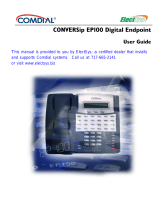Page is loading ...

Toshiba Business Communication
Systems
Telephone and Voice Mail
Orientation Guide
Telephone Quick Reference 1 .doc
i
CTX TRAINING GUIDE
____________________________________
___________________________________
2005

Toshiba Business Communication
Systems
Telephone and Voice Mail
Orientation Guide
Telephone Quick Reference 1 .doc
ii
Welcome to the
DKT3000 Series
Training guide
Welcome to the DKT3000 Series training class where you will learn the basic functions of
using your new telephone as well as its advanced functions. By the end of this class you will
understand how to use your telephone to its fullest capabilities. You will learn the following:
♦ The structure of the DKT3000 series telephone and keypad.
♦ How to answer and distribute inner office and outside calls
♦ How to navigate through the Stratagy IVP8-2 voice mail system via the telephone keypad.
• Play voicemail messages
• Send voicemail messages
• Manage your mailbox
• Message control
♦ How to use the transfer feature
• Transfer with camp-on
• Transfer immediate
• Transfer privacy
• Transfer screened and unscreened calls
• Transfer to voice mail
♦ How to use the conference calling feature (8 party simutainiously)
• Inner office conference calling
• Outside parties conference calling
• Adding and Deleting parties (Cancel feature)
♦ How to use the Speed Dialing features
• Station (100 personal)
• System (800 system)
♦ How to read the LCD Screen

Toshiba Business Communication
Systems
Telephone and Voice Mail
Orientation Guide
Telephone Quick Reference 1 .doc
iii
Introduction to your telephone and keypad
1. Handset – For inbound or outbound calls lift handset to communicate with the
called or calling party.
2. Hot keypad
– The hot keypad enables the digital telephone user to begin on hook
dialing with out pressing a line or extension /intercom button.
3. Message Button
- This button/light has 3 functions:
• When you have voice mail message this light will blink. To retrieve these
messages, push the Msg button; enter your pass code and #.
• The light will be on when another extension leaves a message for you.
• When another extension calls you and you are not available they may press the
Msg button instead of leaving you a voice mail. Your Msg light will blink and
when you press the Msg button it will call them back.
Note:
[a] Once the MSG LED has been pressed and both parties have been connected the
MSG lamp will automatically deactivate.
[b] To manually deactivate the MSG lamp from your telephone you must enter the
following code: # 409.
You may need to perform this procedure for each extension that may have activated
the station to station message feature.
4. MIC Button
- This is your Microphone ON and OFF button. When using the
speakerphone this LED will be illuminated.
• When using the speakerphone, if you would like to say something that you don’t
wish the caller to hear, press the MIC button and the speaker light will go off.
When this light is off you are muted and caller cannot hear you speak.
5. Speaker
- This function is used for hands free conversations and dialing. To
continue your call off the speaker, pick up the handset to talk. To switch back to the
speakerphone simply press the speaker button and return the handset into the
cradle.
6. Conference/Transfer
- This button has 2 functions:
• Conference calling enables other people to join your telephone conversation.
These additional people can be inside or outside the CTX100 telephone system.
• Transfer allows the answering party to redirect a call to a new destination
(extension)

Toshiba Business Communication
Systems
Telephone and Voice Mail
Orientation Guide
Telephone Quick Reference 1 .doc
iv
7. Hold - This button is for placing an outside or inside caller on hold.
8. Volume
- This button has 2 functions:
• Adjust your ringer volume by pushing the up arrow to raise the volume or
pushing the down arrow to lower the volume when the phone is in an idle state.
• Adjust the volume of the receiver and speakerphone by picking up the handset or
pressing speaker and then adjusting the volume by pushing the up arrow to raise
the volume or pushing the down arrow to lower the volume.
9. Redial
- This button will only redial the last number called.
10. Speed Dial
- This Button is used for storing and dialing personal or system wide
phone numbers that have been pre-programmed.
11. Key Assignments
– These buttons are used for programmed features that are
added for your convenience such as paging, park and call pick up.
12. Soft Keys
– These keys work in conjunction with your LCD screen and change
depending on the status of your phone to give you one-touch feature access.

Toshiba Business Communication
Systems
Telephone and Voice Mail
Orientation Guide
Telephone Quick Reference 1 .doc
v
The DKT3000 Series
#12
soft
keys
LCD
Display
#10
Speed
Dial
#11 Key
Assignments
#9 Redial
#1 Handset
#2 Hot Key
Pad
#3 Message
Button
#4 MIC
#5
Speaker
#6
Conference
Transfer
#7 Hold
#8 Volume

Toshiba Business Communication
Systems
Telephone and Voice Mail
Orientation Guide
Telephone Quick Reference 1 .doc
vi
Answer Calls
There are 2 ways to answer calls with the DKT3000 Series:
Option 1
- Use the Handset by picking it up.
Option 2
- Press the speaker button and talk through the speakerphone.
Option
#1
Option
#2

Toshiba Business Communication
Systems
Telephone and Voice Mail
Orientation Guide
Telephone Quick Reference 1 .doc
vii
Voice Mail
Using Key Pad
When the light is blinking next to your Msg button it means you have voice mail. There are
2 ways to retrieve your voice mail internally:
1. Press your Msg button (1a), enter your pass code on the keypad and
press # (2a).
2. Press the 6
(1b) on your key keypad, enter your pass code and press #
(2a). Listen to the options. Press 1
to listen to your messages, press 2 to
send messages, 3
to manage your mailbox and # to hang up.
3. To forward messages to another mailbox press 5
while in the message
you would like to forward. Enter the ext. you wish to forward it to and
press # then # again to send. To record additional comments press 2
, add
your additional comments and press # to save and # again to send.
1a
2a
1b
Send
Manage
mailbox
Forward
messages

Toshiba Business Communication
Systems
Telephone and Voice Mail
Orientation Guide
Telephone Quick Reference 1 .doc
viii
Transfer Calls
Follow these steps to transfer calls to an ext. or directly to voice mail.
1. While on the call press the Cnf/trn
button. The light next to the line you’re on will
then blink and you will hear a dial tone.
2. Enter the extension you wish to transfer the call to, announce the caller and hang
up. The caller and the person you transferred to will then be connected.
3. If you want to connect the caller to another party and stay on the line press Cnf/trn
after following steps 1 and 2 then all three parties will be connected.
To transfer calls directly to an extension’s voice mailbox, have the caller on the line, press
the Transfer to VM
button, enter the extension number and press #. The caller will be
connected directly to the extension’s personal main greeting.
Step #1
& 3
Step #2

Toshiba Business Communication
Systems
Telephone and Voice Mail
Orientation Guide
Telephone Quick Reference 1 .doc
ix
Conference Calls
Step 1 - While on a call, press the Cnf/Trn button. You will then hear dial tone and the light
next to that line will blink.
Step 2 - Call another ext. or if contacting an outside line press 9 and the number.
Step 3 - Once the other party answers, announce the caller and press Cnf/trn again to
connect all parties.
To have additional parties on the line, follow these steps for each caller. The person who
connects all the callers is the Master controller. If the Master hangs up the first person
contacted becomes the Master. You may have up to 7 callers on one conference call
including yourself.
Only the master may place a conference call on hold. All other parties on the call may
continue. To re-join the call press the ext. button the conference is on.
Step
1 & 3
Step
#2

Toshiba Business Communication
Systems
Telephone and Voice Mail
Orientation Guide
Telephone Quick Reference 1 .doc
x
To program Personal Speed Dial:
13. From your phone Dial #66
14. (You will hear confirmation tone)
15. Dial 100-119 (20 speed dial codes) more can be added if needed
16. Dial 9+Phone number then press #
17. (Remember to put 1+Area Code for Long Distance)
To program System Speed Dial:
1. From a predetermined phone (Reception Phone)
2. Dial #66
(You will hear confirmation tone)
3. Dial 200-799
4. Dial 9+Phone number then press #
(Remember to put 1+Area Code for Long distance)
To access Speed Dial Numbers:
1. Press SPDIAL button on phone
2. Dial speed dial code (100-119) or (200-799)
(Number will automatically dial out)
/