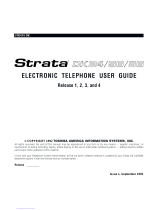Contents
Chapter 17 – Using Companion Applications
IPedge UG 01/13 TOSHIBA 7
Logging In or Out ............................................................................................................................215
ACD Group Status .......................................................................................................................... 217
Notifications ....................................................................................................................................218
CM LCD ..........................................................................................................................................219
Miscellaneous .................................................................................................................................220
Using ACD Viewer ..........................................................................................................................220
Requesting Supervisor Help ...........................................................................................................223
Chat................................................................................................................................................... 223
Chat Operation ...............................................................................................................................224
Using Chat Messaging....................................................................................................................224
To Send a Broadcast Message ......................................................................................................227
Chat Feature Operation ..................................................................................................................229
Response Buttons ..........................................................................................................................230
Personal Groups .............................................................................................................................231
Whiteboard Operation.....................................................................................................................232
Whiteboards Setup .........................................................................................................................233
Configuring Chat.............................................................................................................................234
Interfacing with Other Programs .....................................................................................................238
Format of the DDE Command Interface .........................................................................................239
Dialer................................................................................................................................................. 243
Main Screen....................................................................................................................................244
Calls Display Area ..........................................................................................................................244
Functions ........................................................................................................................................245
Sorting Entries ................................................................................................................................245
Dialer Operation..............................................................................................................................245
Adding Calls to the Dialer ............................................................................................................... 247
Configuration Settings ....................................................................................................................250
Adding Action Buttons to Ready to Dial and Results Screens........................................................251
Advanced Topics ............................................................................................................................252
Buttons .............................................................................................................................................. 253
Web Browser..................................................................................................................................... 253
Soft phone......................................................................................................................................... 255
History ............................................................................................................................................... 256
ACD Viewer....................................................................................................................................... 260
Logging In or Out ............................................................................................................................261
ACD Group Status .......................................................................................................................... 263
Notifications ....................................................................................................................................264
CM LCD ..........................................................................................................................................265
Miscellaneous .................................................................................................................................266
Using ACD Viewer ..........................................................................................................................266
Requesting Supervisor Help ...........................................................................................................269
Chat................................................................................................................................................... 270
Chat Operation ...............................................................................................................................270
Using Chat Messaging....................................................................................................................270
To Send a Broadcast Message ......................................................................................................273
Chat Feature Operation ..................................................................................................................275
Response Buttons ..........................................................................................................................276
Personal Groups .............................................................................................................................277
Whiteboard Operation.....................................................................................................................278
Whiteboards Setup .........................................................................................................................279
Configuring Chat.............................................................................................................................280
Interfacing with Other Programs .....................................................................................................284
Format of the DDE Command Interface .........................................................................................285
Dialer................................................................................................................................................. 290