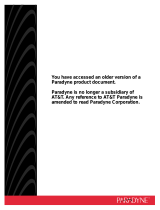Page is loading ...

1862 VoIP IAD (MGCP)
User’s Guide
Document Number 1862-A2-GB20-00
November 2004

1862 VoIP IAD User’s Guide
Copyright © 2004 Paradyne Corporation.
All rights reserved.
Printed in U.S.A.
Notice
This publication is protected by federal copyright law. No part of this publication may be copied or distributed,
transmitted, transcribed, stored in a retrieval system, or translated into any human or computer language in any form
or by any means, electronic, mechanical, magnetic, manual or otherwise, or disclosed to third parties without the
express written permission of Paradyne Corporation, 8545 126th Ave. N., Largo, FL 33773.
Paradyne Corporation makes no representation or warranties with respect to the contents hereof and specifically
disclaims any implied warranties of merchantability or fitness for a particular purpose. Further, Paradyne Corporation
reserves the right to revise this publication and to make changes from time to time in the contents hereof without
obligation of Paradyne Corporation to notify any person of such revision or changes.
Changes and enhancements to the product and to the information herein will be documented and issued as a new
release to this manual.
Warranty, Sales, Service, and Training Information
Contact your local sales representative, service representative, or distributor directly for any help needed. For
additional information concerning warranty, sales, service, repair, installation, documentation, training, distributor
locations, or Paradyne worldwide office locations, use one of the following methods:
Internet: Visit the Paradyne World Wide Web site at www.paradyne.com. (Be sure to register your warranty at
www.paradyne.com/warranty.)
Telephone: Call our automated system to receive current information by fax or to speak with a company
representative.
Within the U.S.A., call 1-800-870-2221
Outside the U.S.A., call 1-727-530-2340
Document Feedback
We welcome your comments and suggestions about this document. Please mail them to Technical Publications,
Paradyne Corporation, 8545 126th Ave. N., Largo, FL 33773, or send e-mail to [email protected]. Include
the number and title of this document in your correspondence. Please include your name and phone number if you
are willing to provide additional clarification.
Trademarks
Acculink, Bitstorm, Comsphere, DSL the Easy Way, ETC, Etherloop, FrameSaver, GranDSLAM, GrandVIEW,
Hotwire, the Hotwire logo, Jetstream, MVL, NextEDGE, Net to Net Technologies, OpenLane, Paradyne, the
Paradyne logo, Paradyne Credit Corp., the Paradyne Credit Corp. logo, Performance Wizard, StormPort, TruePut are
registered trademarks of Paradyne Corporation. ADSL/R, Connect to Success, Hotwire Connected, iMarc, JetFusion,
JetVision, MicroBurst, PacketSurfer, Quick Channel, ReachDSL, Reverse Gateway, Spectrum Manager, and
StormTracker are trademarks of Paradyne Corporation. All other products and services mentioned herein are the
trademarks, service marks, registered trademarks, or registered service marks of their respective owners.
CE Marking
When the product is marked with the CE mark on the equipment label, a supporting Declaration of Conformity may be
downloaded from the Paradyne World Wide Web site at www.paradyne.com. Select Library → Technical Manuals
→ CE Declarations of Conformity.
2

1862 VoIP IAD User’s Guide
Preface
This manual is written for Web management. It is designed to provide information to network
administrators. It covers the installation, operation and applications of the VoIP IAD (Integrated
Access Device).
Important Safety Instructions
1. Read and follow all warning notices and instructions marked on the product or included in
the manual.
2. Slots and openings in the cabinet are provided for ventilation. To ensure reliable operation of
the product and to protect it from overheating, these slots and openings must not be blocked
or covered.
3. Do not allow anything to rest on the power cord and do not locate the product where persons
will walk on the power cord.
4. Do not attempt to service this product yourself, as opening or removing covers may expose
you to dangerous high voltage points or other risks. Refer all servicing to qualified service
personnel.
5. General purpose cables are used with this product for connection to the network. Special
cables, which may be required by the regulatory inspection authority for the installation site,
are the responsibility of the customer. Use a UL Listed, CSA certified, minimum No. 24
AWG line cord for connection to the Digital Subscriber Line (DSL) network.
6. When installed in the final configuration, the product must comply with the applicable Safety
Standards and regulatory requirements of the country in which it is installed. If necessary,
consult with the appropriate regulatory agencies and inspection authorities to ensure
compliance.
7. A rare phenomenon can create a voltage potential between the earth grounds of two or more
buildings. If products installed in separate buildings are interconnected, the voltage potential
may cause a hazardous condition. Consult a qualified electrical consultant to determine
whether or not this phenomenon exists and, if necessary, implement corrective action prior to
interconnecting the products.
8. Input power to this product must be provided by one of the following: (1) a UL Listed/CSA
certified power source with a Class 2 or Limited Power Source (LPS) output for use in North
America, or (2) a certified transformer, with a Safety Extra Low Voltage (SELV) output
having a maximum of 240 VA available, for use in the country of installation.
9. In addition, since the equipment is to be used with telecommunications circuits, take the
following precautions:
— Never install telephone wiring during a lightning storm.
3

1862 VoIP IAD User’s Guide
— Never install telephone jacks in wet locations unless the jack is specifically designed for
wet locations.
— Never touch uninsulated telephone wires or terminals unless the telephone line has been
disconnected at the network interface.
— Use caution when installing or modifying telephone lines.
— Avoid using a telephone (other than a cordless type) during an electrical storm. There
may be a remote risk of electric shock from lightning.
— Do not use the telephone to report a gas leak in the vicinity of the leak.
CE Marking
When the product is marked with the CE mark on the equipment label, a supporting Declaration
of Conformity may be downloaded from the Paradyne World Wide Web site at
www.paradyne.com. Select Support -> Technical Manuals -> Declarations of Conformity.
FCC Part 15 Declaration
An FCC Declaration of Conformity may be downloaded from the Paradyne World Wide Web
site at www.paradyne.com. Select Support -> Technical Manuals -> Declarations of
Conformity.
This device complies with Part 15 of the FCC Rules. Operation is subject to the following two
conditions: (1) this device may not cause harmful interference, and (2) this device must accept
any interference received, including interference that may cause undesired operation.
The authority to operate this equipment is conditioned by the requirement that no modifications
will be made to the equipment unless the changes or modifications are expressly approved by the
responsible party.
This equipment has been tested and found to comply with the limits for a Class B digital device,
pursuant to Part 15 of the FCC Rules. These limits are designed to provide reasonable protection
against harmful interference in a residential installation. This equipment generates, uses, and can
radiate radio frequency energy and, if not installed and used in accordance with the instructions,
may cause harmful interference to radio communications. However, there is no guarantee that
interference will not occur in a particular installation. If this equipment does cause harmful
interference to radio or television reception, which can be determined by turning the equipment
off and on, the user is encouraged to try to correct the interference by one or more of the
following measures:
• Reorient or relocate the receiving antenna.
• Increase the separation between the equipment and receiver.
• Connect the equipment into an outlet on a circuit different from that to which the receiver is
connected.
4

1862 VoIP IAD User’s Guide
• Consult the dealer or an experienced radio/TV technician for help.
Notice to Users of the United States Telephone Network
The following notice applies to versions of the modem that have been FCC Part 68 approved.
This equipment complies with Part 68 of the FCC rules and the requirements adopted by the
Administrative Council for Terminal Attachment (ACTA). On the bottom side of this equipment
is a label that contains, among other information, a product identifier in the format
US:AAAEQ##TXXXX. If requested, this number must be provided to the Telephone Company.
This equipment is intended to connect to the Public Switched Telephone Network through a
Universal Service Order Code (USOC) type RJ11C jack. A plug and jack used to connect this
equipment to the premises wiring and telephone network must comply with the applicable FCC
Part 68 rules and requirements adopted by the ACTA. A compliant telephone cord and modular
plug is provided with this product. It has been designed to be connected to a compatible modular
jack that is also compliant.
The Ringer Equivalence Number (or REN) is used to determine the number of devices that may
be connected to a telephone line. Excessive RENs on a telephone line may result in the devices
not ringing in response to an incoming call. In most but not all areas, the sum of RENs should
not exceed five (5.0). To be certain of the number of devices that may be connected to a line, as
determined by the total RENs, contact the local Telephone Company. The REN for this product
is part of the product identifier that has the format US:AAAEQ##TXXXX. The digits
represented by ## are the REN without a decimal point. For example, 03 represents a REN of
0.3.
If the modem causes harm to the telephone network, the Telephone Company will notify you in
advance that temporary discontinuance of service may be required. But if advance notice is not
practical, the Telephone Company will notify the customer as soon as possible. Also, you will be
advised of your right to file a complaint with the FCC if you believe it is necessary.
The Telephone Company may make changes in its facilities, equipment, operations or
procedures that could affect the operation of the equipment. If this happens, the Telephone
Company will provide advance notice in order for you to make necessary modifications to
maintain uninterrupted service. If trouble is experienced with the modem, refer to the repair and
warranty information in this document.
If the equipment is causing harm to the telephone network, the Telephone Company may request
that you disconnect the equipment until the problem is resolved.
The user may make no repairs to the equipment.
Connection to party line service is subject to state tariffs. Contact the state public utility
commission, public service commission or corporation commission for information.
If the site has specially wired alarm equipment connected to the telephone line, ensure the
installation of the modem does not disable the alarm equipment. If you have questions about
what will disable alarm equipment, consult your Telephone Company or a qualified installer.
5

1862 VoIP IAD User’s Guide
Notice to Users of the Canadian Telephone Network
NOTICE: This equipment meets the applicable Industry Canada Terminal Equipment Technical
Specifications. This is confirmed by the registration number. The abbreviation IC before the
registration number signifies that registration was performed based on a Declaration of
Conformity indicating that Industry Canada technical specifications were met. It does not imply
that Industry Canada approved the equipment.
NOTICE: The Ringer Equivalence Number (REN) for this terminal equipment is labeled on the
equipment. The REN assigned to each terminal equipment provides an indication of the
maximum number of terminals allowed to be connected to a telephone interface. The termination
on an interface may consist of any combination of devices subject only to the requirement that
the sum of the Ringer Equivalence Numbers of all the devices does not exceed five.
If your equipment is in need of repair, contact your local sales representative, service
representative, or distributor directly.
CANADA – EMI NOTICE:
This Class B digital apparatus meets all requirements of the Canadian interference-causing
equipment regulations.
Cet appareil numérique de la classe B respecte toutes les exigences du règlement sur le matérial
brouilleur du Canada.
6

1862 VoIP IAD User’s Guide
Table of Contents
CHAPTER 1 INTRODUCTION...........................................................................................................................9
1.1 PRODUCT OVERVIEW .........................................................................................................................9
1.2 FEATURES ........................................................................................................................................10
1.3 FRONT PANEL LED INDICATORS......................................................................................................11
CHAPTER 2 HARDWARE INSTALLATION..................................................................................................13
2.1 HARDWARE INSTALLATION...............................................................................................................13
2.2 INSTALLING THE USB DRIVER.........................................................................................................14
2.3 UNINSTALLING THE USB DRIVER....................................................................................................16
2.4 FXO ................................................................................................................................................18
CHAPTER 3 LOGGING IN TO THE WEB INTERFACE..............................................................................19
3.1 IP ADDRESS .....................................................................................................................................19
3.2 LOGIN PROCEDURE..........................................................................................................................20
CHAPTER 4 MGCP .. .........................................................................................................................................22
4.1 MGCP CONFIGURATION ..................................................................................................................22
CHAPTER 5 BASIC CONFIGURATION.........................................................................................................25
5.1 ACCESS CONTROL ...........................................................................................................................25
5.2 WAN SETUP ....................................................................................................................................28
5.3 LAN IP ADDRESS ............................................................................................................................35
5.4 ROUTING..........................................................................................................................................36
5.5 SAV E ................................................................................................................................................39
5.6 REBOOT ...........................................................................................................................................39
5.7 RETRIEVE DEFAULT SETTINGS..........................................................................................................40
CHAPTER 6 ADVANCED CONFIGURATION...............................................................................................41
6.1 CONFIGURE......................................................................................................................................41
6.2 VCC................................................................................................................................................44
6.3 ADSL MODE...................................................................................................................................49
6.4 DHCP..............................................................................................................................................49
6.5 DHCP RELAY ..................................................................................................................................52
6.6 NAT.................................................................................................................................................53
CHAPTER 7 PERFORMANCE MONITORING.............................................................................................55
7.1 ADSL LINK STATUS ........................................................................................................................55
7.2 SYSTEM STATISTICS .........................................................................................................................56
7.3 ATM STATISTICS..............................................................................................................................59
CHAPTER 8 DIAGNOSTICS.............................................................................................................................61
8.1 OAM LOOPBACK.............................................................................................................................61
8.2 PING.................................................................................................................................................62
CHAPTER 9 SOFTWARE UPGRADE VIA FTP.............................................................................................63
CHAPTER 10 SPECIFICATIONS..................................................................................................................65
CHAPTER 11 PIN ASSIGNMENTS...............................................................................................................67
CHAPTER 12 TROUBLESHOOTING...........................................................................................................68
CHAPTER 13 GLOSSARY .....................................................................................................................69
7

1862 VoIP IAD User’s Guide
8

1862 VoIP IAD User’s Guide
Chapter 1 Introduction
Voice over IP (VoIP) uses the Internet Protocol (IP) to transmit voice as packets over an IP
network. Hence, VoIP can be achieved on any data network that uses the IP, like the Internet,
Intranets, and Local Area Networks (LAN). In VoIP, the voice signals are digitized, compressed,
and converted to IP packets. The compressed packets are transmitted over the IP network.
Signaling protocols are used to set up and tear down calls, carry information required to locate
users, and negotiate capabilities.
VoIP is based on IP, and IP is used normally for data traffic. Real-time issues are of more
concern when voice and data are transported on the same network. These issues include voice
quality, interoperability, and scalability.
This chapter introduces the 1862 VoIP IAD. It includes a product overview, description of the
product features and applications, and explains the functions of the Front panel LED indicators.
1.1 Product Overview
The 1862 is a powerful VoIP Integrated Access Device (IAD), providing predictable, real-time,
toll-quality voice over the Internet. The 1862 VOIP IAD is designed for residential and business
users who need to integrate ADSL and VoIP technologies. With ADSL broadband technology,
the 1862 VOIP IAD offers users easy access to the Internet, and provides VoIP at very high
speeds.
An ordinary telephone connects to the RJ11 port (telephone jack) on the back of the 1862 VOIP
IAD, allowing calls to be routed to anywhere in the world — significantly reducing or
eliminating long distance charges. Your PCs do not need to be turned on to make calls. The 1862
VOIP IAD supports policy-based QoS on Layer 3, which provides high quality voice service.
The 1862 VOIP IAD solves all of your network and telephony needs in one integrated unit,
which reduces your space requirements, and the cost of hardware and cabling. This makes the
1862 VOIP IAD the most cost effective solution for your application.
9

1862 VoIP IAD User’s Guide
1.2 Features
ADSL Router Integrated
Supports Voice over IP (VoIP)
Supports Caller ID
Supports Silence Suppression
Uses an Ordinary Telephone to Make Internet Calls with Low Charges
Use Just One IP Address to Access the Internet Over Your Entire Network
Configurable Through Your Networked PC’s Web Browser
Remote Administration and Remote Firmware Upgrades Over the Internet
Block Specific External and Internal Internet Access with Packet Filtering
Supports PPTP, L2TP and IpSec Pass-Through
Supports Lifeline POTS for Emergencies
10

1862 VoIP IAD User’s Guide
1.3 Front Panel LED Indicators
04-17598
1862 VoIP IAD
ALARM
FXO
FXS
LED Indicator Color Mode Function
Green On Power is supplied.
Power
Off Power is not supplied.
Green On An Ethernet link is established.
Off An Ethernet link is not established.
LAN
Green Flashing Activity over the Ethernet link.
ADSL Green On The ADSL link is established.
Flashing The ADSL link is training.
Off The ADSL link is not established.
Red Flashing An alarm has occurred.
ALARM
Off Normal operating status.
Green On A FX0 link is established and busy with a call.
Off A FX0 link is established and idle.
FX0
Green Flashing
Trying to connect to the Call Agent (VoIP Service
Center).
Green On A FXS link is established and busy with a call.
Off A FXS link is established and idle.
FXS
Green Flashing
Trying to connect to the Call Agent (VoIP Service
Center).
Green On A USB link is established. USB
Off A USB link is not established.
11

1862 VoIP IAD User’s Guide
Green Flashing Activity over the USB link.
12

1862 VoIP IAD User’s Guide
Chapter 2 Hardware Installation
2.1 Hardware installation
The figure below illustrates possible connections to the back panel of the 1862 VOIP IAD.
LAN LINEUSBFXS
PowerOn
Off
04-17597
Power
Switch
AC Power
Input
VoIP Service
USB
PC/LAN
To POTS
Splitter,
Micro Filter
or
Wall Outlet
Caution: Always disconnect all telephone lines from the telephone wall-outlet before servicing
or disassembling this device.
1. If you will use the USB port, install the USB driver before proceeding. See Section 2.2.
2. Connect the power adapter to the Power jack of the IAD, and then plug the power adapter
into the wall outlet.
3. Connect your analog telephone to the RJ11 FXS port for VoIP service.
4. Connect the USB port to your PC with a standard USB cable.
5. Connect the LAN port to a PC or hub with an RJ45 cable.
6. Connect the Line port to the ADSL wall outlet, a POTS splitter, or micro filter, with an RJ11
connector cable. Consult your Internet Service Provider (ISP).
7. Turn on the power switch on the rear panel.
Note 1: If the device fails to power on, or it malfunctions, first verify that the power supply is correctly
connected, and then power it on again. If the ALARM LED flashes in red, an alarm has
occurred.
Note 2: Restore the default parameters of the router by holding down the device’s Reset button until
the FXO and FXS LED’s start blinking simultaneously (about 5 seconds). After the device has
rebooted successfully, and if the connection is established, the LAN LED, ADSL LED or USB LED
will display in green, depending on the connection type.
13

1862 VoIP IAD User’s Guide
2.2 Installing the USB Driver
IMPORTANT: Make sure your IAD is disconnected before installing the software.
To install the USB driver complete the following steps:
STEP 1: Insert the CD-ROM disc for the 1862 VoIP IAD.
STEP 2: Browse the CD-ROM and open the USB Driver Folder Double-click on
on SETUP.EXE:
STEP 3: Click on the Next button, and the Wizard will proceed to install the driver.
14

1862 VoIP IAD User’s Guide
STEP 4: An installation successful message pops up when the installation is complete.
STEP 5: Connect your IAD to the USB port of the PC
15

1862 VoIP IAD User’s Guide
2.3 Uninstalling the USB Driver
If it for some reason becomes necessary, you can uninstall the USB driver by completing the
following steps:
STEP 1: Click on the Windows Start button and go to Programs>Drivers Comtrend CT-6xx.
Click on on Uninstall.
STEP 2: Click on OK when you are prompted to confirm the action.
STEP 3: When prompted by the message shown below, disconnect the USB cable from your PC
and click on on the OK button.
16

1862 VoIP IAD User’s Guide
STEP 4: When the driver is removed, a complete message pops up. Click on Finish to close the
window.
17

1862 VoIP IAD User’s Guide
2.4 FXO
Selected models support FXO and a France-compliant built-in splitter. The default Mode is
VoIP; it means the telephone (FXS) will connect to VoIP when you pick-up the phone. In the
meantime you can press ‘# #’ to connect to FXO.
If you’re talking by VoIP, and a FXO ringing event occurs, you will hear a special call-waiting
tone. At this moment, you can press ‘#’ to accept the FXO call, then press ‘#’ again to return to
the VoIP call.
2.4.1 Emergency call function
200 configurable emergency call numbers are provided. These emergency calls can
automatically connect to a French Telecom PSTN service.
Complete the following procedures to setup the emergency call numbers:
[root @ home]mgcp
[root @ mgcp]emgcycall 0 080XXXXXXX
The IAD also providces an automatic PSTN service takeover VoIP function, in case of ADSL
service failure.
18

1862 VoIP IAD User’s Guide
Chapter 3 Logging In to the Web Interface
This section describes how to manage the IAD via a Web browser from the remote end. You can
use a web browser such as Microsoft Internet Explorer 6.0 or above. Use a browser that provides
full support for JavaScript.
For optimum visibility of the configuration screens, set your display resolution to 1024 x 768. To
change the resolution, go to the Microsoft Windows Control Panel and click on the Display icon.
You will find the resolution setting under the Settings tab.
A unique default user account is provided with user name root and password 1234. For security
purposes, you should change the default password the first time you log in.
3.1 IP Address
To log on to the device using a web browser, your workstation and the device should both be on
the same network segment. The default IP address is 192.168.1.1. You can modify the IP address
of your PC by following these steps:
STEP 1: In Windows, go to Control Panel and select Network Connections. Select your Local
Area Connection (LAN) and right-click on it. Select Properties from the ensuing
menu. On the General tab, scroll down to Internet Protocol (TCP/IP) and select it.
Then click on the Properties button.
STEP 2: Click on the IP Address tab of the TCP/IP Properties screen and change the IP address
to the domain of 192.168.1.x/24.
19

1862 VoIP IAD User’s Guide
STEP 3: Click on OK to submit the settings. You will be prompted to restart the computer -
reboot the computer as requested.
STEP 4: Start your Internet browser with the default IP address 192.168.1.1.
3.2 Login Procedure
To log in to the system from your web browser, follow the steps below:
STEP1: Start your web browser.
STEP 2: Type the IP address for the IAD in the Web address field. For example, if the IP address
is 192.168.1.1, type
http://192.168.1.1
STEP 3: You will be prompted to enter your user name and password. Type the user name
and password. The default user name is root, and password 1234. The user name and password
are case-sensitive.
Note: The user name and password may be different for different service
providers; please contact your service provider for details.
20
/