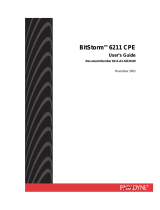Page is loading ...

Hotwire
®
6205 ADSL Modem
Installation Instructions
Document Number 6205-A2-GZ40-00
July 2004
Introduction
Congratulations on becoming the owner of a Hotwire
®
ADSL USB Modem. You will now be able to surf
the Internet via the modem’s state-of-the-art ADSL connection.
This document will show you how to set up the Hotwire 6205 ADSL Modem, and how to customize its
configuration to get the most out of this product.
Features
• The Hotwire 6205 ADSL Modem offers up to 8 Mbps downstream and 800 kbps upstream.
• A “Plug-N-Play” USB port provides Internet connectivity to your PC.
• The Hotwire 6205 ADSL Modem supports Windows 98FE/SE, Windows 2000, Windows Millennium,
and Windows XP.
System Requirements
In order to use the Hotwire 6205 ADSL Modem for Internet access, you must have the following:
• ADSL service subscription from your Internet Service Provider (ISP).
• One computer containing a free USB (Universal Serial Bus) port.
• USB driver provided in this package
Caution:
Do not open the housing!
Use only the power supply provided with this device
Use only the cables provided with this device and do not perform any modifications on them
1

Getting to Know the Hotwire 6205 ADSL Modem
Parts List
Your Hotwire 6205 ADSL Modem package includes:
• Hotwire 6205 unit
• RJ11 ADSL cable
• USB Cable
• CD-ROM
2

Front Panel
The front panel contains LED indicators that show the status of the unit.
LED Color Status Description
POWER Yellow On
Off
Your Modem is powered ON
Your Modem is powered OFF
WAN Yellow On
Blinking
Off
Up — Connected successfully
Handshaking — The modem is trying to connect
Down — Disconnected
DATA Yellow Blinking Data transfer over ADSL line
Rear Panel
The rear panel contains the ports for the unit's data and power connections.
Port
Description
USB USB port, to your PC
LINE RJ11 outlet, for ADSL line connection.
3

Getting Started
Hardware Connection
Connect the RJ11 telephone cable as shown below.
RJ11 cable to Telephone
Line
USB cable to PC
(connect after driver
installation)
Filter
Connect Line Filter (Optional)
1. Unplug the phone cable from the phone jack of your phone and plug it into the “WALL” jack of the Y-
Line Filter.
2. Plug the ADSL cable into the “ADSL” jack of the Y-Line Filter and the Modem.
3. Plug another phone cable into the “PHONE” jack of the Y-Line Filter and your phone.
Warning: DO NOT CONNECT THE USB CABLE INTO THE UNIT UNTIL
THE DRIVER INSTALLATION IS COMPLETE.
4

USB Driver Installation
1. Insert the provided CD. The CD should automatically start the driver installation. If autorun is
disabled, double-click “Setup.exe” in the root directory of the CD.
2. Click on OK when the Information pop-up window appears.
3. Click on Next when the modem setup windows appears.
5

4. Choose the proper driver type: MPoA Bridge/Routed or PPPoA/PPPoE. Then click Next.
6

7

5. Click on Finish to restart your computer to complete the installation.
6. After your computer restarts, there might be a pop-up message to remind you to plug-in USB
modem. Click on OK and plug in your USB modem.
7. After you attach the USB modem to your computer, there will be a small triangle icon on the
right-bottom taskbar of your screen. If there is no ADSL connection, it will be red. If the ADSL
connection is established, it will be green.
8

8. If you install PPPoA/PPPoE, there will be a dial-up icon in your desktop to connect your ISP.
Please contact your ISP to get the correct user name and password for Internet access.
9

USB Driver Uninstallation
1. Click on Uninstall from Windows Start menu.
2. Keep your modem connected and click on OK.
3. Click on Finish to complete the Uninstallation.
10

4. Unplug your USB modem and click on OK.
11

12
Device Information
This chapter describes how to obtain Hotwire 6205 system information when you double-click the small
triangle icon on the right-bottom of the taskbar.
After you click the icon, you’ll see the status page, which will tell you that the modem is idle, handshaking
or operational.
/