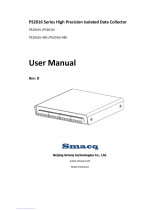Page is loading ...

omega.com
e-mail: [email protected]
For latest product manuals:
omegamanual.info
Shop online at
User’s Guide
OMB-1103-0901 rev 3.0
OMB-DAQBOOK-2000 AEX SERIES
16-Bit, 200 kHz Multifunction Data Acquisition Systems

OMEGAnet
SM
On-Line Service
http://www.omega.com
Internet e-mail
Servicing North America:
USA:
One Omega Drive, Box 4047
Stamford, CT 06907-0047
Tel: (203) 359-1660
e-mail: [email protected]
FAX: (203) 359-7700
Canada:
976 Berger
Laval (Quebec) H7L 5A1
Tel: (514) 856-6928
e-mail: [email protected]
FAX: (514) 856-6886
For immediate technical or application assistance:
USA and Canada:
Sales Service: 1-800-826-6342 / 1-800-TC-OMEGA
SM
Customer Service: 1-800-622-2378 / 1-800-622-BEST
SM
Engineering Service: 1-800-872-9436 / 1-800-USA-WHEN
SM
TELEX: 996404 EASYLINK: 62968934 CABLE: OMEGA
Mexico and
Latin America:
Tel: (95) 800-TC-OMEGA
SM
En Espanol: (95) 203-359-7803
FAX: (95) 203-359-7807
e-mail: [email protected]
Servicing Europe:
Benelux:
Postbus 8034, 1180 LA Amstelveen, The Netherlands
Tel: (31) 20 6418405
Toll Free in Benelux: 06 0993344
e-mail: [email protected]
FAX: (31) 20 6434643
Czech Republic:
ul. Rude armady 1868
733 01 Karvina-Hranice
Tel: 420 (69) 6311899
e-mail:czech@omega.com
FAX: 420 (69) 6311114
France:
9, rue Denis Papin, 78190 Trappes
Tel: (33) 130-621-400
Toll Free in France: 0800-4-06342
e-mail: [email protected]
FAX: (33) 130-699-120
Germany/Austria
:
Daimlerstrasse 26, D-75392 Deckenpfronn, Germany
Tel: 49 (07056) 3017
Toll Free in Germany: 0130 11 21 66
e-mail: [email protected]
FAX: 49 (07056) 8540
United Kingdom:
25 Swannington Road,
Broughton Astley, Leicestershire,
LE9 6TU, England
Tel: 44 (1455) 285520
FAX: 44 (1455) 283912
P.O. Box 7, Omega Drive,
Irlam, Manchester,
M44 5EX, England
Tel: 44 (161) 777-6611
FAX: 44 (161) 777-6622
Toll Free in England: 0800-488-488
e-mail: [email protected]
It is the policy of OMEGA to comply with all worldwide safety and EMC/EMI regulations that
apply. OMEGA is constantly pursuing certification of its products to the European New Approach
Directives. OMEGA will add the CE mark to every appropriate device upon certification.
The information contained in this document is believed to be correct but OMEGA Engineering, Inc. accepts
no liability for any errors it contains, and reserves the right to alter specifications without notice.
WARNING:
These products are not designed for use in, and should not be used for, patient-connected applications.

CE Notice
Many products carry the CE marker indicating they comply with the safety and emissions standards of the European
Community. As applicable, we ship these products with a Declaration of Conformity stating which specifications and
operating conditions apply.
Warnings, Cautions, Notes, and Tips
Refer all service to qualified personnel. This caution symbol warns of possible personal injury or equipment damage
under noted conditions. Follow all safety standards of professional practice and the recommendations in this manual.
Using this equipment in ways other than described in this manual can present serious safety hazards or cause equipment
damage.
This warning symbol is used in this manual or on the equipment to warn of possible injury or death from electrical
shock under noted conditions.
This ESD caution symbol urges proper handling of equipment or components sensitive to damage from electrostatic
discharge. Proper handling guidelines include the use of grounded anti-static mats and wrist straps, ESD-protective
bags and cartons, and related procedures.
This symbol indicates the message is important, but is not of a Warning or Caution category. These notes can be of
great benefit to the user, and should be read.
In this manual, the book symbol always precedes the words “Reference Note.” This type of note identifies the location
of additional information that may prove helpful. References may be made to other chapters or other documentation.
Tips provide advice that may save time during a procedure, or help to clarify an issue. Tips may include additional
reference.
Specifications and Calibration
Specifications are subject to change without notice. Significant changes will be addressed in an addendum or revision to
the manual. As applicable, we calibrate hardware to published specifications. Periodic hardware calibration is not
covered under the warranty and must be performed by qualified personnel as specified in this manual. Improper
calibration procedures may void the warranty.
987696
iii

Your order was carefully inspected prior to shipment. When you receive your system, carefully
unpack all items from the shipping carton and check for physical signs of damage that may have
occurred during shipment. Promptly report any damage to the shipping agent and your sales
representative. Retain all shipping materials in case the unit needs returned to the factory.
CAUTION
Using this equipment in ways other than described in this manual can cause
personal injury or equipment damage. Before setting up and using your
equipment, you should read all documentation that covers your system.
Pay special attention to Warnings and Cautions.
Note:
During software installation, Adobe
®
PDF versions of user manuals will automatically
install onto your hard drive as a part of product support. The default location is in the
Programs group, which can be accessed from the Windows Desktop. Initial navigation
is as follows:
Start [Desktop “Start” pull-down menu]
⇒ Programs
⇒ Omega DaqX Software
You can also access the PDF documents directly from the data acquisition CD by using
the <View PDFs> button located on the opening screen.
Refer to the PDF documentation for details regarding both hardware and software.
A copy of the Adobe Acrobat Reader
®
is included on your CD. The Reader provides
a means of reading and printing the PDF documents. Note that hardcopy versions of
the manuals can be ordered from the factory.
PDF
1103-0901
DaqBook2000 Series Users Manual.pdf
Contains the DaqBook/2000 Series hardware-related and software-related chapters, as
well as links to the .pdf files listed below. This pdf file, plus the following constitute
a complete set of documentation for the DaqBook/2000 Series Devices.
PDF
457-0909
DaqView_DaqViewXL.pdf
Discusses how to install and use these “out-of-the-box” data acquisition programs.
PDF
1086-0926
1086-0922
PostAcquisition Analysis.pdf
This pdf consists of two documents. The first discusses eZ-PostView, a post data
acquisition analysis program. The application is included free as a part of product
support. The second includes information regarding eZ-FrequencyView and
eZ-TimeView. These two applications have more features than does eZ-PostView
and are available for purchase. They can; however, be used freely during a 30-day
trial period.
iv
927096

PDF
457-0905
DBK Options.pdf
The DBK Option Cards and Modules User’s Manual discusses each DBK product.
In addition, the document includes chapters on signal management, system
connections, pinouts, DBK set up in software, and troubleshooting.
PDF
1008-0901
ProgrammersManual.pdf
The Programmer’s Manual pertains to developing custom programs using
Applications Program Interface (API) commands.
Programmers should check the readme.file on the install CD-ROM for the location of
program examples included on the CD.
Manual Layout
DaqBook/2000 Series Installation Guide – Discusses how to install software, connect hardware,
and test the system.
System Connections and Pinouts – Provides pinouts of P1, P2, P3, and P4. The document includes
an overview of several DBK200 Series adapters that can be used for system expansion from a
DaqBook/2000 Series device P4 connector.
Chapter 1 – Operational Overview. This chapter briefly discusses the modular concept of “Daq”
systems and includes a DaqBook/2000 Series block diagram, information regarding scanning,
triggering, synchronous and asynchronous I/O operations, and the use of DBK cards and
modules for signal conditioning. The chapter includes material regarding the DBK46 card
option, which provides the host unit with four Digital-to-Analog Converters (DACs).
DBK Basics – Discusses option cards and modules (DBKs) that can be used to enhance and
expand data acquisition systems.
Chapter 2 – DBK46 Reference Discusses optional 4-channel analog output card that can be used to
provide a DaqBook/2000 Series model with four DAC channels.
Chapter 3 – CE Compliance and Noise Considerations pertains to CE standards and operating
conditions relevant to DaqBook/2000 Series Systems. CA-209D CE Cable Kit Instructions
(p/n 1103-0902) and Ethernet CE Kit Installation Instructions (p/n 1107-0901) are included at
the end of the chapter.
Chapter 4 – Calibration lists the order in which to perform adjustments and briefly discusses
DaqCal.exe, a program that provides on-screen instruction, graphics, and prompts.
Chapter 5 – Specifications
Chapter 6 – Fuse Replacement
Chapter 7 – Troubleshooting and Customer Support
Dimensional Drawings
Glossary
Reference Note:
Reference to additional documents, of importance to the DaqBook/2000 Series,
begins on the preceding page.
DaqBoard 2000 Series User’s Manual
927096
v

This page is intentionally blank.
vi
927096

Table of Contents
Installation Guide …… IG-1
A Comparison of Device Features …… IG-4
Connecting a DaqBook/2000A or DaqBook/2000X to a PC Parallel Port …. [Section A]
Connecting a DaqBook/2000E or WaveBook/516E to the Ethernet …. [Section B]
Connecting a DaqBook/2000A or DaqBook/2000X to a DaqBook/2000E …. [Section C]
Appendices
Device Connector Reference ….. Appendix D
System Expansion …… Appendix E
Adding a Parallel Port to the PC …… Appendix F
TCP/IP and Resource Tests …… Appendix G
System Connections and Pinouts …… sc-1
Overview …… sc-1
P1 – Analog I/O …… sc-3
P2 – Digital I/O …… sc-4
P3 – Pulse/Frequency/Digital I/O …… sc-5
P4 to P1, P2, and P3 Correlation …… sc-6
DBK200 Series, Selected P4 Connector Options …… sc-9
1 – Operational Overview
Daq Systems, the Modular Concept …… 1-1
Block Diagram and Basic Features…... 1-3
Scanning …… 1-6
Triggering …… 1-7
Synchronous I/O Operations …… 1-8
Asynchronous I/O Operations …… 1-12
Using DBK Cards and Modules for Signal Conditioning ……1-13
Daq Software …… 1-13
DBK Basics
Introduction……
DBK Basics-
1
How Do DBKs Connect to the Data Acquisition Device? ……
DBK Basics-
2
DBK Identification Tables …..
DBK Basics-
9
Tips on Setting up a Data Acquisition System ……
DBK Basics-
11
Power Supplies and Power Connectors ……
DBK Basics-
12
An Introduction to Power-Related DBKs …..
DBK Basics-
14
Power Requirements ……
DBK Basics-
15
Calculating Your System’s Power Needs ……
DBK Basics-
17
Additional Reading …..
DBK Basics-
20
2 – DBK46 – A Reference for DaqBook/2000 Series Users
DaqBook/2000 User’s Manual
927096
vii

3 - CE-Compliance and Noise Considerations
Overview ……3-1
CE Standards and Directives ……3-1
Safety Conditions ……3-2
Emissions/Immunity Conditions ……3-2
CE Enhancements for DBKs ...3-3
CE Compliance for DaqBook/2000 Series System Expansion …… 3-3
Noise Considerations …… 3-4
CA-209D, CE Cable Kit Instructions
(p/n 1103-0902)
Ethernet CE Kit Installation Instructions
(p/n 1077-0901)
4 – Calibration
5 – Specifications
6 – Fuse Replacement
General Information …… 6-1
DaqBook/2000A …… 6-2
DaqBook/2000X …… 6-3
DaqBook/2000E …… 6-5
7 – Troubleshooting and Customer Support
Electrostatic Discharge (ESD), Handling Notice…… 7-1
Product Care …… 7-1
ReadMe Files and the Install CD-ROM ……7-2
Driver Support……7-2
Ethernet Problems …… 7-2
Parallel Port Problems ……7-3
Frequently Asked Questions …… 7-6
Customer Support …… 7-9
Dimensional Drawings
Glossary
viii
927096
DaqBook/2000 Series User’s Manual

Installation Guide
A Comparison of Device Features …… IG-4
Connecting a DaqBook/2000A or DaqBook/2000X to a PC Parallel Port [Section A]
Connecting a DaqBook/2000E, or WaveBook/516E to the Ethernet [Section B]
Connecting a DaqBook/2000A or DaqBook/2000X to a DaqBook/2000E [Section C]
Appendix D – Device Connector Reference
Appendix E – System Expansion
Appendix F – Adding a Parallel Port to the PC
Appendix G – TCP/IP and Resource Tests
Installation Guide
927796
IG-1

A Comparison of Device Features
DaqBook/2000A
DaqBook/2000X
DaqBook/2000E
Feature Description Applies to:
16
Analog Input Channels
Analog Input signals enter through P1 and/or P4, go to MUX, to PGA, to Gain
& Offset Amplifier, then to Analog-to-Digital Converter (ADC).
All Models
4
(with DBK46)
Analog Output Channels [Available only with DBK46 Option]
Digital Signals go through Digital-to-Analog Converters via the optional
DBK46 plug-in card, then through “DAC Out” on P3 and P4. The card
includes a 256K Sample Buffer. Note that the DBK46 option is a “Factory
Install” Option Only.
Each model,
providing a
DBK46 is
installed.
40
Digital I/O Channels
Digital signals pass through one 16-bit Digital I/O Port and three 8-bit Digital
I/O Ports located on P2, P3, and/or P4.
All Models
6
Counter/Timers
Four 16-bit Counter Input signals and Two 16-bit Timer Output signals via P3
and/or P4 and System Controller.
All Models
10/100BaseT Ethernet Interface located on the chassis
The
DaqBook/2000E includes a 10/100BaseT Ethernet interface.
Note that DaqBook/2000A and DaqBook/2000X can connect to the
DaqBook/2000E, or to a WBK25 Ethernet module.
/2000E
3 Card Exp.
3 Card Expansion
The
DaqBook/2000X includes three expansion slots that can accept a
wide variety of analog and digital DBK signal conditioning cards.
/2000X
DaqBook/2000 Series Devices are high-speed, multi-function, data acquisition systems for use with
notebook and desktop PCs. They feature a 16-bit, 200-kHz A/D converter, digital calibration, 40 digital
I/O lines, four counters, and two timers and, if the optional DBK46 card is installed, four 16-bit, 100-kHz
D/A converters.
Up to 470 channels of analog and digital I/O can be accessed with one DaqBook/2000 Series Device.
All input and output signals can be connected via the three 37-pin DSUB connectors [P1, P2, and P3]
located on the front panel. Duplicate I/O connectivity is also available on the rear panel via the 100-pin,
P4 connector.
• P1 – Analog input port for 16 single-ended or 8 differential analog inputs with 13 software
programmable ranges (±10 V to ±156 mV full scale).
• P2 – General purpose digital I/O port with 24 lines, or digital I/O expansion port controlling
up to 192 external lines.
• P3 – 16-bit digital I/O port, counter inputs, timer outputs, and analog outputs.
• P4 – this 100-pin connector allows for optional connection to a DBK200 Series Device for
expansion from the rear panel. P4 connectivity provides no additional I/O to that which is
available to P1, P2, and P3.
IG-2
927896
Installation Guide

Section A
Connecting a DaqBook/2000A or a DaqBook/2000X to a PC Parallel Port
Connecting a DaqBook/2000A or a DaqBook/2000X to a PC Parallel Port
CAUTION
Turn off power to the system devices and externally connected equipment before connecting cables.
Electric shock or damage to equipment can result even under low-voltage conditions.
Take ESD precautions (packaging, proper handling, grounded wrist strap, etc.)
Reference Note: Adobe PDF versions of user manuals will
automatically install onto your hard drive as a part of product
support. The default location is in the Programs group,
which can be accessed from the Windows Desktop. You can
also access documents directly from the data acquisition CD
via the <View PDFs> button located on the CD’s opening
screen.
Minimum System Requirements
PC system with Pentium
®
Processor
Windows Operating System
RAM, as follows:
32 Mbytes of RAM for Windows 95/98/NT
64 Mbytes of RAM for Windows Me
64 Mbytes of RAM for Windows 2000
64 Mbytes of RAM for Windows XP
STEP A.1 –
Install the Software
1.
Remove
previous version Daq drivers, if present. You can do this through the Windows Add/Remove
Programs feature.
2. Place the Data Acquisition CD into the CD-ROM drive. Wait for PC to auto-run the CD. This may take a
few moments, depending on your PC. If the CD does not auto-run, use the Desktop’s Start/Run/Browse
feature to locate and run the CD’s setup.exe file.
3. After the intro-screen appears, follow the screen prompts.
Installation Guide / Section A
927796
Connecting a
DaqBook/2000A or /2000X to a PC Parallel Port IG / A-1

STEP A.2 –
Connect the DaqBook/2000A or DaqBook/2000X to a Parallel Port
What you will need
:
• A computer with an available parallel port. If your PC has no parallel port available, refer to
this guide's Appendix F, Adding a Parallel Port to the PC, which begins on page IG / F-1.
• One parallel port cable, e.g. a CA-35-2 (2-foot) or a CA-35-12 (1-foot) cable.
DB25 Parallel Port Connector
How to make the connection:
1. Connect the parallel port cable to the parallel port connector on the rear panel of the
DaqBook/2000A or DaqBook/2000X.
2. Connect the other end of the cable to the parallel port connector on the PC.
STEP A.3 –
Connect the System to Power
What you will need
:
A power supply with a range of +10 VDC to +30 VDC.
The power supply needs to have a male DIN5 connector.
Note: The switching-mode power supply that is commonly used with DaqBook/2000 Series
systems has an input range of 100 VAC to 240 VAC at 50 Hz to 60 Hz. The power
supply’s output [to the DaqBook/2000 Series device] is 15 VDC @ 2.7 amps via a DIN5
connector.
Note: Various AC adapter models support power grids of USA, Europe, Japan, and Asia.
Reference Note: It is possible to use a VDC power source other than the commonly
used switching-mode power supply, often referred to as an adapter. However, be sure
to consult the power-related sections of DBK Basics before doing so. The DBK Basics
segment immediately follows chapter 1 of this user’s manual.
DIN5 POWER IN Connector (+10 to +30 VDC)
IG / A-2 Connecting a
DaqBook/2000A or /2000X to a PC Parallel Port
927796
Installation Guide /
Section A

How to make the connection:
1. Place the DaqBook/2000 Series device power switch in the “OFF” (0) position, if it is not
already OFF.
2. Connect the DIN5 end of the adapter’s cable to the power in connector on the DaqBook/2000
Series device (see the preceding figure).
If you plan to use a power source other than the adapter, consult the power-related sections of
DBK Basics before doing so. The DBK Basics segment immediately follows chapter 1 of this
user’s manual.
3. Connect the adapter’s plug to a standard AC outlet.
4. If your adapter has a power switch, position it to “ON.”
5.
T
urn ON the DaqBook/2000 Series device’s power by placing the power switch to the “1”
position. The power led will light up.
STEP A.4 –
Configure and Test the Hardware
1. Run the Daq*Configuration control panel applet. The applet can be accessed by navigating
from the Windows’ Desktop as follows:
Start ⇒ Settings ⇒ Control Panel ⇒ Daq* Configuration
2. Select the “Computer” image in the Device Inventory configuration tree (see figure).
3. Click the <Add Device> button. The “Select Device Type” box will appear.
4. Select “DaqBook2000A/2000X” from the “Device Type” scroll-down.
Note that the default name that appears in the Device Inventory configuration tree, e.g.,
“DaqBook2K0” can be renamed.
5. Click the <OK> button. The “Properties” box will appear for the selected device.
6. Ensure settings are correct, and make changes if needed. Refer to the following table for
throughput speeds.
Installation Guide / Section A
927796
Connecting a
DaqBook/2000A or /2000X to a PC Parallel Port IG / A-3

Support for Parallel Port Communication Protocols
Device Type, Applicability to
Protocol
WaveBooks DaqBook/2000
Series
LogBooks
Estimated
Throughput
(Note 2)
4 bit Yes Yes No 40 to 50 Ks/sec
8 bit Yes Yes No 80 to 100 Ks/sec
SMC666
EPP
Yes Yes No 350 to 370 Ks/sec
Fast EPP
(WBK20)
Yes Yes
(Note 1)
No 500 Ks/sec
Fast EPP
(WBK21)
Yes Yes No 1.2 / Ms/sec
Fast EPP
(WBK23)
Yes Yes No 500 Ks/sec
ECP Yes Yes Yes 350 to 400 Ks/sec
Note 1: No Windows NT support.
Note 2: The values of expected throughput are estimates only. Actual thru-put may vary due to the specific
parallel port capabilities and BIOS settings of the computer involved.
7. Select the “Test Hardware” tab.
8. Verify that the DaqBook/2000 Series device has been properly installed and powered-on. Proper
installation includes the parallel port cable being firmly in place on both the DaqBook/2000 Series device
and on the host PC’s parallel port.
9. Click the <Resource Test> button.
Appendix G, TCP/IP and Resource Tests, includes a brief explanation of the test. See page IG / G-1.
10. Click the <T
est> button.
Testing the DaqBook/2000 Series device may, in some cases, cause the system to hang.
If test results are not displayed in 30 seconds or the system does not seem to be responding,
reboot the system. Upon power-up, re-enter the Daq Configuration and change the
DaqBook/2000 Series device configuration settings to those that work properly.
This completes the instructions for connecting a DaqBook/2000A or a DaqBook/2000X to a PC parallel port.
At this point you should refer to other sections of the manual for additional system information. The manual
includes pinouts, information on system expansion, and data acquisition.
IG / A-4 Connecting a
DaqBook/2000A or /2000X to a PC Parallel Port
927796
Installation Guide /
Section A

Section B
Connecting a DaqBook/2000E or WaveBook/516E to the Ethernet
Connecting a DaqBook/2000E or WaveBook/516E to the Ethernet
Introduction
The DaqBook/2000E and WaveBook/516E connect directly to an Ethernet port on a PC or network hub via
the their built-in 10/100BaseT Ethernet interface. An Ethernet patch cable CA-242 (1.5 foot) or CA-242-7
(7 foot) cable is used to make the connection.
Contact the factory or your service representative in regard to Ethernet connectivity if
your operating system is other than Windows NT, Windows 2000, or Windows XP.
DaqBook/2000E
WaveBook/516E
The DaqBook/2000E and WaveBook/516E can be used as Ethernet interface devices for sister
products that are not capable of direct Ethernet connection.
Installation Guide / Section B
927796
Connecting a DaqBook/2000E or WaveBook/516E to the Ethernet IG / B-1

CAUTION
Turn off power to the system devices and externally connected equipment before connecting cables.
Electric shock or damage to equipment can result even under low-voltage conditions.
Take ESD precautions (packaging, proper handling, grounded wrist strap, etc.)
Reference Note: Adobe PDF versions of user manuals will
automatically install onto your hard drive as a part of product
support. The default location is in the Programs group, which
can be accessed from the Windows Desktop. You can also
access documents directly from the data acquisition CD via the
<View PDFs> button located on the CD’s opening screen.
Minimum System Requirements
PC system with Pentium
®
Processor
Windows Operating System
RAM, as follows:
32 Mbytes of RAM for Windows 95/98/NT
64 Mbytes of RAM for Windows Me
64 Mbytes of RAM for Windows 2000
64 Mbytes of RAM for Windows XP
STEP B.1 –
Install the Software
1.
Remove
previous version Daq drivers, if present. You can do this through Microsoft’s Add/Remove
Programs feature.
2. Place the Data Acquisition CD into the CD-ROM drive. Wait for PC to auto-run the CD. This may take a
few moments, depending on your PC. If the CD does not auto-run, use the Desktop’s Start/Run/Browse
feature to locate and run Setup.exe [from the applicable CD-ROM drive].
3. After the intro-screen appears, follow the screen prompts.
STEP B.2 –
Determine the type of Network Connection
To properly connect and configure a DaqBook/2000E or a WaveBook/516E, you must determine the type
of network that the device will become part of. This is because the type of network used has a direct
bearing on the IP address of the device.
Briefly, the four network types are as follows:
Dedicated Network - with a direct cable connection from the PC to the device •
•
•
•
Dedicated Network - making use of a network hub or switch
LAN with a DHCP server
(Local Area Network with a Dynamic Host Configuration Protocol)
LAN without a DHCP server
(Local Area Network with no Dynamic Host Configuration Protocol)
Brief descriptions and illustrations follow.
IG / B-2 Connecting a DaqBook/2000E or WaveBook/516E to the Ethernet
927896
Installation Guide / Section B

Dedicated Network - with a direct cable connection from the PC to the device
In this scenario a DaqBook/2000E or a WaveBook/516E is connected directly to an Ethernet jack on a host
computer.
Dedicated Network using a Direct Cable Connection
Dedicated Network - making use of a network hub or switch
In this scenario the DaqBook/2000E or WaveBook/516E connects to the Ethernet through a network hub
or switch. At least one computer is also connected to the hub.
Dedicated Network using a Hub/Switch
Some network devices such as a wireless access point may act as a DHCP server. If this is
the case, follow the instructions for the LAN with a DHCP server. For detailed
information consult the documentation that is specific to your network device.
LAN with a DHCP Server (Local Area Network with a Dynamic Host Configuration Protocol server)
Many corporations use the LAN/Server with DHCP arrangement for their networks. In this type of setup
several computers are typically connected to a network that makes use of a DHCP server. In addition, a
DaqBook/2000E or WaveBook/516E is connected to the network hub/switch.
LAN with a DHCP Server
Installation Guide / Section B
927796
Connecting a DaqBook/2000E or WaveBook/516E to the Ethernet IG / B-3

Notes:
Using a DaqBook/2000E or WaveBook/516E on a typical LAN may affect the speed of the network
and internet data transfer. Because of this we recommend adding a network card to the computer and
using one of the two dedicated network configurations.
➣
➣
Contact your network administrator before connecting a DaqBook/2000E or a WaveBook/516E
to a corporate network.
LAN with no DHCP Server
(Local Area Network with no Dynamic Host Configuration Protocol server)
This scenario looks the same as that shown in the previous illustration, except there is no Dynamic Host
Configuration Protocol (DHCP). In this type of setup, one or more computers are connected to a network;
and each computer has a static IP address.
STEP B.3 –
Connect the System Components
Reference Note:
For examples of system connections, including cable use, refer to the following sections of the installation
guide as needed: Appendix D, Device Connector Reference; Appendix E, System Expansion; and
Appendix F, Adding a Parallel Port to the PC.
What you will need to connect a DaqBook/2000E or a WaveBook/516E to the Ethernet
:
• An available connection to the Ethernet. The connection can be either
- an Ethernet jack on a computer or
- an Ethernet jack on a hub that is connected to the Ethernet.
• An Ethernet patch cable, e.g., a CA-242 (1.5 foot cable) or a CA-242-7 (7-foot cable).
1. Connect the Ethernet cable to the Ethernet jack on the DaqBook/2000E or WaveBook/516E.
2. Connect the other end of the Ethernet cable to the Ethernet jack on the host computer or
network hub.
IG / B-4 Connecting a DaqBook/2000E or WaveBook/516E to the Ethernet
927896
Installation Guide / Section B

STEP B.4 –
Power-up the System Components
What you will need
:
A power supply with a range of +10 VDC to +30 VDC.
The power supply needs to have a male DIN5 connector.
Note: The switching-mode power supply that is commonly used with these systems has an input
range of 100 VAC to 240 VAC at 50 Hz to 60 Hz. The power supply’s output [to the
device] is typically 15 VDC @ 2.7 amps via a DIN5 connector.
Note: Various AC adapter models support power grids of USA, Europe, Japan, and Asia.
Reference Note: It is possible to use a VDC power source other than the commonly
used switching-mode power supply, often referred to as an adapter. However, be sure
to consult the power-related sections of DBK Basics before doing so. The DBK Basics
segment immediately follows chapter 1 of this user’s manual.
How to make the connection:
1. Using the unit’s power switch, turn the DaqBook/2000E or WaveBook/516E “OFF.
The switch will be in the “0” position and the power LED will be unlit.
2. Connect the DIN5 end of the adapter’s cable to the power in connector on the DaqBook/2000E
or WaveBook/516E.
3. Connect the adapter’s plug to a standard AC outlet.
4. If your adapter has a power switch, position it to “ON.”
5.
T
urn ON the DaqBook/2000E or the WaveBook/516E by placing the power switch to the
“1” position. The power led will light up.
Reference Note:
Refer to the power-related sections of DBK Basics before powering up a system. The DBK
Basics segment immediately follows chapter 1 of this user’s manual.
Installation Guide / Section B
927796
Connecting a DaqBook/2000E or WaveBook/516E to the Ethernet IG / B-5

STEP B.5 -
Configure the Computer’s Network Settings [Applies to “dedicated networks” only]
If using a LAN (Local Area Network), which has a DHCP server
, skip this section and continue
with STEP B.7 - Configure and Test the System using the Daq*Configuration Applet (page B-10).
If using a LAN (Local Area Network), which has no DHCP server
, skip this section and
continue with STEP B.6 - Configure Device Network Settings using DaqIPConfig (page B-9).
1. Open the Control Panel by navigating from the Windows Desktop as follows:
Start Menu ⇒ Settings ⇒ Control Panel.
2. Double-click the “Network and Dial-up Connections” icon.
3. Double-click the “Network Connection” icon for the network that the DaqBook/2000E or the
WaveBook/516E is connected to.
Local Area Connection Status
4. In the “Local Area Connection Status” box (previous figure), click on the <Properties> button.
The “Local Area Connection Properties” box will appear (following figure).
IG / B-6 Connecting a DaqBook/2000E or WaveBook/516E to the Ethernet
927896
Installation Guide / Section B
/