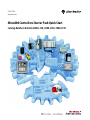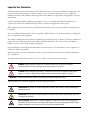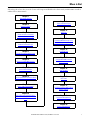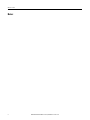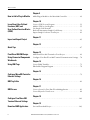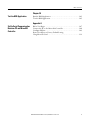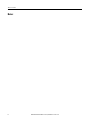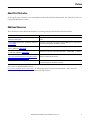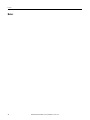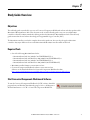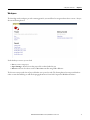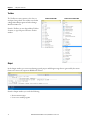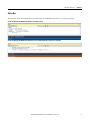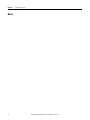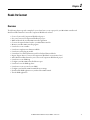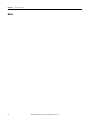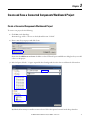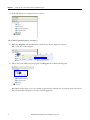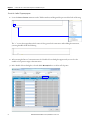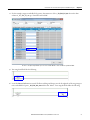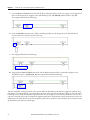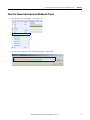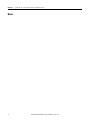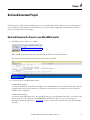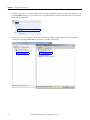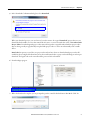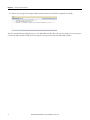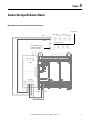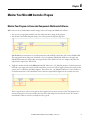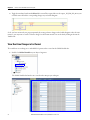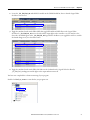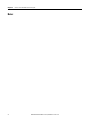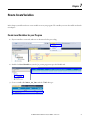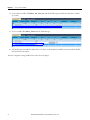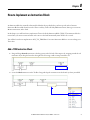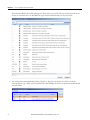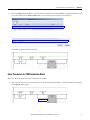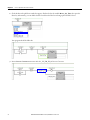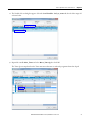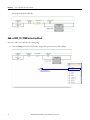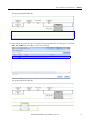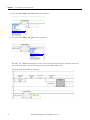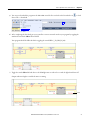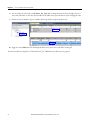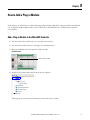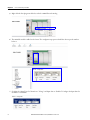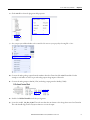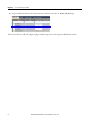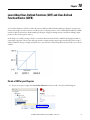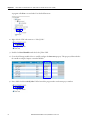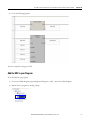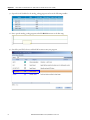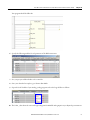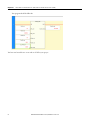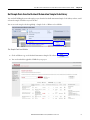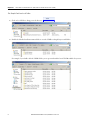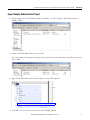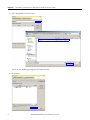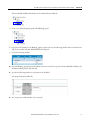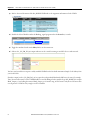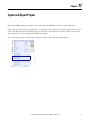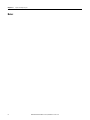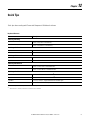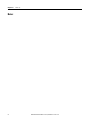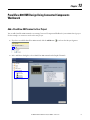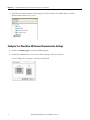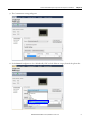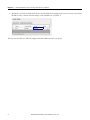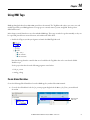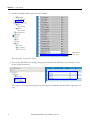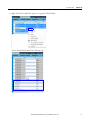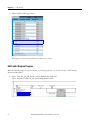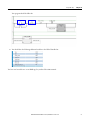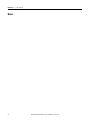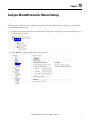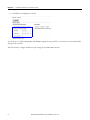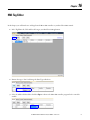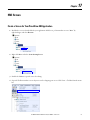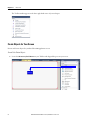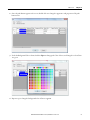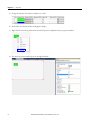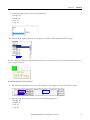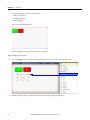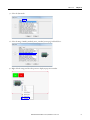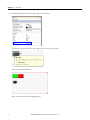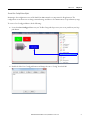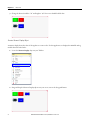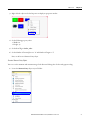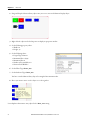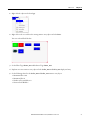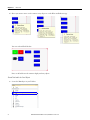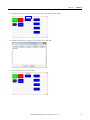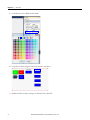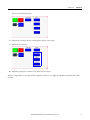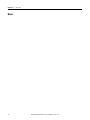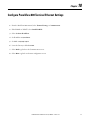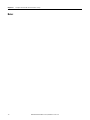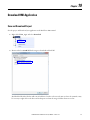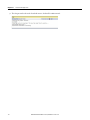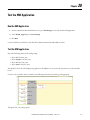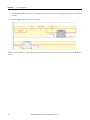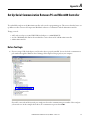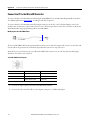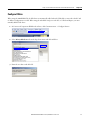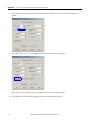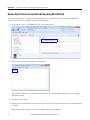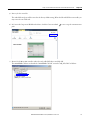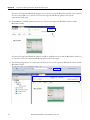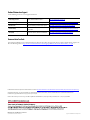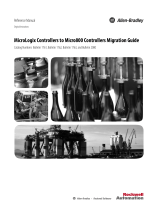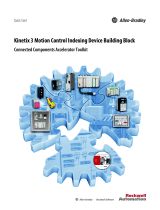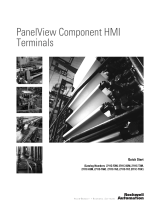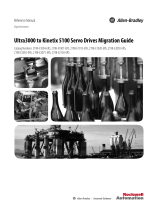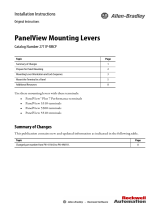Micro800 Controllers Starter Pack Quick Start
Catalog Numbers Bulletin 2080-LC20, 2080-LC30, 2080-LC50
Quick Start
Original Instructions

Important User Information
Read this document and the documents listed in the additional resources section about installation, configuration, and
operation of this equipment before you install, configure, operate, or maintain this product. Users are required to
familiarize themselves with installation and wiring instructions in addition to requirements of all applicable codes, laws,
and standards.
Activities including installation, adjustments, putting into service, use, assembly, disassembly, and maintenance are
required to be carried out by suitably trained personnel in accordance with applicable code of practice.
If this equipment is used in a manner not specified by the manufacturer, the protection provided by the equipment may
be impaired.
In no event will Rockwell Automation, Inc. be responsible or liable for indirect or consequential damages resulting from
the use or application of this equipment.
The examples and diagrams in this manual are included solely for illustrative purposes. Because of the many variables and
requirements associated with any particular installation, Rockwell Automation, Inc. cannot assume responsibility or
liability for actual use based on the examples and diagrams.
No patent liability is assumed by Rockwell Automation, Inc. with respect to use of information, circuits, equipment, or
software described in this manual.
Reproduction of the contents of this manual, in whole or in part, without written permission of Rockwell Automation,
Inc., is prohibited.
Throughout this manual, when necessary, we use notes to make you aware of safety considerations.
Labels may also be on or inside the equipment to provide specific precautions.
WARNING: Identifies information about practices or circumstances that can cause an explosion in a hazardous
environment, which may lead to personal injury or death, property damage, or economic loss.
ATTENTION: Identifies information about practices or circumstances that can lead to personal injury or death, property
damage, or economic loss. Attentions help you identify a hazard, avoid a hazard, and recognize the consequence.
IMPORTANT Identifies information that is critical for successful application and understanding of the product.
SHOCK HAZARD: Labels may be on or inside the equipment, for example, a drive or motor, to alert people that dangerous
voltage may be present.
BURN HAZARD: Labels may be on or inside the equipment, for example, a drive or motor, to alert people that surfaces may
reach dangerous temperatures.
ARC FLASH HAZARD: Labels may be on or inside the equipment, for example, a motor control center, to alert people to
potential Arc Flash. Arc Flash will cause severe injury or death. Wear proper Personal Protective Equipment (PPE). Follow ALL
Regulatory requirements for safe work practices and for Personal Protective Equipment (PPE).

3Rockwell Automation Publication 2080-QS004B-EN-E - October 2017 3
Where to Start
Follow this path to learn how to use the Connected Components Workbench™ software with your Micro800™ controllers
and PanelView™ 800 terminals.
Chapter 1
Study Guide Overview
Chapter 2
Hands On Content
Chapter 3
Create and Save a Connected
Components Workbench Project
Chapter 4
Build and Download Project
Chapter 5
Connect the Input Simulator Board
Chapter 6
Monitor Your Micro800 Controller
Chapter 7
How to Create Variables
Chapter 8
How to Implement an Instruction Block
Chapter 9
How to Add a Plug-in Module
Chapter 10
Learn About User-Defined Functions
(UDF) and User-Defined Function Blocks
(UDFB)
Chapter 11
Import and Export Project
Chapter 12
Quick Tips
Chapter 13
PanelView 800 HMI Design Using
Connected Components Workbench
Chapter 14
Using HMI Tags
Chapter 15
Configure Micro800 Controller
Ethernet Settings
Chapter 16
HMI Tag Editor
Chapter 17
HMI Screen
Chapter 18
Configure PanelView 800 Terminal
Ethernet Settings
Chapter 19
Download HMI Application
Chapter 20
Test the HMI Application

4 Rockwell Automation Publication 2080-QS004B-EN-E - October 2017
Where to Start
Notes:

Rockwell Automation Publication 2080-QS004B-EN-E - October 2017 5
Table of Contents
Important User Information . . . . . . . . . . . . . . . . . . . . . . . . . . . . . . . . . . . . . . . 2
Preface
About This Publication . . . . . . . . . . . . . . . . . . . . . . . . . . . . . . . . . . . . . . . . . . . . 9
Additional Resources . . . . . . . . . . . . . . . . . . . . . . . . . . . . . . . . . . . . . . . . . . . . . . 9
Chapter 1
Study Guide Overview
Objectives . . . . . . . . . . . . . . . . . . . . . . . . . . . . . . . . . . . . . . . . . . . . . . . . . . . . . . . 11
Required Tools. . . . . . . . . . . . . . . . . . . . . . . . . . . . . . . . . . . . . . . . . . . . . . . . . . . 11
Start Connected Components Workbench Software . . . . . . . . . . . . . . . . 11
Connected Components Workbench Design Environment. . . . . . . . . . 12
Project Organizer. . . . . . . . . . . . . . . . . . . . . . . . . . . . . . . . . . . . . . . . . . . . . 12
Workspace . . . . . . . . . . . . . . . . . . . . . . . . . . . . . . . . . . . . . . . . . . . . . . . . . . . 13
Toolbox . . . . . . . . . . . . . . . . . . . . . . . . . . . . . . . . . . . . . . . . . . . . . . . . . . . . . 14
Output . . . . . . . . . . . . . . . . . . . . . . . . . . . . . . . . . . . . . . . . . . . . . . . . . . . . . . 14
Status Bar . . . . . . . . . . . . . . . . . . . . . . . . . . . . . . . . . . . . . . . . . . . . . . . . . . . . 15
Chapter 2
Hands On Content
Overview . . . . . . . . . . . . . . . . . . . . . . . . . . . . . . . . . . . . . . . . . . . . . . . . . . . . . . . . 17
Chapter 3
Create and Save a Connected
Components Workbench
Project
Create a Connected Components Workbench Project . . . . . . . . . . . . . . 19
Save Your Connected Components Workbench Project. . . . . . . . . . . . . 25
Chapter 4
Build and Download Project
Build and Download the Project to your Micro800 Controller . . . . . . . 27
Chapter 5
Connect the Input Simulator
Board
. . . . . . . . . . . . . . . . . . . . . . . . . . . . . . . . . . . . . . . . . . . . . . . . . . . . . . . . . . . . . . . . . .31
Chapter 6
Monitor Your Micro800
Controller Program
Monitor Your Program in
Connected Components Workbench Software . . . . . . . . . . . . . . . . . . . . . 33
View Real-time Changes in List Format . . . . . . . . . . . . . . . . . . . . . . . . . . . . 34
Chapter 7
How to Create Variables
Create Local Variables for your Program . . . . . . . . . . . . . . . . . . . . . . . . . . . 37
Chapter 8
How to Implement an
Instruction Block
Add a TON Instruction Block . . . . . . . . . . . . . . . . . . . . . . . . . . . . . . . . . . . . 39
Enter Parameters for TON Instruction Block. . . . . . . . . . . . . . . . . . . . . . . 41
Add an ANY_TO_TIME Instruction Block . . . . . . . . . . . . . . . . . . . . . . . 44

6 Rockwell Automation Publication 2080-QS004B-EN-E - October 2017
Table of Contents
Chapter 9
How to Add a Plug-in Module
Add a Plug-in Module to the Micro800 Controller. . . . . . . . . . . . . . . . . . 49
Chapter 10
Learn About User-Defined
Functions (UDF) and
User-Defined Function Blocks
(UDFB)
Create a UDF for your Program . . . . . . . . . . . . . . . . . . . . . . . . . . . . . . . . . . . 53
Add the UDF to your Program . . . . . . . . . . . . . . . . . . . . . . . . . . . . . . . . . . . . 55
Get Sample Code from the
Rockwell Automation Sample Code Library . . . . . . . . . . . . . . . . . . . . . . . . 59
Import Sample Code into Your Project . . . . . . . . . . . . . . . . . . . . . . . . . . . . 61
Chapter 11
Import and Export Project
. . . . . . . . . . . . . . . . . . . . . . . . . . . . . . . . . . . . . . . . . . . . . . . . . . . . . . . . . . . . . . . . . .65
Chapter 12
Quick Tips
. . . . . . . . . . . . . . . . . . . . . . . . . . . . . . . . . . . . . . . . . . . . . . . . . . . . . . . . . . . . . . . . . .67
Chapter 13
PanelView 800 HMI Design
Using Connected Components
Workbench
Add a PanelView 800 Terminal to Your Project. . . . . . . . . . . . . . . . . . . . . 69
Configure Your PanelView 800 Terminal Communication Settings . . 70
Chapter 14
Using HMI Tags
Create Global Variables . . . . . . . . . . . . . . . . . . . . . . . . . . . . . . . . . . . . . . . . . . . 73
Edit Ladder Diagram Program. . . . . . . . . . . . . . . . . . . . . . . . . . . . . . . . . . . . . 76
Chapter 15
Configure Micro800 Controller
Ethernet Settings
. . . . . . . . . . . . . . . . . . . . . . . . . . . . . . . . . . . . . . . . . . . . . . . . . . . . . . . . . . . . . . . . . .79
Chapter 16
HMI Tag Editor
. . . . . . . . . . . . . . . . . . . . . . . . . . . . . . . . . . . . . . . . . . . . . . . . . . . . . . . . . . . . . . . . . .81
Chapter 17
HMI Screen
Create a Screen for Your PanelView 800 Application. . . . . . . . . . . . . . . . 83
Create Objects for Your Screen . . . . . . . . . . . . . . . . . . . . . . . . . . . . . . . . . . . . 84
Chapter 18
Configure PanelView 800
Terminal Ethernet Settings
. . . . . . . . . . . . . . . . . . . . . . . . . . . . . . . . . . . . . . . . . . . . . . . . . . . . . . . . . . . . . . . . 101
Chapter 19
Download HMI Application
Save and Download Project . . . . . . . . . . . . . . . . . . . . . . . . . . . . . . . . . . . . . . 103

Rockwell Automation Publication 2080-QS004B-EN-E - October 2017 7
Table of Contents
Chapter 20
Test the HMI Application
Run the HMI Application . . . . . . . . . . . . . . . . . . . . . . . . . . . . . . . . . . . . . . . 105
Test the HMI application. . . . . . . . . . . . . . . . . . . . . . . . . . . . . . . . . . . . . . . . 105
Appendix A
Set Up Serial Communication
Between PC and Micro820
Controller
Before You Begin. . . . . . . . . . . . . . . . . . . . . . . . . . . . . . . . . . . . . . . . . . . . . . . . 107
Connect the PC to the Micro820 Controller . . . . . . . . . . . . . . . . . . . . . . 108
Configure RSLinx . . . . . . . . . . . . . . . . . . . . . . . . . . . . . . . . . . . . . . . . . . . . . . . 109
Restore Serial Port to Factory Default Setting
Using MicroSD Card . . . . . . . . . . . . . . . . . . . . . . . . . . . . . . . . . . . . . . . . . . . . 112

8 Rockwell Automation Publication 2080-QS004B-EN-E - October 2017
Table of Contents
Notes:

9 Rockwell Automation Publication 2080-QS004B-EN-E - October 2017 9
Preface
About This Publication
Use this quick start to learn how to use a Micro800 controller with a PanelView 800 terminal. You will use the Connected
Components Workbench software.
Additional Resources
These documents contain additional information concerning related products from Rockwell Automation.
You can view or download publications at
http:/www.rockwellautomation.com/literature/. To order paper copies of technical documentation, contact your local
Allen-Bradley distributor or Rockwell Automation sales representative.
Resource Description
Micro800 Controllers Starter Pack Quick Reference,
publication
2080-QR003
Provides information for setting up the Micro800 controllers and input simulator
boards.
PanelView 800 HMI Terminals User Manual, publication
2711R-UM001
Information in setting up and using the PanelView 800 terminals, and installing
the Connected Components Workbench software.
Micro820 20-point Programmable Controllers User
Manual, publication
2080-UM005
Information on setting up and using the Micro820™ controllers.
Micro830 and Micro 850 Programmable Controllers
User Manual, publication
2080-UM002
Information on setting up and using the Micro830
®
and Micro850
®
controllers.
Connected Components Workbench Software Website
http://www.rockwellautomation.com/global/support/c
onnected-components/workbench.page
Provides product information on Connected Components Workbench software
and links to download the software.
Connected Components Workbench Online Help Online Help that provides a description of the different elements of the
Connected Components Workbench software.

10 Rockwell Automation Publication 2080-QS004B-EN-E - October 2017
Preface
Notes:

11Rockwell Automation Publication 2080-QS004B-EN-E - October 2017 11
Chapter
1
Study Guide Overview
Objectives
This self study guide is intended for new users of Connected Components Workbench software who have purchased the
Micro820 or Micro850 Starter Pack. This document is also a useful self study guide to any new users of Micro800
controllers or PanelView 800 terminals who did not purchase the Micro820 or Micro850 Starter Pack. This self study
guide assumes that the user has basic knowledge of a Programmable Logic Controller (PLC).
The Micro850 controller is used in the examples shown in this quick start, however they also apply to Micro820
controllers. Any major differences between the Micro820 and Micro850 controllers will be mentioned.
Required Tools
• One of the following Micro800 Starter Packs:
– Micro820 Starter Pack Lite (2080-LC20-STARTERPACKL) or
– Micro820 Starter Pack with PanelView 800 (2080-LC20-STARTERPACK) or
– Micro850 Starter Pack Lite (2080-LC50-STARTERPACKL) or
– Micro850 Starter Pack with PanelView 800 (2080-LC50-STARTERPACK)
• Micro800 controller firmware revision 10.011 or later
• Connected Components Workbench software version 10.01 or later
Software can be downloaded from the Connected Components Workbench website
http://www.rockwellautomation.com/global/support/connected-components/workbench.page
Start Connected Components Workbench Software
To start the Connected Components Workbench (CCW) software, launch the
program from your Windows Start Menu by going to: Start -> All Programs ->
Rockwell Automation -> CCW -> Connected Components Workbench.

12 Rockwell Automation Publication 2080-QS004B-EN-E - October 2017
Chapter 1 Study Guide Overview
Connected Components Workbench Design Environment
This is the default project layout. The contents of each window and the general task the window is used for are described
below.
Project Organizer
Project Organizer displays the contents of your project in an organized tree
view, providing access to each of the devices and project elements.
From the Project Organizer, you can add, move, or delete devices and project
elements, and double-click them to display their contents.
If your project contains a Micro800 controller, the Project Organizer also
displays the logic programs, variables, user-defined functions (UDF) and
user-defined function blocks (UDFB) that are associated with that controller.

Rockwell Automation Publication 2080-QS004B-EN-E - October 2017 13
Study Guide Overview Chapter 1
Workspace
The Start Page in the workspace provides a starting point for your work flow. It is categorized into three sections – Project,
Recent and Getting Started.
Under the Project section, you can click:
• New to create a new project
• Open Existing to browse for another project file not listed under Recent
• Discover to browse for a device such as a Micro800 controller using USB or Ethernet
The Recent section provide a list of project files that were opened recently. The Getting Started section provides links to
online content that will help you with developing applications in Connected Components Workbench software.

14 Rockwell Automation Publication 2080-QS004B-EN-E - October 2017
Chapter 1 Study Guide Overview
Toolbox
The Toolbox is context sensitive to the device or
workspace being edited. The toolbox is used when
editing a Micro800 program and when editing a
PanelView 800 screen.
From the Toolbox, you can drag and drop Toolbox
elements, or copy and paste elements to another
window.
Output
In the Output window, you can view and manage general purpose and debug messages that are generated by the various
features of Connected Components Workbench software.
From the Output window, you can do the following:
•Review status messages
• Locate errors within programs
Toolbox for Micro800 Toolbox for PanelView 800

Rockwell Automation Publication 2080-QS004B-EN-E - October 2017 15
Study Guide Overview Chapter 1
Status Bar
The Status bar shows the task that the Connected Components Workbench software is currently performing.
Connected Components Workbench software is building a project
Connected Components Workbench software has successfully download a project into a controller

16 Rockwell Automation Publication 2080-QS004B-EN-E - October 2017
Chapter 1 Study Guide Overview
Notes:

17Rockwell Automation Publication 2080-QS004B-EN-E - October 2017 17
Chapter
2
Hands On Content
Overview
The following chapters provide examples for you to learn how to create a project for your Micro800 controller and
PanelView 800 terminal in Connected Components Workbench software.
• Create a Connected Components Workbench project
• Save your Connected Components Workbench project
• Build and download your Micro800 controller application
• Connect the input simulator board to your Micro800 controller
• Monitor your Micro800 controller program
• Learn how to create variables
• Learn how to implement an Instruction Block
• Learn how to add a plug-in module
• Learn about User-Defined Functions and User-Defined Function Blocks
• Import/ Export Project (Connected Components Workbench version 8.00 or later)
• Add a PanelView 800 terminal to your Connected Components Workbench project
• Learn how to create HMI tags
• Configure your Micro800 controller Ethernet port
• Learn how to use the HMI tag editor
• Learn how to create screens for your HMI
• Configure your PanelView 800 terminal Ethernet settings
• Download the HMI application to your PanelView 800 terminal
• Test the HMI application

18 Rockwell Automation Publication 2080-QS004B-EN-E - October 2017
Chapter 2 Hands On Content
Notes:

19Rockwell Automation Publication 2080-QS004B-EN-E - October 2017 19
Chapter
3
Create and Save a Connected Components Workbench Project
Create a Connected Components Workbench Project
To create a new project, do the following:
1. Click New on the Start Page.
Alternatively, go to File -> New or use the keyboard shortcut “Ctrl+N”.
2. Enter a name for your project and click Create.
Ensure that the Add Device on Create checkbox is selected. This will open an Add Device dialog box for you to add
a device to this project.
3. In the left pane, click the “+” sign to expand the list of catalogs and select the device to add into the Selection list.
By default, the latest major controller version is selected. Select the required version from the drop-down box.

20 Rockwell Automation Publication 2080-QS004B-EN-E - October 2017
Chapter 3 Create and Save a Connected Components Workbench Project
4. Click Add To Project to complete the device selection.
Add a Ladder Diagram program to your project
1. Right-click Programs under the Micro850 controller in your Project Organizer, and select
Add -> New LD : Ladder Diagram.
2. Observe that a new Ladder Diagram program called Prog1 has been added under Programs.
Micro800 controllers allow you to create multiple programs and use multiple types of programs (such as Structured
Text or Function Block Diagram) in the same controller application.
Page is loading ...
Page is loading ...
Page is loading ...
Page is loading ...
Page is loading ...
Page is loading ...
Page is loading ...
Page is loading ...
Page is loading ...
Page is loading ...
Page is loading ...
Page is loading ...
Page is loading ...
Page is loading ...
Page is loading ...
Page is loading ...
Page is loading ...
Page is loading ...
Page is loading ...
Page is loading ...
Page is loading ...
Page is loading ...
Page is loading ...
Page is loading ...
Page is loading ...
Page is loading ...
Page is loading ...
Page is loading ...
Page is loading ...
Page is loading ...
Page is loading ...
Page is loading ...
Page is loading ...
Page is loading ...
Page is loading ...
Page is loading ...
Page is loading ...
Page is loading ...
Page is loading ...
Page is loading ...
Page is loading ...
Page is loading ...
Page is loading ...
Page is loading ...
Page is loading ...
Page is loading ...
Page is loading ...
Page is loading ...
Page is loading ...
Page is loading ...
Page is loading ...
Page is loading ...
Page is loading ...
Page is loading ...
Page is loading ...
Page is loading ...
Page is loading ...
Page is loading ...
Page is loading ...
Page is loading ...
Page is loading ...
Page is loading ...
Page is loading ...
Page is loading ...
Page is loading ...
Page is loading ...
Page is loading ...
Page is loading ...
Page is loading ...
Page is loading ...
Page is loading ...
Page is loading ...
Page is loading ...
Page is loading ...
Page is loading ...
Page is loading ...
Page is loading ...
Page is loading ...
Page is loading ...
Page is loading ...
Page is loading ...
Page is loading ...
Page is loading ...
Page is loading ...
Page is loading ...
Page is loading ...
Page is loading ...
Page is loading ...
Page is loading ...
Page is loading ...
Page is loading ...
Page is loading ...
Page is loading ...
Page is loading ...
Page is loading ...
Page is loading ...
-
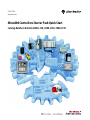 1
1
-
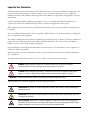 2
2
-
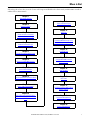 3
3
-
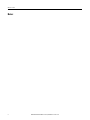 4
4
-
 5
5
-
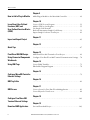 6
6
-
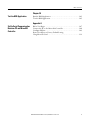 7
7
-
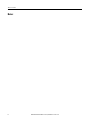 8
8
-
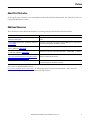 9
9
-
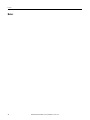 10
10
-
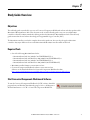 11
11
-
 12
12
-
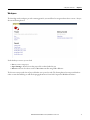 13
13
-
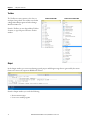 14
14
-
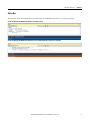 15
15
-
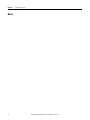 16
16
-
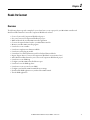 17
17
-
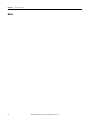 18
18
-
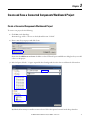 19
19
-
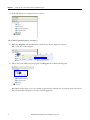 20
20
-
 21
21
-
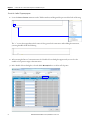 22
22
-
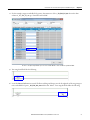 23
23
-
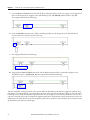 24
24
-
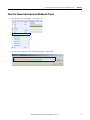 25
25
-
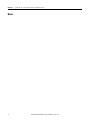 26
26
-
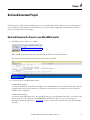 27
27
-
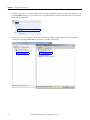 28
28
-
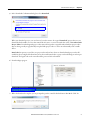 29
29
-
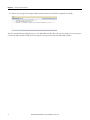 30
30
-
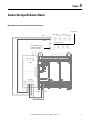 31
31
-
 32
32
-
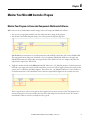 33
33
-
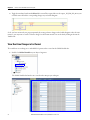 34
34
-
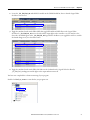 35
35
-
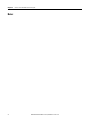 36
36
-
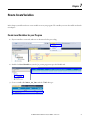 37
37
-
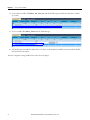 38
38
-
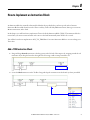 39
39
-
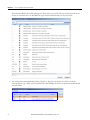 40
40
-
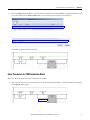 41
41
-
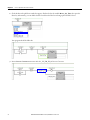 42
42
-
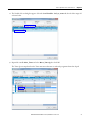 43
43
-
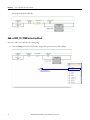 44
44
-
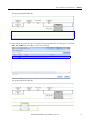 45
45
-
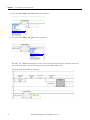 46
46
-
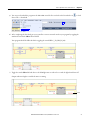 47
47
-
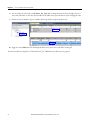 48
48
-
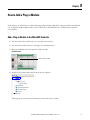 49
49
-
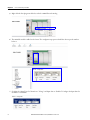 50
50
-
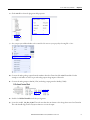 51
51
-
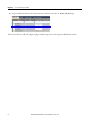 52
52
-
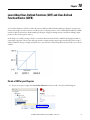 53
53
-
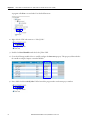 54
54
-
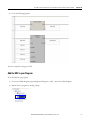 55
55
-
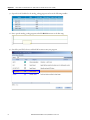 56
56
-
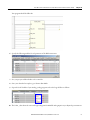 57
57
-
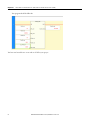 58
58
-
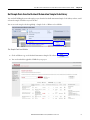 59
59
-
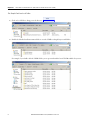 60
60
-
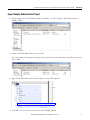 61
61
-
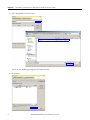 62
62
-
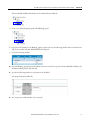 63
63
-
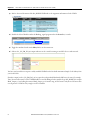 64
64
-
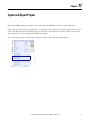 65
65
-
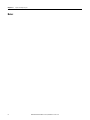 66
66
-
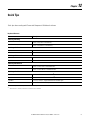 67
67
-
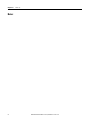 68
68
-
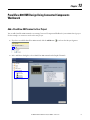 69
69
-
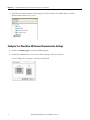 70
70
-
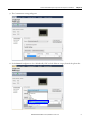 71
71
-
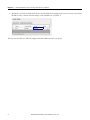 72
72
-
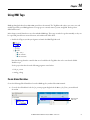 73
73
-
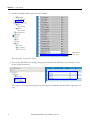 74
74
-
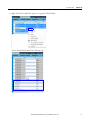 75
75
-
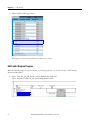 76
76
-
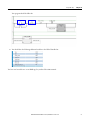 77
77
-
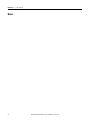 78
78
-
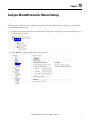 79
79
-
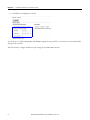 80
80
-
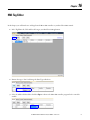 81
81
-
 82
82
-
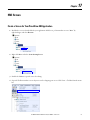 83
83
-
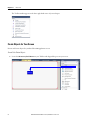 84
84
-
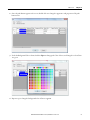 85
85
-
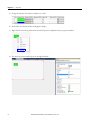 86
86
-
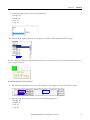 87
87
-
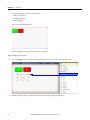 88
88
-
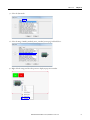 89
89
-
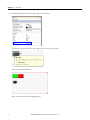 90
90
-
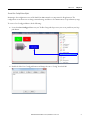 91
91
-
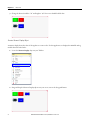 92
92
-
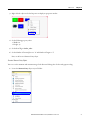 93
93
-
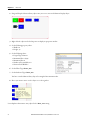 94
94
-
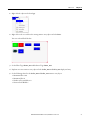 95
95
-
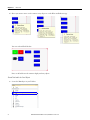 96
96
-
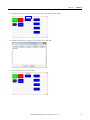 97
97
-
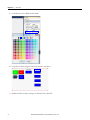 98
98
-
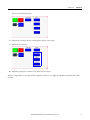 99
99
-
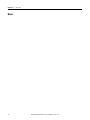 100
100
-
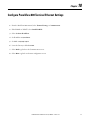 101
101
-
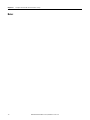 102
102
-
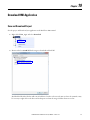 103
103
-
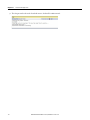 104
104
-
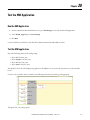 105
105
-
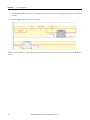 106
106
-
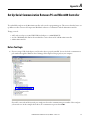 107
107
-
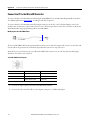 108
108
-
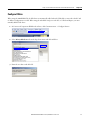 109
109
-
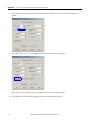 110
110
-
 111
111
-
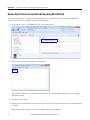 112
112
-
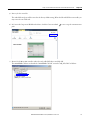 113
113
-
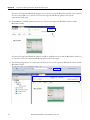 114
114
-
 115
115
-
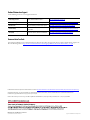 116
116
Rockwell Automation Allen-Bradley 2080-LC20 Quick start guide
- Type
- Quick start guide
- This manual is also suitable for
Ask a question and I''ll find the answer in the document
Finding information in a document is now easier with AI
Related papers
-
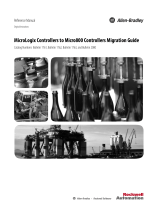 Rockwell Automation Allen-Bradley Micro800 Reference guide
Rockwell Automation Allen-Bradley Micro800 Reference guide
-
 Rockwell Automation Allen-Bradley PowerFlex 40P Quick start guide
Rockwell Automation Allen-Bradley PowerFlex 40P Quick start guide
-
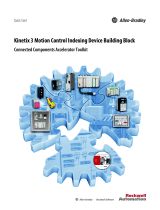 Rockwell Automation Allen-Bradley Kinetix 3 Quick start guide
Rockwell Automation Allen-Bradley Kinetix 3 Quick start guide
-
Ultra Start Allen-Bradley Kinetix 3 2071-AP0 User manual
-
 Rockwell Automation Allen-Bradley 2198-E2075-ERS Migration Manual
Rockwell Automation Allen-Bradley 2198-E2075-ERS Migration Manual
-
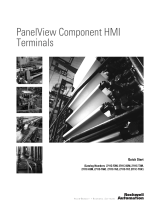 Rockwell Automation 2711C-T6C Quick start guide
Rockwell Automation 2711C-T6C Quick start guide
-
Rockwell Automation Allen-Bradley Micro800 Installation Instructions Manual
-
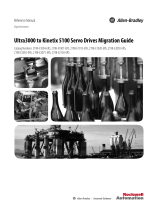 Rockwell Automation Allen-Bradley Kinetix 5100 Migration Manual
Rockwell Automation Allen-Bradley Kinetix 5100 Migration Manual
-
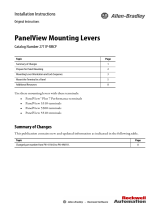 Rockwell Automation Allen-Bradley PanelView Series Installation Instructions Manual
Rockwell Automation Allen-Bradley PanelView Series Installation Instructions Manual
-
 Rockwell Automation Micro800 2080-MEMBAK-RTC Quick start guide
Rockwell Automation Micro800 2080-MEMBAK-RTC Quick start guide
Other documents
-
Craftsman 5-Drawer User manual
-
Allen-Bradley 2080-LC20-20AWBR User manual
-
Allen-Bradley 2080-LC20-20AWBR User manual
-
Allen-Bradley Micro870 User manual
-
Allen-Bradley Guardmaster 440C-CR30 Quick start guide
-
Allen-Bradley Micro850 series User manual
-
Allen-Bradley 2080-OF2 User manual
-
Allen-Bradley Micro800 General Instructions Manual
-
Allen-Bradley Micro800 User manual
-
Allen-Bradley PanelView 800 2711R-T4T User manual