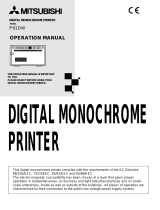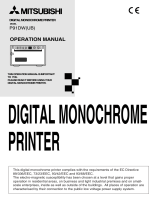Page is loading ...

ColorCoder V4
Color Label Printer
P/N 1-960460-00
Edition 1
April 1999
Installation & Operation

Intermec ColorCoder V4 – Installation & Operation Ed. 1
1
Chapter 1
1. Introduction
1.1 Contents ............................................................................................1
1.2 FCC Notice (U.S.A.) .........................................................................3
1.3 DOC Notice (Canada) .......................................................................3
1.4 VDE Notice (Germany).....................................................................3
1.5 Intermec ColorCoder V4 ...................................................................4
1.6 Bubble Jet Technology ......................................................................5
1.7 Main Parts .........................................................................................6
2. Unpacking
2.1 Unpacking the Printer ........................................................................8
2.2 Verifying the Contents.......................................................................9
3. Installation Requirements
3.1 Storage and Installation Locations ...................................................10
3.2 Moving the Printer...........................................................................10
3.3 Mains Connection ...........................................................................11
3.4 Precautions ......................................................................................12
3.5 Ink Cartridges ..................................................................................12
4. Installation
4.1 Assembling the Printer ....................................................................13
4.2 Ink Cartridge Loading .....................................................................15
4.3 Connecting the Printheads ...............................................................16
4.4 Power Connection ...........................................................................18
4.5 Control Panel...................................................................................19
4.6 Cleaning at Installation ....................................................................20
4.7 Turning Printer On in User Mode ....................................................21
4.8 Paper Roll Loading..........................................................................22
4.9 Selecting Paper Type .......................................................................25
4.10 Test Print .........................................................................................27
4.11 Test Print Evaluation .......................................................................29
4.12 Print Position Alignment .................................................................32
4.13 Stop Position Alignment..................................................................36
4.14 Saving the Settings ..........................................................................38
4.15 Connection to a PC..........................................................................39
4.16 Windows Driver Installation ............................................................40
5. Printing
5.1 Preparations Before Printing ............................................................47
5.2 Starting Up the Printer .....................................................................48
5.3 Windows Driver Print Setup ............................................................49
5.4 Printing using the Windows Driver..................................................55
5.5 Printing from Memory Cards...........................................................57
5.6 Label Cutter.....................................................................................59
6. Routine Maintenance
6.1 Ink Cartridge Replacement ..............................................................60
6.2 Paper Roll Replacement ..................................................................62
6.3 Printhead Cleaning ..........................................................................66
6.4 Cleaning (A) Procedure ...................................................................67
6.5 Cleaning (B) Procedure ...................................................................68
6.6 Automatic Cleaning.........................................................................69
6.7 External Cleaning ............................................................................71
1. Introduction
1.1 Contents
Intermec ColorCoder V4
Installation & Operation
Edition 1, April 1999
Part No. 1-960460-00

Intermec ColorCoder V4 – Installation & Operation Ed. 1
2
Chapter 1 Introduction
7. Troubleshooting
7.1 Paper Jams ......................................................................................73
7.2 Error Messages................................................................................76
8. Specifications
8.1 Printer .............................................................................................81
8.2 Labels with Gaps .............................................................................83
8.3 Labels with Black Marks .................................................................84
8.4 Tags with Detection Holes...............................................................85
8.5 Tags with Black Marks....................................................................86
8.6 Tags with No TOF Detection...........................................................87
9. Advanced Paper Settings
9.1 General Information ........................................................................88
9.2 Paper Type Setup ............................................................................89
9.3 Setting Top of Form ........................................................................90
9.4 Setting Paper Width and Length ......................................................91
9.5 Setting Label Gap ............................................................................93
9.6 Setting the Mark/Hole Width ...........................................................94
9.7 Setting Partition Interval and Number of Partition Sheets ................95
9.8 Setting Margins ...............................................................................97
10. Advanced Printer Settings
10.1 Interface Setting ..............................................................................99
10.2 Print Mode ....................................................................................101
10.3 Start-Up Option .............................................................................102
10.4 Output Option ...............................................................................103
10.5 Display Mode ................................................................................104
11. Reset Setup to Default
11.1 Resetting the Setup ........................................................................105
11.2 Default Settings .............................................................................106
12. Control Menu Diagrams
12.1 Main Menu....................................................................................107
12.2 Maintenance Menu, Part 1 .............................................................108
Maintenance Menu, Part 2 .............................................................109
Maintenance Menu, Part 3 .............................................................110
Appendices
A.1 Precautions to Observe with Windows ...........................................111
A.2 Shipping Preparations.................................................................... 113
1.1 Contents, cont'd.
Information in this manual is subject to change without prior notice and does not represent a commitment
on the part of Intermec Printer AB.
© Copyright Intermec Printer AB, 1999. All rights reserved. Published in Sweden.
Canon is a registered trademark of Canon Aptex Inc.
Centronics is a registered trademark of Centronics Data Computer Corp.
ColorCoder and Collux are trademarks of Intermec Technologies Corp.
Microsoft is a registered trademark of Microsoft Corporation.
Windows is a trademark of Microsoft Corporation.

Intermec ColorCoder V4 – Installation & Operation Ed. 1
3
Chapter 1 Introduction
WARNING
This equipment generates, uses, and can radiate radio frequency energy and
if not installed and used in accordance with the instructions manual, may
cause interference to radio communications. It has been tested and found to
comply with the limits for a Class A computing device pursuant to Subpart J
of Part 15 of FCC Rules, which are designed to provide reasonable protection
against such interference when operated in a commercial environment.
Operation of this equipment in a residential area is likely to cause interference
in which case the user at his own expense will be required to take whatever
measures may be required to correct the interference.
Canadian Dept. of Communication
REGULATIONS COMPLIANCE
(DOC-A)
This digital apparatus does not exceed the class A limits for radio noise
emissions from a digital apparatus as set out in the radio interference
regulations of the Canadian Department of Communication.
Ministère des Communications du Canada
CONFORMITE DE REGLEMENTS
(DOC-A)
Le présent appareil numérique n´émet pas de bruits radio-électriques dépassant
les limites applicables aux appareils numériques de classe A prescrites dans
le règlement sur brouillage radioélectrique édicté par le Ministère des
Communications du Canada.
ALLGEMEINE VORSCHRIFT
Reparaturen oder sonstige Eingriffe, die sich nicht auf normale Bedienung der
Maschine beziehen, dürfen ausschließlich nur von einem ausgebildeten,
zuständigen Fachmann vorgenommen werden.
1.2 FCC Notice
(U.S.A.)
1.3 DOC Notice
(Canada)
1.4 VDE Notice
(Germany)

Intermec ColorCoder V4 – Installation & Operation Ed. 1
4
Chapter 1 Introduction
The Intermec ColorCoder V4 is a second genera-
tion version of the Intermec ColorCoder 901, which
initiated a revolution in 4-colour label printing. The
Bubble Jet printing technology lets you produce
brilliant colour graphics on labels, tickets and tags.
All four colours are printed in one single pass
through the printer. And it's very fast. Production
speed means an incredible 150 mm per second (6
in.). Full colour, full speed!
The Intermec ColorCoder V4 offers superior im-
age contrast, sharp text and bar codes.
Think of the advantage of printing your labels in-
house, just the quantity you need, just when you
need them, and with minimum lead time! The
Intermec ColorCoder V4 prints as many labels as
you need, ten or ten thousand. It is both easier and
more economical than the traditional way of getting
your pre-printed labels from a printing office, espe-
cially for low-volume runs. With the Intermec
ColorCoder V4 you can forget about printing serv-
ices like text composing, reproduction, films and
plates. Besides, you do not need to bother about
stocking all the different sorts of labels. So this
means economy, it saves your time, and it saves
your money.
The Intermec ColorCoder V4 offers opportunities
to print 4-colour text, images and bar codes in many
kinds of business, for example with label convert-
ers/print shops (low-volume runs), manufacturing
(product marking labels), transportation (address-
ing/shipping labels), retail (product/price marking
labels), and theatres and sports grounds (entrance
tickets).
The Intermec ColorCoder V4 comes with a printer
driver for Microsoft Windows 95 and 3.11. These
drivers makes it possible to produce printouts from
most personal computer programs.
1.5 Intermec ColorCoder V4

Intermec ColorCoder V4 – Installation & Operation Ed. 1
5
Chapter 1 Introduction
1.6 Bubble Jet
Technology
The Bubble Jet technology used in Intermec ColorCoder V4 is
based upon the simple and natural phenomenon that when a liquid
is heated little bubbles are formed. An electric pulse creates a
temperature elevation (up to 300–400˚C). Every elevation of
temperature forms a tiny bubble that, in its turn, increases the
pressure and squirts out a well defined amount of ink. After that, the
pressure is reduced and vacuum is formed attracting new ink –and
the process starts all over again.
There are four printheads, one for each CMYK colour (cyan,
magenta, yellow and black). Each printhead and its connected
circuitry has capacity to handle thousands of pulses each second. As
the paper moves past the printheads, a multitude of well-defined ink
droplets are pressed out through the nozzles at an extremely high
speed.
The Bubble Jet method offers very high image resolution: 360 dpi
(dots per inch). The combination of high speed and high quality
printing makes the Bubble Jet technology unique compared to other
ink jet printing methods.
The printheads in ColorCoder V4 have 1,360 extremely small
nozzles each. In fact, every nozzle is thinner than a hair. Inside there
is a heating element and electrodes, and it is manufactured the same
way as integrated circuits (IC). Compare with traditional ink jet
methods, where every nozzle has an electromechanical pump that
shoots ink through the nozzle. The Bubble Jet printhead weighs
only one tenth of that of a conventional ink jet. Besides, it has no
moving parts.
Thus, the Bubble Jet method is silent, reliable and accurate, and
offers high quality four-colour printing at a reasonable cost.
Ink is warmed up
Heating element creates bubbles
Ink is vaporized
Bubble expands
Steam is condensed and bubble contracts
Ink droplet is shot out when bubble
disappears
Heating Element
Ink
Nozzle

Intermec ColorCoder V4 – Installation & Operation Ed. 1
6
Chapter 1 Introduction
MENU
READY
PAUSE
STOP
ON LINE
FEED
DATA ERROR
ENTER
READY
1.7 Main Parts
The following part names are used in the descriptions contained in
this manual.
Front of Main Unit
Operation Panel
Power Switch
Roll Cover
Control Panel
Front Cover
Printhead Station (PHS) Unit
Display Panel
Enter Key
Pause Key
Cursor Right
Key
Cursor Left Key
Feed Key
On Line Key
Stop Key
Menu Key
Roll Unit

Intermec ColorCoder V4 – Installation & Operation Ed. 1
7
Chapter 1 Introduction
1.7 Main Parts,
cont'd.
Back of Printer
Sub Cover
Printer Interior
PHS Unit
Front Cover
Paper Arm
Fixing Screw
Parallel Connector
Power Cord Connector
Connector
for optional units
Collux Ink Cartridges
Roll Retainer (front)
Memory Card
Slot
Roll
Retainer
(inner)
Take-up Shaft
Fixing Screw
Paper Guide
(inner)
Paper Guide
(front)

Intermec ColorCoder V4 – Installation & Operation Ed. 1
8
Chapter 2
Remove the printer from the shipping container according to the
following procedure.
1
. Release the clips from four places on the shipping container as
shown below, and remove the shipping container's upper box
only.
2
. After removing the upper pallet, the printer and the cartridges
will be accessible as shown below.
3
. The following components are packed in the upper pallet.
2. Unpacking
2.1 Unpacking the
Printer
Note!
Save packing material, clips, pads etc.
in case you need to transport the printer
later (see Appendix A.2). Replacement
packing material can also be provided
by your local Intermec distributor.
Power Cords (2)
Collux Ink
Cartridges
(2 x 100 ml)
Printer Driver Kit
Manuals
Head Shading
Data
Software Package
Clear Ink
Cleaning Sheets
Cleaning Sticks
Collux Ink
Cartridges
(2 x 100 ml)
Upper Pallet
Printer
(in aluminum
shrink pack)

Intermec ColorCoder V4 – Installation & Operation Ed. 1
9
Chapter 2 Unpacking
2.2 Verifying the
Contents
After unpacking contents of the box, verify that the following items
are present.
1 Head Shading Data Floppy Disk
Manuals
Two Power Cords
Four Collux Ink Cartridges
Printer Main Unit
2 Windows Driver Floppy Disks
Clear Ink
Software Package CD-ROM
Cleaning Sheets
Cleaning Sticks

Intermec ColorCoder V4 – Installation & Operation Ed. 1
10
Chapter 3
3. Installation Requirements
Keep the following in mind when selecting the site of installation:
There must be a power outlet 100–240V AC exclusively dedicated
to the printer. Faulty operation may result if the printer is placed near
devices that produce strong magnetic fields, such as radios, televi-
sions, speakers, etc. In addition, the printer may interfere with
electromagnetic signal reception if used near a television, radio, and
the like.
The temperature must be +15°C to +30°C (+59°F to + 86°F) and the
humidity between 10 and 80% RH. In particular, avoid areas near
water faucets, water boilers, humidifiers and refrigerators.
Avoid excessively dusty areas, or areas where there is exposure to
large amounts of salt, such as areas exposed to sea breezes. Do not
expose to corrosive gases.
The room should be well ventilated. Avoid areas subject to extreme
variations in temperature, such as areas exposed to direct sunlight
or adjacent to air conditioning equipment. Do not store the printer
in areas subject to sudden rises in temperature, such as car interiors.
The floor must be flat, level and free from excessive vibrations. The
desk, table, or the like, should be level, flat, and stout enough to
support the weight of the printer (29 kgs/64 lbs) and paper supply.
The space must be large enough to allow at least 10 cm (4") of free
space in all directions around the printer.
If the printer is moved from a place of low temperature or humidity
to a place of high temperature or humidity for installation, dew
condensation may occur. In such cases, let the printer adapt to the
new environment for at least 2 hours before starting the installation.
Please refer to Appendix A.2 for important instructions how to
prepare and pack the printer before transporting it outside the
premises or in a manner that will expose it to vibration. Subjecting
an improperly packed printer to vibration, shock, etc. may result in
damage. Use the original packing material, or order a replacement
set of packing material from your local Intermec distributor.
Observe the following precautions when moving the printer within
the premises to prevent damage or ink leakage:
• Open the sub cover at back of the printer (see chapter 1.7) and
raise the green lever to put the printer in transport mode.
• While moving the printer, two persons should carry it by
grasping the baseplate of the printer main unit. Do not hold onto
the roll unit.
• Do not tilt the printer.
3.1 Storage and
Installation
Locations
3.2 Moving the
Printer

Intermec ColorCoder V4 – Installation & Operation Ed. 1
11
Chapter 3 Installation Requirements
Operating specifications for the printer are as follows. Use only
with a power supply that meets these specifications.
Power supply voltage: 100-240 VAC
Power supply frequency: 50/60 Hz
Power consumption: 300 W max. (during printing)
Do not share the AC outlet used for the printer with other devices.
Electrical noise from air conditioners, copiers, fluorescent lights,
etc., plugged into the same outlet as the printer may cause faulty
operation.
In order to insure that the power cord can be removed quickly from
the outlet, keep area around the outlet clear of objects which would
block access. Always grasp the plug, not the cord, when unplugging
the power cord from the outlet. Use of the printer with heavy objects
resting on the power cord or with the power cord severely bent will
damage the cord and is extremely hazardous, as it may result in
machine failure, fire, or electric shock.
Make sure that the printer has stopped printing before turning it off.
Unplugging the power cord from the outlet while the printer is
turned on may result in damage to the printer.
Always wait at least four (4) seconds after turning the printer off
before turning it back on again. Turning the printer back on too
quickly may result in faulty operation.
In the event of smoke emissions, a burning smell or other unusual
odour, abnormal noise coming from the printer, or any other sign of
abnormal operation during use, immediately turn printer power off,
unplug the power cord from the electrical outlet, and notify your
printer dealer.
3.3 Mains
Connection

Intermec ColorCoder V4 – Installation & Operation Ed. 1
12
Chapter 3 Installation Requirements
Observe the following precautions when using the printer. In
addition, do not use the printer in any way other than described in
the User's Manual.
• Do not spill water or other liquids on the printer. Do not place the
printer in the vicinity of water faucets or in damp places to avoid
risks of electric shock.
• Do not drop or strike the printer.
• Exercise caution around the label cutter; striking it with your
face or hands will result in injury.
• Do not disassemble or modify the printer.
• Do not use alcohol, paint thinner, etc., around the printer (fire
hazard!).
• Use a soft dry cloth to clean the printer exterior.
• Do not insert fingers under ink cartridge protective covers or
force covers open.
• Do not let fingers come in contact with the area around the
printhead. Do not let fingers come in contact with drive unit or
sensors in order to avoid injury.
• Do not affix the labels, which are printed by this printer, to foods
such as fruits, vegetables, etc. If the labels should unavoidably
be affixed to them, be sure to affix the labels on wrapping
materials.
• Do not unplug the power cord while the printer is turned on.
For continuous printing of the images having highly dense charac-
ters, the printer may drop in printing speed for best printing quality,
this is not a an error.
• Keep ink cartridges in a place away from the reach of children.
• Do not disassemble the cartridges.
• Dispose of empty ink cartridges in accordance with local laws
and regulations.
• Do not drop or shake the ink cartridges.
• Ink cartridges must not be refilled.
3.4 Precautions
3.5 Ink Cartridges

Intermec ColorCoder V4 – Installation & Operation Ed. 1
13
Chapter 4
After removing the printer from the shipping container, install the
printer according to the following procedure. The only tool required
is a M4 Phillips screwdriver.
1
. Remove the printer from its aluminum shrink pack, and place the
printer on a level surface. Remove the tape attached to exterior
of the main unit.
2
. Open the printer cover, and open the Print Head Station (PHS)
unit by lifting the handle.
3
. Remove the pad under the PHS unit (with tag), but leave the
paper towels.
4. Installation
4.1 Assembling
the Printer
IMPORTANT!
It is most important that the installation
procedure is carried out exactly as
described in this chapter. If not, the
printer will not work and is subject to
the risk of severe damage!
Note!
Save packing material, clips, pads etc.
in case you need to transport the printer
later (see Appendix A.2). Replacement
packing material can also be provided
by your local Intermec distributor.
Paper Towels
(Do NOT remove!)
Remove Pad

Intermec ColorCoder V4 – Installation & Operation Ed. 1
14
Chapter 4 Installation
4
. Gently close the PHS unit, and close the front cover.
5
. Remove the tape from the shipping cover at the back of the main
unit. Remove the sub cover while depressing the clip, and push
the green lever down. After confirming the position of the
green lever, reattach the sub cover.
6
. Remove the two M4 screws that hold the PHS cover and remove
the PHS cover.
7.
Remove the pad (w tag), which is taped inside the PHS unit.
4.1 Assembling
the Printer,
cont'd.
Important!
If the green lever is not depressed as
described in paragraph 5, the ink may
spout of the tube station.

Intermec ColorCoder V4 – Installation & Operation Ed. 1
15
Chapter 4 Installation
4.2 Ink Cartridge
Loading
The printer requires Collux ink cartridges in four colours. Load ink
cartridges according to the following procedure prior to using the
printer for the first time.
1
. Open the front cover and remove the shipping pads.
2
. Carefully load each colour ink cartridge in the following order
from left to right: Y (yellow), M (magenta), C (cyan) and K
(black). An ink cartridge inserted in the wrong location will not
load properly. Be sure to insert the cartridges completely. The
cartridges should slip in quite easily, or they are not inserted
correctly.
3
. Verify that all the cartridges have been loaded, and close the
front cover.
CAUTION
• Use only Collux ink cartridges. Use of
other brands of ink will invalidate the
warranty.
• Do not attempt to refill cartridges.
• Sharp parts underneath ink cartridge
protective covers are hazardous. Do
not insert fingers under protective
covers or force covers open. Notify
the printer dealer immediately if
covers ever become broken.
• Store the cartridges in a place out of
direct sunlight.
• Use the cartridges within a year.
Before using, store the cartridges in a
bag.
• The ink contains Diethylene Glycol
and is harmful if swallowed. Keep out
of the reach of children!
Note!
Save shipping pads in case you need to
transport the printer later (see Appendix
A.2).
Y
M
C
K

Intermec ColorCoder V4 – Installation & Operation Ed. 1
16
Chapter 4 Installation
1
. Open the white plastic cover in the PHS unit and remove the
transportation connectors. Save the connectors for later use.
Caution! The transportation connectors may contain a small
amount of ink.
2
. Remove the polyethylene bag, the tag, and the rubber caps from
the head connectors. Insert the head connectors into the tube
station and connect.
Caution!
If the metal plate of the head connector is caught under the head
connector cover, ink will leak out of the tube station.
4.3 Connecting
the Printheads
Wrong OK
Note!
Savecaps in case you need to transport
the printer later (see Appendix A.2).

Intermec ColorCoder V4 – Installation & Operation Ed. 1
17
Chapter 4 Installation
4.3 Connecting the
Printheads,
cont'd.
3
. After completing connections for all head connectors, close the
tube release lever (i.e. the white plastic cover). Pass the tube of
each head connector under the tube retaining pin, as shown in the
figure below.
Caution!
Make sure that each head connector is passed under the tube
retaining pin. This is to prevent the PHS cover from touching the
tubes and possibly bending them.
4
. Re-attach the cover over the PHS unit.
Retaining Pin
Tube

Intermec ColorCoder V4 – Installation & Operation Ed. 1
18
Chapter 4 Installation
Connect the printer to a power outlet and turn the printer on
according to the following procedure.
1
. Attach the power cord to the power connector, located in the
back of the main unit.
2
. Plug the power cord, that is attached to the main unit of the
printer, into an AC outlet.
3
. While pressing both the <Pause> and <On Line> keys, turn the
power switch ON. Keep pressing those keys until the buzzer
beeps. About 10 seconds later, the message “01 OFFLINE”
appears on the display panel.
Note!
By pressing the <Pause> and <On Line> keys during power up,
you will enter a special “Service Man Mode”. The operator
should only enter this mode to perform installation cleaning (see
chapter 4.6). All other facilities in the Service Man Mode are
intended for trained service personnel only.
4.4 Power
Connection
READY DATA
ERROR
MENU
PAUSE
ON LINE
FEED
STOP

Intermec ColorCoder V4 – Installation & Operation Ed. 1
19
Chapter 4 Installation
MENU
READY
PAUSE
STOP
ON LINE
FEED
DATA ERROR
ENTER
READY
The printer can be controlled by means of a panel on the front. In
addition to a 16 character LCD (Liquid Crystal Display) display
panel, there are various keys and indicator lamps, some of which
you will need to use to complete the installation:
1. Display Panel Prompts the operator and shows menus, settings, errors
and other messages.
2. Data Lamp Lights during data access.
3. Ready Lamp Flashes during warming up and is lit when power is on and
printer is ready.
4. Pause Key Holds printing or resumes held printing.
5. Stop Key Cancels printing.
6. On Line Key Switches the printer between on line/off line.
When on line is selected, a lamp in the key lights.
7. Feed Key Feeds out paper, e.g. after a completed print job. Can only
be used when the printer is off line:
- Feed key only:
A single copy is fed out each time the key is pressed.
- Feed + Cursor Left keys:
The paper is continuously fed out as long the keys are
pressed.
- Feed + Cursor Right keys:
The paper is continuously pulled back as long the keys
are pressed.
8. Cursor Left Key Displays previous menu at current menu level.
9. Enter Key Selects the displayed menu option.
10. Cursor Right Key Displays next menu at current menu level.
11. Menu Key Displays menu when printer is off-line.
Also moves menu back one step.
12. Error Lamp Lights when an error occurs.
Refer to chapter 12 for complete control menu diagrams.
4.5 Control Panel
1
3
4
5
6
7
8
9
10
11
12
/