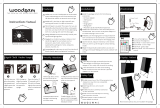Page is loading ...

Copyboard
K-10S/K-10W
Instruction manual
We greatly appreciate your purchase of this PLUS copyboard.
In order to take maximum advantage of the functionality of the product, please read this
instruction manual carefully before using. Please be sure to keep this manual in a safe
place after reading it.
This is a Class A information technology device. Using this device in a home environment may cause radio
interference.
In this case, the user may be asked to take the appropriate measures to eliminate radio interference.
VCCI-A
About trademarks
• MicrosoftandWindows areregisteredtrademarks ortrademarksintheUnitedStatesandothercountriesof
MicrosoftCorporation.
• Pleasenotethat,evenifnotindicatedspecifically,companyandproducttrademarksarefullyrespected.
Other product and company names included herein are registered trademarks or trademarks of the respective
companies.
Before Using
About pictograms
In this manual, in the Installation and Assembly Instruc-
tions and on the product, various pictograms are used
to incite proper and safe use of the product and to
preventinjurytousers andothers aswellas damage
to property. The symbols and their meanings are as
shown below.Please be sure to fully understand the
meanings of the pictograms before reading the main
text.
Warning
This indicates matters that
could cause death or seri-
ous injury.
Caution
This indicates matters that
could cause injury or dam-
age to property.
Meanings of the
pictograms
Examples of
pictograms
This symbol is used to
indicate text calling for
caution (including dan-
gers and warnings). A
concrete indication of
the caution is provided
inside the symbol.
Electrical
Hazard
This symbol is used
to indicate prohibited
acts. A concrete indi-
cation of the prohibited
act is provided inside
the symbol or near it.
Do Not Dis-
assemble
This symbol is used to
indicate instructions or
restrictions to actions.
A concrete indication
of the instruction is
provided inside the
symbol.
Unplug the
power cord
from the
wall outlet.
* For cautions concerning separately sold prod-
ucts, please refer to this manual as well as to the
instructions of the sold separately product.
Warning
Do Not
Disas-
semble
Do not open or disassemble.
No one other than a qualified serviceperson
should open the unit’s rear plate. For inspec-
tions, adjustments, repairs or cleaning of the
interior, please contact your store of purchase.
Keep Water Off
Do not place vases, flowerpots,cups,cos-
metics,chemicalsorcontainersfilledwithwa-
ter on top of the product. Water spilling and
getting inside the product could cause fire or
electric shock.
Do not place in locations where water
is used or where the product could
get wet.
Ifwatershouldgetinsidetheproductorifthe
productshouldgetwet,thiscouldcausefire
or electric shock. Avoid using outdoors or
nearwindowswhenitisrainingorsnowing.
Do not use if there is a malfunction.
If there is smoke, strange odors or irregular
sounds coming from the product, using the
product as such could cause fire or electric
shock.
Immediatelyturnofftheproduct’spowerand
unplugtheACpoweradapterfromtheelectri-
cal outlet.
Make sure that the product no longer pro-
duces smoke, then contact your store of pur-
chase for repairs.
Do not try to repair the product yourself. Do-
ing so is dangerous.
Only qualified assembly professionals
should install the product.
Faulty installation could lead to the product
falling and causing injury.
Wall mounting requires special con-
struction work.
Beforeinstallingonawall,checkthatthewall
surface has sufficient strength to withstand
thetotalweightofthemainunitandmounting
brackets(aswellasearthquakes)overanex-
tended period of time. If the strength is insuf-
ficient,pleasereinforcethewallsurface.(Con-
tactyourstoreofpurchaseconcerningthis.)
Safety Precautions (Please be sure to observe)
Contents of the Product’s Package
(Please be sure to observe)
Names of Parts(Please be sure to observe)
Handling of the AC power adapter
• Do not use any AC power adapter other
than the one included. Doing so can cause
fire or accidents.
• DonotusetheincludedACpoweradapter
withotherequipment or for otherapplica-
tions.
• Do not use the AC power adapter with a
voltage other than the one indicated. Doing
so can cause fire or electric shock.
• Donot lettheAC poweradapter get wet.
Doing so can cause fire or electric shock.
• Do not subject the AC power adapter to
shocks. Doing so can cause fire or electric
shock.
• Donotuseanypowercordotherthanthe
one supplied with the included AC power
adapter.
Handling of the power cord
A damaged power cord can cause fire or
electric shock.
• Theincludedpower cordisexclusively for
usewiththisproduct.
Do not use it with other equipment or for
other applications.
• When installing, be careful that the power
cord does not get caught between the
productandthewallorrack(shelf),etc.
• Donotmodifyordamagethepowercord.
• Do not place heavy objects on the power
cord or pull on it.
• Do not place near heating equipment or
otherwiseapplyheat.
• Donotbendexcessively.
• When unplugging the power cord, always
hold the plug.
Shouldthepowercordgetdamaged,con-
tact your store of purchase or a Vision Cus-
tomer Center for a replacement.
About the AC power adapter’s cord
and plug
• Do not plug in or unplug the power cord
withwethands.Doingsocouldcauseelec-
tric shock.
• Before moving the product, turn off the
power and be sure to unplug the power
cordfromthewalloutlet.Movingtheprod-
uct with the power cord plugged in could
damage the cord, leading to fire or electric
shock.
• Insert the power plug fully into the outlet.
Incomplete insertion could cause heating
or dust to get on the prongs, leading to
fire. Also, touching the prongs could cause
electric shock.
• Ifthereisdustnearthepowerplug’sprongs
or metal objects touching them, unplug the
cordandwipeoffwithadrycloth.Continu-
ing to use as such could cause fire or elec-
tric shock.
If you hear thunder, do not touch the
power plug.
Ifyouhear thunder,donot touch the power
plug. Doing so could cause electric shock.
Caution
Do not get on top of the product or
place heavy objects on it.
Do not get on top of the product. Be particu-
larly careful if small children are present. The
product could tip over or break and cause
injury.
Do not place heavy objects on top of the
product. The product could become unbal-
anced and fall, causing injury.
Do not hang from the product.
Do not hang from or lean on the product.
The product could tip over unexpectedly and
cause injury.
Do not install in an unstable location.
If the product is installed on an unstable table
or on a slanted surface, it could tip over or fall,
causing injury.
Do not lift the product alone.
When lifting the product for installation, etc.,
the product should be lifted by at least two
persons. If you attempt to lift it alone, it could
tip over and cause injury.
Cleaning
Cleantheproductasdescribed below toensurethat
youalwaysachievecleanprints.
Cleaning the sheet
Wringout a dampen cloth to wipe the surface (If the
surfaceisverydirty, use aclothwithalcohol). Please
avoidusingtheboardwhilethe surfaceiswet.Usea
dry cloth for quick drying.
After cleaning, let the sheet dry off completely before
using it.
Donotuseverydirtyerasers,wetwipes,OAcleaners,
neutral detergent, etc.
Cleaning the pen tray and frame cover
Usea damp,wellwrung clothtowipe markerdirt off
the pen tray and frame cover.
Cleaning the eraser
Using the eraser when it is dirty will make the sheet
surface dirty and more difficult to clean.
Dedicated eraser replacement sponges are included.
Replacethespongewhenitisdirty.
Notes on disposal, transfer, exchange and
repair
When disposing of this product, please heed local
ordinances or regulations.
Thepackagecontentsareasshownbelow.Pleasecheckthembeforeuse.
Main unit … 1 (including printer)
Stand*… 1 set
Thisisamobilestand(withcasters)thatsupports
the main unit. For the contents of the stand’s pack-
age and instructions on assembling it, please see
the separate Assembly and Installation Instruc-
tions.
Main unit accessories
• Dedicatedwhiteboard
marker (black and red, 1
each)
These dedicated markers are
used to draw on the sheet
surface.
• Dedicatederaser…1
(2 replacement sponges)
Usethistoerasedrawings.
The eraser can be used on
four sides by turning over
the sponge surface. Once all
four sides are dirty, mount a
replacement sponge.
• ACpoweradapter(with
power cord) … 1
[UEA360-2425]
This is the power supply
adapter for supplying power
to the unit.
Note
• The included AC power adapter and AC
powercordareexclusivelyforusewiththis
product.Neverusethemwithotherprod-
ucts.
• Dedicatedthermosensitivepaper…1roll
Documents
• Instructionmanual(thisdocument)…1
• Safetyguide…1
Frame cover
Sheet surface
Use the dedicated markers to draw dia-
gramsorwritelettersonthesheetsurface.
Printer operating panel
Refer to “Operating parts common to all
models”.
Printer hatch
AC power adapter holder
Place the included AC power adapter in
here.
Stand
This stand supports the copyboard (see
theAssemblyandInstallationInstructions).
Pen tray
Connectioncordsarenotshownonthisillustration.
Main unit front
About the readable range
The readable portion is the portion indicated in gray
on the diagram.
Notice
• ItmaynotbepossibletoprintItemswritten
outside of this range.
About 5 mm
About 10 mmAbout 10 mm
About 5 mm
Readable range
Locking and unlocking the casters of prod-
ucts with stand
When the unit is moved to a location, use the stop-
pers to lock the casters after installing. Release the
casterstopperswhenmovingtheunit.
Pressonthebottomofthestoppertolockthecaster.
Pressonthetopofthestoppertounlockthecaster.
Release
Lock
Caster
(Please be sure to observe)
Handling of the stand (optional stand)
To prevent tipping, pay attention to the points
below.Failuretodoso couldcauseinjuryor
malfunction.
• Useonaflatfloor.
• Lockthecasterswheninstallingandusing.
When moving, unlock the casters, support
both sides of the unit and move gently,
avoiding shocks.
• Whenliftingtheproducttoadjustitsheight,
etc., the product should be lifted by at least
twopersons.Ifyouattempttoliftitalone,it
could tip over and cause injury.
• Donotleanontheproductorapplyunnec-
essary force to the top.
Unplug the power cord when not using.
When not using the product for extended pe-
riodsoftime,unplugtheACpoweradapter’s
powerplugfromtheelectricaloutlet.
Leaving it plugged in could lead to fire due to
short-circuit.
About light reflected off the sheet
• Donotusethe sheet surface as a screen
for a projector. The projector’s reflected light
could cause eye fatigue or other symptoms.
• Reflectingalaserpointeronthesheetsur-
face could lead to unexpected accidents.
Avoid using laser pointers.
About the place of installation
• Donotplaceinhotlocations,suchasplac-
es exposed to direct sunlight, or in places
exposedtothe directwindfromaircondi-
tioners.
• Donot placein locationsexposedtosoot
or humidity (such as near cooking ranges or
humidifiers).
• Installtheproductnearawallpoweroutlet.
• Install in a place where the wall outlet is
easilyaccessibleforunpluggingthepower
cord.
If you hear thunder, do not touch the
power plug.
Ifyouhear thunder,donot touch the power
plug. Doing so could cause electric shock.
Notes
Do not use lining tape or the like.
If lining tape is left attached to the sheet for long periods
of time, it may be difficult to peel it off neatly. Also, the
tapecouldpeeloffwhenthesheetismoved,causing
malfunction.
Do not attach paper, etc., to the sheet.
Do not attach film-like objects or paper to the sheet and
print on it. Doing so could cause malfunction.
Use template sheets designed specifically for this prod-
uct. For more information, please contact your store
of purchase.
Do not damage the sheet surface.
Donottaporpokethesurfaceofthesheetwithsharp
or hard objects.
Do not get the seams dirty.
Be careful not to let the sheet’s seams get dirty. The dirt
could appear in the prints.
Do not wipe the sheet with chemicals.
Donotwipethemainbodyorsheetwiththinner,ben-
zene, etc. Doing so could cause discoloration or dam-
age the sheet.
Use dedicated markers.
Alwaysusethededicatedmarkersanderasers.Using
other markers or erasers or rubbing the sheet by hand
could damage the sheet and get the sheet dirty, and
you may not be able to remove the ink.
Alwaysstorethemarkershorizontally.Itnot,itmaybe
difficult to remove the ink.
Do not leave writing on the sheet for long
periods of time.
It may be difficult to remove the ink.
Write within the readable range.
Itemswrittenoutsideoftherangemaynotbeprinted.
About moving the sheet
• Donottomovethesheetwithmagnetsstuckonit.
In rare cases, the magnet could get caught in the
product and cause malfunction.
In addition, do not use sheet type magnets.
• Movingthesheetsuddenlycoulddamagetheprod-
uct’s drive section.
Pleasemovethesheetslowly.
• Donotmovethesheetwithstickynotesattachedto
it. Doing so could cause malfunction.
Names of parts
Mounting the stand and changing the height
Thefollowingdescribeshowtoadjusttheheightwhenthestandismounted.Thestandheightcanbead-
justed 3 steps, in units of 100 mm.
• Themainunitshouldbeheldbyatleasttwopersons.Ifnot,itcoulddroportipoverunex-
pectedly, resulting in injury.
• Pressthebottomsideofthestoppersonthestand’scasterstolockthecasters.Ifnot,the
standcouldmoveunexpectedlywhenremovingormountingthemainunit,resultingininjury.
• Whenchangingtheheightofthemainunit,unplugthepowercordfromthewallpoweroutlet
anddisconnectallofthemainunit’sinputandoutputterminals.Removingthemainunitwith
the cords still connected could cause the stand to tip over unexpectedly, resulting in injury.
• Whenchangingtheheightofthemainunit,becarefulnottobangthemainunit,particularly
the printer section.
1.
Unplug the power cord from the wall power
outlet, then disconnect the AC power adapter.
2. Remove the locking knobs (one each on the
left and right sides).
3. Move to different holes in the main unit’s
support brackets.
Themainunitisreleasedfromthehookswhenit
is lifted about 1 cm.
Catch the stand’s hooks fully into the mounting
holes(oneeachontheleftandrightsides)inthe
main unit’s support brackets.
4. Mount one locking knob each on the left and
right sides and tighten them onto the sup-
port brackets.
* Tighten the knobs securely, making sure there
is no looseness.
5. Attach the AC power adapter.
Support bracket
Locking knob
Locking knob
Hook
Mountinghole
Attaching the AC power adapter
1. Insert the AC power adapter into the AC
power adapter holder with the DC plug side
facing up. When doing this, also insert the
AC power cord.
2. Insert the DC plug all the way into the DC
input terminal located on the printer’s rear
panel.
3. Insert the AC power cord into the cable cov-
er on the stand.
*Whenusingthecopyboard,plugtheACpower
cordintoawalloutlet.
ACpoweradapter
DC plug
Poweradapter
Holder
AC plug
DC input terminal
Cable cover
To AC outlet
32-4604-17A© 2016 PLUS Corporation
Operating parts common to all models
A : Open button Whenthisbuttonispressed,theprinterhatchopens.Pressthistoreplacetherecordingpaper.
B : POWERkey Thisturnsthepowersupplyonandoff.
C : POWERONlamp Thislamplights(green)whenthepoweristurnedon,andturnsoffwhenthepoweristurnedoff.
D : STATUS lamp Thisindicatestheunit’soperatingstatus orerrorstatus.Thelamp flashes greenwhentheunit
is operating.
G : Additional print key
(REPEAT)
Usethiskeytomakeadditionalprints.Thesheetdoesnotmovewhenthiskeyispressed.
H : SheetFEED/STOP
key
Use this key to move the sheet to the left. When the key is pressed, the sheet moves one frame.
Whenthekeyispressedagainwhilethesheetismoving,thesheetstopsmovingImmediately.
Use this to stop reading before printing.
K-10S operating panel
A
B C D E F G H
E : Printkey Usethistoprintonesheet’sworthofdatainA4size.Theaspectratioofthedataonthesheet
is maintained.
F : Two-sheetcom-
pressed print key
Usethistocompresstwosheet’sworthofdataandprintitinA4size.Thedataonthetwosheets
is compressed in the horizontal direction.
K-10W operating panel
B C D E F G H
A
E : Compressed
print key
Usethistocompressonesheet’sworthofdataandprintitinA4size(210×297mm).Thedata
is compressed in the horizontal direction.
F : A4-L equal ratio
print key
Usethistoprintonesheet’sworthofdatainA4Lsize(210×405mm).Theaspectratioofthe
data on the sheet is maintained.
Names of parts
Main unit

Usage
Simple TroubleshootingReading adjustment
(white calibration)
UsageUsage Usage
Specifications
STATUS lamp description
Status Please check.
STATUS lamp is lit orange → The printer is out of paper. Load recording paper.
→ Close the printer hatch properly.
STATUS lamp is flashing orange → Thetemperatureoftheprinteristoohigh.Unplugthepowercordand
refrain from using until the temperature decreases.
STATUS lamp is lit red or flashing red → The copyboard is malfunctioning. Contact your store of purchase.
Before asking for repairs
Status Please check.
POWER ON lamp does not light
whenpoweristurnedon
→ Checkthatthepowercordispluggedintoapoweroutlet.
Nothingis printedwhen printkey is
pressed (recording paper does not
comeout)
•
The paper is jammed inside.
→ If the paper is jammed, remove the jammed paper.
• Theprinterhatchisslightlyopen.
→ Close the printer hatch tightly until you hear a click.
Printer is operating but nothing is
printed on recording paper
• Therecordingpaperisloadedinthewrongdirection.
→ Loadtherecordingpaperintheproperdirection(withthesmoothsur-
facefacingup).
Print on the recording paper is thin
or patchy
• Thelineswrittenonthewhitesheetsurfacearetoofineortoothin.
→ Eitherwritewiththick,darklinesoruseanewmarker.
• Problemsrelatedtotheusageenvironment
→ Usetheprocedureunder“Printdensityadjustment”inthedeviceset-
tings to make the print denser.
Black horizontal lines appear on re-
cording paper
• Faultyreading(darklines)
→ Performthereadingadjustment(whitecalibration)procedure.
• Theruledlinesarealsobeingread.
→ Usetheprocedureunder“Printdensityadjustment”inthedeviceset-
tings to make the print thinner.
Eraser does not erase writing on
sheet
• Areyouusingamarkerotherthanadedicatedmarker?
→ Applysomewatertoaclothandwringoutthoroughly(fortoughdirt,
applysome alcoholtothecloth),thencarefullywipethesheetclean.
Alwaysuseadesignatedmarker.
Printisdirty • Istherealotofmarkerresidueonthesheet?
→ Ifthesheetisdirty,apply somewatertoasoft cloth,wring outthor-
oughly,thenwipethesheetwithgentlestrokes.
•
Thepaperfeedroller(blackrubberroller)isdirty.
→ Opentheprinterhatchandwipethedirtoffthepaperfeedroller.
* If the problem persists after doing the above, contact your store of purchase.
Dedicated expendables
• Boardmarker-black:MARKER-BKBlack[423-283]
• Boardmarker-red:MARKER-RDRed[423-284]
• Eraser:ER-44369[44-369]
If fine lines in the horizontal direction or thick black bands are printed, the sheet surface reading sensitivity must
be adjusted to the optimal setting.
Ifthereareproblemswithimagereading,besuretoperformwhitecalibrationusingtheprocedurebelow.
Preparations
1. Carefully clean a strip 20 cm wide along the left edge
of the sheet using the included whiteboard cleaner or a
damp cloth.
Avoid joints in the sheet, as correct adjustment is not pos-
sible if there are joints in this cleaned band.
2. Move the sheet by hand so that about half of the cleaned
band is hidden by the main unit’s frame cover.
Operation
1. Check that the main unit’s power is on.
2. Press the [FEED/STOP] key while pressingthe [COPY]
(K-10W:[COPY-A4])key.
ThePOWERONlampstartsflashinggreen.
(K-10W) (K-10S)
3. Pressthe[COPY]key.
The STATUS lamp flashes green and calibration is performed.
4. Calibration is completed when the STATUS lamp stops
flashing,remaininglitgreen.Pressthe[FEED/STOP]key.
Modelname K-10S K-10W
Exterior External dimensions W1480×D675×H1847 W1980×D675×H1847
Weight 31.5 kg 35.5 kg
Board Board surface dimen-
sions
W1300×H910 W1800×H910
Effective reading
dimensions
W1280×H900 W1780×H900
No. of board surfaces 2
Sheet feeding Unidirectional,endless(horizontalscrolling)
Drive system Sheet moving method
Reading method CIS(ContactImageSensor)
Reading illumination
light source
RGB LED
Reading resolution 1.92dots/mm
Reading and printing
time
(*Printtimewillvary
according to the amount
ofdata.)
1-sheet printing:
Approx. 10 seconds reading, approx.
11 seconds printing
2-sheet printing:
Approx. 20 seconds reading, approx.
22 seconds printing
A4 compressed printing:
Approx. 14 seconds reading, approx.
15 seconds printing
A4-L equal ratio printing:
Approx. 14 seconds reading, approx.
15 seconds printing
Printer Recording method Thermal head thermosensitive recording
Recording size
1sheet(A4equalratio),2sheets
compressed(A4compression)
1 sheet (A4 compression, A4-L
equalratio)
Recording paper size A4size(W210×H297mm) A4size(W210×H297mm)
A4-L-size(W210×H405mm)
Recording color Monochrome
Printresolution 200 dpi
No. sheets printed 1 sheet
Additional
functions
Clock Used for time stamps
Computer connection Device settings
Power
supply
ACpoweradapter Input: AC 100-240 V, 50/60 Hz, 1.5 A Output: DC 24 V, 2.5 A
Powerconsumption Inpower-savingmode:1W,Operating:50W
Usage
condi-
tions
Temperature 10°C–35°C
Humidity 30to85%(withnocondensation)
Others Ruled lines 50 mm grid
Writing tool Whiteboardmarkers(blackandred)
Functions Equal ratio printing
○ ○
2-sheet printing
○
—
Recording density
adjustment
3 levels of adjustment in the device settings
Manualboardsurface
moving function
○ ○
Accessories Dedicatedwhiteboardmarkers(blackandred),dedicatederaser,2eraserre-
placementsponges,dedicatedthermosensitivepaper(30mroll),ACpower
adapter(with2.5mpowercord),instructionmanual
*Pleasenotethatproductspecificationsandappearancearesubjecttochangewithoutnotice.
Contents of the “setting.ini” file
Version = 04.00
A4Page=1
-------------------------------------------
Date = 2016/11/14
Time=15:57:19
Format = 0
DatePrint=1
Density = 1
Item Item name Setting value Initial setting
Time setting Date (Example)Inputinthefollowing
format:
2016/08/24
09:13:00
Time currently set for the
board
Time
Date format Format 0=YYYY/M/D
1=DD-MMM-YYYY
2=MMM-DD-YYYY
YYYY/M/D
Printdate DatePrint 0 = No
1 = Yes
Yes
Printdensity
adjustment
Density 0 = Thin
1 = Normal
2 = Darker
Normal
4. Save (overwrite) the “setting.ini” settings file.
Destination:Thisunit’s(theremovabledevice’s)“setup”folder
File name: setting.ini
* To check the settings, reconnect the USB cable then open the “setting.ini” file again.
Replacing the recording paper
Inthecasesdescribedbelow,followthe procedureunder“Loadingthe recordingpaper”inthe “BeforeUsing”
sectiontoreplacetherecordingpaperwithnewrecordingpaper.
• Whena redline appears alongthe edgeofthe recordingpaper. (This redline appearswhen the amountof
recordingpaperremainingisabout1meter.)
• Whenthestatuslamplights(indicatingthereisnopaper).
• Nothingwillbeprintedifthepaperisloadedwiththerecordingsurfacesetinthewrongdirec-
tion. Be careful to load the recording paper in the proper direction.
• Iftherecordingpaperhasslippedtoeithertheleftorright,theprintingpositionmaybeoffand
therecordingpapermaygetwrinkled.Ifthishappens,reloadtherecordingpaper.
Before Using
Loading the recording paper
1. Press the open button to open the printer hatch.
2. To replace the recording paper, remove the spent record-
ing paper’s core.
3. As shown on the diagram, unroll about 20 cm of the end
of the new roll of recording paper and set it with the heat-
sensitive surface facing upward.
4. Press both ends of the printer hatch and close it until it
locks with a click.
Check at this time that the recording paper has not slipped.
5. Cut off the extra recording paper protruding from the
printer’s outlet.
Turning on the power
1. Connect the power cord’s AC power plug to an electrical
outlet.
2. When youpressthe [POWER]key,the powerturns on,
the POWER ON lamp flashes orange, then switches to
green and stops flashing after about 10 seconds.
Moving the sheet
• Movingwiththekey
Press the [FEED/STOP] key. When the key is pressed, the
sheet moves to the left by one frame then stops.
Whenthe[FEED/STOP]keyispressedwhilethesheetismov-
ing, the sheet stops.
• Movingbyhand
The sheet can also be moved by hand. In this case, it can be
moved to either the left or the right. Note that moving the sheet
too quickly can cause malfunction. Do not move the sheet too
quickly.
Device settings (via USB)
1. Turn on the unit’s power and connect the USB port (Type B) and computer by USB cable.
• Thestandarddriversareinstalledautomatically,andtheunitisrecognizedbythecomputerasaremov-
able device.
ToUSBport(typeB)
To computer’s USB port
(typeA)
USB cable
(commercially
available)
* Use a commercially available A-B type USB cable.
2. Launch Windows Explorer and open the removable device (this unit).
Double-clickontheremovabledevice(thisunit,displayedas“K-10”)toopenit.
3. Open the “setting.ini” file in the “setup” folder using the computer’s Notepad application, etc.
(1) Double-clickthesetupfoldertoopenit.
(2) Openthe“setting.ini”file(textformat)locatedinthis folderusingthecomputer’sNotepadapplication,
etc.,andrewritethecontentsofthesettingsfiledirectly.
* Only single-byte numbers, the slash, colon, and equal signs can be entered. Do not use any spaces.
* There is no function to save scan data to the computer via USB.
Printing
• Toprint1sheet(K-10S)
Presstheprintkey.
Thesheetmovesoneframeandthecontentswrittenonitare
printed in A4 size. The aspect ratio of the data on the sheet is
maintained.
• Fortwo-sheetcompressedprinting(K-10S)
Pressthetwo-sheetcompressedprintkey.
The sheet moves two frames and the contents written on
them are compressed and printed in A4 size. The data is com-
pressed in the horizontal direction.
• ForA4compressedprinting(K-10W)
Pressthecompressedprintkey.The sheetmovesoneframe
andthecontentswrittenon itarecompressedand printedin
A4 size. The data is compressed in the horizontal direction.
• ForA4-Lequalratioprinting(K-10W)
Press the type L equal ratio print key. The sheet moves one
frame and the contents written on it are printed in A4-L size
(210×405mm).
• Foranadditionalprint
Pressthe[REPEAT]key.
The contents that were printed just before are printed again.
Thesheetdoesnotmovewhenthiskeyispressed.
ThisdoesnotworkifnothinghasbeenprintedsincethePOW-
ERkeywaspressedtoturnthepoweron.
• Stoppingtheprintingoperation
Pressthe[FEED/STOP]key.
• Cuttingtherecordingpaper
Once the printing process is finished, pull the leading edge of
therecording paperupwardand cutitalong the edgeofthe
outlet.
Aboutthepowersavingfunction(autopowerofffunction)
Ifnokeyisoperatedfor30minutes,thePOWERONlampautomaticallyturnsoffandtheunitissettothe
standbymode.Ifnokeyisoperatedfor30minutesinthestandbymode,theunitissettothepowersaving
mode.Whenthe[POWER]keyispressedwhileineitherthestandbyorpowersavingmode,thePOWERON
lampturnsbackonandtheunitreturnstothenormaloperatingmode.Whenthe[Power]keyispressedin
thepowersavingmode,about10secondsarerequiredfortheunittoreturntothenormaloperatingmode.
Specifications
/