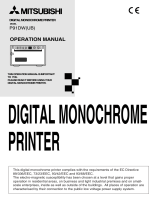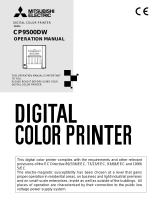Page is loading ...

This digital monochrome printer complies with the requirements of the EC Directive
89/336/EEC, 73/23/EEC, 93/42/EEC and 93/68/EEC.
The electro-magnetic susceptibility has been chosen at a level that gains proper
operation in residential areas, on business and light industrial premises and on small-
scale enterprises, inside as well as outside of the buildings. All places of operation are
characterised by their connection to the public low voltage power supply system.
DIGITAL MONOCHROME PRINTER
MODEL
P91DW
OPERATION MANUAL
THIS OPERATION MANUAL IS IMPORTANT
TO YOU.
PLEASE READ IT BEFORE USING YOUR
DIGITAL MONOCHROME PRINTER.
DIGITAL MONOCHROME
PRINTER
OPEN
FUNC DOWN SETUP
GAMMA FEED
COPY

WARNING:
Use the AC power cord recommended as below and a parallel cable (Hewlett Packard
C2951A, etc.) so as not to interfere with radio and television reception.
If you use other cables, it causes interference with radio and television reception.
WARNING:
Use the AC power cord according to the recommendations as below,
Case 1, 2, 3 and 4; in order to comply with UL2601-1 and CAN/CSA C22.2 No. 601.1.
Case 5; in order to comply with EN60601-1 and EN60950.
Case 1. Connect to the 120V receptacle of the room or the host equipment.
The AC power cord should be UL or CSA approved and consist of type SJT, size
16 or 18AWG, length 2.5m or shorter cord with IEC320/C13 type, 125V 10A or
higher rating connector and NEMA 5-15 type, 125V 10A or higher rating, Hospital
Grade plug.
Case 2. Connect to the 230V receptacle of the room or the host equipment.
The AC power cord should be UL or CSA approved and consist of type SJT, size
16 or 18AWG, length 2.5m or shorter cord with IEC320/C13 type, 250V 10A or
higher rating connector and NEMA 6-15 type, 250V 10A or higher rating, Hospital
Grade plug.
Case 3. Connect to the 120V receptacle of the host equipment.
The AC power cord should be UL or CSA approved and consist of type SJT, size
16 or 18AWG, length 2.5m or shorter cord with IEC320/C13 type, 125V 10A or
higher rating connector and IEC320-2.2/E type, 125V 10A or higher rating plug.
Case 4. Connect to the 230V receptacle of the host equipment.
The AC power cord should be UL or CSA approved and consist of type SJT, size
16 or 18AWG, length 2.5m or shorter cord with IEC320/C13 type, 250V 10A or
higher rating connector and IEC320-2.2/E type, 250V 10A or higher rating plug.
Case 5. Connect to the 230V receptacle of the room or the host equipment.
The AC power cord should be VDE approved and consist of core size 1mm
2
or
bigger, length 2.5m or shorter cord with IEC320/C13 type, 250V 10A or higher
rating connector and CEE(7)VII type or IEC 320-2.2/E type, 250V 10A or higher
rating plug.
NOTE:
This equipment has been tested and found to comply with the limits for a Class A digital
device, pursuant to Part 15 of the FCC Rules.
These limits are designed to provide reasonable protection against harmful interference
when the equipment is operated in a commercial environment. This equipment generates,
uses, and can radiate radio frequency energy and, if not installed and used in accordance
with the instruction manual, may cause harmful interference to radio communications.
Operation of this equipment in a residential area is likely to cause harmful interference in
which case the user will be required to correct the interference at his or her own expense.
Information:
This class A digital apparatus complies with Canadian ICES-003.
Cet appareil numérique de la classe A est conforme à la norme NMB-003 du Canada.
"CLASSIFIED BY UNDERWRITERS LABORATORIES INC.®
WITH RESPECT TO ELECTRIC SHOCK, FIRE AND MECHANICAL HAZARDS ONLY IN
ACCORDANCE WITH UL2601-1 AND CAN/CSA C22.2 No. 601.1"

The lightning flash with arrowhead symbol, within an
equilateral triangle, is intended to alert the user to the
presence of uninsulated "dangerous voltage" within the
product's enclosure that may be of sufficient magnitude
to constitute a risk of electric shock.
The exclamation point within an equilateral triangle is
intended to alert the user to the presence of important
operating and maintenance (servicing) instructions in the
literature accompanying the appliance.
WARNING:
TO PREVENT FIRE OR SHOCK HAZARD, DO NOT EXPOSE THIS APPLIANCE
TO RAIN OR MOISTURE.
This product is to be employed with medical equipment, just for
reference purpose, not for medical diagnostic purpose.
CAUTION: TO REDUCE THE RISK OF ELECTRIC
SHOCK,
DO NOT REMOVE COVER (OR BACK)
NO USER-SERVICEABLE PARTS INSIDE
REFER SERVICING TO QUALIFIED SERVICE PERSONNEL.
CAUTION
RISK OF ELECTRIC SHOCK
DO NOT OPEN

1
CONTENTS................................................................. 1
PRECAUTIONS ..................................................... 2 - 4
UNPACKING............................................................... 5
FEATURES AND FUNCTIONS
Front Panel.............................................................. 6
Rear Panel............................................................... 7
INSTALLATION OF PAPER .................................. 8 - 9
EXAMPLE OF CONNECTION.................................. 10
PRINTING .......................................................... 11 - 12
ADJUSTMENT OF PRINT PICTURE
Selection of Gamma (γ) Curve............................. 13
SETTING OF FUNCTION MODE ...................... 14 - 15
ERROR DISPLAY .............................................. 16 - 17
STATUS AND MODES.............................................. 18
USE OF CLEANING PAPER .................................... 19
PARALLEL DATA INTERFACE......................... 20 - 22
MAINTENANCE........................................................ 23
SPECIFICATIONS .................................................... 24
CONTENTS
1

2
In the interest of safety, please observe the following pre-
cautions:
POWER REQUIREMENT
This Digital monochrome printer is designed for opera-
tion on 120/220-240V AC 50/60Hz in U.S.A and Canada,
220-240V AC 50/60Hz in Europe. Never connect to any
outlet or power supply having a different voltage or fre-
PRECAUTIONS
2
quency.
WARNING : THIS APPARATUS MUST BE EARTHED.
AVERTISSEMENT : CET APPAREIL DOIT ETRE MIS A
LA TERRE.
This equipment is classified as class 1, type B according
to the type of protection against electric shock.
PROTECTIVE MEASURES
IF ABNORMALITIES ARISE, . . .
Use of the unit during emission of smoke or abnormal
sounds (without adopting countermeasures) is dangerous.
In such a case, unplug the power cord from the source
outlet immediately, and request maintenance services from
the sales dealer.
NEVER INSERT ANY OBJECT INTO THE UNIT
Foreign objects of any kind inserted into this unit consti-
tute a safety hazard and can cause extensive damage.
If any object should be inserted into the unit, unplug the
power cord, then contact the sales dealer.
DO NOT PLACE ANYTHING ON THE UNIT
Heavy objects placed on the unit can cause damage or
obstruct proper ventilation.
PROTECT THE POWER CORD
Damage to the power cord may cause fire or shock haz-
ard. When unplugging, hold by the plug only and remove
carefully.
Never put a heavy thing on the power cord. The cord may
be damaged causing a fire or electric shock.
DO NOT PLACE WATER CONTAINERS ON THE UNIT
Do not place flower vases, and other water-holding con-
tainers on the unit. If, for some reason, water seeps to the
inside of the unit, unplug the power cord from the
source outlet, and contact the sales dealer. If used without
corrective measures, the unit may be damaged.
DO NOT REMOVE THE CABINET
Touching internal parts is dangerous, besides, it may lead
to malfunction. Contact the sales dealer to carry out inter-
nal checks and/or adjustments. Before opening the cover
for eliminating a jammed paper, etc., be sure to discon-
nect the power cord plug.
PLACE THE UNIT ON A HORIZONTAL LEVEL
The unit is likely to be affected if it is placed in slanted
conditions or in unstable places.
PROTECT AGAINST DEW FORMATION
In extremely cold regions, if the unit is moved quickly from
an extremely cold place to a warmer one, dew is likely to
be formed. If dew is formed, printing is not possible.
OPERATING AMBIENT TEMPERATURE RANGE
The operating ambient temperature range is 5°C-40°C
(41°F-104°F), and humidity of 20-80%.
BE CAREFUL AROUND PRINT PAPER EXIT SLIT
Do not insert your hand or any material into the paper exit
slit during printing.
Do not touch the cutter blade inside the paper exit slit.
Otherwise, your finger will be injured.
DO NOT TOUCH THE THERMAL HEAD AND CUTTER
Do not touch your hand to the thermal head (located in-
side the unit) and the cutter blade.
The thermal head is heated to high temperature.
This may cause injury.
INSTALLATION LOCATIONS
PLACES NOT LIKELY TO BE EXTREMELY HOT
Places exposed to direct sunlight, or near heating
appliances can attain extremely high temperatures, which
may deform the cabinet, or can become a prime cause of
damage.
SET THE UNIT ON A FLAT PLACE
Do not use the unit in the state inclined ±20° in vertical or
horizontal direction, or in an unstable place.
It will disturb paper feeding or ventilation, or affects the
set.
MAINTAIN GOOD VENTILATION
Ventilation slots and holes are provided on sides of this
unit.
Place the unit on a hard and level surface and locate at
least 4" (10cm) from walls to ensure proper ventilation.
UNSUITABLE LOCATIONS
Avoid shaky places or hot-springs areas where hydrogen
sulfide and acidic ions are likely to be generated.
PLACES WITH HIGH HUMIDITY AND DUST
Do not place the unit at locations with high humidity and/or
dust. They can cause extensive damage.
Avoid places where the unit is likely to contact oily fumes
and vapors.

3
FOR LONG OPERATING LIFE
UNSUITABLE MATERIALS FOR THE UNIT
Many plastic components are used in the backside. Coat
flaking and deformation are likely to occur if the unit is wiped
with chemical dusters, benzine, thinner or any other sol-
vent, if rubbers or PVC items are left in contact with the
unit for extended duration, or if the unit is sprayed with
insecticide.
CARE OF THE CABINET
Unplug and clean with a soft cloth slightly moistened with
a mild soap and water solution. Allow to dry completely
before operating. Never use petroleum base solutions or
abrasive cleaners.
HEAD ABRASION
The thermal head, like the video head, wears out.
When it is abraded, it becomes hard to print out fine details
of the picture. In such a case, it is necessary to replace the
thermal head. Consult with the sales dealer for replacing
the head.
WHEN A DEFECT IS FOUND
When you detect smoke or smell from the unit, disconnect
immediately the power cord plug from a wall socket and
ask the agent for repair. Dangerous if the unit is operated
in that state.
CONNECTION DEVICES
Read thoroughly "Operating Precautions" of the instruc-
tion booklets for other devices connected with the Digital
monochrome printer.
Do not disconnect the power cord during printing.
CAUTION ON RELOCATING
When transporting this unit, make sure it is not likely to be
subjected to impacts. They can be a prime cause for dam-
age. Further, make sure to disconnect the power cord from
the power outlet, and the cables from the connected de-
vices.
UNPLUG THE POWER CORD DURING A LONG
ABSENCE
Turn off the MAIN power switch and unplug the power cord
during a long absence.
THERMAL PAPER
When the remaining length of the paper is about10"
(25cm), a color belt appears at the paper end.
Prepare for replacement of the paper. If the
remaining paper length is less than 10" (25cm),
printing becomes uneven due to the uneven
paper core surface.
When the Printed paper is touched by wet hand,
the print may be discolored.
When the paper runs out during printing, the printing
operation stops and "EP" is displayed by the indicator
on the front panel. Install new paper at this time.
Store the printed paper in a place with low humidity
free from a direct sunlight.
If the paper absorbs nonvolatile organic solvents
(alcohol, ester, ketone, etc.) the print may be
discolored.
Particularly, if the paper comes in contact with soft
vinyl chloride such as a transparent tape, it quickens
discoloration.
Do not use paper other than the specified one.
Immediately after the paper is replaced, 2-3 images
may be printed with a blank part due to hand's dust
or oil.
Avoid a direct sunlight or a place near a heater,
and store the paper in a place with 30°C ( 86°F)
or lower temperature and 35-80% RH.
When the paper is rapidly transferred from a cool
place to a hot place, a vapor or a dew is generated
on the paper surface causing paper jam or degraded
printing quality.
A finger print or dust on the paper surface may
degrade the printing quality.
Note:
Mitsubishi brand thermal paper is specially treated
with an antistatic coating against thermal head
damage caused by static-electricity discharge.
The use of non-treated paper may cause premature
head failure in your product.

4
SAFETY TECHNICAL CHECKS
Periods: According to the recommendations of the manufacturer of medical device.
Scope: a) Visual check
Housing, cables, operator controls, readout device ( displays, LED etc.), labels, accessories,
instruction manual.
b) Function test
Performance check acc. instruction manual, also unity and applicability of set and accessory test.
c) Electrical check
Safety electrical test of the configuration in accordance with EN60601-1.
“ In the interest of safety, avoid the handling of liquids beside the set.”
RESPONSIBILITY OF THE MANUFACTURER
The manufacturer, assembler, installer or importer considers himself responsible for the effects on safety, reliability
and performance of the EQUIPMENT only if:
– assembly operations, extensions, readjustments, modifications or repairs are carried out by persons authorized by
him, and
– the electrical installation of the relevant room complies with the IEC requirements
– the EQUIPMENT is used in accordance with the instructions for use.
• Any service after expiration of the warranty period will be made at cost. Consult our service station in your place.
TECHNICAL DESCRIPTION
The supplier will make available on request such circuit diagrams, component part lists, descriptions, calibration
instructions or other information which will assist the USER's appropriately qualified technical personnel to repair
those parts of the EQUIPMENT which are classified by the manufacturer as repairable.
The use of ACCESSORY equipment not complying with the equivalent safety requirements of this equipment may
lead to a reduced level of safety of the resulting system. Consideration relating to the choice shall include:
– use of the accessory in the PATIENT VICINITY
– evidence that the safety certification of the ACCESSORY has been performed in accordance to the appropriate
EN60601-1 and/or EN60601-1-1 harmonized national standard.
The transportation and storage environmental conditions are:
Temperature : -20°C - +60°C (-4°F - +140°F)
Humidity: 90%RH or less at 40°C (104°F)
Note : The above transportation environmental conditions indicate the storage environmental conditions
during transport.

5
UNPACKING
3
Open the top of the box.
Remove
the cushion above the unit.
• Make sure to
keep the unit
horizontal.
Take the unit out of the box carefully.
Take the unit out of the box by the following procedures. Make sure to check the
contents.
Unwrap the unit.
F
U
N
C
D
O
W
N
S
E
T
U
P
G
A
M
M
A
F
E
E
D
CO
PY
Accessories
Cleaning paper
Operation manual
Printer driver (1 floppy disk)
Thermal paper
AC power cord

6
FEATURES AND FUNCTIONS
4
Front Panel
Turns on/off the power.
Power switch
Function mode changes whenever FUNC
is pressed.
FUNC button
Press to change the value in function
mode.
DOWN button
UP button
Press to change the value in function
mode.
Press to set each function value and γ-
curve.
SET button
Displays stand-by, functions and error
messages.
Indicator
GAMMA button Press to change the γ-curve.
FEED button
Press to feed the paper.
COPY button
Press for additional copies of the previous
printout.
Print exit/Cutter
Function
Name
Reference
page
14•15
-
15
15
-
15-17
13
12
11
-
OPEN
FUNC DOWN SETUP
GAMMA FEED
COPY
Lever
Printed paper will come out through this
slot. Cut the printed paper here.
-
Opens the door.

7
Rear Panel
Select special functions.
Mode switches
PARALLEL data terminal
Function
Name
Reference
page
10
10
Connects to the device equipped with
parallel data interface such as personal
computer.
20 - 22
-
-
Power terminal (AC LINE)
Connect the power cord to this terminal.
Potential equalization terminal
Makes the connected equipment of
potential equal.
POTENTIAL EQUALIZATION
TERMINAL
This is used to equalize the potential of the equipment
connected to this unit.
For details refer to the installation instruction of
equipment to be connected.
AC LINE
1 2 3 4
OFF
ON
OFF
1 2 3 4
PARALLEL DATA IN
LOCK
ON
OFF

8
Close the door.
INSTALLATION OF PAPER
5
Moisture, fingerprints or dust on the
paper surface may cause a noise at
printing or deterioration in print
quality. Set the paper in the following
procedure to prevent adhesion of
fingerprint or dust on the paper
surface.
Open the door.
• Switch the lever
located on the
left side to the
“OPEN” position.
The door opens.
Load the paper roll.
•Place the paper roll
in the printer.
Note: The printing surface is the outside.
Place the paper with the thermo-
sensitive side (printing side) up.
When the paper roll is placed
inversely, images can not be printed.
printing side
INCORRECT CORRECT
Pull out the paper end.
• Pull out the first 15-
20cm (6 in. - 9 in.) of
the paper to remove
any slack in the roll.
• Cut the paper end with the cutter just like
tearing off the paper.
cutter
OPEN
Cut the paper end.

9
When setting the paper, observe the following
precautions to prevent paper jam.
Do not use the bent or wrinkled
paper.
Do not use defective paper.
Do not slack the roll paper.
Set the paper tightly to remove any
slack.
If the side of the print paper is uneven or the core is sticking out, the amount of paper
feeding after printing may vary.
When the side of paper is uneven or the core is sticking out, install the print paper after
making the paper side even.
CAUTION
• Keep the high-density paper away from fingerprint, dust or moisture when storing it.
• Do not touch the rubber roller. Do not stain or damage the roller surface.
• Do not touch the thermal head (located behind the cutter). When printing, the thermal
head is heated to high temperature.
• Do not touch the cutter blade.
The core is sticking out.
The paper is uneven.
Make the paper side even.
INCORRECT
CORRECT
Adjust the paper position correctly.
When the paper is fed out skewed
from the print exit, adjust the paper
position so that it is fed out straight.

10
EXAMPLE OF CONNECTION
6
Connecting to various equipment with parallel data interface
such as medical equipment and personal computer.
Connection
Turn off the power switches of the digital monochrome printer
and the equipment to be connected.
Connect the digital monochrome printer with PC or medical
equipment through a parallel cable.
When inserting the parallel cable to the printer's connector,
make sure to fasten the springs at the both sides of the
connector to secure the cable.
Personal computer or
medical equipment
Rear panel
Connect
Power cord
AC LINE
1 2 3 4
OFF
ON
OFF
1 2 3 4
LOCK
ON
OFF
PARALLEL DATA IN
To PARALLEL
DATA IN
connector
Mode switch setting
Set the mode switches on the rear panel.
• When setting the switch No. 1 to ON, FUNC, DOWN, UP, SET and
GAMMA buttons will be locked. (The functions will not be available.)
Set the switches other than No. 1 to OFF.
1 2 3 4
OFF
ON
OFF
1 2 3 4
LOCK
ON
OFF
Installing printer driver
Printer driver is required to print the data from a personal computer connected with this
printer.
The printer driver for Windows
®
is supplied with this printer.
Product name Operating conditions
For Windows
®
Applies for Microsoft
®
WindowsNT
®
4.0
Refer to the operation manual of the printer driver or "Read me" for installing.
WindowsNT
®
is the registered trademarks of Microsoft Corporation in the U.S.A and other
countries.

11
PRINTING
7
Printing procedure
You can set the number of copies by
pressing the COPY button on the front
panel. You can copy the same picture as
many times as you desire until a new
image data is printed.
When the COPY button is pressed during
copy printing, the current image will be
completed and the rest will not be printed.
The set number of the copy printing will
not be memorized.
COPY
Indicator
- : number of copies
: continuous printing
COPY printing mode
Turn on the power.
Print a picture displayed on the screen.
• Press the
“POWER”
switch to turn
on the power.
• Cut the printed
paper with the
cutter by
tearing off the
paper in the
upper right
direction.
• Print a picture with an application
software. The image data is transferred
through parallel data interface.
Cut the printed paper.
cutter
Copy printing

12
By pressing the "FEED" button on the
front panel, you can feed the paper.
Paper feeding
If printing is continued with a very black picture, the printer will become overheated and
printing will not be available. " " is indicated, and the button functions become invalid.
In this case, wait for a while until the unit is cooled down.
Avoid pulling out or holding the recording paper during printing or copying.
It can cause paper jam. Do not touch the paper until printing or copying ends.
Precautions on Printing
FEED
When the paper saving mode switch is set to " " in the function mode, print feeding
length is shorter than normal condition.
Before cutting the print, press the FEED button on the front panel to advance the paper.
Paper saving mode

13
8
ADJUSTMENT OF PRINT PICTURE
Selection of Gamma (γ) Curve
γ−curve set
mode
You can select γ-curve by pressing the gamma button " ".
Each time the button is pressed, the indicator and γ-curve
number is switched. After a γ-curve number has been
selected, press the "SET" button to store the γ-curve number.
This is the mode to select the gamma (γ) curve (density
diagram characteristic) to get the proper density for each
printing image. Select the best one among the five gamma
curves.
Adjustable contentsIndicator/Adjustable Item
FUNC DOWN SETUP
GAMMA FEED

14
9
SETTING OF FUNCTION MODE
Select a function mode by pressing the FUNC button.
Paper type selection mode
Paper saving mode
Set condition printing mode
Buzzer set mode
Standby
• Each time the FUNC button is pressed, the mode is switched as shown below.
FUNC DOWN SETUP
GAMMA FEED

15
Adjustment contents
Indicator/Adjustable
item
Printer condi-
tion printing
mode
Paper saving
mode
Paper type
selection
mode
Mode to select paper type.
: Standard paper
: High density paper
Mode to select paper saving mode.
: Paper saving mode OFF
: Paper saving mode ON
Mode to select whether the printer conditions will be printed
over the image or not.
: The printer conditions are not printed.
: The printer conditions are printed.
Adjust a numeric value by pressing or button.
Adjustable items of each function mode are as follows.
FUNC DOWN SETUP
GAMMA FEED
Buzzer set
mode
Mode to select whether the buzzer will sound or not.
: Buzzer does not sound. (Sounds only at occurrence of
error)
: Buzzer sounds.
When completing setting the function, press the SET button.
The set functions will not be lost even if the power is turned off.

16
10
When an error in operation occurs, an audible alarm and a
visible error is displayed in the LED indicator.
Cause/Error display
Cause/Error display
Cause/Error display
No paper
Overheat
ERROR DISPLAY
[Symptom]
• When the paper runs out or the paper is not installed, printing
becomes impossible and alarm tone is given.
In this case, all the functions of buttons and switches become
invalid.
Symptom/Remedy
Symptom/Remedy
Symptom/Remedy
[Remedy]
Install brand-new paper according to "5. INSTALLATION OF
PAPER" on page 8.
[Symptom]
• When the head gets overheated, "
" is displayed on the
indicator and alarm tone is given.
In this case, all the functions of buttons and switches
become invalid.
[Remedy]
Wait until the head is cooled down.
Button input
error
[Symptom]
• An alarm tone is given once, " " is displayed for one second
in the indicator, and button operation is nullified in the following
cases:
• The COPY button is pressed first after the power is turned
on.
• The DOWN, UP, SET or GAMMA button is pressed when
the MODE switch No. 1 is set to ON.
• Any button on the front panel is pressed when one of the
other error messages is displayed on the LED.

17
Cause/Error display
Cause/Error display
[Symptom]
• When the door opens, an alarm tone is given.
Symptom/Remedy
Symptom/Remedy
[Remedy]
Close the door.
[Symptom]
• When the thermal head does not automatically go up after
printing, an alarm tone is given.
• " " is displayed in the indicator and all the functions of buttons
and switches become invalid.
[Remedy]
Turn the power off. Then turn it on again.
Gear lock error
Door error
/