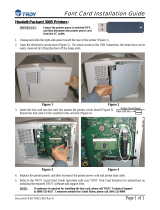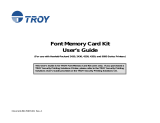Page is loading ...

Security Printing Solutions
User’s Guide
(For use with TROY MICR / IRD 3005 Security Printing Solutions)
This User’s Guide is for TROY Security Printing Solutions Printer users only. If you
purchased a TROY Font Memory Card Kit, please refer to the TROY Font Memory
Card Kit User’s Guide provided on the TROY Security Printing Solutions CD.
Document # 50-70410-002 Rev. A

Acknowledgements
Some of the TROY products include cryptographic software written by Eric Young (
The Twofish encryption/decryption source code used in the TROY Memory Card is provided by Crytopane.
TROY is a registered trademark. TROYmark™ and AutoProtect™ are registered trademarks of TROY Group, Inc. All rights reserved.
Microsoft Windows, PostScript, TrueType, LaserJet, and all other product names mentioned in this publication are trademarks or registered trademarks
of their respective companies.
Information and descriptions contained herein are the property of TROY Group, Inc. Such information and descriptions may not be copied,
disseminated, or distributed without the express written consent of TROY Group, Inc. This publication is subject to change without notice.
© 2002 – 2006 TROY Group, Inc.
Printed in the United States of America
September 22, 2006

Table of Contents
Security Printing Solutions User’s Guide -- 50-70410-002 Rev. A TOC-1
Preface
Conventions
This manual is designed and formatted for use as an online document (viewed on your computer screen). The
document can also be printed; however, it is recommended that you print only the pages applicable to your
security printing solution. Printing the entire document will print all the pages for all of the TROY Security
Printing Solutions covered in this manual. For best results, you must use Adobe Acrobat Reader 5.0 or higher to
view or print this document. Earlier versions of Adobe Acrobat Reader will not produce a properly formatted
document on your computer screen. The latest version of Adobe Acrobat Reader is available as a free download
from the Adobe website at http://www.adobe.com.
This User’s Guide uses these conventions:
Bold indicates emphasis or a minor heading.
Italic refers to a document title or is used for emphasis.
COURIER type indicates text visible on a computer screen or keys on your computer keyboard.
DISPLAY FONT indicates text visible on the printer control panel display.
The letter l is used in examples to distinguish the small letter l from the numeral 1 (one).
The character Ø is used in examples to distinguish the letter O from the numeral 0 (zero).
<Esc>, <CR>, <LF>, <FF>, etc. are control characters. Use a text editor to enter the equivalent of the character.
For example, to get <Esc> using a DOS text editor, hold down the Ctrl key; and press the [ (left square bracket)
key. Other text editors may vary.
NOTE: Notes contain important information set off from the text.
CAUTION: Caution messages appear before procedures, which, if not observed, could result in loss of data or in
damage to equipment.
WARNING: Warning messages alert you to a specific procedure or practice, which if not followed correctly, could
cause serious personal injury.

Table of Contents
Security Printing Solutions User’s Guide -- 50-70410-002 Rev. A TOC-2
Section 1 – Features Overview
Introduction ............................................................................................................................................1-1
How to Use This Manual........................................................................................................................1-3
Features Summary .................................................................................................................................1-4
Section 2 – Understanding TROY’s Features
Introduction ............................................................................................................................................2-1
Default and Temporary Printer Settings .............................................................................................2-1
Printer Security States...........................................................................................................................2-2
MICR Mode.....................................................................................................................................2-3
User Login Status ............................................................................................................................2-4
Keylock Switch.................................................................................................................................2-4
Softlock Settings...............................................................................................................................2-4
MICR Toner Cartridge Sensing.....................................................................................................2-4
Pre-Defined Security States............................................................................................................2-5
Standard Printer Features.....................................................................................................................2-7
MICR Mode Enabled......................................................................................................................2-7
MICR Mode Disabled .....................................................................................................................2-8
Jam Recovery Disable.....................................................................................................................2-8
TROY MICR Toner Cartridge Detection.....................................................................................2-9
MICR Toner Low/Off-Line............................................................................................................2-9
Automatic Print Density .................................................................................................................2-9
User-Selectable Printer Features ........................................................................................................2-10
Printer Type and MICR Mode.....................................................................................................2-10
Administrator Name and Password.............................................................................................2-12
User Names and Passwords..........................................................................................................2-13
Flash-File System...........................................................................................................................2-14
TROYmark™................................................................................................................................2-15

Table of Contents
Security Printing Solutions User’s Guide -- 50-70410-002 Rev. A TOC-3
Secure Seal Technology.................................................................................................................2-17
Encryption / Decryption................................................................................................................2-18
Audit Reports.................................................................................................................................2-19
TROY Security Fonts....................................................................................................................2-21
Firmware Update Capability........................................................................................................2-22
Exact Positioning Technology ......................................................................................................2-22
Auto-Rotate Feature......................................................................................................................2-23
Paper Tray Mapping.....................................................................................................................2-23
Replaceable Escape Character.....................................................................................................2-24
Language Support.........................................................................................................................2-24
Decryption Mode...........................................................................................................................2-24
Hardware-Based Security Features....................................................................................................2-25
Printer Keylock..............................................................................................................................2-25
Paper Tray Locks..........................................................................................................................2-26
Paper Tray Security Cover...........................................................................................................2-26
Section 3 – System Planning and Implementation
Introduction ............................................................................................................................................3-1
Maintaining MICR Security..................................................................................................................3-1
Implementing the TROY Security Printing Solution..........................................................................3-2
Planning Worksheet...............................................................................................................................3-4
Section 4 – Using the TROY Printer Utility
Introduction ............................................................................................................................................4-1
Menu Structure.......................................................................................................................................4-2
Basic Printer Utility Operations............................................................................................................4-3
Managing System Security ....................................................................................................................4-5
Setting the Administrator Password..............................................................................................4-5

Table of Contents
Security Printing Solutions User’s Guide -- 50-70410-002 Rev. A TOC-4
Assigning User Names and Passwords ..........................................................................................4-7
Selecting Security Options............................................................................................................4-10
Re-Mapping Printer Paper Trays................................................................................................4-13
Setting Regional Options ..............................................................................................................4-14
Selecting Data Capture Fonts for Audit Reports and TROYmark™......................................4-15
Identifying Your Installed Printer Driver Type.........................................................................4-16
Generating the TROYmark™ Background Pattern..................................................................4-17
Implementing the Secure Seal Feature........................................................................................4-19
Using the Pattern Processor ................................................................................................................4-22
Printing the Pattern Processor Report........................................................................................4-23
Managing Audit Reports .....................................................................................................................4-24
Adjusting the MICR Line and/or Page Image Positioning...............................................................4-28
Using the Auto-Rotate Feature............................................................................................................4-30
Managing Printer Resources...............................................................................................................4-31
Printing a List of Printer Resources............................................................................................4-31
Adding Printer Resources.............................................................................................................4-32
Deleting Printer Resources...........................................................................................................4-33
Updating the Printer Firmware..........................................................................................................4-34
Printing Test and Demonstration Pages.............................................................................................4-35
Verifying MICR Print Quality.....................................................................................................4-35
Identifying Print Defects...............................................................................................................4-36
Accessing TROY Fonts Using Non-Windows Applications.......................................................4-37
Verifying Windows Font Support................................................................................................4-37
Verifying PCL 5e Communication...............................................................................................4-39
Verifying Printer Configuration..................................................................................................4-42
Downloading Files to the Printer ........................................................................................................4-43
Obtaining Technical Information.......................................................................................................4-44

Table of Contents
Security Printing Solutions User’s Guide -- 50-70410-002 Rev. A TOC-5
Section 5 – Using the TROY Port Monitor
Introduction ............................................................................................................................................5-1
Installing the TROY Port Monitor.......................................................................................................5-3
Accessing the TROY Port Monitor.......................................................................................................5-3
Using the TROY Port Monitor..............................................................................................................5-5
Connection Tab................................................................................................................................5-5
Encryption Tab................................................................................................................................5-6
Security Tab.....................................................................................................................................5-7
Section 6 – Using the Printer Control Panel
Introduction ............................................................................................................................................6-1
Security....................................................................................................................................................6-1
Functionality...........................................................................................................................................6-1
Accessing Printer Features.............................................................................................................6-2
Entering the Administrator Password...........................................................................................6-2
Saving Printer Settings....................................................................................................................6-3
TROY Security Printing Solution Menu Map.....................................................................................6-4
Using the Exact Positioning Technology ..............................................................................................6-6
Section 7 – Using TROY Fonts
Introduction ............................................................................................................................................7-1
Accessing and Using TROY Fonts........................................................................................................7-1
Accessing the TROY Fonts Using Windows Applications...........................................................7-1
Accessing the TROY Fonts Using Non-Windows Applications..................................................7-2
Using TROY MICR Fonts..............................................................................................................7-2
Using the Convenience Amount Fonts...........................................................................................7-2
Using the TROY Security Fonts.....................................................................................................7-2
Using the TROY Messaging Fonts.................................................................................................7-2
Using the TROY OCR Fonts.................................................................................................................7-2

Table of Contents
Security Printing Solutions User’s Guide -- 50-70410-002 Rev. A TOC-6
Using the Reverse Helvetica Font ..................................................................................................7-2
Using the TROY AutoProtect Font................................................................................................7-3
Using the TROY Microprint Font .................................................................................................7-3
Using the POSTNET Font ..............................................................................................................7-3
Using the British Pound and Euro Symbols..................................................................................7-3
Using the Data Capture Fonts........................................................................................................7-4
Using Printer Fonts and Screen Fonts..................................................................................................7-6
MICR Font Guidelines...........................................................................................................................7-7
Priority of Font Locations...............................................................................................................7-7
Font Character Mapping.......................................................................................................................7-8
Determining a Character Mapping ...............................................................................................7-9
Accessing Unmapped Characters ..................................................................................................7-9
Standard ASCII Character Set....................................................................................................7-10
TROY MICR E-13B 12-Point Font .............................................................................................7-11
TROY MICR CMC-7 12-Point Font...........................................................................................7-12
TROY Enhanced Convenience Amount (Scalable)....................................................................7-12
TROY Large Convenience Amount 18-Point Font....................................................................7-13
TROY Small Convenience Amount 24-Point Font.....................................................................7-13
TROY AutoProtect™ Font...........................................................................................................7-14
TROY Security Font (Scalable) ...................................................................................................7-14
TROY Security Font (Spanish)(Scalable)...................................................................................7-14
TROY Reverse Helvetica Font.....................................................................................................7-15
TROY OCR-A Font (Scalable).....................................................................................................7-16
TROY OCR-B Font (Scalable).....................................................................................................7-18
TROY UPC-A Barcode.................................................................................................................7-20
TROY UPC-E Barcode.................................................................................................................7-21
TROY EAN-8 Barcode..................................................................................................................7-22

Table of Contents
Security Printing Solutions User’s Guide -- 50-70410-002 Rev. A TOC-7
TROY EAN-13 Barcode................................................................................................................7-23
TROY BC25 Barcode....................................................................................................................7-24
TROY BC39 Barcode....................................................................................................................7-25
TROY BC128 Barcode..................................................................................................................7-26
TROY POSTNET..........................................................................................................................7-27
TROY POSTNET Reverse (optional)..........................................................................................7-28
International Convenience Amount Fonts.........................................................................................7-29
British Large Convenience Amount Font ...................................................................................7-29
French Large Convenience Amount Font...................................................................................7-29
Italian Large Convenience Amount Font....................................................................................7-29
Spanish Large Convenience Amount Font..................................................................................7-29
British Small Convenience Amount Font....................................................................................7-30
French Small Convenience Amount Font ...................................................................................7-30
Italian Small Convenience Amount Font....................................................................................7-30
Spanish Small Convenience Amount Font..................................................................................7-30
Section 8 – Troubleshooting / Error Messages
Troubleshooting by Symptom...............................................................................................................8-1
Troubleshooting by Printer Control Panel Display Message...........................................................8-10
Software Uninstall Procedures............................................................................................................8-16
Appendix – IRD 9050 1
UP
Printer Setup Guidelines
Introduction ...........................................................................................................................................A-1
Installing 1
UP
IRD Forms......................................................................................................................A-1
Configuring the TROY IRD 9050 1
UP
Printer for IRD Forms .........................................................A-1
Using the 2000-Sheet Feeder Option....................................................................................................A-4
Printing Standard-Size Forms..............................................................................................................A-5
Writing Applications for the TROY IRD 9050 1
UP
Series Printers..................................................A-6

Section 1 Features Overview
Security Printing Solutions User’s Guide -- 50-70410-002 Rev. A 1-1
Introduction
Thank you for purchasing your TROY Security Printing Solution. You have chosen the highest quality MICR
(Magnetic Ink Character Recognition) printing solution available today that offers convenience, flexibility,
security, and precision for printing high-quality MICR documents.
This User’s Guide provides information for setting up and using your TROY Security Printing Solution. The
TROY Security Printing Solutions covered in this User’s Guide are available in the product configurations
described below:
• TROY MICR Font Memory Card – designed for use in selected Hewlett-Packard LaserJet printers, the
TROY MICR Font Memory Card features an enhanced collection of MICR, OCR (Optical Character
Recognition), barcode, and security fonts designed for printing financial documents. None of the
operational or security features listed in this guide pertain to this product. This product can be added to a
standard Hewlett Packard printer.
• TROY MICR Secure Memory Card – designed for use in selected Hewlett-Packard LaserJet printers, the
TROY MICR Secure Memory Card features an enhanced collection of MICR, OCR (Optical Character
Recognition), security fonts, and barcode fonts. The TROY MICR Secure Memory Card also includes
several convenient, easy-to-use operational and security features, including a flash-file system for storage
of public printing resources such as company logos, electronic forms, and custom fonts. The TROY
MICR Secure Memory Card automatically configures the printer to create the highest quality MICR
documents possible and prevents inadvertent printing of duplicate checks.
• TROY MICR Printer – a Hewlett-Packard printer pre-configured with the TROY MICR Memory Card,
plus TROY’s MICR toner sensing system, a TROY MICR toner cartridge, and optional input paper tray
locks. This product is designed for printing high-quality MICR documents and utilizes several
convenient, easy-to-use operational features, including a flash-file system for storage of printing resources
such as company logos, electronic forms, and custom fonts.
• TROY MICR Secure Printer – a Hewlett-Packard printer pre-configured with the TROY MICR Secure
Memory Card (described above), plus TROY’s MICR toner sensing system, a TROY MICR toner
cartridge, and optional input paper tray locks. This product is designed for the secure printing of high-
quality MICR documents and utilizes several convenient, easy-to-use operational and security features,
including a flash-file system for storage of printing resources such as company logos, electronic forms,
and custom fonts.

Section 1 Features Overview
Security Printing Solutions User’s Guide -- 50-70410-002 Rev. A 1-2
Introduction
(cont.)
• TROY MICR Secure EX Printer – a Hewlett-Packard printer pre-configured with the TROY MICR
Secure Memory Card (described on the previous page), plus TROY’s MICR toner sensing system, a
TROY MICR toner cartridge, a printer keylock switch, input paper tray locks, and also includes the
TROYmark feature, AutoProtect font, and Secure Seal technology. This top-of-the-line product is
designed for the secure printing of high-quality MICR documents and utilizes several convenient, easy-to-
use operational and security features, including a flash-file system for storage of printing resources such
as company logos, electronic forms, and custom fonts.
• TROY IRD Printer – a Hewlett-Packard printer pre-configured with the TROY MICR Memory Card
(described on the previous page), plus TROY’s MICR toner sensing system, a TROY MICR toner
cartridge, a duplexer, and optional input paper tray locks. This product is designed for printing high-
quality IRD MICR documents and utilizes several convenient, easy-to-use operational features, including
a flash-file system for storage of printing resources such as company logos, electronic forms, and custom
fonts.
• TROY IRD Secure EX Printer – a Hewlett-Packard printer pre-configured with the TROY MICR Secure
Memory Card (described on the previous page), plus TROY’s MICR toner sensing system, a TROY
MICR toner cartridge, a printer keylock switch, input paper tray locks, a duplexer, and also includes the
TROYmark feature, AutoProtect font, and Secure Seal technology. This top-of-the-line product is
designed for the secure printing of high-quality IRD MICR documents and utilizes several convenient,
easy-to-use operational and security features, including a flash-file system for storage of printing
resources such as company logos, electronic forms, and custom fonts.
• TROY IRD 9050 1
UP
/ IRD 9050 1
UP
Secure EX Printer – contains the features of the TROY MICR
9050 printer and has the additional ability to print IRD 1-up forms using a specially redesigned TROY
IRD duplexer and TROY IRD paper trays designed to accommodate both forward and return single IRD
forms. The printer also includes a 100-sheet multipurpose tray for printing test and configuration pages
using standard size paper. The Secure EX model includes the addition of paper tray locks, a printing
enable/disable lock switch, and additional security features designed to enhance printing security.
NOTE: This User’s Guide covers all configurations of TROY Security Printing Solutions. Therefore, some of the
topics and/or features described in this manual may not be applicable to your specific TROY Security Printing
Solution.

Section 1 Features Overview
Security Printing Solutions User’s Guide -- 50-70410-002 Rev. A 1-3
How to Use
this Manual
Before setting up your new TROY Security Printing Solution, it is recommended that you read the first three
sections of this User’s Guide to familiarize yourself with the features available of your TROY Security Printing
Solution, and to develop an implementation plan for setting up and managing your TROY printing environment.
A RECOMMENDED APPROACH FOR USING THIS MANUAL IS AS FOLLOWS:
• Familiarize Yourself with the Features of Your TROY Security Printing Solution: Begin by reading the
summary of TROY features (listed on the following pages) designated for your TROY Security Printing
Solution. These summaries quickly introduce all of the user-selectable features available in each of the
TROY Security Printing Solutions. Many of these features can be enabled/disabled or configured to meet
the needs of your MICR printing environment. Identify the features specific to your TROY Security
Printing Solution and decide which of these features you wish to implement within your MICR printing
environment.
• Study the Features You Wish to Implement: Read Section 2 – Understanding TROY’s Features for a
description of the TROY Security Printing Solutions features you wish to implement.
• Develop an Implementation Plan: Read Section 3 – System Planning and Implementation for suggestions
on developing an implementation plan that will allow you to efficiently setup and manage your MICR
printing system. Planning your MICR printing system configuration in advance will minimize the setup
time and optimize your day-to-day operations.
• Roll Out the Implementation Plan: Use the procedures in Section 4 – Using the TROY Printer Utility,
Section 5 – Using the TROY Port Monitor, Section 6 – Using the Printer Control Panel, and Section 7 –
Using TROY Fonts to roll out the implementation plan for your TROY Security Printing Solution.
NOTE: If you have any difficulties using your TROY Security Printing Solution, please refer to Section 8 –
Troubleshooting / Error Messages for more information. If you need additional assistance, please call TROY
Technical Support at (800) 332-6427 Monday through Friday, 8:00 AM to 8:00 PM, Eastern Standard Time.

Section 1 Features Overview
Security Printing Solutions User’s Guide -- 50-70410-002 Rev. A 1-4
Features
Summary
The TROY features listed below allow you to customize the operation of your TROY Security Printing Solution,
adding flexibility, convenience, and security. Some of these features may not be available for your specific type
of Security Printing Solution. The following table summarizes the TROY product features and availability:
*Product Code
1 = TROY MICR / IRD Secure EX Printer
2 = TROY MICR Secure Printer / TROY MICR Secure Memory Card Kit
3 = TROY MICR / IRD Printer
4 = TROY Font Memory Card Kit
Feature Description Access Product
TROY MICR Fonts
Prints the MICR line at the bottom of the check using the ANSI E-13B or the
ISO CMC-7 MICR font
(Application)
1, 2, 3, 4
TROY Convenience
Fonts
Prints the check amount information in the Legal Amount field of the check
for increased readability
(Application)
1, 2, 3, 4
TROY Security Fonts
Prints the legal amount information on the check for security and readability
(English and Spanish)
(Application)
1, 2, 3, 4
TROY OCR Fonts
Prints names and address on the check that are to be read by automated
optical readers
(Application)
1, 2, 3, 4
TROY Microprint Font
Prints security messages on checks that cannot be reproduced by
photocopying
(Application)
1, 2, 3, 4
TROY Barcode and
POSTNET Fonts
Prints several types of industry-standard barcodes for a variety of uses, and
also includes a POSTNET font for printing the U.S. postal bar code that
represents the 9-digit zip code printed below the postal address
(Application)
1, 2, 3, 4
British Pound and
Euro Symbols
Used as the British or European currency symbol for the respective country (used in
place of U.S dollar sign). These symbols can be selected to print in the audit reports.
(Application)
1, 2, 3, 4
TROY AutoProtect™
Font
Provides a visual safeguard to identify checks printed without TROY MICR
toner and/or the TROY MICR font
(Application)
1
Secure Seal
Technology
Encodes check information (e.g., payee, account #, amount, etc.) into a seal
(or logo) printed on the check that can only be read by decoding software
(Application)
1, 2
TROY Invisible Font
Adds text to the check that will not print in the main body of the check or
check stub but can be captured for use in the audit report or the TROYmark
background image that is printed diagonally on the face of the check
(Application)
Printer Utility
1
TROYmark™
Prints a user-defined repeating background diagonally on the check using
redundant check information to prevent fraud
Port Monitor
1
User Names and
Passwords
Provides user-level security for the secure resources (MICR font, signatures,
macros) stored in the printer memory
Port Monitor
Printer Utility
1, 2

Section 1 Features Overview
Security Printing Solutions User’s Guide -- 50-70410-002 Rev. A 1-5
Features
Summary
(cont.)
Feature Description Access Product
Control Panel
Password
Allows only administrators to access the MICR features from the printer
control panel by using a unique password
Control Panel 1, 2, 3
Data Encryption /
Decryption
Provides encryption of data sent over a public network to the MICR printer
and decryption of the data at the printer
Port Monitor 1, 2
Audit Reports
Records and prints a selectively detailed report of the MICR printing activity
by capturing user-selected information from each check during a print job
Printer Utility
Control Panel
1, 2
Flash-File System
Uses a non-volatile memory area of the TROY memory card to store
signatures/logos, macros, forms, etc.
(Application)
Printer Utility
1, 2, 3
Flash Memory
Update
Allows administrators to download firmware maintenance or feature updates
into to the TROY memory card
Printer Utility 1, 2, 3
Exact Positioning
Technology
Allows vertical and horizontal repositioning of the MICR line on the check or
repositioning and/or rotation of the entire page
Printer Utility
Control Panel
1, 2, 3
Auto-Rotate
Allows 180-degree rotation of your check image so that the MICR line prints
on the leading edge of the printed page
Printer Utility
Control Panel
1, 2, 3, 4
Paper Tray Re-
mapping
Overrides the printer default paper tray assignment with user tray assignment
preferences (e.g., paper tray #2 reassigned to be used as paper tray #1)
Printer Utility 1, 2, 3
MICR Toner
Cartridge Sensing
Selects either continuous MICR toner cartridge sensing or checks for MICR
toner only when a TROY MICR font is used to prevent the printing of MICR
documents using non-MICR toner
Printer Utility
Control Panel
1, 2, 3
(except
Font kit)
3-Position Keylock
Uses a physical key to select the mode of the printer – Printer Locked (no
printing), MICR Locked (print non-MICR documents only), Print MICR (MICR
fonts/secure resources are available)
Printer 1
Soft-Lock
Allows the administrator to set a 4-digit PIN to prevent users from disabling
the Printer Locked mode or the MICR Locked mode
Printer Utility
Control Panel
1, 2
Job Lock
Restricts the printing of a specific print job to users having the PIN (personal
identification number) associated with the print job
Printer Utility
Control Panel
1, 2
Paper Tray Security
Cover
Prevents rear access to the check stock stored inside the printer paper trays
Printer 1, (option
for 2)
Paper Tray Locks
Allows paper trays to be locked to prevent unauthorized access to check
stock stored inside the printer
Printer 1, (option
for 2)
Replaceable Escape
Character
Allows an alternate ASCII character to be used to represent a particular
ASCII escape character used in PCL commands when that escape character
cannot be used in Windows
Port Monitor
Printer Utility
Control Panel
1, 2, 3

Section 2 Understanding TROY’s Features
Security Printing Solutions User’s Guide -- 50-70410-002 Rev. A 2-1
Introduction
Default and
Temporary
Printer
Settings
TROY Security Printing Solutions offer many convenient features for managing and printing high-quality MICR
documents in single or multi-user environments. This section provides detailed descriptions of the features built
into the TROY Security Printing Solutions. For specific operating procedures and guidelines, refer to the
appropriate sections of this guide for using the TROY Printer Utility, TROY Port Monitor, and printer control
panel.
TROY standard security features (described on page 2-7) provide the basic functionality built into each TROY
Security Printing Solution. These features operate automatically and cannot be defeated or re-configured by the
user. TROY user-selectable security features (refer to page 2-12) offer additional configuration flexibility to
selected TROY Security Printing Solutions.
NOTE: This section covers all the features of TROY Secure Printing Solutions. Therefore, some of the topics
and/or features described may not be applicable to your specific TROY Security Printing Solution. Refer to the
features summary in Section 1 of this User’s Guide.
Each feature of a TROY Security Printing Solution has a default setting within the printer. These default settings
determine how each printer feature will function when a print job is sent to the printer. The administrator can
change the default settings to meet the needs of a variety of MICR printing environments using the TROY Printer
Utility or the printer control panel.
There are also a number of features that can be varied on a print job by print job basis. Using data encryption and
default paper tray mappings are examples of job-specific features. After each print job completes, all feature
settings return to their default values. Use the TROY Port Monitor to select job-specific features. Refer to
Section 5 – Using the TROY Port Monitor - for more detailed information.

Section 2 Understanding TROY’s Features
Security Printing Solutions User’s Guide -- 50-70410-002 Rev. A 2-2
Printer
Security
States
To help maintain a secure MICR printing environment, TROY Security Printing Solutions have security features
that, in combination, create security states. The interdependency of these security states ensures the integrity of
the MICR printing security features, which can be enabled and/or configured to meet your specific security
requirements. These features can be accessed through the TROY Printer Utility or the printer control panel. It is
important that the administrator create a unique administrator password to safeguard the security settings by
preventing unauthorized access to the TROY Printer Utility and the printer control panel.
The MICR functions built into the TROY Security Printing Solutions operate under a pre-defined set of security
states. When a MICR print job is sent to the printer, the TROY printer firmware monitors up to four security
states to determine if the pre-defined set of conditions is correct to allow the MICR job to print.
These four security states, monitored sequentially, are as follows:
• MICR mode – MICR mode enabled or disabled (software-based feature)
• Login status – Valid user name and password entered (optional)
• Keylock switch position and/or Softlock setting – MICR Locked, Printer Locked, or Print MICR modes
• MICR toner cartridge sensing – TROY MICR toner cartridge installed in printer
NOTE: The printer keylock switch is present on TROY MICR / IRD Secure EX printers only. MICR toner cartridge
sensing is present on all TROY printer models. The Softlock feature is present on TROY MICR Secure, MICR / IRD
Secure EX printers, and MICR Secure Memory Card Kits only.

Section 2 Understanding TROY’s Features
Security Printing Solutions User’s Guide -- 50-70410-002 Rev. A 2-3
MICR Mode
TROY Security Printing Solutions can be set to a default MICR mode of either ENABLED or DISABLED to suit the
security requirements of your MICR printing environment. MICR mode must be enabled to allow the printing of
MICR checks and documents. The following table describes the operational characteristics of the MICR mode
enabled and disabled states. Refer to page 2-7 in this section for detailed information.
MICR Mode Operational Characteristics
MICR ENABLED
A TROY MICR font call will cause the user login, printer keylock switch, Softlock, and MICR toner
cartridge statuses to be checked for MICR printing availability. If the correct conditions exist
(authorized user login, keylock switch set to appropriate setting, Softlock PIN validated, and a MICR
toner cartridge installed), the MICR print job will proceed normally. Sending a MICR
DISABLE command
will change the MICR
ENABLED mode to MICR DISABLED.
MICR DISABLED
A TROY MICR font call will cause the TROY MICR font to automatically be substituted for an alternate
font using the same font data. The current status of the printer keylock switch, Softlock, or presence of
a MICR toner cartridge will not affect the MICR printing availability. MICR cannot be printed with MICR
mode
DISABLED. Sending a MICR ENABLE command will change the MICR DISABLED mode to MICR
ENABLED.
NOTE: The printer keylock switch is present on TROY MICR / IRD Secure EX printers only. MICR toner cartridge
sensing is present on all TROY printer models. The Softlock feature is present on TROY MICR Secure, MICR / IRD
Secure EX printers, and MICR Secure Memory Card Kits only.

Section 2 Understanding TROY’s Features
Security Printing Solutions User’s Guide -- 50-70410-002 Rev. A 2-4
User Login Status
Keylock Switch
Softlock Settings
MICR Toner
Cartridge Sensing
If the administrator has implemented user names and passwords, a valid user name and password must be
provided in the TROY Printer Utility or entered at the printer control panel before any of the printer’s secure
resources can be accessed or a MICR print job can be printed. Refer to page 2-13 in this section for detailed
information.
The 3-position printer keylock switch allows the printer’s secure resources to be
locked out (allowing only non-MICR documents to print), or the printer can be
completely disabled (no documents can be printed). The printer keylock switch
overrides all MICR mode settings selected in either the TROY Printer Utility or the
TROY Port Monitor. Refer to page 2-24 in this section for detailed information.
The Softlock feature prevents unauthorized printing of documents (selectable to lock out either MICR, non-
MICR, or all documents) by requiring that a valid 4-digit PIN (Personal Identification Number) be entered at the
printer control panel before a job will print. On TROY MICR Secure EX printers, the Softlock feature works in
conjunction with the physical 3-position printer keylock switch, adding an additional layer of security and
providing an alternate method for controlling access to print jobs. Refer to page 4-10 for detailed information.
To prevent the printing of MICR documents with standard (non-MICR) toner, all TROY printers are designed to
detect the presence of a TROY MICR toner cartridge installed inside the printer. A MICR toner cartridge must
be installed in the printer before printing MICR documents. Banks will reject all checks not printed with MICR
toner and you may be charged a manual processing fee for each rejected (machine-unreadable) check. Refer to
page 2-9 in this section for detailed information.

Section 2 Understanding TROY’s Features
Security Printing Solutions User’s Guide -- 50-70410-002 Rev. A 2-5
Pre-defined
Security States
The following table describes the general pre-defined security states built into TROY Security Printing Solutions.
Φ TROY MICR / IRD Secure EX Printers Only
Security Printing Solutions Feature
Required Security State
(MICR Printers)
Required Security State
(MICR Secure Printers)
Print TROY E13-B MICR font
Print TROY CMC-7 MICR font
MICR mode enabled
MICR toner cartridge installed
MICR mode enabled
TROY MICR toner cartridge installed
Valid user login (if previously set up)
Valid PIN entered for Softlock (if enabled)
Keylock switch set to Print MICR Φ
Print TROY Convenience Amount fonts
N/A Valid user login
Access TROY Auxiliary fonts (Data Capture, OCR,
AutoProtect
™
, Messaging, Microprint, Security, etc.)
N/A Valid user login
Access signatures, fonts, logos, forms, and macros
stored in the
secure memory area of the printer
N/A Valid user or administrator login
Access signatures, fonts, logos, forms and macros stored
in the
public memory area of the printer
(No security requirements) (No security requirements)
Use the TROYmark
™
feature for the background image
on your checks
N/A
(No security requirements) Φ
Encrypt MICR print data sent to your MICR printer over a
network
N/A Encryption and decryption passwords
must be the same
Add or delete a printer user name and password
N/A Valid administrator login
Print an audit report
N/A Valid user or administrator login

Section 2 Understanding TROY’s Features
Security Printing Solutions User’s Guide -- 50-70410-002 Rev. A 2-6
Pre-defined
Security States
(cont.)
Use Exact Positioning Technology feature to adjust the
MICR line position on your printed checks
Valid administrator login Valid administrator login
Use the Auto-Rotate Feature Valid administrator login Valid administrator login
Re-map the printer paper trays
Valid administrator login Valid administrator login
Print a list of the printer’s secure resources
Valid administrator login Valid administrator login
Add or delete secure printer resources in the printer’s
flash-file system
Valid administrator login Valid administrator login
Update the printer firmware
Valid administrator login Valid administrator login
Print the MICR Quality Document MICR mode enabled
MICR toner cartridge installed
MICR mode enabled
TROY MICR toner cartridge installed
Valid user login (if previously set up)
Valid PIN entered for Softlock (if enabled)
Keylock switch set to Print MICR Φ
Print the Windows Security Font demonstration page MICR mode enabled
MICR toner cartridge installed
Valid user login
Valid PIN entered for Softlock (if enabled)
MICR mode enabled
TROY MICR toner cartridge installed
Valid user login
Valid PIN entered for Softlock (if enabled)
Keylock switch set to Print MICR Φ
Print the PCL MICR demonstration page MICR mode enabled
MICR toner cartridge installed
MICR mode enabled
TROY MICR toner cartridge installed
Valid user login
Keylock switch set to Print MICR Φ
Print the printer configuration page
(No security requirements) (No security requirements)
Φ TROY MICR / IRD Secure EX Printers Only
/