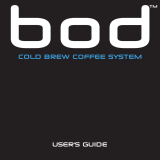Page is loading ...

© 2020 Zero Zero Robotics - All Rights Reserved
For more information, please download the User Manual from the official website.
This guide is subject to change without prior notice. Please visit the official
website for more detailed information.
Video Transmission Port (Type-A)
Type-A
USB-C Port
USB-C
Record Button
Camera Settings Adjustment Dial
Custom Button
Power Button
Custom Button
Control Sticks Storage Slot
Detachable Control Stick
Mobile Device Stand
Clamp for Small Devices
Return to Home Button
Emergency Stop Button
Status Indicator Light
Battery Level Indicator Light
Leisure/Sport Toggle Button
Shutter Button
Gimbal Wheel
Antenna
Compliance Information
FCC Regulations FCC
This equipment complies with part 15 of the FCC Rules. Operation is subject
to the following two conditions:
(1 ) This device may not cause harmful interference, and
(2) this device must accept any interference received, including interference
that may cause undesired operation.
This equipment has been tested and found to comply with the limits for a
Class B digital device, pursuant to Part 15 of the FCC Rules. These limits are
designed to provide reasonable protection against harmful interference in a
residential installation. This equipment generates, uses and can radiate radio
frequency energy and, if not installed and used in accordance with the
instructions, may cause harmful interference to radio communications.
However, there is no guarantee that interference will not occur in a particular
installation. If this equipment does cause harmful interference to radio or
television reception, which can be determined by turning the equipment off
and on, the user is encouraged to try to correct the interference by one or
more of the following measures:
-Reorient or relocate the receiving antenna.
-Increase the separation between the equipment and receiver.
-Connect the equipment into an outlet on a circuit different from that to
which the receiver is connected.
-Consult the dealer or an experienced radio/TV technician for help.
RF Exposure Information (SAR) SAR
SAR 1g limit: 1.6 W/Kg, SAR Value: Hand-held (10g) : 0.695 W/Kg, Body (1g) :
0.428 W/Kg .
This device meets the government’s requirements for exposure to radio
waves. This device is designed and manufactured not to exceed the emission
limits for exposure to radio frequency (RF) energy. The exposure standard for
wireless device employs a unit of measurement known as the Specific
Absorption Rate, or SAR.
The SAR limit set by the FCC is 1.6W/Kg. For body worn operation, this device
has been tested and meets the FCC RF exposure guidelines for use with an
accessory that contains no metal and be positioned a minimum of 1.0 cm
from the body. Use of other accessories may not ensure compliance with FCC
RF exposure guidelines. If you do not use a body-worn accessory and are not
holding the device at the ear, position the handset a minimum of 1.0 cm
from your body when the device is switched on.
FCC Note FCC
Changes or modifications not expressly approved by the party responsible for
compliance could void the user's authority to operate the equipment.
BlastOff Controller
V202011
zzrobotics.com
Best Transmission Range
During the flight, please adjust the antennas in time to keep the drone
in the best transmission range.
ZR-100B
According to changes in market demand or production plan, Shenzhen
Zero Zero Infinity Technology Co., Ltd. may change the product specifications
and appearance. Please contact us if you have any questions.

Landing
*During the connection process, please keep the BlastOff Controller and
the drone within 1 meter of each other.
Use the cable of your mobile device (not included
in the package) to connect the BlastOff Controller
and your mobile device.
Method Two: Connect the BlastOff Controller and the
drone with the combination keys
1. Press and hold the two Custom Buttons + Record Button for
two seconds, the Status Indicator Light of the BlastOff
Controller will flash green as it starts to connect the drone.
2. The connection is successful when the Status Indicator Light
of the BlastOff Controller is solid green.
Plug the charging cable
into the USB-C Port.
It takes about 2.5 hours
to fully charge.
Unfold the Mobile Device Stand and the Antennas.
USB-C 2.5
Step 1 Check and Charge the Battery
Step 2
Prepare the BlastOff Controller
Step 3 Connect the Drone
Press and hold the power button for 2 seconds. The
BlastOff Controller will beep when it is successfully
turned on.
Open the app.
Method One: Connect BlastOff Controller and the drone
via App
Step 4 Controlling the Drone
Charge the BlastOff Controller.
2
App
Install the Control Sticks.
The default control mode is shown below. You canchoose
other control modes in the app.
1
When the BlastOff Controller is off, press the power
button briefly, and the battery level indicator light will
show the current battery level.
Please make sure that the BlastOff Controller
has sufficient power before flying.
1. +
2.
App
App
Choose the Controlling Device
BlastOff Controller
Place your mobile device on the Mobile Device
Stand. Use the clamps to secure smaller devices.
Up
Down Turn
Left
Turn
Right
Forward
Left Right
Backward
Gimbal Control
Left Stick Right Stick
Start The Propellers Take Off
/