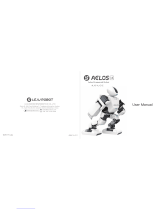Shenzhen SEI Robotics Co., Ltd.
CONTENT
1 SAFE CAUTION ............................................................................................................................ 2
2 PRODUCT INSTRUCTION ......................................................................................................... 4
3 PRODUCT FEATURES ................................................................................................................ 4
4 UNPACKING AND SETUP HARDWARE .................................................................................. 5
4.1 INTERFACE INSTRUCTION ................................................................................................................ 6
5 REMOTE CONTROL ................................................................................................................... 7
6 ANDROID TV ................................................................................................................................ 8
6.1 FIRST INSTALLATION GUIDE ............................................................................................................ 8
6.2 A FASTER WAY TO THE ENTERTAINMENT YOU LOVE ....................................................................... 8
6.3 SEARCH DIGITAL TV ....................................................................................................................... 9
6.4 INSTALL APP ON GOOGLE PLAY STORE ........................................................................................... 9
6.5 PLAY GAME WITH THE BOX ............................................................................................................ 10
6.6 CAST YOUR DEVICE TO THE TV ..................................................................................................... 10
6.7 SYSTEM UPGRADE--GOTA ........................................................................................................... 11
7 ROUTER SETTINGS .................................................................................................................. 12
7.1 QUICKLY CONFIG GUIDE ............................................................................................................... 12
7.2 ROUTER SETTINGS ......................................................................................................................... 13
8 TROUBLESHOOTING .............................................................................................................. 14
8.1 NO SIGNAL ON THE HDTV ............................................................................................................ 14
8.2 CANNOT TURN ON YOUR MEDIA BOX. ............................................................................................ 14
8.3 THE REMOTE CONTROL DOES NOT WORK ....................................................................................... 14
8.4 NO PICTURE OR SOUND .................................................................................................................. 14
8.5 NO INTERNET ................................................................................................................................ 14
8.6 NO CONNECTION – MODEM CANN’T SYNC ..................................................................................... 14
8.7 NO INTERNET – MODEM SYNC ....................................................................................................... 15
8.8 INTERMITTENT CONNECTION ......................................................................................................... 15
8.9 MODEM DEFECTIVE ...................................................................................................................... 15
8.10 SLOW BROWSING ........................................................................................................................ 15
1 Safe Caution
NOTICE: To prevent fire and electric shock, do not expose this receiver