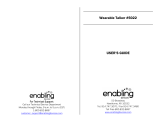ReadiVoice Operator Guide
2 Proprietary & Confidential
Starting and Joining a Conference
Once provisioned, a subscriber can hold a conference at any time. No advance
reservation is necessary or possible. Subscribers can start conferences from
any touchtone telephone by dialing the access phone number and providing
their access code (if any) and subscriber password when prompted.
Participants join a conference by dialing the access phone number and
providing their access code or participant password. If the account permits,
the subscriber can also specify a conference security code that participants
must know to join the conference.
Controlling a Conference
A subscriber can have only one conference active at a time. During a
conference, subscribers can control the conference and dial out to additional
participants using:
Telephone touchtone (DTMF) commands — The ReadiVoice system
supports a complete set of touchtone commands. Subscribers can use these to
control the conference, enable or disable features, and dial out. Participants
can use these to control their own lines and use features to which they’ve been
given access.
The touchtone command set is completely configurable at the system level. In
addition, you can enable or disable specific features at the subscriber group or
individual subscriber level.
The Web-based Moderator interface — The Moderator lets your conferencing
subscribers or their designated moderators set up, start, monitor, and control
their conferences over the Internet. To log into the Moderator, users enter the
subscriber’s access phone number, access code (if any), and password.
The Moderator provides the conference control features that are enabled in the
subscriber profile for the conference. Most commands available to the
subscriber as touchtone commands are also available in the Moderator.
By default, conferences start when the subscriber arrives and end when the
subscriber leaves. This can be modified as follows:
• If the Quick Start option is enabled, participants don’t have to wait on hold
for the subscriber. The conference starts when the first participant arrives.
• If Continuation is enabled, the conference doesn’t end when the subscriber
leaves. It continues until the last participant leaves.
• The system can be configured to end a conference (or call an operator)
containing only one to three lines (configurable) after a specified delay.
You can use this feature to handle problems such as someone forgetting to
hang up a speaker phone in a conference room.
For more detailed information about how subscribers and participants interact
with the system to set up, start, control, and join conferences, see the ReadiVoice
Subscriber Guide.