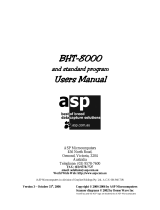Page is loading ...

Class Library Reference Manual
Bar Code Handy Terminal
BHT-400-CE

Copyright © DENSO WAVE INCORPORATED, 2005
All rights reserved. No part of this publication may be reproduced in any form or by any means without permission in
writing from the publisher.
Specifications are subject to change without prior notice.
All products and company names mentioned in this manual are trademarks or registered trademarks of their
respective holders.

- i -
Introduction
This reference manual is intended for software developers using VB.NET or C# to develop software applications using
barcode read functions and so forth for the BHT400.
Related Manuals
Please refer to the following related manuals for further information.
• kbifCE User’s Guide
• BHT-400-CE API Reference Manual
• BHT-400B-CE/400BW-CE User’s Manual
Contacts
Please forward any opinions or questions that you may have regarding this manual to the address below or contact us
by telephone.
DENSO WAVE INCORPORATED
MT Bldg. Hall No.2, 4-2-12,Toranomon, Minato-ku, Tokyo, 105-0001 Japan
Tel: +81-3-5472-0477
Latest Information
Please access our Web site using the following URL for the latest information on this manual and our full range of
products.
http://www.denso-wave.com/
More detailed information is available for product owners at our dedicated Web site (QBNet) for registered users.
Please access the above URL for user registration and details on QBNet.

- ii -
Contents
1. Development Environment ...............................................................................................................1
2. Development Procedure...................................................................................................................2
2.1. Project Creation Procedure......................................................................................................2
2.2. Assignment Procedure .............................................................................................................2
3. Device Control..................................................................................................................................4
4. Barcode Reading..............................................................................................................................5
4.1. Readable Codes.......................................................................................................................5
4.2. Trigger Switch Operation Mode................................................................................................6
4.3. Display LEDs and Beeper Control ...........................................................................................7
4.4. Barcode Data ...........................................................................................................................7
4.5. Check Digit Calculation ............................................................................................................7
5. Wireless Communication..................................................................................................................8
5.1. Wireless Communication System Configuration......................................................................8
5.2. Wireless Communication Parameters......................................................................................9
5.3. Security ..................................................................................................................................10
5.4. Programming..........................................................................................................................11
6. Backlight .........................................................................................................................................12
6.1. Backlight Control ....................................................................................................................13
6.2. Backlight Control Key.............................................................................................................13
6.2. Backlight Control Key.............................................................................................................14
6.3. Backlight Illumination Duration...............................................................................................15
6.4. Brightness ..............................................................................................................................15
6.5. OFF/DIM Toggle .....................................................................................................................15
7. Beeper, Vibrator .............................................................................................................................16
7.1. Beeper/Vibrator Selection ......................................................................................................16
7.2. Beeper, Vibrator Parameters..................................................................................................16
7.3. Beeper Volume.......................................................................................................................17
7.4. Beeper and Vibrator Control ..................................................................................................17
7.5. Priority Order ..........................................................................................................................17
8. Battery Information .........................................................................................................................18
9. Keyboard ........................................................................................................................................19
9.1. Input Mode Change................................................................................................................19
9.2. Function Mode........................................................................................................................19
9.3. Numeric Entry Mode...............................................................................................................20
9.4. Alphabet Entry Mode ..............................................................................................................20
9.5. Magic Key Operation..............................................................................................................21
9.6. Shift Key Operation ................................................................................................................22
9.7. Auto Repeat Function.............................................................................................................23
9.8. Keyboard Type .......................................................................................................................23
10. LED...............................................................................................................................................24
11. Power Management .....................................................................................................................26

- iii -
11.1. Standby Transition Conditions..............................................................................................26
11.2. Suspend Transition Conditions.............................................................................................27
12. Updating the OS...........................................................................................................................28
13. Status Display...............................................................................................................................29
14. System Information ......................................................................................................................30
15. Data Communication....................................................................................................................31
15.1. IrDA Interface .......................................................................................................................31
15.2. Connector Interface..............................................................................................................31
15.3. File Transfer .........................................................................................................................31
15.4. ActiveSync Auto Connection ................................................................................................31
16. Namespaces.................................................................................................................................32
17. Class.............................................................................................................................................33
17.1. Scanner ................................................................................................................................35
17.2. Scanner.CodeInfo.................................................................................................................36
17.3. Scanner.Settings ..................................................................................................................37
17.4. BatteryCollection ..................................................................................................................38
17.5. BatteryCollection.Battery......................................................................................................39
17.6. Backlight...............................................................................................................................40
17.7. Backlight.Settings.................................................................................................................41
17.8. LED ......................................................................................................................................42
17.9. LED.UsageCollection ...........................................................................................................43
17.10. Beep ...................................................................................................................................44
17.11. Beep.Settings .....................................................................................................................45
17.12. RF.......................................................................................................................................46
17.13. RF.Profile............................................................................................................................47
17.14. RF.Settings .........................................................................................................................48
17.15. RF.WepKeyCollection.........................................................................................................49
17.16. RF.SiteSurvey.....................................................................................................................50
17.17. RF.Info ................................................................................................................................51
17.18. Keys ...................................................................................................................................52
17.19. Keys.Settings .....................................................................................................................53
17.20. SysInfo ...............................................................................................................................54
17.21. SysInfo.Settings .................................................................................................................55
17.22. PwrMng ..............................................................................................................................56
17.23. PwrMng.Settings ................................................................................................................57
17.24. Icon.....................................................................................................................................58
17.25. Icon.Settings.......................................................................................................................59
17.26. Display................................................................................................................................60
17.27. Display.Settings..................................................................................................................61
17.28. SysModification ..................................................................................................................62
17.29. ArgumentException ............................................................................................................63
17.30. ObjectDisposedException ..................................................................................................64
17.31. SecurityException ..............................................................................................................65
17.32. DeviceNotFoundException.................................................................................................66
17.33. DeviceLoadException ........................................................................................................67

- iv -
17.34. NotSupportedException .....................................................................................................68
17.35. CommSerial........................................................................................................................69
17.36. FileTransfer ........................................................................................................................70
18. Members.......................................................................................................................................71
18.1. Scanner ................................................................................................................................71
18.2. Scanner.CodeInfo...............................................................................................................113
18.3. Scanner.Settings ................................................................................................................116
18.4. BatteryCollection ............................................................................................................... 129
18.5. BatteryCollection.Battery................................................................................................... 132
18.6. Backlight............................................................................................................................ 142
18.7. Backlight.Settings.............................................................................................................. 146
18.8. LED ................................................................................................................................... 153
18.9. LED.UsageCollection ........................................................................................................ 160
18.10. Beep ................................................................................................................................ 161
18.11. Beep.Settings .................................................................................................................. 169
18.12. RF.................................................................................................................................... 180
18.13. RF.Profile......................................................................................................................... 190
18.14. RF.Settings ...................................................................................................................... 210
18.15. RF.WepKeyCollection...................................................................................................... 221
18.16. RF.SiteSurvey.................................................................................................................. 224
18.17. RF.Info ............................................................................................................................. 229
18.18. Keys ................................................................................................................................ 234
18.19. Keys.Settings .................................................................................................................. 239
18.20. SysInfo ............................................................................................................................ 255
18.21. SysInfo.Settings .............................................................................................................. 256
18.22. PwrMng ........................................................................................................................... 263
18.23. PwrMng.Settings ............................................................................................................. 267
18.24. Icon.................................................................................................................................. 273
18.25. Icon.Settings.................................................................................................................... 274
18.26. Display............................................................................................................................. 283
18.27. Display.Settings............................................................................................................... 284
18.28. SysModification ............................................................................................................... 285
18.29. CommSerial..................................................................................................................... 292
18.30. FileTransfer ..................................................................................................................... 310
Appendix 1. Key Arrangements....................................................................................................... 334
Appendix 2. Virtual Keyboard and Display Characters ................................................................... 336

- 1 -
1. Development Environment
Development tool
• Microsoft Visual Studio .NET 2003
Application development kit
• This is a redistributable package intended for use by .NET Compact Framework and Service Pack developers.
- Assembly required for application development
- Tool for application assignment
- CPU: ARMV4I
- SP3 can be downloaded by accessing the following URL:
http://www.microsoft.com/downloads/details.aspx?displaylang=en&FamilyID=7BF313B9-71ED-4E15
-AD6E-315DAE6FAF9F
• DNWA.BHT400CL.dll
- Assembly equipped with dedicated BHT functions such as barcode reading
- Used as a reference when developing applications employing dedicated BHT functions.
- This file can be downloaded from QBNet.
• DNWA.BHT400CL.xml
- DNWA.BHT400CL.dll document comment file
- IntelliSense can be used by storing the file in the same folder as DNWA.BHT400CL.dll.
• DNWA.Tools.BHT.Communication400.dll
- Assembly equipped with file transfer and serial communication functions
- Used as a reference when developing applications employing file transfer and serial communication.
- This file can be downloaded from QBNet.
• DNWA.Tools.BHT.Communication400.xml
- DNWA.Tools.BHT.Communication400.dll document comment file
- IntelliSense can be used by storing the file in the same folder as DNWA.Tools.BHT.Communication400.dll.
• DNWA.Exception.xml
- Assembly equipped with dedicated BHT exceptions
- DNWA.Exception.dll document comment file
- IntelliSense can be used by storing the file in the same folder as DNWA.Exception.dll.
Hardware
• Dedicated BHT-400 USB cable
- Used when employing USB ActiveSync for assignment of applications and debugging.

- 2 -
2. Development Procedure
2.1. Project Creation Procedure
1. Store the dedicated BHT class library (dll, xml file) in a suitable folder in the computer used for development.
2. Start up Visual Studio.NET.
3. Select [File] – [New] – [Project…] to create a new project.
4. At the [New Project] dialog box, set the [Project Types:] to “Visual Basic Projects” or “Visual C# Projects”, and
the [Templates] to “Smart Device Application”.
5. At the [Smart Device Application Wizard], set the [What platform do you want to target?] to “Windows CE “, and
the [What project type do you want to create?] to the actual project type to be created.
6. Open the [View] – [Solution Explorer] window.
7. Right-click the [Reference] icon, and select [Add References…] to start up the reference add menu.
8. Press [Browse…] and select the dll saved at step 1.
2.2. Assignment Procedure
Assignment using USB ActiveSync
1. Select [Tools] – [Options…] – [Device Tools] – [Devices] to start up the Device Tool.
2. Press [Save As…] with "Windows CE" selected at the [Show devices for platform:] and enter an appropriate
filename (e.g., “BHT AS”).
3. With the “BHT AS” file created at step 2 selected, set [Transport:] to “TCP Connect Transport”.
4. Press [Configure…] to open the “Configure TCP/IP Transport Settings” dialog box.
5. Select “Obtain an IP address automatically using ActiveSync” for the device IP address.
6. Press [OK] to exit the [Options] menu.
7. Connect the BHT and computer with the USB ActiveSync cable.
8. Select [Build…] – [Build solution] and then assign a solution.
Step 8 only is required from the second time onwards.
Assignment using Smart Device Authentication
1. Connect the BHT to the same network as the computer used for development.
2. Run SDAuthUtilDevice.exe at the BHT and press START.
3. Perform steps 1 to 4 listed above for the “Assignment using USB ActiveSync” procedure.
4. Select “Use Specific IP Address” for the device IP address, and enter the IP address that displays when the
SDAuthUtilDevice.exe file run at step 2 starts up.
5. Press [OK] to exit the [Options] menu.
6. Select [Tools] - [Smart Device Authentication Utility] to start up the Smart Device Authentication Utility.
7. Enter the IP address entered at step 4 in the [Smart Device Authentication Utility] dialog box and press [Set up
device].
8. If authentication is successful, press [Close] at the [Smart Device Authentication Utility] dialog box.

- 3 -
9. Select [Build…] – [Build solution] and then assign a solution.
Unless the IP address is changed, step 9 only is required from the second time onwards.
When debugging, change both methods from [Build…] – [Build solution] to [Debug] – [Start].

- 4 -
3. Device Control
The following table lists devices that can be controlled from the dedicated BHT class library and the respective
classes used.
Function Class Assembly
Barcode reading Scanner
Wireless communication RF
Backlight Backlight
Beeper, vibrator Beep
Battery information Battery
Keyboard Keys
LED LED
Power management PwrMng
OS update SysModification
Status display Icon
Screen control Display
System information SysInfo
DNWA.BHT400CL.dll
Serial communication COM
File transfer FileTransfer
DNWA.Tools.BHT.Communication400.dll

- 5 -
4. Barcode Reading
The barcode reading function has the following features.
• Specification of barcode types for which reading is permitted
• Specification of the trigger switch operation mode
• Specification of the method used to notify the operator that reading is complete
• Acquisition of the read barcode data, number of code digits, and code type
• Calculation of check digits
4.1. Readable Codes
The BHT unit can read the following codes. Codes for which reading is permitted are specified at the
Scanner.RdType property.
EAN-13 (JAN-13) EAN-8 (JAN-8) UPC-A, UPC-E
Interleaved 2of5 (ITF) Standard 2of5 (STF) Codabar (NW-7)
Code-39 Code-93 Code-128 (EAN-128) (*1)
MSI
(*1) Both Code-128 and EAN-128 can be read by specifying Code-128.
The following options can be specified for the above code types.
Code Type Option
EAN-13 (JAN-13)
EAN-8 (JAN-8)
UPC-A, UPC-E
1
st
character (country flag)
Codes with add-on
Interleaved 2of5 (ITF) No. of read digits
Check digits
Codabar
(NW-7)
No. of read digits
Start/stop characters
Check digits
Code-39 No. of read digits
Check digits
Code-93 No. of read digits
Code-128 No. of read digits
Standard 2of5 (STF) No. of read digits
Start/stop characters
Check digits
MSI Single-digit check digits

- 6 -
4.2. Trigger Switch Operation Mode
The following four modes exist based on differences in the illumination timing and duration of the illumination LED.
These modes are specified at the Scanner.RdMode property.
Auto-off mode (default)
The illumination LED turns ON when the trigger switch is pressed, and turns OFF again when the trigger
switch is released or a barcode is read. The illumination LED remains ON for a maximum of five seconds
if the trigger switch is held down continuously.
A barcode can be read while the illumination LED is ON. Barcode reading will no longer be possible,
however, after reading of a barcode is complete or a barcode device file is closed.
If the illumination LED turns OFF after five seconds has elapsed since the trigger switch is pressed, the
trigger switch must be pressed again before barcode reading is possible.
Provided the read data is not read out from the barcode buffer, the illumination LED will not turn ON, and
it will not be possible to read the next barcode, even if the trigger switch is pressed.
Momentary switch mode
The illumination LED turns ON and a barcode can be read only when the trigger switch is held down.
Provided the read data is not read out from the barcode buffer, the illumination LED will not turn ON, and
it will not be possible to read the next barcode, even if the trigger switch is pressed.
Alternate switch mode
The illumination LED turns ON when the trigger switch is pressed, and remains ON even after the trigger
switch is released. The illumination LED turns OFF when the barcode device file is closed or when the
trigger switch is pressed again. A barcode can be read while the illumination LED is ON.
The illumination LED turns ON and OFF alternately each time the trigger switch is pressed. Even if a
barcode is read normally, provided the read data is not read out from the barcode buffer, the illumination
LED turns ON, however, the next barcode cannot be read, even if the trigger switch is pressed.
Continuous read mode
By specifying this read mode, the illumination LED remains ON until the barcode device file is closed,
regardless of whether the trigger switch is pressed. A barcode can be read while the illumination LED is
ON.
Even if a barcode is read normally, provided the read data is not read out from the barcode buffer, the
next barcode cannot be read.

- 7 -
4.3. Display LEDs and Beeper Control
A notification given to inform the operator that barcode reading has been performed successfully can be controlled
as follows. This is specified at the Scanner.RdMode property.
• Turn ON/do not turn ON display LEDs. (Default: Turn ON display LEDs.)
• Sound/do not sound beeper. (Default: Do not sound beeper.)
If set to “Turn ON display LEDs.”, it will not be not possible to control the LEDs from the application while barcode
reading is enabled.
If set to “Do not turn ON display LEDs.”, the LEDs can be controlled from the application, even while barcode
reading is enabled. As a result, actions such as the following are possible.
• The read barcode value is checked at the user program, and the blue LED is turned ON only when the barcode
is read correctly.
• The red LED is turned ON when a barcode is read etc.
If set to “Sound beeper.”, the beeper is sounded when the barcode is read correctly.
By changing the Beep.Settings.Device value, it is possible to specify “Beeper only”, “Vibrator” only, or “Beeper and
vibrator”.
4.4. Barcode Data
Read barcode data is stored in the barcode buffer. The buffer is 99 characters in size and can store data for a
single input operation. Use the Scanner.Input method to read data from the barcode buffer.
The read barcode type and number of digits can be acquired. By checking the number of digits, it is possible to
check whether the read barcode data has been stored in the barcode buffer.
4.5. Check Digit Calculation
It is possible to calculate the barcode check digits. This function is used when adding check digits to a barcode
with no check digits.
Check digits in barcode data currently being read are automatically checked by specifying “With check digit” at the
Scanner.RdType property and enabling barcode reading.

- 8 -
5. Wireless Communication
5.1. Wireless Communication System Configuration
SS method data communication is performed using a wireless card.
Wireless communication between the host computer and BHT is performed via an access point. Please refer to
the “BHT-400B-CE/400BW-CE User’s Manual” for further details.
The table below shows the wireless communication devices on the BHT-400 and communication state transition
for the above system configuration.
Wireless Communication Device Status Communication
Open (power on) Impossible
Checking synchronization with access point Impossible
Synchronization complete Possible
Roaming
Impossible:
If the BHT is not synchronized with an access point.
Possible:
If synchronization with an access point is maintained.
Roaming complete Possible
Close (power off) Impossible
The wireless communication device will consume a significant amount of power if always open. The device should
therefore be closed as much as possible when not in use.
It will, however, take several seconds until the wireless communication device is ready to perform communication
after being opened. Frequent opening and closing of the device will require much time, resulting in poor
responsiveness. The application purposes of user programs should be taken into account when programming.
When the wireless communication device is synchronized with the access point, the BHT displays a
synchronization icon at the LCD screen.

- 9 -
5.2. Wireless Communication Parameters
Make the following system settings in order to establish the wireless communication pathway.
• ESSID (Extended Service Set ID)
Can be set from the ZeroConfig menu or in the user program.
• POWER
Can be set from the System menu or in the user program.
When making the settings in the System menu, please refer to the “BHT-400B-CE/400BW-CE User’s Manual” for
further details.
When no settings are made at the user program, the system settings set at the ZeroConfig menu or in the System
menu are used as is.
ESSID
Specify a character string for the ID used over the wireless network. Set the same ID as the SSIS for the
access point used for communication. Communication will not be possible if set incorrectly.
[Ex.] ”BHT400" is set for the ESSID.
MyProfile. SSID = “BHT400”
POWER
It is possible to set the power mode for the BHT wireless module. The following two power modes are
available. The default is EN_POWERSAVE.CAM.
Power Mode
Power Consumption Status
CAM(Continuously Access Mode) Max. power consumption
PSP(Power Saving Polling) Min. power consumption
[Ex.] Set the power mode to "Consumes much power".
RF.Settings.PowerSave = RF.Settings.EN_POWERSAVE.CAM

- 10 -
5.3. Security
The BHT can be used with following security configurations.
• PEAP (802.1x)
• EAP-TLS (802.1x)
• PEAP (WPA)
• EAP-TLS (WPA)
• PSK (WPA)
Details of the parameters used with the above security configurations are outlined in the table below.
(●: Setting enabled, –: Setting disabled)
Security
Parameter
None
PEAP
(802.1x)
EAP-TLS
(802.1x)
PEAP
(WPA)
EAP-TLS
(WPA)
PSK
(WPA)
Authentication Open Open Open WPA WPA WPA-PSK
Encryption
Disable
WEP(static)
WEP
(auto
distribution)
WEP
(auto
distribution)
TKIP TKIP TKIP
802.1x Disable PEAP EAP-TLS PEAP EAP-TLS Disable
ESSID ● ● ● ● ● ●
Profile Priority ● ● ● ● ● ●
Pre-shared Key
– – – – –
–
WEP Key ●
– – – – –
[Ex.] Settings required to connect to network using PEAP(802.1x):
MyProfile.Authentication = RF.Profile.EN_AUTHENTICATION.OPEN
MyProfile.Encryption = RF.Profile.EN_ENCRYPTION.WEP
MyProfile.EAP8021x = RF.Profile.EN_EAP8021X.PEAP

- 11 -
5.4. Programming
The programming procedure required to connect to the network is as follows.
1. Select the profile to be edited.
Use ESSID and Infrastructure to specify the profile.
A new profile is created if no profile applicable to the specified ESSID and Infrastructure combination exists.
2. Change parameter 1, parameter 2, ……parameter N for the selected profile.
3. Reflect the set parameters to the driver.
4. Open the wireless device.
5. Check synchronization with the AP (*1).
(*1) The following is a list of possible reasons why it may not be possible to obtain synchronization with the
AP.
• The wireless communication device is preparing to open.
Several seconds are required to open the wireless communication device and obtain
synchronization with the access point. Furthermore, there are times when several tens of
seconds are required to connect to the network and acquire the IP when using DHCP.
• The BHT is moving from the current access point to the next access point by roaming.
• The BHT has been moved to a location outside the range of the AP.
• The BHT has been moved to a location where an obstacle exists that prevents wireless
communication with the AP.

- 12 -
6. Backlight
The backlight function has the following features.
• Backlight control
• Backlight control key specification
• Backlight illumination duration specification
• Brightness adjustment
• Backlight OFF/DIM toggle

- 13 -
6.1. Backlight Control
The backlight can be controlled using the following methods.
• Control by pressing the backlight function control key
• Control using the backlight control property
The backlight function can be enabled/disabled by pressing the backlight function control key (Default: Hold down
[SF] key and press [M4].).
With the backlight function enabled, press any key or tap the touch panel to turn the backlight ON.
If a key is not pressed or the touch panel is not tapped within the backlight illumination duration, the backlight
function remains enabled, however the backlight itself will turn OFF or dim.
The backlight illumination status can be controlled by entering a value at the Backlight.Status property, regardless
of whether it is currently disabled or disabled. Furthermore, the illumination status can be acquired by reading the
property value.
Disabled
Enabled, OFF/DIM
[Default Status]
Enabled
,
ON
Press key other than backlight
function control key or tap
touch panel,
or
Status = ENABLE_ON
Illumination duration elapses
since key last pressed or touch
panel tapped,
or
Status = ENABLE_OFF
Press backlight function control key,
or
Status = DISABLE_OFF
Status = ENABLE_OFF
Press backlight function control key,
or
Status = DISABLE_OFF
Press backlight function control key,
or
Status = ENABLE_ON

- 14 -
6.2. Backlight Control Key
The backlight function control key can be specified with the Backlight.Settings.CtrlKey property. The backlight is
controlled by holding down the [SF] key and pressing [M4] by default. Furthermore, the current backlight control
key can be acquired by reading the property value.
Backlight Control Key Setting Backlight Control Key Setting
[SF] + [.] 0x0001000A
[SF] + [BS] 0x0001000B
[SF] + [C] 0x0001000C
[F1] 0x00000101
[F2] 0x00000102
[F3] 0x00000103
[F4] 0x00000104
[F5] 0x00000105
[F6] 0x00000106
[F7] 0x00000107
[F8] 0x00000108
[F9] 0x00000109
[F10] 0x0000010A
[F11] 0x0000010B
[F12] 0x0000010C
[SCAN] 0x00000200 [SF] + [SCAN] 0x00010200
[M1] 0x00000201 [SF] + [M1] 0x00010201
[M2] 0x00000202 [SF] + [M2] 0x00010202
[M3H] (half-press) 0x00000243 [SF] + [M3H] (half-press) 0x00010243
[M3] 0x00000203 [SF] + [M3] 0x00010203
[M4H] (half-press) 0x00000244 [SF] + [M4H] (half-press) 0x00010244
[M4] 0x00000204 [SF] + [M4] 0x00010204
/