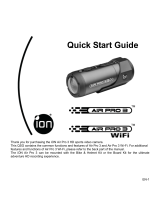Auto Rotation................................................................................................19
CONNECTING CAMERA TO A COMPUTER....................................................20
Running the ion Software............................................................................. 20
Browsing The Files & Transferring Them To A PC....................................... 20
Changing The Camera Settings................................................................... 21
Linking To ion Websites And Cloud Service.................................................24
Firmware Update & Installation.................................................................... 24
CONNECTIING CAMERA TO A TV / HDTV...................................................... 26
Taking Photos w/ TV.....................................................................................27
Recording Video w/ TV.................................................................................28
Playing Back Photo Files w/ TV................................................................... 28
Playing Back Video Files w/ TV....................................................................29
Deleting Photos / Video Files w/ TV............................................................. 30
Formatting MicroSD Card w/ TV.................................................................. 30
SIGN UP FOR FREE ION CLOUD STORAGE..................................................32
SPECIFICATION.................................................................................................33
SYSTEM REQUIREMENTS............................................................................... 34
TROUBLESHOOTINGS.....................................................................................35
EN - 12 www.iontheaction.co.uk