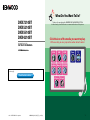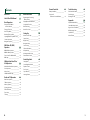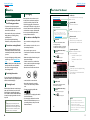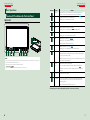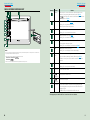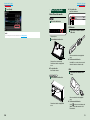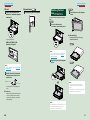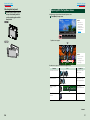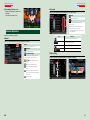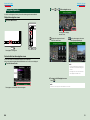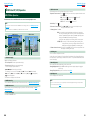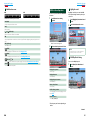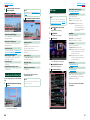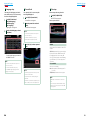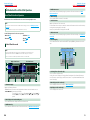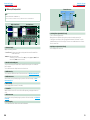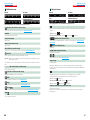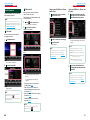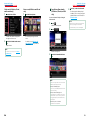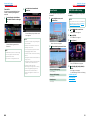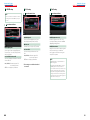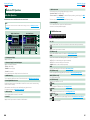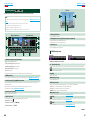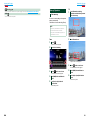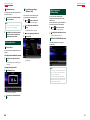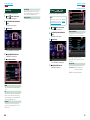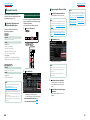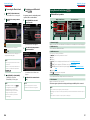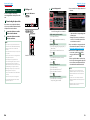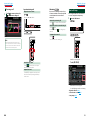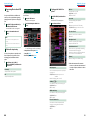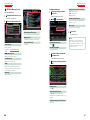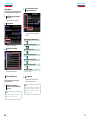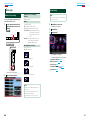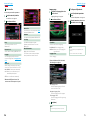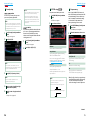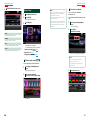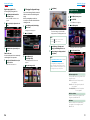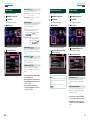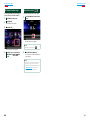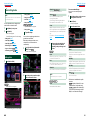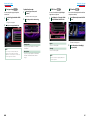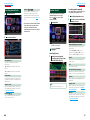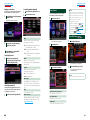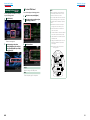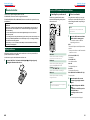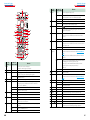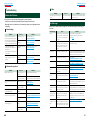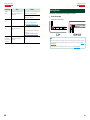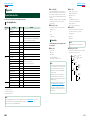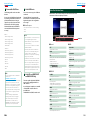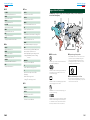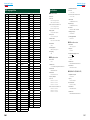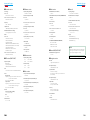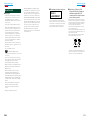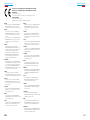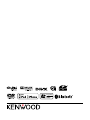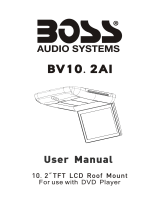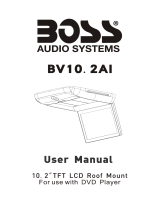Kenwood DNX5210BT User manual
- Category
- Car media receivers
- Type
- User manual

1
What Do You Want To Do?
Thank you for purchasing the KENWOOD GPS NAVIGATION SYSTEM.
In this manual, you will learn various convenient functions of the system.
Click the icon of the media you want to play.
With one-click, you can jump to the section of each media!
iPod USB
VCD
DVD VIDEO
Music CD
Disc Media
BT Audio SD card
Tuner
TV
12DNXMid_IM345_Ref_E_En_02 (E/Q)© 2011 JVC KENWOOD Corporation
DNX7210BT
DNX5210BT
DNX5510BT
DNX4210BT
GPS NAVIGATION SYSTEM
INSTRUCTION MANUAL
Before reading this manual, click the button below to check the latest edition and the
modified pages.
Check the latest edition

22 3
Before Use 4
How To Read This Manual 5
Basic Operations 6
Functions Of The Buttons
On The Front Panel ________________ 6
Turning On The Unit _________________ 10
How To Play Media __________________ 13
Detaching The Front Panel ____________ 15
Operating With The Top Menu Screen ___ 17
Common Operations ________________ 18
Navigation Operation ________________ 20
DVD/Video CD (VCD)
Operation 22
DVD/VCD Basic Operation ____________ 22
DVD Disc Menu Operation ____________ 25
Zoom Control For DVD And VCD _______ 26
DVD Setup ________________________ 27
CD/Audio And Visual Files/
iPod Operation 30
Music/Video/Picture Basic Operation ___ 30
Search Operation ___________________ 36
Movie Control ______________________ 41
USB/SD/iPod/DivX Setup _____________ 41
Radio and TV Operation 44
Radio Basic Operation _______________ 44
TV Basic Operation __________________ 46
Memory Operation __________________ 49
Selecting Operation _________________ 50
Traffic Information __________________ 51
Tuner Setup _______________________ 52
TV Setup __________________________ 53
Bluetooth Control 54
Registering And Connecting
Bluetooth Unit ____________________ 54
Playing Bluetooth Audio Device _______ 57
Using Hands-Free Unit _______________ 58
Bluetooth Setup ____________________ 61
Hands-Free Control _________________ 62
Setting Up 68
Monitor Screen Setup _______________ 68
System Setup ______________________ 69
Display Setup ______________________ 74
Navigation Setup ___________________ 77
Camera Setup ______________________ 78
Software Information ________________ 79
AV Input Setup _____________________ 79
AV Output Interface Setup ____________ 80
External Device Control ______________ 80
Controlling Audio 82
Setting Audio ______________________ 82
Controlling General Audio ____________ 86
Equalizer Control ___________________ 87
Zone Control _______________________ 89
Space Enhancer ____________________ 89
Listening Position ___________________ 90
Contents
Remote Controller 92
Battery Installation __________________ 92
Functions Of
The Remote Controller Buttons ______ 93
Troubleshooting 96
Problems And Solutions ______________ 96
Error Messages _____________________ 97
Resetting The Unit __________________ 99
Appendix 100
Playable Media And Files _____________ 100
Status Bar Indicator Items ____________ 103
Region Codes In The World ___________ 105
DVD Language Codes _______________ 106
Specifications ______________________ 107
About This Unit _____________________ 110

44 5
Return to the Top page
Before Use
Return to the Top page
How To Read This Manual
2 WARNING
To prevent injury or fire, take
the following precautions:
• Topreventashortcircuit,neverputor
leaveanymetallicobjects(suchascoinsor
metaltools)insidetheunit.
• Donotwatchorfixyoureyesontheunit’s
displaywhenyouaredrivingforany
extendedperiod.
• Ifyouexperienceproblemsduring
installation,consultyourKenwooddealer.
Precautions on using this unit
• Whenyoupurchaseoptionalaccessories,
checkwithyourKenwooddealertomake
surethattheyworkwithyourmodelandin
yourarea.
• Youcanselectlanguagetodisplaymenus,
audiofiletags,etc.SeeLanguage setup
(P.71).
• TheRadioDataSystemorRadioBroadcast
DataSystemfeaturewon’tworkwhere
theserviceisnotsupportedbyany
broadcastingstation.
Protecting the monitor
Toprotectthemonitorfromdamage,donot
operatethemonitorusingaballpointpenor
similartoolwiththesharptip.
Cleaning the unit
Ifthefaceplateofthisunitisstained,wipeit
withadrysoftclothsuchasasiliconcloth.
Ifthefaceplateisstainedbadly,wipethe
stainoffwithaclothmoistenedwithneutral
cleaner,thenwipeitagainwithacleansoft
drycloth.
¤
• Applying spray cleaner directly to the unit
may affect its mechanical parts. Wiping the
faceplate with a hard cloth or using a volatile
liquid such as thinner or alcohol may scratch
the surface or erase screened print.
Lens fogging
Whenyouturnonthecarheaterincold
weather,deworcondensationmayform
onthelensinthediscplayeroftheunit.
Calledlensfogging,thiscondensationon
thelensmaynotallowdiscstoplay.Insuch
asituation,removethediscandwaitforthe
condensationtoevaporate.Iftheunitstill
doesnotoperatenormallyafterawhile,
consultyourKenwooddealer.
Precautions on handling discs
• Donottouchtherecordingsurfaceofthe
disc.
• Donotsticktapeetc.onthedisc,orusea
discwithtapestuckonit.
• Donotusedisctypeaccessories.
• Cleanfromthecenterofthediscandmove
outward.
• Whenremovingdiscsfromthisunit,pull
themouthorizontally.
• Ifthedisccenterholeoroutsiderimhas
burrs,usethedisconlyafterremovingthe
burrswithaballpointpenetc.
• Discsthatarenotroundcannotbeused.
• 8-cm(3inch)discscannotbeused.
• Discswithcoloringontherecording
surfaceordiscsthataredirtycannotbe
used.
• ThisunitcanonlyplaytheCDswith
.
Thisunitmaynotcorrectlyplaydiscswhich
donothavethemark.
• Youcannotplayadiscthathasnotbeen
finalized.(Forthefinalizationprocesssee
yourwritingsoftware,andyourrecorder
instructionmanual.)
Before Use
How To Read This Manual
27
Return to the Top page
CD, Disc, iPod, USB device
Search Operation
You can search the music, video, or picture
file by some operations.
NOTE
• If you use a remote controller, you can jump
directly to the desired track/file with entering the
track/folder/file number, play time, etc. For details,
see “Direct search mode” (p.81).
List search
You can search tracks, folders, and files
according to hierarchy.
For USB devices and iPods, you can list and
search files in the device by using playlist.
1
Press the <MENU> button during
playback.
Simple Control screen appears.
2
Touch [ ].
List Control screen appears.
3
Touch desired track/file.
Playback starts.
Other search
When you want to narrow the list down,
there are other search ways.
1
Press the <MENU> button during
playback.
Simple Control screen appears.
2
Touch [ ].
The search type screen appears.
NOTE
• Thescreensandpanelsshowninthis
manualareexamplesusedtoprovideclear
explanationsoftheoperations.
Forthisreason,theymaybedifferentfromthe
actualscreensorpanelsused,orsomedisplay
patternsmaybedifferent.
Link header
Youcanrefereachsectionortoppage
withone-click.
Reference mark
Displayedinbluenotes.
Withone-click,youcanjumptothe
articlerelatedtothecurrentsection.
Screen shot
Showssomescreenshotsdisplayedduring
operationforreference.
Theareaorkeystotoucharesurrounded
witharedframe.
Operation procedure
Explainsnecessaryproceduresto
achievetheoperation.
<>:Indicatesthenameofpanel
buttons.
[]:Indicatesthenameoftouch
keys.
Operation title
Introducesthefunction.
NOTE
Introducessometips,notes,etc.

66 7
Return to the Top page
Basic Operations
Return to the Top page
Basic Operations
Functions Of The Buttons On The Front Panel
DNX7210BT
1 2 3 4 5 6 7 8 9
11
10
NOTE
• Thepanelsshowninthisguideareexamplesusedtoprovideclearexplanationsoftheoperations.Forthisreason,
theymaybedifferentfromtheactualpanels.
• Inthismanual,eachmodelnameisabbreviatedasfollows.
DNX7210BT :
Ifaboveiconisshowed,readthearticleapplicabletotheunityouuse.
Basic Operations
Number Name Motion
1
fi(Reset) •Iftheunitortheconnectedunitfailstooperateproperly,theunit
returnstofactorysettingswhenthisbuttonispressed(P.99).
2
AT T •Switchesattenuationofthevolumeon/off.
•Pressingfor1secondturnsthescreenoff.
3
∞,5(Vol) Adjustsvolume.
4
AUD •DisplaysGraphicEqualizerscreen(P.87).*
•Pressingfor1secondswitchescameraviewdisplayon/off.
5
NAV •Displaysthenavigationscreen.
•Pressingfor1secondswitchesAVoutsources.
6
MENU •DisplaystheTopMenuscreen(P.17).
•Pressingfor1secondturnsthepoweroff.
•Whenthepoweroff,turnsthepoweron.
7
TEL •DisplaystheHandsFreescreen(P.54).
•Pressingfor1seconddisplaystheScreenControlscreen.
8
0(Eject) •Ejectsthedisc.
•Whenthepanelisopened,pressingclosesthepanelandpressingfor1
secondejectsthediscforcibly.
•Whenthepanelisclosed,pressingfor1secondfullyopensthepanelto
thelocationoftheSDcardslot.
9
Remote
Sensor
•Receivestheremotecontrolsignal.
•YoucanenableordisablethisfeaturebyRemoteSensor(P.70).
•If[RemoteSensor]issettooff,theremotecontrolofTVreceptionis
rejected.
10
Discinsert
slot
Aslottoinsertadiscmedia.
11
SDcardslot AslottoinsertanSDcard.Thecardisusedforupgradingthemap.
Forhowtoupgradethemap,refertotheinstructionmanualofthe
navigationsystem.
Also,youcanplayaudio/visualfileinthecard.
*ThedisplaymaynotswitchtotheGraphicEqualizerscreeninsomeconditions.

88 9
Return to the Top page
Basic Operations
Return to the Top page
Basic Operations
DNX5210BT/DNX5510BT/DNX4210BT
1 7 98
2
3
4
5
6
10
12
11
NOTE
• Thepanelsshowninthisguideareexamplesusedtoprovideclearexplanationsoftheoperations.Forthisreason,
theymaybedifferentfromtheactualpanels.
• Inthismanual,eachmodelnameisabbreviatedasfollows.
DNX5210BT and DNX5510BT:
DNX4210BT :
Ifaboveiconsareshowed,readthearticleapplicabletotheunityouuse.
Number Name Motion
1
fi(Reset) •Iftheunitortheconnectedunitfailstooperateproperly,theunit
returnstofactorysettingswhenthisbuttonispressed(P.99).
•
IftheSIfunctionisturnedon,thisindicatorflasheswhenthe
vehicleignitionisoff(P.72).
2
MENU •DisplaystheTopMenuscreen(P.17).
•Pressingfor1secondturnsthepoweroff.
•Whenthepoweroff,turnsthepoweron.
3
NAV •Displaysthenavigationscreen.
•Pressingfor1secondswitchesAVoutsources.
4
TEL •DisplaystheHandsFreescreen(P.54).
•Pressingfor1secondturnsoffthedisplay.
5
VolumeKnob •Pressingswitchesattenuationofthevolumeon/off.
•Turningadjustsvolumeupordown.
•Pressingfor1seconddisplaysToneControlscreen(P.88).*
6
SCRN •DisplaystheScreenControlscreen.
•Pressingfor1seconddisplaysrearviewcameradisplay.
7
Remote
Sensor
•Receivestheremotecontrolsignal.
•YoucanenableordisablethisfeaturebyRemoteSensor(P.70).
•If[RemoteSensor]issettooff,theremotecontrolofTVreceptionis
rejected.
8
0(Eject) •Ejectsthedisc.
•Pressingfor1secondejectsthediscforcibly.
9
Discinsert
slot
Aslottoinsertadiscmedia.
10
Inputjack
Aninputjackforexternaldevice.
11
Releasekey
Detachesthefrontpanel.
12
SDcardslot AslottoinsertanSDcard.Thecardisusedforupgradingthemap.
Forhowtoupgradethemap,refertotheinstructionmanualofthe
navigationsystem.
ForDNX5210BT,youcanplayaudio/visualfileinthecard.
*ThedisplaymaynotswitchtotheToneControlscreeninsomeconditions.

1010 11
Return to the Top page
Basic Operations
Return to the Top page
Basic Operations
Turning On The Unit
Themethodofturningonisdifferentdependingonthemodel.
Press the <MENU> button.
Theunitisturnedon.
● To turn off the unit:
Pressthe<MENU>buttonfor1second.
Press the <MENU> button.
Theunitisturnedon.
● To turn off the unit:
Pressthe<MENU>buttonfor1second.
Ifitisyourfirsttimeturningtheunitonafterinstallation,itwillbenecessarytoperform
Initial setup (P.11).
1
1
Initial setup
Performthissetupwhenyouusethisunitfirsttimeorwhenyouresettheunit(P.99).
Set each item as follows.
Language
Selectthelanguageusedforthecontrolscreenandsettingitems.Defaultis“BritishEnglish(en)”for
DNX7210BT/DNX5210BT/DNX4210BTand“Russian”forDNX5510BT.
1Touch[SET].
2Touch[2]or[3]toselectthedesiredlanguage.
3Touch[Enter].
Fordetailedoperation,seeLanguage setup (P.71).
Angle
Adjustthepositionofthemonitor.Defaultis“0”.
1Touch[SET].
2Touchdesiredanglenumberand[
].
Fordetailedoperation,seeMonitor angle control (P.74).
iPod AV Interface Use
SettheterminalwhichyouriPodisconnectedto.Defaultis“iPod”.
1Touch[iPod]or[AV-IN2].
Color
Setthescreenandbuttonilluminationcolor.Youcanselectwhethertoallowcolorscanoperationor
selectafixedcolorforoperation.
1Touch[SET].
2Touch[ON]or[OFF]of[PanelColorScan].
3Ifyouwanttochangecolor,touch[SET]of[PanelColorCoordinate].
4Touchyourdesiredcolorand[
].
Fordetailedoperation,seePanel color coordinate (P.75).
EXT SW
Controltheexternaldevices.
1Touch[SET].
2Setdevicename,outputpattern,andpulsesetforeachdevice.Then,touch[
].
Fordetailedoperation,seeEXT SW setup (P.73).
Camera
Settheparametersforthecamera.
1Touch[SET].
2Seteachitemandtouch[
].
Fordetailedoperation,seeCamera Setup (P.78).
1
Continued

1212 13
Return to the Top page
Basic Operations
Return to the Top page
Basic Operations
Touch [Finish].
NOTE
• ThesesettingscanbesetfromtheSETUPmenu.SeeSetting Up (P.68).
2
How To Play Media
Music CD and disc media
Press the <0> button.
Thepanelopens.
Insert the disc into the slot.
Thepanelclosesautomatically.
Theunitloadsthediscandplayback
starts.
● To eject the disc:
Pressthe<0>button.
Insert the disc into the slot.
Theunitloadsthediscandplayback
starts.
● To eject the disc:
Pressthe<0>button.
USB device
Connect the USB device with the
USB cable.
Theunitreadsthedeviceandplayback
starts.
● To disconnect the device:
Touch[0]for1secondonthescreenand
disconnectthedevicefromthecable.
iPod
Connect the iPod with the iPod
cable.
TheunitreadstheiPodandplayback
starts.
● To disconnect the device:
Touch[ ]onthescreenandthentouch
[0]for1second.DisconnecttheiPod
fromthecable.
1
2
1
1
1

1414 15
Return to the Top page
Basic Operations
Return to the Top page
Basic Operations
SD card
DNX7210BT: Press the <0>
button for 1 second to open the
front panel.
0
The panel fully opens.
DNX5210BT/ DNX5510BT:
Detach the front panel.
NOTE
• Forhowtodetachthepanel,seeDetaching The
Front Panel (P.15).
Hold the SD card as the diagram
below and insert it into the slot
until it clicks.
Notchedsection
Labeledside
The unit loads the card and playback
starts.
● To remove:
Push the SD card until it clicks and then
remove your finger from the card. The
card pops up so that you can pull it out
with your fingers.
External device
Insert the plug into the AV-IN jack.
1
2
1
Detaching The Front
Panel
Youcandetachthefrontpaneltoprevent
theft.
Press the <0> button for
1 second to open the front panel.
0
NOTE
• Youcansetthefrontpaneltoopenautomatically
whentheignitionisturnedoff.SeeMonitor
angle control (P.74).
Detach the panel as the diagrams
below.
2
3
1
4
NOTE
• Theattachingplateclosesautomaticallyinabout
10secondsafterthefrontpanelisreleased.
Removethepanelbeforethishappens.
Detach the panel as the diagrams
below.
1
2
● After detaching:
Putthepanelintheprotectivebag
suppliedwiththeunit.
NOTE
• Topreventdeterioration,donottouchthe
terminalsoftheunitandfaceplatewithyour
fingers.
• Iftheterminalsontheunitorfaceplategetdirty,
wipethemwithacleansoftdrycloth.
1
2
1

1616 17
Return to the Top page
Basic Operations
Return to the Top page
Basic Operations
Attaching the front panel
Hold the panel securely so as not
to drop it accidentally, and fit it
onto the attaching plate until it is
firmly locked.
1
1
2
1
2
1
Operating With The Top Menu Screen
MostfunctionscanbeperformedfromtheTopMenuscreen.
Touch [Menu] on any screen.
NOTE
• If[Menu]isnot
displayedduring
video/picture
playback,pressthe
<MENU>button.
(P.6, P.8)
TopMenuscreenappears.
NOTE
• Youcanselectthe
hidingiconby
scrollingthescreen
leftorright.
Fromthisscreen,youcanperformthefollowingfunctions.
Function Icon Operation
Switchtheaudiosource
etc.
Touchtheiconofthe
desiredsource.
Entersetupmode
etc.
Touchtheiconofthe
desiredsetupfunction.
Displaynavigation
screen
or
Touch[NAV]or
navigationinformation.
Turnoffallaudio
function
Touch[STANDBY].
1
Continued

1818 19
Return to the Top page
Basic Operations
Return to the Top page
Basic Operations
● Customizing Top Menu screen
Dragtheiconyouwanttoregistertothe
upperline.
Youcanmoveuptothreeicons.
Common Operations
Introducesthecommonoperations.
General
Therearesomefunctionswhichcanbeoperatedfrommostscreens.
[Menu]
ReturnstotheTopMenuscreen.
(RETURN)
Returnstopreviousscreen.
(common menu key)
Touchtodisplaythecommonmenu.The
contentsofthemenuareasfollows.
: DisplaystheEXTSWControl
screen.
:DisplaystheSETUPMenuscreen.
:DisplaystheAudioControlMenu
screen.
:Displaysthecontrolscreenofcurrent
source.Iconfeaturediffersdepending
onthesource.
:Closesthemenu.
List screen
Therearesomecommonfunctionkeysinthelistscreensofmostsources.
(Scroll)
Scrollsthedisplayedtext.
etc.
Touchkeyswithvariousfunctionsare
displayedhere.
Displayedkeysdifferdependingonthe
currentaudiosource,status,etc.
Forexamplesoffunctionsofeachkey,refer
tothetablebelow.
Key Function
Listsallthemusicinthelowerhierarchy.
Movestotheupperhierarchy.
Displayscurrentcategoryfolder.
Displaysmusic/picture/moviefilelist.
Flick scrolling
Youcanscrollthelistscreenbyflickingthescreenup/downorright/left.

2020 21
Return to the Top page
Basic Operations
Return to the Top page
Basic Operations
Touch [ ] or [ ] in the navigation screen.
Touchingthisareadisplays
theaudioscreen.
:Displaysthenavigationandcontrol
keysofthecurrentsource.
:Displaysthenavigationandcurrent
video/pictureplaybackdisplay.
NOTE
• Thescreenswitchesbetweenplaybackscreen
andcameravieweachtimetheviewingareais
touched.
• Touchingthesourceiconinthebottomofthe
screendisplaysthefullaudioscreen.
● To return to the full navigation screen:
Touch[ ].
NOTE
• Fordetailsoncontrolkeys,refertotheinstructionsineachsection.
2
Navigation Operation
Fordetailsonthenavigationfunction,pleaserefertotheNavigationInstructionManual.
Display the navigation screen
Press the <NAV> button.
Thenavigationscreenappears.
Control audio from the navigation screen
Youcancontrolaudiosourceswhilethenavigationscreenisdisplayed.
Also,youcanviewthenavigationinformationwhilethesourcecontrolscreenisdisplayed.
Touch the information bar.
Thenavigationscreenwithaudioinformationappears.
1
1

2222 23
Return to the Top page
DVD, VCD
Return to the Top page
DVD, VCD
DVD/VCD Basic Operation
Mostfunctionscanbecontrolledfromthesourcecontrolscreenandplaybackscreen.
NOTE
• SettheremotecontrollermodeswitchtoDVDmodebeforestartingoperation,seeSwitching the operation
mode (P.93).
• ThescreenshotbelowisforDVD.ItmaybedifferentfromtheoneforVCD.
2
3
4
1
5
Video screenControl screen
6 6
7
8
1 Information display
Displaysthefollowinginformation.
•Title #, Chap #:DVDtitleandchapternumberdisplay
•Track #/Scene #:VCDtrackorscenenumberdisplay
*Scene#isdisplayedonlywhenPBCison.
•3,¡,¢,7,etc.:Currentplaymodedisplay
Themeaningsofeachiconareasfollows;3(play),¡(fastforward),1(fastbackward),
¢(searchup),4(searchdown),7(stop),7R(resumestop),8(pause),
(slowplayback),
(slowreverseplayback).
Touchthisareatodisplaythedisclablename.
2 Multi function key
Touchtoswitchthemultifunctionmenu.Fordetailsonthemenu,seeMulti function menu (P.24).
3 Multi function menu
Variousfunctionscanbeperformedbyusingkeysinthisarea.Fordetailsonthekeys,seeMulti
function menu (P.24).
4 Control switching key
UnavailableinDVD/VCDsource.
DVD/Video CD (VCD) Operation
5 Sub function menu
Thefollowingfunctionscanbeperformedbyusingkeysinthisarea.
•Repeats the current content:Touch[
].Eachtimeyoutouchthekey,repeatmodeswitchesinthe
followingsequence;
DVD:"titlerepeat" ,"chapterrepeat" ,"functionoff"
VCD(PBCOn):Doesnotrepeat
VCD(PBCOff ):"trackrepeat" ,"functionoff"
•Hides all keys:Touch[
].
•Fast forward or fast backward:Touch[1]or[¡].Eachtimeyoutouchthekey,thespeed
changes;standard,2times,3times.
•Confirms play time:See#:##:##.
DVD:Youcanswitchthetimedisplaybetweentitleplaytime,chapterplay
time,andtitleremainingtime.Eachtimeyoutouch,thedisplayswitches
between“T#:##:##”(titleplaytimedisplay),“C#:##:##”(chapterplaytime
display),and“R#:##:##”(titleremainingtimedisplay).
Aswellasthetimedisplay,thebarindicatingcurrentlocationappears.
VCD (PBC off):Youcanalsoconfirmdiscremainingtimebytouchingtime
display.Eachtimeyoutouch,thedisplayswitchesbetween“P
##:##”(playtimedisplay)and“R##:##”(discremainingtime).
•Confirms the current location:Seethebarincenter(DVDonly).Thebardoesnotappearwhenthe
timedisplayisremainingtimedisplay.
6 Searching area
Touchtosearchthenext/previouscontent.
Scrollingfromcenterofdisplaytoleftorrightperformsfastbackwardorfastforward.Eachtimeyou
toucheacharea,thespeedchanges;standard,2times,3times.Tostopfastbackward/forward,touch
centerofthedisplay.
7 Menu display area
Thisareafunctionsdifferentlydependingonthecurrentstatus.
•During DVD playback:DisplaystheDVDmenu.Duringthemenudisplay,displaysthehighlight
controlscreen.
•During VCD playback:DisplaystheZoomControlscreen(P.26).
8 Key display area
Touchtodisplaythelastcontrolscreen.
NOTE
• Ifyouusearemotecontroller,youcanjumpdirectlytothedesiredimagewithenteringthechapternumber,
scenenumber,playtime,etc(P.93).

2424 25
Return to the Top page
DVD, VCD
Return to the Top page
DVD, VCD
Multi function menu
DVD VCD
Thefunctionsofeachkeyareasfollows.
[4] [¢]
Searchestheprevious/nextcontent.
[38]
Playsorpauses.
[
] or [ ] (DVD only)
Playsinslowmotionforwardorbackward.
[7]
Stopsplayback.Whentouchedtwice,thediscisplayedfromthebeginningwhenyouplayitthenext
time.
[PBC] (VCD only)
TurnPBConoroff.
[
SETUP]
TouchtodisplaytheSETUPMenuscreen.SeeSetting Up (P.68).
[
AUDIO]
TouchtodisplaytheAudioControlscreen.SeeControlling Audio (P.82).
[
EXT SW]
Touchtocontroltheexternaldevicepowersupply.Fordetails,seeExternal Device Control (P.80).
[ REAR
]
Touchtomutetherearspeaker.
DVD Disc Menu Operation
YoucansetupsomeitemsintheDVD-VIDEO
discmenu.
1
Touch illustrated area during
playback.
Menu Control screen appears.
2
Perform desired operation as follows.
Displays the top menu
Touch[Top].*
Displays the menu
Touch[Menu].*
Displays the previous menu
Touch[Return].*
Enters selected item
Touch[Enter].
Enables direct operation
Touch[Highlight]toenterthehighlightcontrol
mode(P.25).
Moves the cursor
Touch[5],[∞],[2],[3].
*Thesekeysmaynotfunctiondependingon
thedisc.
Highlight control
HighlightcontrolletsyoucontroltheDVD
menubytouchingthemenukeydirectlyon
thescreen.
1
Touch [Highlight] in the Menu Control
screen.
2
Touch desired item on the screen.
NOTE
• Thehighlightcontrolisclearedautomaticallyif
youdonotoperateforaconstanttime.
DVD Play Mode Setting
YoucanselectDVDplaymode.
1
Touch [Next] in the Menu Control
screen.
Menu Control 2 screen appears.
Continued

2626 27
Return to the Top page
DVD, VCD
Return to the Top page
DVD, VCD
2
Touch the key which corresponds to
desired setting item.
Switches the subtitle language
Touch[Subtitle].Eachtimeyoutouchthiskey,
languageisswitched.
Switches the audio language
Touch[Audio].Eachtimeyoutouchthiskey,
languageisswitched.
Controls zoom ratio
Touch[Zoom].Fordetails,seestep2 in Zoom
Control For DVD And VCD (P.26).
Switches the picture angle
Touch[Angle].Eachtimeyoutouchthiskey,
pictureangleisswitched.
Exits menu control
Touch[Exit].
Displays the Menu Control 1 screen
Touch[Previous].
Zoom Control For DVD And VCD
YoucanenlargePlaybackscreenforDVDand
VCD.
1
For VCD, touch illustrated area during
playback.
Zoom Control screen appears.
NOTE
• ForDVD,pleaserefertoDVD Play Mode Setting
(P.25)todisplaytheZoomControlscreen.
2
Perform desired operation as follows.
Switches zoom ratio
Touch[Zoom].
ForDVD,changesthezoomratioat4levels;
Off,2times,3times,4times.
ForVCD,changesthezoomratioat2levels;
Off,2times.
Scrolls the screen
Touch[5],[∞],[2],or[3]toscrollthescreen
inthedirectionyoutouch.
Exits menu control
Touch[Exit].
Displays the previous menu*
Touch[Return].
*Thisfunctionmaynotbeperformed
dependingonthedisc.
NOTE
• Youcannottouchthemenukeysdirectlyonthe
screenwhenzooming.
DVD Setup
YoucansetuptheDVDplaybackfunctions.
NOTE
• Eachoperationinthissectioncanbestartedfrom
theTopMenuscreen.Fordetails,seeOperating
With The Top Menu Screen (P.17).
1
Touch [ ] in the control screen.
Multi function menu appears.
2
Touch [SETUP].
SETUP Menu screen appears.
3
Touch [Source].
Source SETUP Menu screen appears.
4
Touch [DVD SETUP] in the list.
DVD SETUP screen appears.
5
Set each item as follows.
Menu/Subtitle/Audio Language*
SeeLanguage setup (P.28).
Dynamic Range Control*
Setsthedynamicrange.
Wide:Thedynamicrangeiswide.
Normal:Thedynamicrangeisnormal.
Dialog (Default):Makesthetotalsound
volumelargerthanother
modes.Thisiseffectiveonly
whenyouareusingDolby
Digitalsoftware.
Angle Mark
Setsananglemarkdisplay.
ON (Default):Ananglemarkappears.
OFF:Ananglemarkdoesnotappear.
Screen Ratio*
Setsthescreendisplaymode.
16:9 (Default):Displayswidepictures.
4:3 LB:DisplayswidepicturesintheLetterBox
format(havingblackstripesatthetop
andbottomofscreen).
4:3 PS:DisplayswidepicturesinthePan&
Scanformat(showingpicturescutat
therightandleftends).
Parental Level*
SeeParental level (P.28).
DISC SETUP
SeeDisc setup (P.29).
Stream Information
Displaysthepresentsourceinformation.
Thestream(DolbyDigital,dts,LinearPCM,
MPEG,WMAorAAC)appears.
*TheseitemsaredisabledwhenaDVDis
beingplayed.

2828 29
Return to the Top page
DVD, VCD
Return to the Top page
DVD, VCD
Language setup
Thissettingisforthelanguageusedinthe
menu,subtitle,andvoice.Youcannotsetup
theseitemsduringDVDplayback.
1
Touch [SET] of the desired
item; [Menu Language],
[Subtitle Language],
[Audio Language].
Language Set screen appears.
2
Enter the desired language code and
touch [Enter].
Sets the entered language and returns to
the DVD SETUP screen.
NOTE
• Tocancelthesetupandreturntotheprevious
screen,touch[Cancel].
• Tocleartheenteredcode,touch[Clear].
• TosettheDVD’soriginallanguageforaudio
language,touch[Original].
Parental level
Setsaparentallevel.Youcannotsetupthis
itemduringDVDplayback.
1
Touch [SET] of [Parental Level].
Parental Pass screen appears.
2
Enter the parental code and touch
[Enter].
Parental Level screen appears.
NOTE
• Tocancelthesetupandreturntotheprevious
screen,touch[Cancel].
• Tocleartheenteredcode,touch[Clear].
• Currentparentallevelappearsas[Level#].
3
Touch [2] or [3] to select a parental
level.
NOTE
• Ifadischashigherparentallocklevel,youneed
toenterthecodenumber.
• Theparentallocklevelvariesdependingona
loadeddisc.
• Ifadischasnoparentallock,anybodycanplayit
backevenwhenyouhavesettheparentallock.
Disc setup
Performssetupwhenusingdiscmedia.
1
Touch [SET] of [DISC SETUP].
DISC SETUP screen appears.
Selectanoptionasfollows.
CD Read
SetsthemotionofthisunitwhenamusicCD
isplayed.
1 (Default):Automaticallyrecognizesandplays
backanaudiofiledisc,aDVDoramusicCD.
2:ForciblyplaysbackadiscasamusicCD.
Select[2]ifyouwishtoplayamusicCDhaving
aspecialformatorifyoucannotplayadiscin
[1]position.
On Screen DVD
Setsanon-screendisplay.
Auto:Whenupdated,informationappearsfor
5seconds.
OFF (Default):Informationdoesnotappear.
NOTE
• [CDRead]isnotavailablewhenadiscisinthe
unit.
• Youcannotplayanaudiofile/VCDdiscinthe[2]
position.Also,youmaynotplaysomemusicCDs
inthe[2]position.

3030 31
Return to the Top page
CD, Disc, iPod, USB device, SD card
Return to the Top page
CD, Disc, iPod, USB device, SD card
Music/Video/Picture Basic Operation
Mostfunctionscanbecontrolledfromthesourcecontrolscreenandplaybackscreen.
NOTE
• SettheremotecontrollermodeswitchtoAUDmodebeforestartingoperation,seeSwitching the operation
mode (P.93).
• ToconnectiPodtothisunit,optionalaccessoryKCA-iP202isnecessary.
Seethefollowingsectionsforeachsourceoperation.
• Music CD (P.30)
• Disc media (P.30)
• USB device (P.32)
• SD Card (P.32)
• iPod (P.32)
Music CD and disc media
NOTE
• Inthismanual,“MusicCD”willbereferredtoasthegeneralCDswhichincludemusictracksin.
“Discmedia”willbereferredtoasCD/DVDdiscwhichincludesaudio,pictureorvideofiles.
• ThescreenshotbelowisforCD.Itmaybedifferentfromtheonefordiscmedia.
2
3 34 45 8
6
2
7
Simple Control screen List Control screen
1
1 Information display
Displaysthefollowinginformation.
•Track #:Eachtimeyoutouchthisarea,displayswitchesbetweencurrenttracknumber,text,etc.
•3,¡,¢,7, etc.:Currentplaymodedisplay
Themeaningsofeachiconareasfollows;3(play),¡(fastforward),1(fast
backward),¢(searchup),4(searchdown),7(stop),7R(resumestop),8
(pause).
2 Movie display area/Control switching area
TouchtoswitchbetweentheSimpleControlandListControlscreen.
3 Multi function key
Touchtoswitchthemultifunctionmenu.Fordetailsonthemenu,seeMulti function menu (P.34).
CD/Audio And Visual Files/iPod Operation
4 Multi function menu
Variousfunctionscanbeperformedbyusingkeysinthisarea.Fordetailsonthemenu,seeMulti
function menu (P.34).
5 Sub function key
Touchtodisplay“Subfunctionmenu”(7inthistable).
6 Track information
Displaystheinformationofthecurrenttrack.
FormusicCDanddiscmedia,youcanswitchthecurrenttrackinformationandthecurrentfolderlistby
touchingthelistswitchingkey(8inthistable).
However,only“NoInformation”isdisplayedformusicCD.
7 Sub function menu
Variousfunctionscanbeperformedbyusingkeysinthisarea.Fordetailsonthekeys,seeSub function
menu (P.35).
8 List switching key
TouchtoswitchbetweenthetracklistandtheCD-TEXTdisplay(CD)/ID3taginformation(discmedia
only).
Video screen (disc media only)
9
9
10 11
9 Searching file area (disc media only)
Touchtosearchthenext/previousfile.
Scrollingfromcenterofdisplaytoleftorrightperformsfastbackwardorfastforward.Eachtimeyou
toucheacharea,thespeedchanges;standard,2times,3times.Tostopfastbackward/forward,touch
centerofthedisplay.
10
Menu display area (disc media only)
Touchtodisplaythediscmenu.Fordetails,seeMovie Control (P.41).
11
Key display area (disc media only)
Touchtodisplaythelastcontrolscreen.

3232 33
Return to the Top page
CD, Disc, iPod, USB device, SD card
Return to the Top page
CD, Disc, iPod, USB device, SD card
USB device, SD card, and iPod
NOTE
• SDcardisforDNX7210BTandDNX5210BTonly.
• ThescreenshotbelowisforUSBdevice.ItmaybedifferentfromtheoneforiPodandSDcard.
2
3
3
4
4
5
8
6
2
7
Simple Control screen List Control screen
1
1 Information display
Displaysthefollowinginformation.
•Current file name:Eachtimeyoutouchthisarea,displayswitchesbetweenfilenumber/folder
numberandfilename.
•3,¡, etc.:Currentplaymodedisplay
Themeaningsofeachiconareasfollows;3(play,searching),8(pause),¡(forward
manualsearch),1(reversemanualsearch).
2 Artwork/Control switching area
Thepicturedataisdisplayedifavailablefromthecurrentfile.Whenthepictureisnotavailable,“No
Photo”isdisplayed.
TouchtoswitchbetweentheSimpleControlandListControlscreen.
3 Multi function key
Touchtoswitchthemultifunctionmenu.Fordetailsonthemenu,seeMulti function menu (P.34).
4 Multi function menu
Variousfunctionscanbeperformedbyusingkeysinthisarea.Fordetailsonthekeys,seeMulti
function menu (P.34).
5 Sub function key
Touchtodisplay“Subfunctionmenu”(7inthistable).
6 Contents list
Displaysthelistandcontents.Thecontentsofthelistdifferdependingontheplaybackstatusand
source.
7 Sub function menu
Variousfunctionscanbeperformedbyusingkeysinthisarea.Fordetailsonthekeys,seeSub function
menu (P.35).
8 List switching key
Touchtoswitchbetweenthefilelistandthecurrentfileinformation.
Picture/video screen
9 9
10
9 Searching file area (picture/video file only)
•Touchtosearchthenext/previousfile.
•DuringslideshowinUSBmode,touchingeachareasearchesthenext/previousmusicfile.
•Scrollingfromcenterofdisplaytoleftorrightperformsfastbackwardorfastforward.Tostopfast
backward/forward,touchcenterofthedisplay.Thisfunctionisnotavailablewhenthereisnomusic
fileinthecurrentfolder.
10
Key display area (picture/video file only)
Touchtodisplaythelastcontrolscreen.

3434 35
Return to the Top page
CD, Disc, iPod, USB device, SD card
Return to the Top page
CD, Disc, iPod, USB device, SD card
Multi function menu
Music CD
iPod
Disc media
USB device and SD card
Thefollowingfunctionscanbeperformedbyusingkeysinthisarea.
[ ] (Disc media, iPod, USB device, and SD card only)
Searchestrack/file.Fordetailsonsearchoperation,seeSearch Operation (P.36).
[4] [¢]
Searchestheprevious/nexttrack/file.
[3] [8] (iPod only) / [38]
Playsorpauses.
[7] (music CD and disc media only)
Stopsplayback.
[0] (iPod, USB device, and SD card only)
Touchfor1secondtodisconnectthedevice.Fordetails,seeHow To Play Media (P.13).
[
] (iPod only)
TouchtoswitchamongtheAppmodeandNormalmodecyclically.
App mode:Allowsthisunittooutputthesoundsandimagesproducedbytheapplicationrunningon
youriPodtouchoriPhone.
IntheAppmode,youcancontrolonlythe“Pauseandplay”and“Selectingasong”functionsfromthis
unit.
[
] [ ] (Disc media, USB device, and SD card only)
Searchesprevious/nextfolder.
[
] (picture files in USB device and SD card only)
Duringpictureplayback,switchestopicturedisplay.
[
SETUP]
TouchtodisplaytheSETUPMenuscreen.SeeSetting Up (P.68).
[
AUDIO]
TouchtodisplaytheAudioControlscreen.SeeControlling Audio (P.82).
[
EXT SW]
Touchtocontroltheexternaldevicepowersupply.Fordetails,seeExternal Device Control (P.80).
[ REAR
]
Touchtomutetherearspeaker.
Sub function menu
Music CD
iPod
Disc media
USB device and SD card
Thefollowingfunctionscanbeperformedbyusingkeysinthisarea.
[ ]
Repeatsthecurrenttrack/folder.Eachtimeyoutouchthekey,repeatmodeswitchesinthefollowing
sequence;
CD, iPod:"trackrepeat"
,"repeatoff"
Disc media, USB device, SD card:"filerepeat"
,"folderrepeat" ,"repeatoff"
[
] (USB device, SD card, and iPod only)
Searchestrackfromthealbumartworklist.Fordetailsonsearchoperation,seeSearch from album
artwork (P.39).
[
] (During video file playback only)
Hidesallkeys.
[1] [¡] (Music CD and disc media only)
Fastforwardorfastbackward.
[
] [ ]
PlaysthepreviousornextalbuminFavorite list (P.40).
#:##:## or ##:##
Confirmsplaytime.
DuringmusicCDplayback,youcanalsoconfirmdiscremainingtimebytouchingtimedisplay.
Eachtimeyoutouch,thedisplayswitchesbetween“P##:##”(trackplaytimedisplay)and“R##:##”(disc
remainingtime).
[
]
Randomlyplaysalltracksincurrentfolder/discorincurrentplaylistintheconnectediPod.
Eachtimeyoutouchthekey,randommodeswitchesinthefollowingsequence;
CD:"trackrandom"
,"randomoff"
Disc media, USB device, SD card:"filerandom"
,"randomoff"
iPod:"trackrandom"
,"albumrandom" ,"randomoff"
Status bar in center (USB device, SD card, and iPod only)
Confirmsthecurrentlocation.
DuringUSBdevice,SDcard,andiPodplayback,youcandragthecircleleftorrighttochangethe
playingposition.

3636 37
Return to the Top page
CD, Disc, iPod, USB device, SD card
Return to the Top page
CD, Disc, iPod, USB device, SD card
Search Operation
Youcansearchmusic,videoorpicturefiles
bythefollowingoperations.
NOTE
• Ifyouusearemotecontroller,youcanjump
directlytothedesiredtrack/filewithenteringthe
track/folder/filenumber,playtime,etc.Fordetails,
seeDirect search mode (P.93).
List search
Youcansearchtracks,folders,andfiles
accordingtohierarchy.
1
Touch illustrated area.
List Control screen appears.
2
Touch desired track/file.
Playback starts.
NOTE
• Fordiscmedia,youcanswitchthefilelistand
folderlistbytouching[
].
• Fordiscmedia,youcannotdisplaythelistduring
randomplayandstop.
Other search
Whenyouwanttonarrowthelistdown,
thereareothersearchways.
ThisfunctionisnotavailablewhenmusicCD
isthecurrentsource.
1
Touch [ ] in the control screen.
The search type screen appears.
2
Touch desired search way.
USBdeviceandSDcard
iPod
The list sorted in the way you selected
appears.
See the following sections for each
operation.
• [CategoryList]:Youcansearchafileby
selectingcategory(P.37).
• [LinkSearch]:Youcansearchafileof
sameartist/album/genre/composerasthe
currenttrack(P.37).
• [FolderList]:Youcansearchafileaccording
tohierarchy(P.38).
• [ThumbnailViewer]:Youcansearcha
picturefile(P.38).
NOTE
• Fordiscmedia,youcandisplaythefolderlist
directlybytouching[
].
Category search (USB device, SD card,
and iPod only)
1
Touch the desired category from the
left part of the screen.
2
The list is sorted by selected category.
3
Touch desired item.
Playback starts.
NOTE
• Tonarrowthesearchyoucanselectaletterfrom
thealphabetlistinthecenterofthedisplay.
• Foroperationsinthelistscreen,seeCommon
Operations (P.18).
Link search (USB device, SD card, and
iPod only)
1
Touch the desired item from the left
part of the screen. You can select from
artist, album, genre and composer.
The list corresponding to your selection
appears.
NOTE
• Thelistissortedbythewayyouselected.
• artist:Displaysthealbumlistoftheartist.
• album:Displaysalltunesofthecurrentalbum.
• genre:Displaystheartistslistinwhichartists
belongtothesamegenre.
• composer:Displaysthealbumlistofthe
composerofthecurrentfile.
2
Touch to select desired item in the
list. Repeat this step until you find the
desired file.
NOTE
• Tonarrowthesearchyoucanselectaletterfrom
thealphabetlistinthecenterofthedisplay.
• Foroperationsinthelistscreen,seeCommon
Operations (P.18).

3838 39
Return to the Top page
CD, Disc, iPod, USB device, SD card
Return to the Top page
CD, Disc, iPod, USB device, SD card
Folder search (USB device, SD card,
and disc media only)
1
Touch the desired folder.
Contents of the folder are displayed in
the right area of the screen.
2
Touch desired item from the content
list.
Playback starts.
NOTE
• Foroperationsinthelistscreen,seeCommon
Operations (P.18).
Picture search (USB device and SD card
only)
1
Touch the desired picture.
The selected picture appears in full
screen.
See number 9-10 in USB device, SD
card, and iPod (P.32) for operation of
picture screen.
Search from album artwork
(USB device, SD card, and iPod
only)
Youcansearchmusicfilesbyselectingthe
albumartwork.
1
Touch [ ].
Sub function menu appears.
2
Touch [ ].
Favorite screen appears.
3
Touch desired artwork in the lower
line.
NOTE
• Thekeyintheuppersideofthescreenfunctions
differentlydependingonthestatus.
When [Load Albums] appears:
Youhavenotyetloadedanyartworks.Touchthe
keytostartloading.
When [Load More Albums] appears:
Someartworksarenotloaded.Touchthekeyto
loadallartworks.Ifyoutouchthekey,thetrack
beingplayedmaystopandanothertrackmay
startplayback.
When the key does not available:
Allartworksarealreadyloaded.
4
Touch [ 3 ] on the selected artwork.
The first song in the album is played.
In addition, you can create your original
playlist from this screen. For details, see
Favorite list (P.40).
NOTE
• Afteralltracksinthealbumareplayed,thesame
albumisplayedagainfromthefirsttrack.
• Thealbumswithnophotoarenotdisplayed.
Page is loading ...
Page is loading ...
Page is loading ...
Page is loading ...
Page is loading ...
Page is loading ...
Page is loading ...
Page is loading ...
Page is loading ...
Page is loading ...
Page is loading ...
Page is loading ...
Page is loading ...
Page is loading ...
Page is loading ...
Page is loading ...
Page is loading ...
Page is loading ...
Page is loading ...
Page is loading ...
Page is loading ...
Page is loading ...
Page is loading ...
Page is loading ...
Page is loading ...
Page is loading ...
Page is loading ...
Page is loading ...
Page is loading ...
Page is loading ...
Page is loading ...
Page is loading ...
Page is loading ...
Page is loading ...
Page is loading ...
Page is loading ...
Page is loading ...
Page is loading ...
-
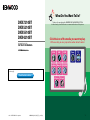 1
1
-
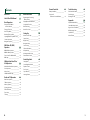 2
2
-
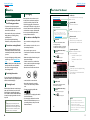 3
3
-
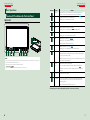 4
4
-
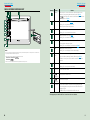 5
5
-
 6
6
-
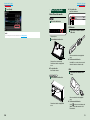 7
7
-
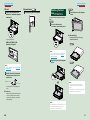 8
8
-
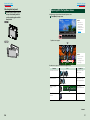 9
9
-
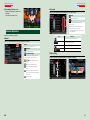 10
10
-
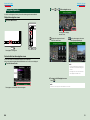 11
11
-
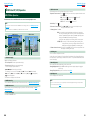 12
12
-
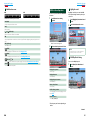 13
13
-
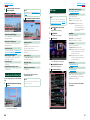 14
14
-
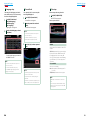 15
15
-
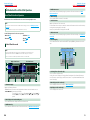 16
16
-
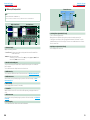 17
17
-
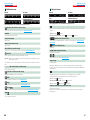 18
18
-
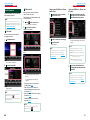 19
19
-
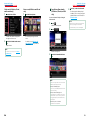 20
20
-
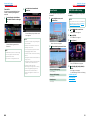 21
21
-
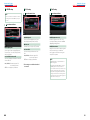 22
22
-
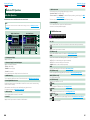 23
23
-
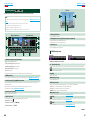 24
24
-
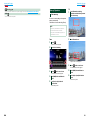 25
25
-
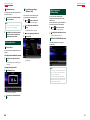 26
26
-
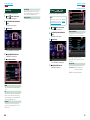 27
27
-
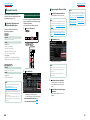 28
28
-
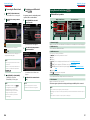 29
29
-
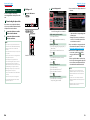 30
30
-
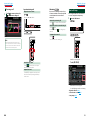 31
31
-
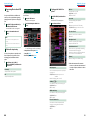 32
32
-
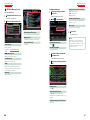 33
33
-
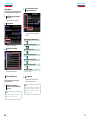 34
34
-
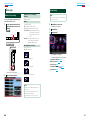 35
35
-
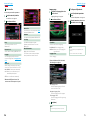 36
36
-
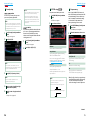 37
37
-
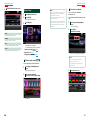 38
38
-
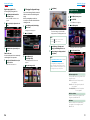 39
39
-
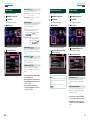 40
40
-
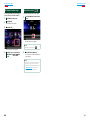 41
41
-
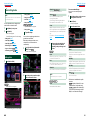 42
42
-
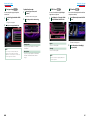 43
43
-
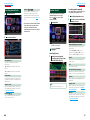 44
44
-
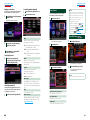 45
45
-
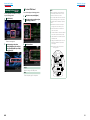 46
46
-
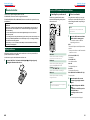 47
47
-
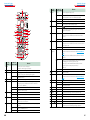 48
48
-
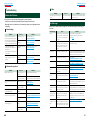 49
49
-
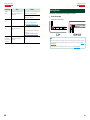 50
50
-
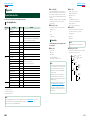 51
51
-
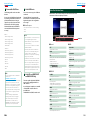 52
52
-
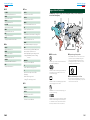 53
53
-
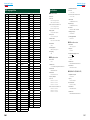 54
54
-
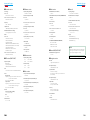 55
55
-
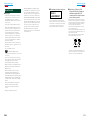 56
56
-
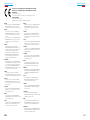 57
57
-
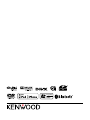 58
58
Kenwood DNX5210BT User manual
- Category
- Car media receivers
- Type
- User manual
Ask a question and I''ll find the answer in the document
Finding information in a document is now easier with AI
Related papers
-
Kenwood Electronics DNX5510BT User manual
-
Kenwood DNX 450 TR Operating instructions
-
Kenwood DNX7330BT Owner's manual
-
Kenwood DNX4310DAB User manual
-
Kenwood DDX370 User manual
-
Kenwood DDX630W User manual
-
Kenwood Electronics DDX3023 User manual
-
Kenwood DDX6033BT User manual
-
Kenwood DDX749WBT User manual
-
Sharp EL-310TB User manual
Other documents
-
JVC KW-AVX848 Instructions Manual
-
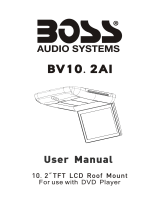 Boss Audio Systems BV10.4 Owner's manual
Boss Audio Systems BV10.4 Owner's manual
-
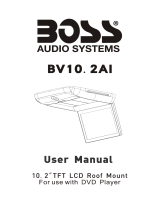 Boss Audio Systems Car Video System bv10.2ai User manual
Boss Audio Systems Car Video System bv10.2ai User manual
-
BMW E39 User manual
-
Soundstream VIR-7832BI Owner's manual
-
ZENEC ZE-DVB2000 User manual
-
 Altec Lansing IMW581L Quick start guide
Altec Lansing IMW581L Quick start guide
-
JVC KW-V40BTE Owner's manual
-
Kenwood Electronics DNX-4230BT User manual
-
Mitsubishi MZ360234EX (DNX7200ZM4) User manual