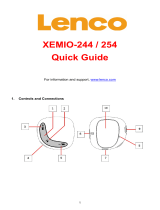Page is loading ...

1
Xemio-760 BT
Quick Guide
For information and support: www.lenco.com
1. Controls and Connections
(1) TFT LCD Display (2 inches; R,G,B)
(2) M Button (Call Menu / Submenu)
(3) Button (Previous / Fast-Rewind, Item up)
(4) Button (Next / Fast-Forward, item down)
(5) Button (ON / OFF, Play / Pause, Select / Enter)
(6) Button (Exit; Back to Previous Menu / Main Menu)
(7) Button (Volume Up)
(8) Button (Volume Down)
(9) Microphone Position
(10) USB Micro Connector (PC Connection / Charge)
(11) Memory Card Slot (for Micro SD Card)
(12) Earphone Output Jack (3.5mm Stereo)

2
2. Charging the battery
• Make sure that the computer is turned on. Connect the player
to the computer by using the USB cable. Now the computer will
detect and install the driver automatically. Once the installation
is complete, the player will be displayed in “My Computer” or
for MAC users on the desktop.
Note: For Windows 98/98SE the driver needs to be installed first.
• Once connected to a computer the player will charge
automatically. After 2 hours the battery is fully charged. At
same time, the player is ready for media files upload /
download with your computer.
3. Turn ON/OFF player and use menu’s function
• Press and hold the button for 3 seconds to turn “ON” the
player, then you will see any one of the following shown Main
Menu screen “Music + Bluetooth / Movie / Record / Picture /
Setup / eBook” will appear on LCD after the Loading and
Opening screen have displayed.
• Select you desired menu function by using / , and
M button.
• Press M button to call up those submenus in different mode
functions.
• Press or pressing button for goes back to previous
submenu and main menu.
• Adjust the volume level by and button.
• To turn OFF the player, press and hold the
button for 3
seconds.
For hearing protection; a display warning pop-up on TFT
screen, or, a beep warning will be heard from earphone when

3
every time you increase the volume level and reach to the default
setting level which may exceed 85dB. Press M button to accept
the warning and enter/continue into the volume control for
increase the level and until to maximum level.
4. Bluetooth Audio Transmission
To Turn On the Bluetooth Function:
• In Music playing interface page, press M button to call up the
submenu and scroll item to choose “Bluetooth
Transmission” by using / and buttons, a
Bluetooth list menu appear to choose;
To Search and Pair Bluetooth receiver device:
• Before pairing, please make sure your Bluetooth Receiver
Device supports Bluetooth A2DP profile.
• Keep the device in 1 meter of your Bluetooth receiver device.
Power “On” your Bluetooth receiver device and enable it into
searching / pairing mode;
• Then, in the Bluetooth list menu choose “Search Device” in
by using / and buttons, the device searching mode
is starting, for approximately 10 ~ 20 seconds, a found device’s
name list will appear to choose for pairing.
• Choose your wanted “Device Name” in list > choose “Pair /
connect” by using / and button, wait for few
seconds both device should be paired and the song will play
automatically from you Bluetooth receiver device. The screen
is switch back to music now playing screen and a Bluetooth
icon “ “is displaying at the information bar. The Bluetooth is
in transmitting.
• To exit the Bluetooth Transmission function, press
button a
“Exit BT Transmission?” dialog appear for confirm;

4
• Choose “Yes” to exit by using / and buttons, the
Bluetooth function will turn Off at the same time for power
saving
• Choose “No” to abort.
Bluetooth Function Limitation:
1. When you turn the player into Bluetooth audio transmitting
mode, the player earphone output sound will turned to Off
automatically;
2. No volume control is allowed to adjust by using the player’s
and button. You need to adjust the volume level on your
Bluetooth receiver device;
3. Only music format files with MP3, WMA and WAV can be
transmitting by the player’s Bluetooth function in music playing
interface mode.
5. Downloading the User’s Manual
• For consider environment protection, the detailed User’s
Manual is stored on the Player’s memory, or on the CD if
provided, in a folder named “UTILITIES > User Manual”. To
open it you need to download it onto your computer, and then
you can view it on computer directly. Or, download the detail
user manual via www.lenco.eu/...downloads.
Note: To open the user manual the computer needs to have
a .pdf reader. You can download a .pdf reader for free via
http://get.adobe.com/reader/
6. Downloading the Video Convert Tool
• The AMV/AVI video convert tool is stored on the Player’s
memory, or on the CD if provided, in a folder named
“UTILITIES > Video Conversion Software”. Download it onto
your computer for copy, and then you can install this tool on
computer directly.

5
Products with the CE marking comply with the EMC
Directive (2004/108/EC) and the Low Voltage
Directive (2006/95/EC) issued by the Commission
of the European Community.
Hereby, STL Group BV, Ankerkade 20 NL 5928 PL
Venlo, declares that this product is in compliance with the
essential requirements and other relevant provisions of Directive
1999/5/EC.
The declaration of conformity may be consulted at
https://lencosupport.zendesk.com/forums/22413161-CE-Docume
nts
This product operates at 2400 - 2483.5 MHz and is designated
only to be used inside a normal household environment. This
product is suited for this purpose within all EU counties.
This symbol indicates that the relevant electrical
product or battery should not be disposed of as
general household waste in Europe. To ensure the
correct waste treatment of the product and battery,
please dispose them in accordance to any applicable
local laws of requirement for disposal of electrical equipment or
batteries. In so doing, you will help to conserve natural resources
and improve standards of environmental protection in treatment
and disposal of electrical waste (Waste Electrical and Electronic
Equipment Directive).
®All rights reserved
/