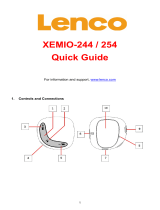Page is loading ...

1
Podo-152
Quick Guide
For information and support: www.lenco.com

2
1. Controls and Connections
(1) TFT Display
(2) Clip
(3) Button (Volume Up)
(4) Button (Volume Down)
(5) Memory Card Slot
(6) Earphone Output Jack
(7) Mic Hole / Reset Switch Hole
(8)
Button (Previous / Fast-Backward)
(9) Button (Next / Fast-Forward)
(10) USB Mini Connector
(11)
Button (Play/Pause, Power On/Off)
(12) M Button (Menu / Enter / Select)
2. Charging the battery
• Make sure that the computer is turned on. Connect
the player to the computer by using the USB cable.
Now the computer will detect and install the driver
automatically. Once the installation is complete, the
player will be displayed in “My Computer” or for
MAC users on the desktop.
Note: For Windows 98/98SE the driver needs to be
installed first.
• Once connected to a computer the player will
charge automatically (computer needs to be turned
on). After 2-3 hours the battery is fully charged. At
same time, the player is ready for media files upload
/ download with your computer.
3. Downloading the User’s Manual
• For consider environment protection, the detailed
User’s Manual is stored on the Player’s memory, or
on the CD if provided, in a folder named “UTILITIES
> User Manual”. To open it you need to download it

3
onto your computer, and then you can view it on
computer directly. Or, download the detail user
manual via www.lenco.com/...downloads.
Note: To open the user manual the computer needs to
have a .pdf reader. You can download a .pdf reader for
free via http://get.adobe.com/reader/
4. Downloading the Video Convert Tool
• The AMV video convert tool is stored on the Player’s
memory, or on the CD if provided, in a folder named
“UTILITIES > Video Conversion Software”.
Download it onto your computer for copy, and then
you can install this tool on computer directly.

4
This symbol indicates that the relevant
electrical product or battery should not be
disposed of as general household waste in
Europe. To ensure the correct waste
treatment of the product and battery, please
dispose them in accordance to any
applicable local laws of requirement for disposal of
electrical equipment or batteries. In so doing, you will
help to conserve natural resources and improve
standards of environmental protection in treatment and
disposal of electrical waste (Waste Electrical and
Electronic Equipment Directive).
Products with the CE marking comply with the
EMC Directive (2004/108/EC) and the Low
Voltage Directive (2006/95/EC) issued by the
Commission of the European Community.
The declaration of conformity may be consulted at
http://www.lenco.eu/supportfiles/CE/jhvf7y80jasdol.pdf
®All rights reserved
/