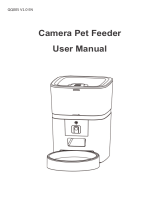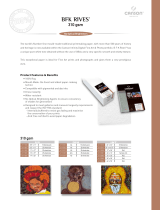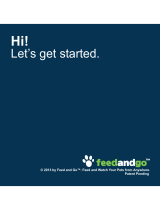Page is loading ...

Epson
®
SureColor
®
P600 User's Guide
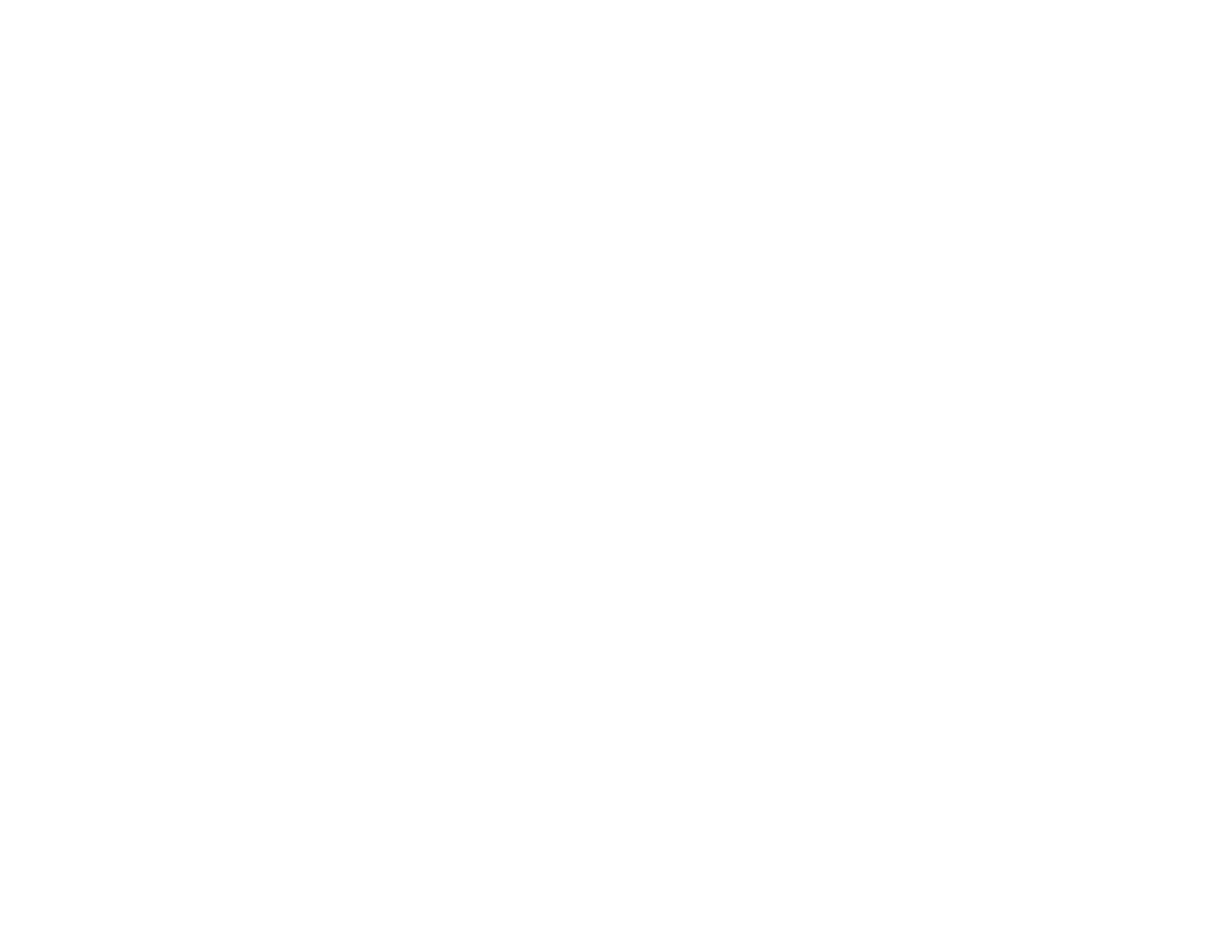

Contents
SureColor P600 User's Guide................................................................................................................... 11
Product Basics .......................................................................................................................................... 12
Using the Control Panel ..................................................................................................................... 12
Control Panel Buttons and Lights .................................................................................................. 12
The Touch Screen ......................................................................................................................... 13
Status Icons .............................................................................................................................. 14
Adjusting Control Panel Position ................................................................................................... 15
Changing Touch Screen Language ............................................................................................... 16
Adjusting the Screen Brightness.................................................................................................... 16
Product Parts Locations ..................................................................................................................... 17
Product Parts - Front ..................................................................................................................... 18
Product Parts - Inside .................................................................................................................... 19
Product Parts - Back...................................................................................................................... 20
The Power Off and Sleep Timers ....................................................................................................... 20
Changing the Power Off Timer Setting from the Control Panel...................................................... 21
Changing the Sleep Timer Setting from the Control Panel ............................................................ 22
Changing the Power Off Timer Setting - Windows......................................................................... 22
Changing the Power Off Timer Setting - OS X............................................................................... 23
Epson Connect Solutions for Smartphones, Tablets, and More ......................................................... 24
Using the Epson iPrint Mobile App ................................................................................................ 25
Using Epson Remote Print ........................................................................................................... 25
Using AirPrint .................................................................................................................................... 26
Using Google Cloud Print................................................................................................................... 26
Setting Up Google Cloud Print on a Chromebook ......................................................................... 27
Wi-Fi or Wired Networking........................................................................................................................ 29
Wi-Fi Infrastructure Mode Setup......................................................................................................... 29
Selecting Wireless Network Settings from the Control Panel ........................................................ 30
Wi-Fi Direct Mode Setup .................................................................................................................... 32
Enabling Wi-Fi Direct Mode ........................................................................................................... 33
Wi-Fi Protected Setup (WPS)............................................................................................................. 36
3
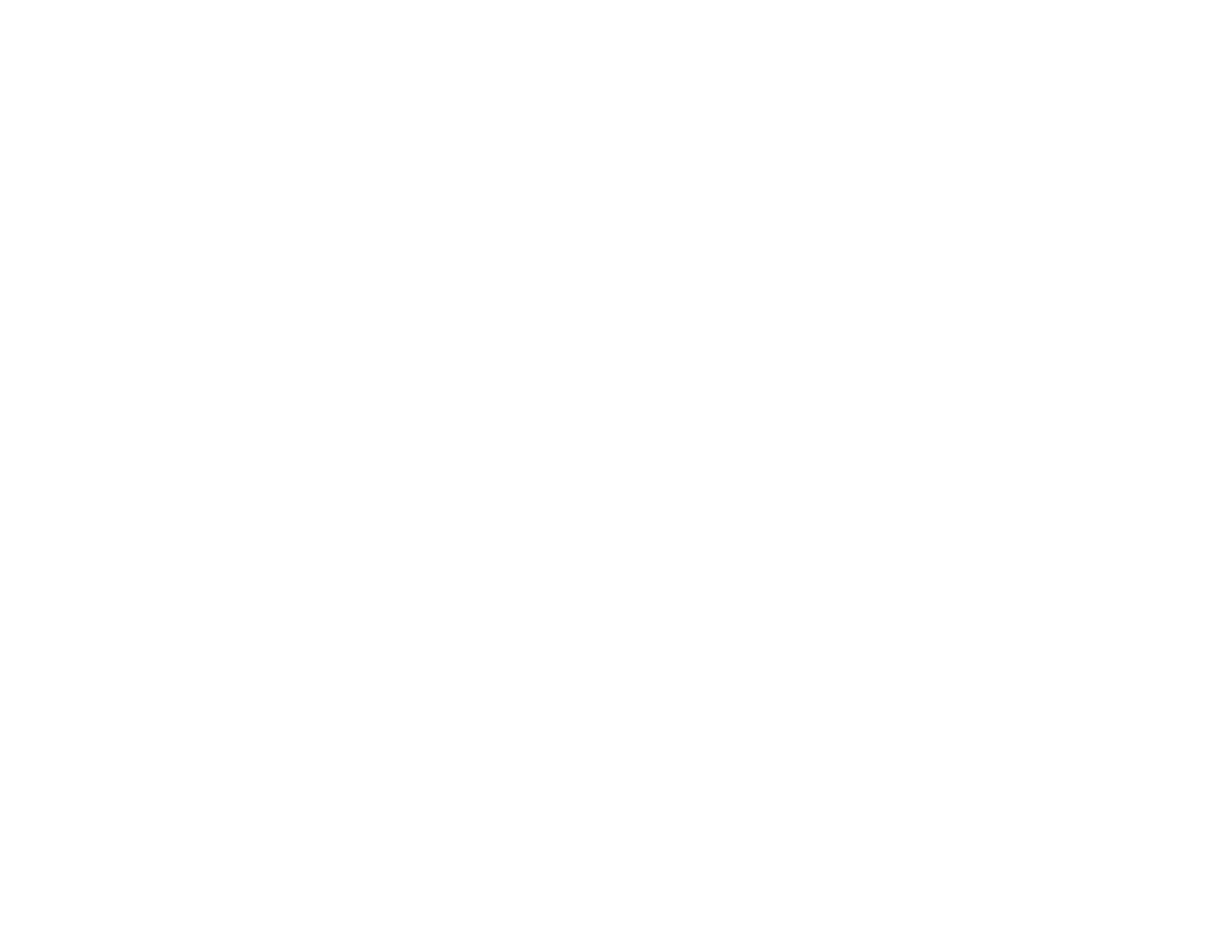
Using WPS to Connect to a Network ............................................................................................. 36
Printing a Network Status Sheet......................................................................................................... 37
Changing or Updating Network Connections ..................................................................................... 38
Accessing the Web Config Utility................................................................................................... 38
Changing a USB Connection to a Wi-Fi Connection...................................................................... 38
Changing a Wi-Fi Connection to a Wired Network Connection...................................................... 39
Connecting to a New Wi-Fi Router ................................................................................................ 39
Disabling Wi-Fi Features ............................................................................................................... 40
Loading Media ........................................................................................................................................... 41
Loading Paper in the Sheet Feeder.................................................................................................... 41
Loading Fine Art Media ...................................................................................................................... 44
Loading Posterboard and Thick Media............................................................................................... 48
Loading Roll Paper............................................................................................................................. 52
Cutting and Removing Roll Paper ................................................................................................. 55
Cut Sheet Media Loading Capacity .................................................................................................... 57
Available Epson Papers ..................................................................................................................... 59
Borderless Paper Type Compatibility ................................................................................................. 65
Paper or Media Type Settings - Product Software.............................................................................. 66
Selecting the Paper Settings for Each Source - Control Panel ........................................................... 68
Paper or Media Type Settings - Control Panel............................................................................... 68
Selecting the Default Paper Setup Display and Error Notice Settings ................................................ 70
Printing from a Computer ......................................................................................................................... 72
Printing with Windows ........................................................................................................................ 72
Selecting Basic Print Settings - Windows ...................................................................................... 72
Paper Configuration Options - Windows ................................................................................... 75
Advanced B&W Photo Options - Windows................................................................................ 76
Print Quality Options - Windows ............................................................................................... 77
Color Management Options - Windows .................................................................................... 77
Advanced Color Controls - Windows ........................................................................................ 79
Paper Source Options - Windows ............................................................................................. 79
Using Layout Manager - Windows Only .................................................................................... 81
Selecting Print Layout Options - Windows..................................................................................... 87
Reduce/Enlarge Options - Windows ......................................................................................... 88
4

Multi-Page Printing Options - Windows..................................................................................... 88
Double-sided Printing Options - Windows................................................................................. 89
Selecting Additional Settings - Windows ....................................................................................... 89
Printing Your Document or Photo - Windows................................................................................. 91
Checking Print Status - Windows.............................................................................................. 93
Saving, Sharing, and Customizing the Printer Settings ................................................................. 93
Saving and Sharing Print Settings - Windows........................................................................... 94
Saving and Sharing Media Settings - Windows......................................................................... 95
Editing Print Setting Displays - Windows .................................................................................. 96
Selecting Default Print Settings - Windows.................................................................................... 98
Changing the Language of the Printer Software Screens............................................................ 100
Changing Automatic Update Options .......................................................................................... 101
Printing with OS X ............................................................................................................................ 102
Selecting Basic Print Settings - OS X .......................................................................................... 102
Advanced Color Settings - OS X ............................................................................................. 108
Output Resolution Settings - OS X.......................................................................................... 110
Print Options - OS X................................................................................................................ 110
Selecting Roll Paper Settings - OS X........................................................................................... 111
Selecting Paper Configuration Settings - OS X............................................................................ 113
Advanced Media Control Options - OS X................................................................................ 113
Selecting Print Layout Options - OS X......................................................................................... 114
Managing Color - OS X................................................................................................................ 114
Color Matching Options - OS X ............................................................................................... 115
Sizing Printed Images - OS X ...................................................................................................... 116
Selecting Printing Preferences - OS X......................................................................................... 116
Printing Preferences - OS X.................................................................................................... 117
Printing Your Document or Photo - OS X..................................................................................... 118
Checking Print Status - OS X .................................................................................................. 118
Printing on CDs/DVDs............................................................................................................................. 120
Loading a CD/DVD........................................................................................................................... 120
Removing a Printed CD/DVD ........................................................................................................... 122
Printing on CDs/DVDs from a Computer .......................................................................................... 123
Starting Epson Print CD - Windows ............................................................................................. 123
5
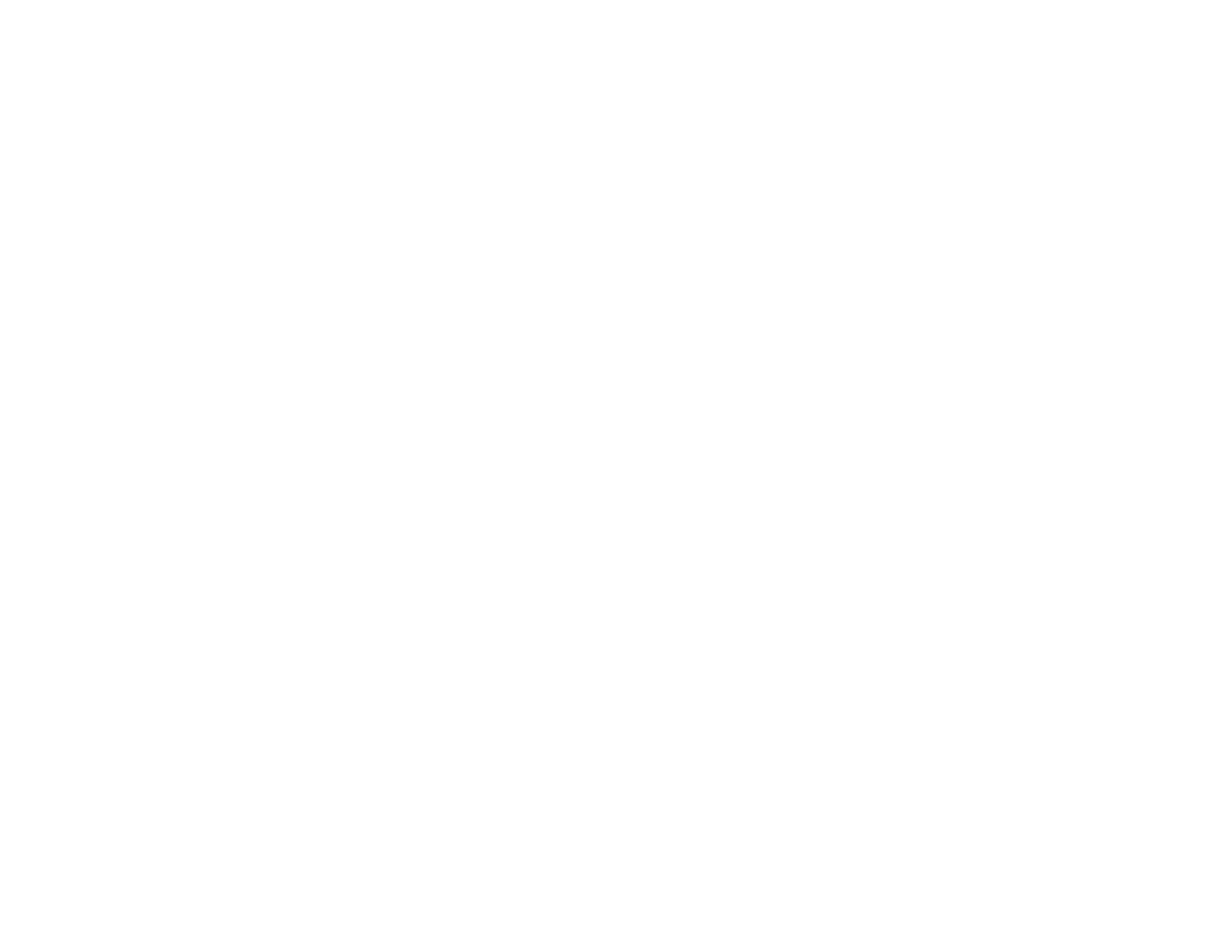
Printing Your CD/DVD Design - Windows ................................................................................... 124
Starting Epson Print CD - OS X .................................................................................................. 125
Printing Your CD/DVD Design - OS X.......................................................................................... 126
Replacing Ink Cartridges ........................................................................................................................ 127
Check Cartridge Status .................................................................................................................... 127
Checking Cartridge Status on the LCD Screen............................................................................ 127
Checking Cartridge Status with Windows.................................................................................... 128
Checking Cartridge Status with OS X .......................................................................................... 130
Purchase Epson Ink Cartridges........................................................................................................ 131
Ink Cartridge Part Numbers ......................................................................................................... 131
Removing and Installing Ink Cartridges............................................................................................ 132
Switch Black Ink Type ...................................................................................................................... 136
Black Ink Type Media List............................................................................................................ 136
Switching the Black Ink Type....................................................................................................... 137
Adjusting Print Quality............................................................................................................................ 138
Print Head Maintenance................................................................................................................... 138
Print Head Nozzle Check............................................................................................................. 138
Checking the Nozzles Using the Product Control Panel ......................................................... 138
Checking the Nozzles Using a Computer Utility...................................................................... 140
Print Head Cleaning .................................................................................................................... 142
Cleaning the Print Head Using the Product Control Panel ...................................................... 142
Cleaning the Print Head Using a Computer Utility................................................................... 144
Print Head Alignment ....................................................................................................................... 146
Aligning the Print Head Using the Product Control Panel ............................................................ 147
Aligning the Print Head Using a Computer Utility......................................................................... 148
Cleaning the Paper Guide ................................................................................................................ 150
Cleaning and Transporting Your Product ............................................................................................. 151
Cleaning Your Product ..................................................................................................................... 151
Transporting Your Product ............................................................................................................... 151
Solving Problems .................................................................................................................................... 158
Checking for Software Updates........................................................................................................ 158
Product Status Messages ................................................................................................................ 159
6

Running a Product Check ................................................................................................................ 160
Resetting Control Panel Defaults ..................................................................................................... 161
Solving Setup Problems ................................................................................................................... 162
Noise After Ink Installation ........................................................................................................... 163
Software Installation Problems .................................................................................................... 163
Solving Network Problems ............................................................................................................... 164
Product Cannot Connect to a Wireless Router or Access Point .................................................. 164
Network Software Cannot Find Product on a Network................................................................. 165
Product Does Not Appear in OS X Printer Window...................................................................... 166
Cannot Print Over a Network....................................................................................................... 167
Solving Paper Problems................................................................................................................... 168
Paper Feeding Problems............................................................................................................. 168
Paper Jam Problems in the Sheet Feeder................................................................................... 170
Paper Jam Problems in the Front Manual Feed Tray .................................................................. 171
Paper Jam Problems - Thick Media............................................................................................. 172
Paper Jam Problems - Roll Paper ............................................................................................... 174
Paper Ejection Problems ............................................................................................................. 175
Solving Problems Printing from a Computer..................................................................................... 176
Nothing Prints.............................................................................................................................. 176
Product Icon Does Not Appear in Windows Taskbar ................................................................... 177
Error After Cartridge Replacement .............................................................................................. 177
Printing is Slow ............................................................................................................................ 178
Solving Page Layout and Content Problems.................................................................................... 179
Inverted Image............................................................................................................................. 179
Too Many Copies Print ................................................................................................................ 180
Blank Pages Print ........................................................................................................................ 180
Incorrect Margins on Printout....................................................................................................... 181
Border Appears on Borderless Prints .......................................................................................... 181
Incorrect Characters Print............................................................................................................ 181
Incorrect Image Size or Position.................................................................................................. 182
Slanted Printout........................................................................................................................... 182
Solving Print Quality Problems......................................................................................................... 183
White or Dark Lines in Printout .................................................................................................... 183
7
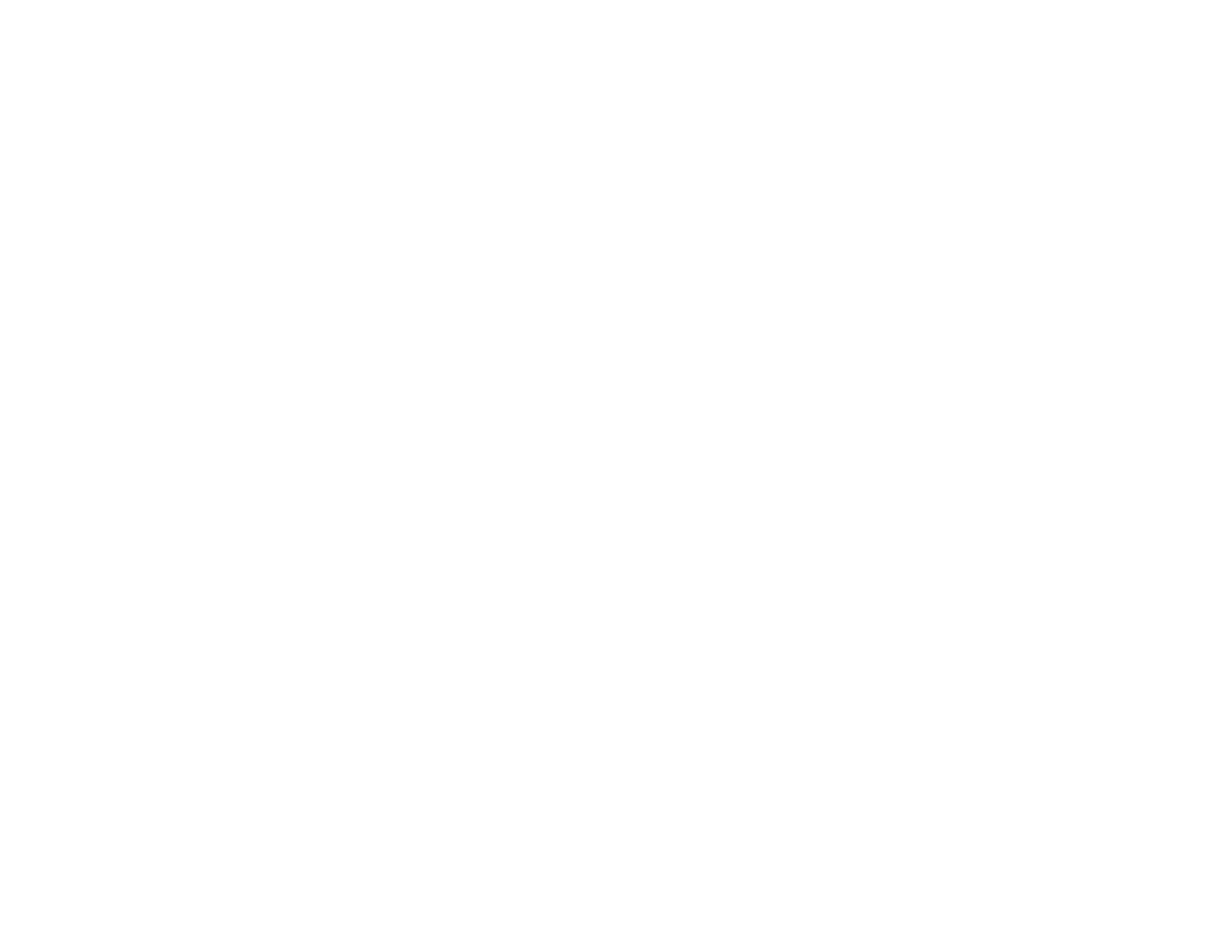
Blurry or Smeared Printout .......................................................................................................... 184
Faint Printout or Printout Has Gaps ............................................................................................. 185
Grainy Printout............................................................................................................................. 186
Incorrect Colors ........................................................................................................................... 187
Solving CD/DVD Problems............................................................................................................... 188
CD/DVD Jam Problems............................................................................................................... 188
Image Not Centered on CD/DVD................................................................................................. 189
Image Does Not Cover Printable Area of Disc............................................................................. 189
Ink Smears on CD/DVD............................................................................................................... 189
Faint Image on CD/DVD .............................................................................................................. 189
Uninstall Your Product Software....................................................................................................... 189
Uninstalling Printing Software - Windows .................................................................................... 190
Uninstalling Product Software - OS X .......................................................................................... 190
Where to Get Help............................................................................................................................ 191
Technical Specifications ........................................................................................................................ 193
Windows System Requirements ...................................................................................................... 193
OS X System Requirements............................................................................................................. 193
Paper Specifications ........................................................................................................................ 194
Printable Area Specifications ........................................................................................................... 195
Ink Cartridge Specifications.............................................................................................................. 200
Dimension Specifications ................................................................................................................. 201
Electrical Specifications ................................................................................................................... 201
Environmental Specifications ........................................................................................................... 202
Interface Specifications .................................................................................................................... 203
Network Interface Specifications ...................................................................................................... 203
Safety and Approvals Specifications ................................................................................................ 203
Notices ..................................................................................................................................................... 205
Important Safety Instructions............................................................................................................ 205
General Printer Safety Instructions.............................................................................................. 205
Ink Cartridge Safety Instructions.................................................................................................. 207
LCD Screen Safety Instructions................................................................................................... 207
Wireless Connection Safety Instructions ..................................................................................... 208
FCC Compliance Statement............................................................................................................. 208
8

Trademarks...................................................................................................................................... 209
Copyright Notice............................................................................................................................... 209
A Note Concerning Responsible Use of Copyrighted Materials................................................... 210
Default Delay Times for Power Management for Epson Products ............................................... 210
Copyright Attribution.................................................................................................................... 210
9
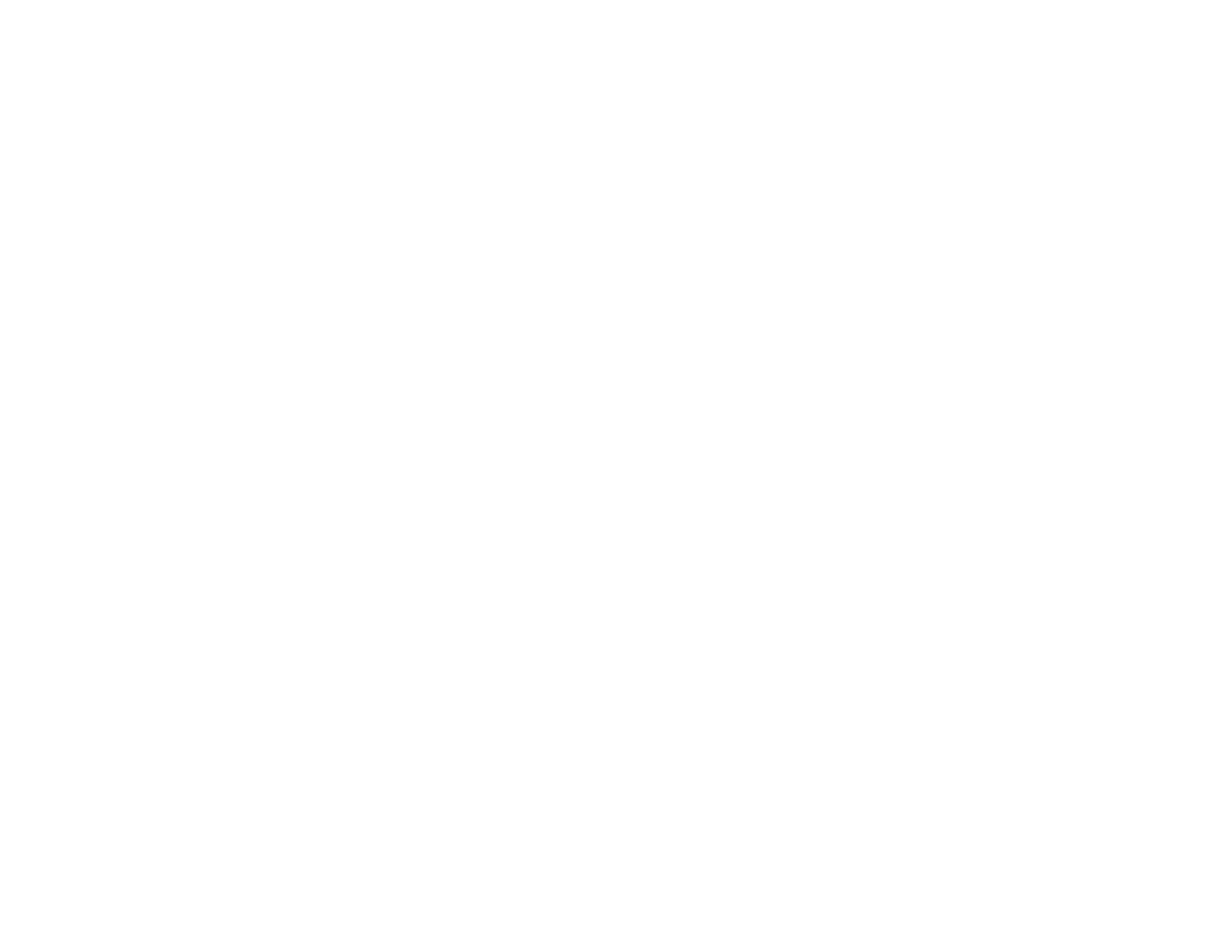

SureColor P600 User's Guide
Welcome to the SureColor P600 User's Guide.
For a printable PDF copy of this guide, click here.
11
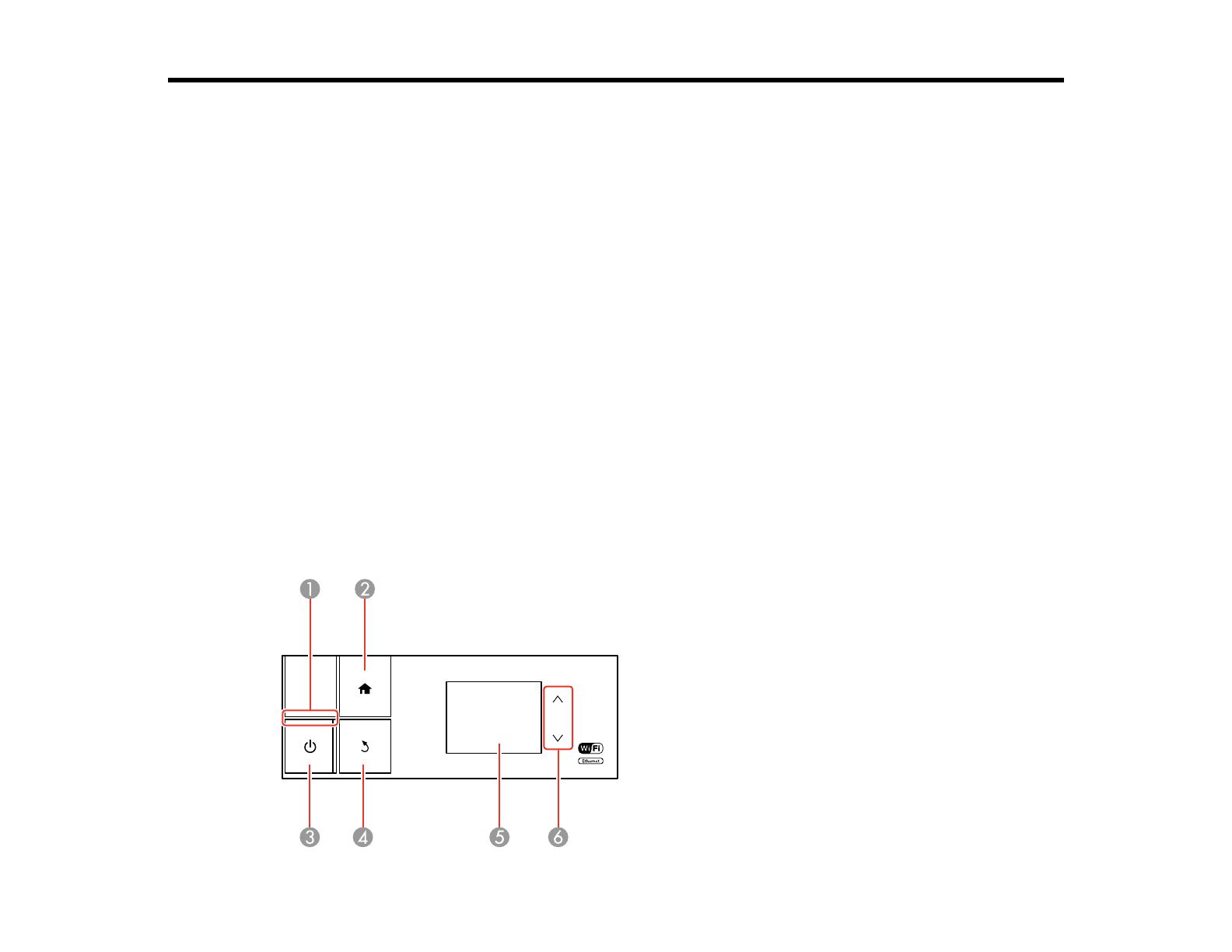
Product Basics
See these sections to learn about the basic features of your product.
Using the Control Panel
Product Parts Locations
The Power Off and Sleep Timers
Epson Connect Solutions for Smartphones, Tablets, and More
Using AirPrint
Using Google Cloud Print
Using the Control Panel
See these sections to learn about the control panel and select control panel settings.
Control Panel Buttons and Lights
The Touch Screen
Adjusting Control Panel Position
Changing Touch Screen Language
Adjusting the Screen Brightness
Parent topic: Product Basics
Control Panel Buttons and Lights
12
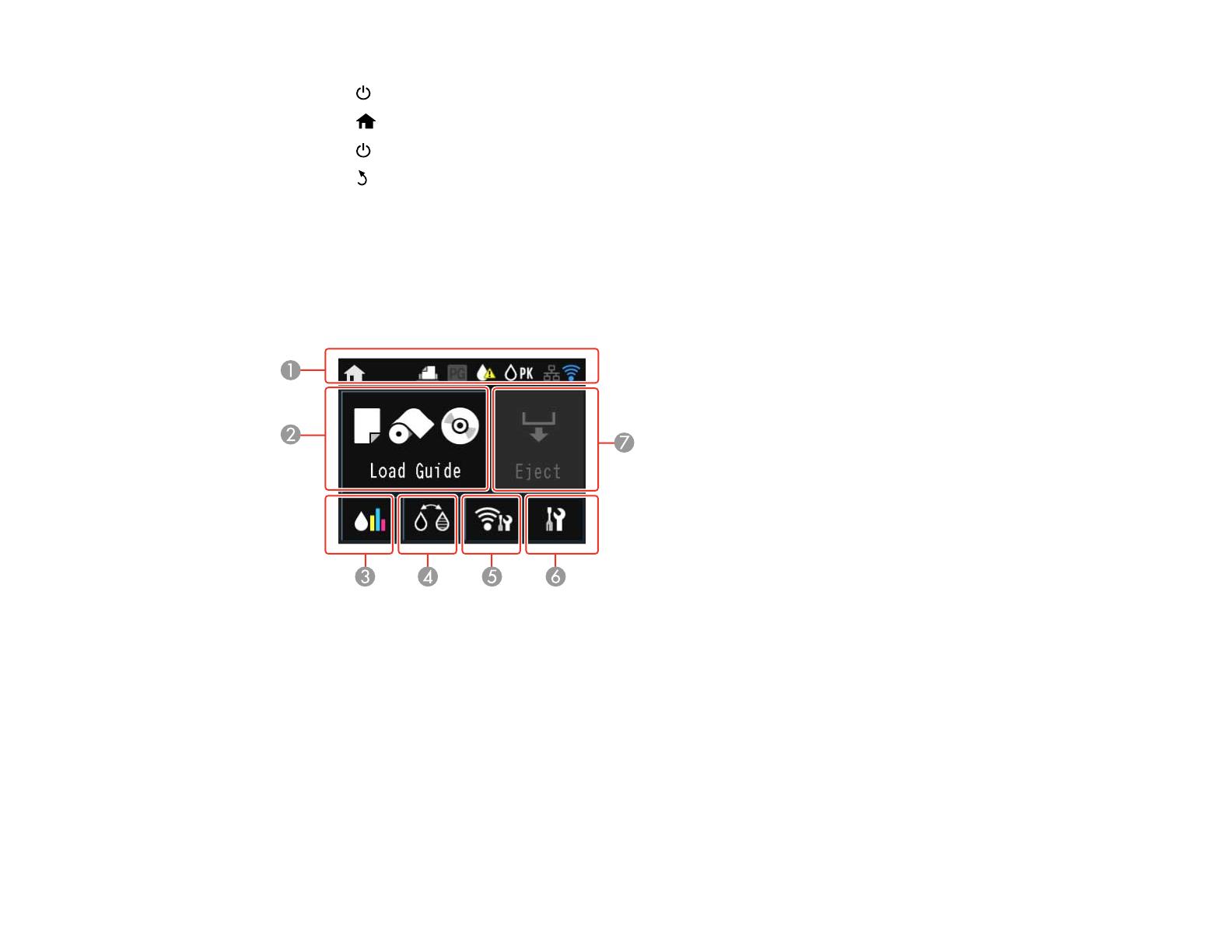
1
The power light
2
The home button
3
The power button
4
The back button
5 The touch screen
6 The up and down arrow buttons
Parent topic: Using the Control Panel
The Touch Screen
1 Status icons
2 Load Guide displays when no paper is loaded; Media Setup displays when paper is loaded
3 Opens the ink cartridge menu
4 Changes the black ink type
5 Opens the networking menu
6 Opens the setup menu
7 Ejects paper
13
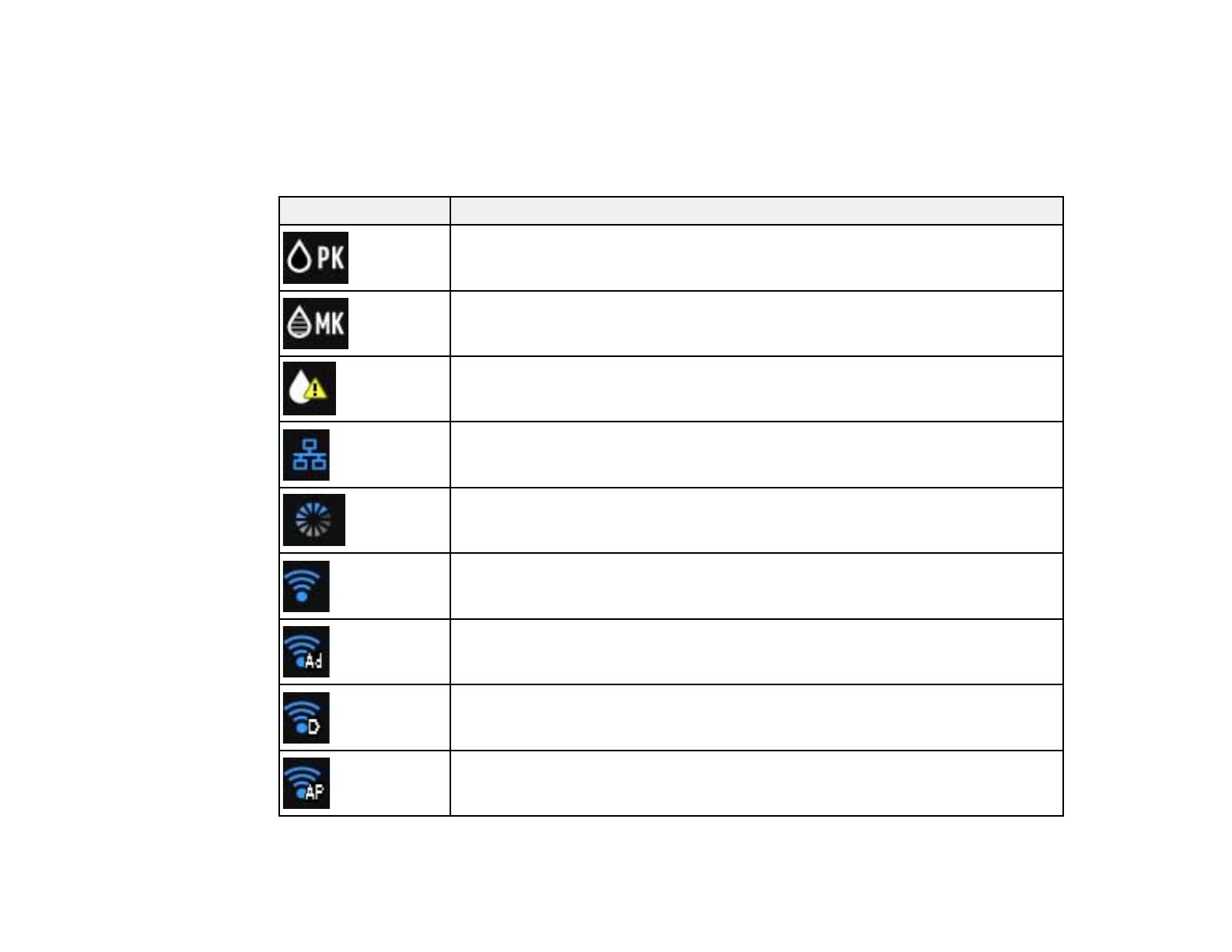
Status Icons
Parent topic: Using the Control Panel
Status Icons
Status icons may be displayed on the touch screen depending on the product's status.
Icons Description
Photo Black ink is selected.
Matte Black ink is selected.
Ink is low.
Displays the status of the Ethernet connection.
Wired or wireless network connection has been established.
Wi-Fi connection has been established. The number of lit bars indicates the
connection's signal strength.
Ad hoc connection has been established.
Wi-Fi Direct mode connection has been established.
Simple AP mode connection has been established.
14

Icons Description
Auto Sheet Feeder setting is selected (displays in Load Guide).
Fine Art Media setting is selected (displays in Load Guide).
Poster Board setting is selected (displays in Load Guide).
CD/DVD setting is selected (displays in Load Guide).
Roll Paper setting is selected (displays in Load Guide).
Thick Paper setting is set to On.
Parent topic: The Touch Screen
Adjusting Control Panel Position
You can adjust the position of the control panel to make it easier to access. Raise or lower it to the
desired angle as shown.
15

Parent topic: Using the Control Panel
Changing Touch Screen Language
You can change the language used on the touch screen.
1. Press the home button, if necessary.
2. Press the setup button.
You see a screen like this:
3. Select System Administration. Enter the administrator password, if necessary.
4. Select Common Settings.
5. Press the down arrow button and select Language.
6. Select a language.
Parent topic: Using the Control Panel
Adjusting the Screen Brightness
You can adjust the brightness of the LCD screen.
1. Press the home button, if necessary.
2. Press the setup button.
16

You see a screen like this:
3. Select System Administration. Enter the administrator password, if necessary.
4. Select Common Settings.
5. Select LCD Brightness.
6. Tap the left or right arrows to adjust the screen brightness.
7. Select OK to exit.
Parent topic: Using the Control Panel
Product Parts Locations
See these sections to identify the parts on your product.
Product Parts - Front
Product Parts - Inside
Product Parts - Back
Parent topic: Product Basics
17

Product Parts - Front
1 Printer cover
2 Front cover
3 Output tray
4 Front manual feed tray
5 Control panel
6 Sheet feeder
7 Edge guide
8 Paper support and extensions
18
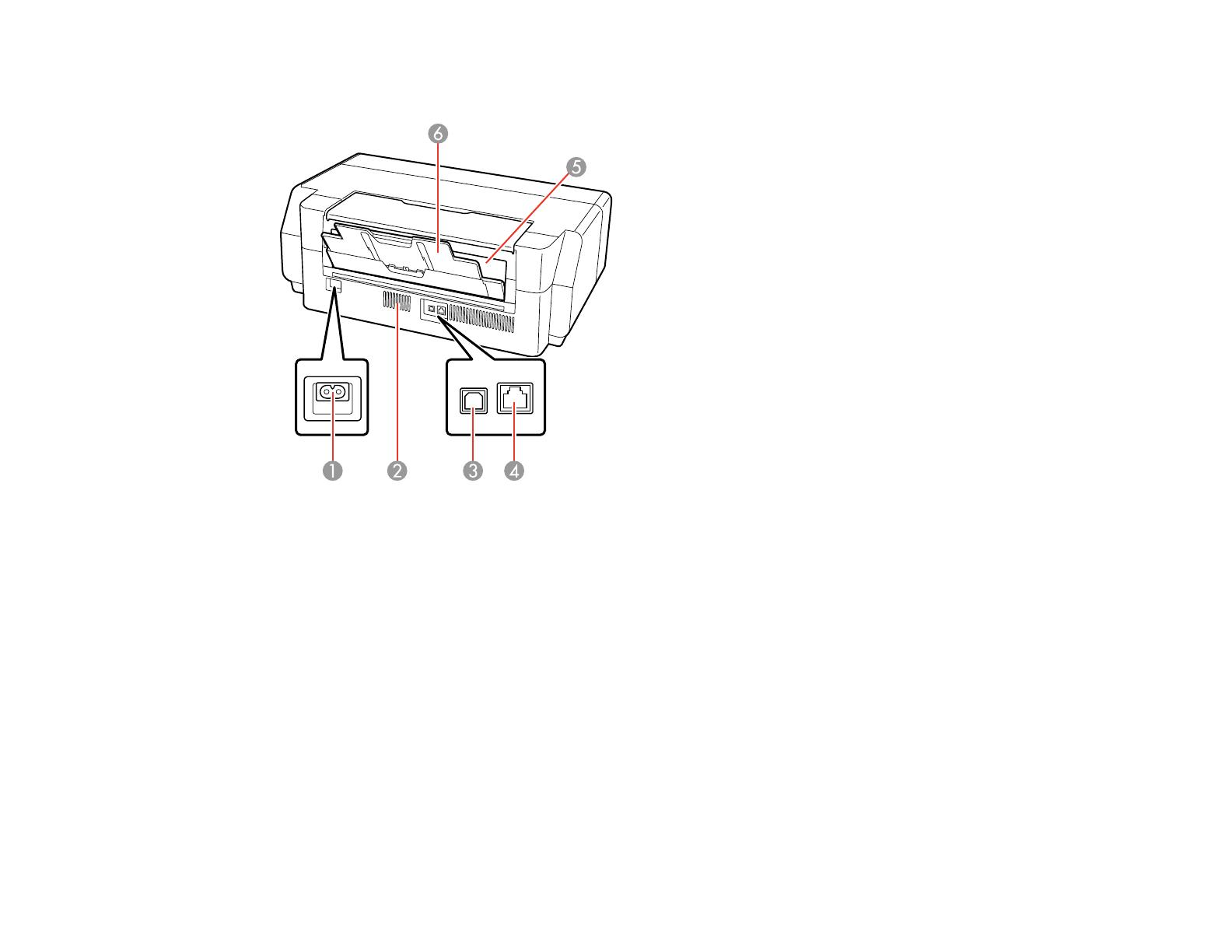
Product Parts - Back
1 AC inlet
2 Vent
3 USB port
4 LAN port
5 Roll paper feed slot
6 Rear paper support and extension
Parent topic: Product Parts Locations
The Power Off and Sleep Timers
The product enters sleep mode or turns off automatically if it is not used for a period of time. You can
adjust the time period before power management, but increasing the time reduces the product's energy
efficiency.
20
/