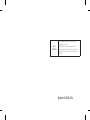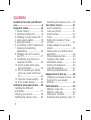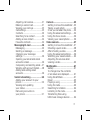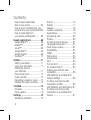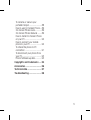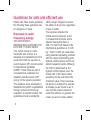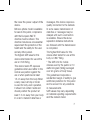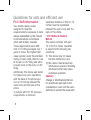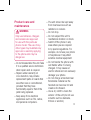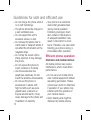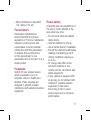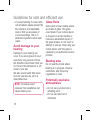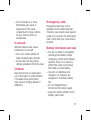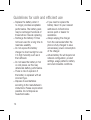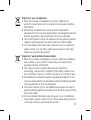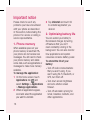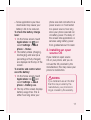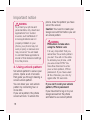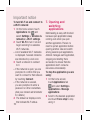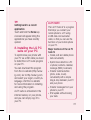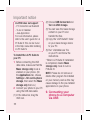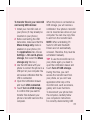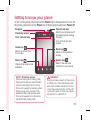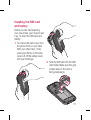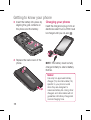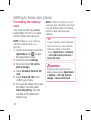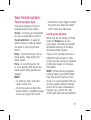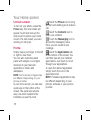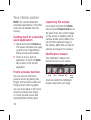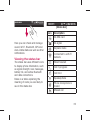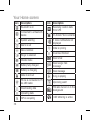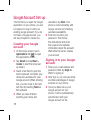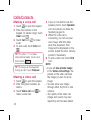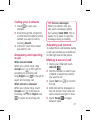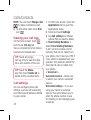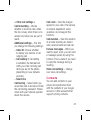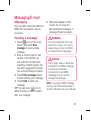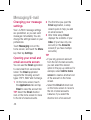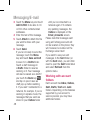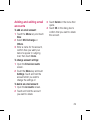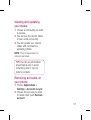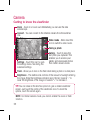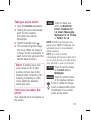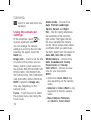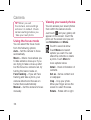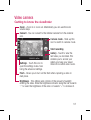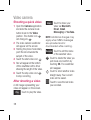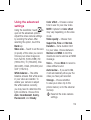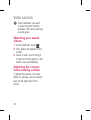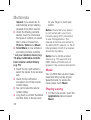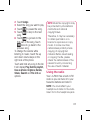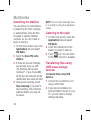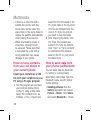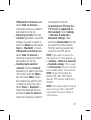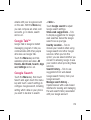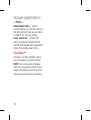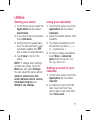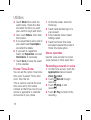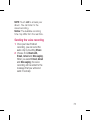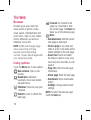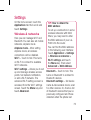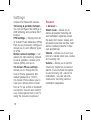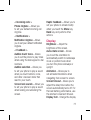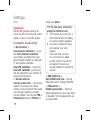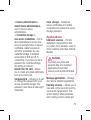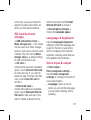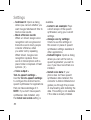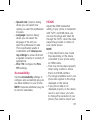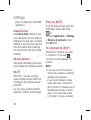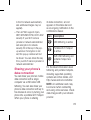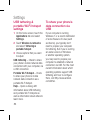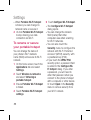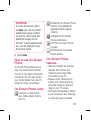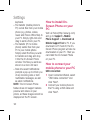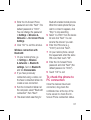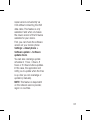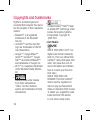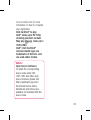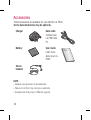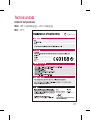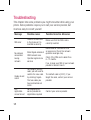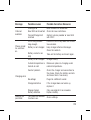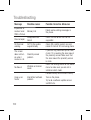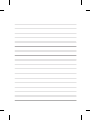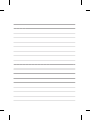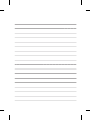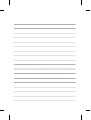General Inquiries
<LG Customer Information Centre>
0844-847-5847 or +44-844-847-5847
* Make sure the number is correct before making a call.
User Guide
LG-P990
P/N : MFL67121818 (1.1)
www.lg.com
ENGLISH

Bluetooth QD ID B017628
Wi-Fi
(WLAN)
This equipment may be operated in all
European countries.
The WLAN can be operated in the EU
without restriction indoors, but cannot be
operated outdoors in France, Russia and
Ukraine.

Some of contents of this manual
may not apply to your phone
depending on your phone’s
software or your service provider.
This handset is not recommended
for the visually impaired because of
its touch-screen keypad.
Copyright ©2011 LG Electronics,
Inc. All rights reserved. LG and the
LG logo are registered trademarks
of LG Group and its related entities.
All other trademarks are the
property of their respective owners.
Google™, Google Maps™,
Gmail™, YouTube™, Google
Talk™ and Android Market™ are
trademarks of Google, Inc.
•
•
•
•
LG-P990
LG-P990 User Guide
- English

2
Contents
Guidelines for safe and effi cient
use ..............................................6
Important notice .......................16
1. Phone memory .....................16
2. Optimising battery life ...........16
3. Installing an open source OS .17
4. Using unlock pattern .............18
5. Using hard reset ...................19
6. Connecting to Wi-Fi networks 19
7. Opening and switching
applications..........................20
8. Installing the LG PC suite on
your PC ................................21
9. Connecting your phone to a
computer via USB .................22
10. Unlock screen when using
data connection .................24
11. Do not connect your phone
when you power on/off your
PC ....................................24
12. Hold your phone upright .....24
13. If the screen freezes ...........24
Getting to know your phone .....25
Installing the SIM card
and battery ..............................27
Charging your phone ................28
Installing the memory card .......29
Formatting the memory card.....30
Your Home screen ....................31
Touch-screen tips ..................... 31
Lock your phone ......................31
Unlock screen ..........................32
Home .....................................32
Setting the number of home
screens ...................................33
Adding widgets to your home
screen .....................................33
Getting back to a recently used
application ............................... 34
Home preview function .............34
Capturing the screen ................34
Notifi cation drawer ...................34
Viewing the status bar ..............35
Onscreen keyboard ..................37
Entering accented letters ..........37
Google Account Set-up ............38
Creating your Google account ...38
Signing in to your Google
account ...................................38
Calls/Contacts ..........................40
Making a voice call ...................40
Making a video call ..................40
Calling your contacts ................41
Answering and rejecting a call ..41

3
Adjusting call volume................41
Making a second call ................41
Viewing your call logs ...............42
Call settings .............................42
Contacts ..................................43
Searching for a contact ............44
Adding a new contact ...............44
Favourite contacts ....................44
Messaging/E-mail .................... 45
Messaging ............................... 45
Sending a message ..................45
Changing your message
settings....................................46
Opening your email and email
accounts screen .......................46
Composing and sending email ..47
Working with account folders ....48
Adding and editing email
accounts ..................................49
Social networking ....................50
Adding your account to your
phone ...................................... 50
Viewing and updating
your status ..............................51
Removing accounts on
your phone ..............................51
Camera ..................................... 52
Getting to know the viewfi nder .. 52
Taking a quick photo ...............53
Once you’ve taken the photo ....53
Using the advanced settings ..... 54
Using the focus mode ...............56
Viewing your saved photos .......56
Video camera ........................... 57
Getting to know the viewfi nder .. 57
Shooting a quick video .............58
After shooting a video ...............58
Using the advanced settings ..... 59
Watching your saved videos ......60
Adjusting the volume when
viewing a video ........................60
Multimedia ...............................61
Gallery ..................................... 61
To change how the contents
of an album are displayed .........61
Using SmartShare ....................61
Music ......................................62
Playing a song .........................62
Using the radio .........................63
Searching for stations ...............64
Listening to the radio ................64
Transferring fi les using
USB mass storage devices .......64

4
How to save music/video
fi les to your phone ....................65
How to move contacts from your
old phone to your current phone 66
How to send data from
your phone via Bluetooth ..........66
Google applications ..................68
Google Maps™ .......................68
Market™ ................................68
Gmail™ ..................................68
Google Talk™ ..........................69
Google Search .........................69
YouTube™ ..............................70
Utilities .....................................71
Setting your alarm ....................71
Using your calculator ................71
Adding an event to
your calendar ...........................71
Home Time Zone ......................72
Voice recorder ..........................72
Recording a sound or voice .......72
Sending the voice recording ......73
The Web ....................................74
Browser ................................... 74
Using options ...........................74
Settings ....................................75
Wireless & networks ................. 75
Sound ......................................76
Display ...................................77
Gesture ....................................78
Location & security ..................78
Applications .............................79
Accounts & sync .....................80
Privacy.....................................80
SD card & phone storage..........81
Language & keyboard ..............81
Voice input & output .................81
Accessibility ............................. 83
HDMI ....................................... 83
Date & time .............................84
About phone ............................84
Wi-Fi .......................................84
Turn on Wi-Fi ...........................84
To connect to Wi-Fi ..................84
Sharing your phone’s data
connection ............................... 85
USB tethering & portable Wi-Fi
hotspot settings .......................86
To share your phone’s data
connection via USB ..................86
USB tethering and data sharing 87
To share your phone’s data
connection as a portable Wi-Fi
hotspot ....................................87
Contents

5
To rename or secure your
portable hotspot .......................88
How to use On-Screen Phone ...89
On-Screen Phone icons ............89
On-Screen Phone features .......89
How to install On-Screen Phone
on your PC ...............................90
How to connect your mobile
phone to your PC .....................90
To check the phone to PC
connection .............................. 91
To disconnect your phone from
your PC....................................92
Phone Software update ............92
Copyrights and trademarks .....94
Accessories .............................. 96
Technical data .......................... 97
Troubleshooting ........................98

6
Please read these simple guidelines.
Not following these guidelines may
be dangerous or illegal.
Exposure to radio
frequency energy
THIS DEVICE MEETS
INTERNATIONAL GUIDELINES FOR
EXPOSURE TO RADIO WAVES
Your mobile device is a radio
transmitter and receiver. It is
designed and manufactured not to
exceed the limits for exposure to
radio frequency (RF) recommended
by international guidelines
(ICNIRP). These limits are part of
comprehensive guidelines and
establish permitted levels of RF
energy for the general population.
The guidelines were developed by
independent scientific organisations
through periodic and thorough
evaluation of scientific studies. The
guidelines include a substantial
safety margin designed to assure
the safety of all persons, regardless
of age or health.
The exposure standard for
mobile devices employs a unit
of measurement known as the
Specific Absorption Rate, or
SAR. The SAR limit stated in the
international guidelines is 2.0 W/
kg*. Tests for SAR are conducted
using standard operating positions
with the device transmitting at its
highest certified power level in all
tested frequency bands. Although
the SAR is determined at the
highest certified power level, the
actual SAR of the device while
operating can be well below the
maximum value. This is because
the device is designed to operate
at multiple power levels so as to
use only the power required to
reach the network. In general, the
closer you are to a base station,
Guidelines for safe and effi cient use

7
the lower the power output of the
device.
Before a phone model is available
for sale to the public, compliance
with the European R&TTE
directive must be shown. This
directive includes as one essential
requirement the protection of the
health and the safety for the user
and any other person.
The highest SAR value for this
device when tested for use at the
ear is 0.545 W/kg.
This device meets RF exposure
guidelines when used either in the
normal use position against the
ear or when positioned at least
1.5 cm away from the body. When
a carry case, belt clip or holder
is used for body-worn operation,
it should not contain metal and
should position the product at
least 1.5 cm away from your body.
In order to transmit data files or
messages, this device requires a
quality connection to the network.
In some cases, transmission of
data files or messages may be
delayed until such a connection
is available. Ensure the above
separation distance instructions
are followed until the transmission
is completed.
The highest SAR value for this
device when tested for use at the
body is 0.897 W/kg.
* The SAR limit for mobile
devices used by the public is 2.0
watts/ kilogram (W/kg) averaged
over ten grams of body tissue.
The guidelines incorporate a
substantial margin of safety to give
additional protection for the public
and to account for any variations
in measurements.
SAR values may vary depending
on national reporting requirements
and the network band.

8
FCC SAR information
Your mobile device is also
designed to meet the
requirements for exposure to radio
waves established by the Federal
Communications Commission
(USA) and Industry Canada.
These requirements set a SAR
limit of 1.6 W/kg averaged over 1
gram of tissue. The highest SAR
value reported under this standard
during product certifi cation for use
at the ear is 0.27 W/kg and when
properly worn on the body is 0.62
W/kg.
Additionally, this device was tested
for typical body-worn operations
with the back of the phone kept
2cm (0.79 inches) between the
users body and the back of the
phone.
To comply with FCC RF exposure
requirements, a minimum
separation distance of 2cm (0.79
inches) must be maintained
between the user’s body and the
back of the phone.
* FCC Notice & Caution
Notice!
This device complies with part
15 of the FCC Rules. Operation
is subject to the following two
conditions:
(1) This device may not cause
harmful interference, and
(2)
this device must accept any
interference received, including
interference that may cause
undesired operation.
Caution!
Change or Modifications that are
not specifically approved by the
manufacturer could void the user’s
authority to operate the equipment.
Guidelines for safe and effi cient use

9
Product care and
maintenance
WARNING
Only use batteries, chargers
and accessories approved
for use with this particular
phone model. The use of any
other types may invalidate any
approval or warranty applying
to the phone and may be
dangerous.
Do not disassemble this unit. Take
it to a qualified service technician
when repair work is required.
Repairs under warranty, at
LG’s discretion, may include
replacement parts or boards that
are either new or reconditioned,
provided that they have
functionality equal to that of the
parts being replaced.
Keep away from electrical
appliances such as TVs, radios,
and personal computers.
•
•
•
The unit should be kept away
from heat sources such as
radiators or cookers.
Do not drop.
Do not subject this unit to
mechanical vibration or shock.
Switch off the phone in any
area where you are required
to by special regulations. For
example, do not use your phone
in hospitals as it may affect
sensitive medical equipment.
Do not handle the phone with
wet hands while it is being
charged. It may cause an
electric shock and can seriously
damage your phone.
Do not charge a handset near
flammable material as the
handset can become hot and
create a fire hazard.
Use a dry cloth to clean the
exterior of the unit (do not use
solvents such as benzene,
thinner or alcohol).
•
•
•
•
•
•
•

10
Do not charge the phone when it
is on soft furnishings.
The phone should be charged in
a well ventilated area.
Do not subject this unit to
excessive smoke or dust.
Do not keep the phone next to
credit cards or transport tickets; it
can affect the information on the
magnetic strips.
Do not tap the screen with a
sharp object as it may damage
the phone.
Do not expose the phone to
liquid, moisture or humidity.
Use the accessories like
earphones cautiously. Do not
touch the antenna unnecessarily.
Do not use the phone or
accessories in places with
high humidity such as pools,
greenhouses, solariums or
tropical environments, it may
cause damage to the phone and
invalidation of warranty.
•
•
•
•
•
•
•
•
Your phone is an electronic
device that generates heat
during normal operation.
Extremely prolonged, direct
skin contact in the absence
of adequate ventilation may
result in discomfort or minor
burns. Therefore, use care when
handling your phone during or
immediately after operation.
Efficient phone operation
Electronic and medical devices
All mobile phones may receive
interference, which could affect
performance.
Do not use your mobile phone
near medical equipment without
requesting permission. Please
consult your doctor to determine
if operation of your phone may
interfere with the operation of
your medical device.
Some hearing aids might be
disturbed by mobile phones.
•
•
•
Guidelines for safe and effi cient use

11
Minor interference may affect
TVs, radios, PCs, etc.
Pacemakers
Pacemaker manufacturers
recommend that a minimum
separation of 15cm be maintained
between a mobile phone and
a pacemaker to avoid potential
interference with the pacemaker.
To achieve this use the phone
on the opposite ear to your
pacemaker and do not carry it in a
breast pocket.
Hospitals
Switch off your wireless device
when requested to do so in
hospitals, clinics or health care
facilities. These requests are
designed to prevent possible
interference with sensitive medical
equipment.
•
Road safety
Check the laws and regulations on
the use of mobile phones in the
area when you drive.
Do not use a hand-held phone
while driving.
Give full attention to driving.
Use a hands-free kit, if available.
Pull off the road and park before
making or answering a call if
driving conditions require you
to do so.
RF energy may affect some
electronic systems in your
vehicle such as car stereos and
safety equipment.
If your vehicle is equipped with
an air bag, do not obstruct with
installed or portable wireless
equipment. It can cause
the air bag to fail or cause
serious injury due to improper
performance.
•
•
•
•
•
•

12
If you are listening to music while
out and about, please ensure that
the volume is at a reasonable
level so that you are aware of
your surroundings. This is of
particular importance when near
roads.
Avoid damage to your
hearing
Damage to your hearing can
occur if you are exposed to loud
sounds for long periods of time.
We therefore recommend that you
do not turn the handset on or off
close to your ear.
We also recommend that music
and call volumes are set to a
reasonable level.
NOTE: Excessive sound
pressure from earphones can
cause hearing loss.
•
Glass Parts
Some parts of your mobile device
are made of glass. This glass
could break if your mobile device
is dropped on a hard surface or
receives a substantial impact. If
the glass breaks, do not touch or
attempt to remove. Stop using your
mobile device until the glass is
replaced by an authorised service
provider.
Blasting area
Do not use the phone where
blasting is in progress. Observe
restrictions, and follow any
regulations or rules.
Potentially explosive
atmospheres
Do not use your phone at a
refuelling point.
Do not use near fuel or
chemicals.
•
•
Guidelines for safe and effi cient use

13
Do not transport or store
flammable gas, liquid or
explosives in the same
compartment of your vehicle
as your mobile phone or
accessories.
In aircraft
Wireless devices can cause
interference in aircraft.
Turn your mobile phone off
before boarding any aircraft.
Do not use it on the ground
without permission from the crew.
Children
Keep the phone in a safe place
out of the reach of small children.
It includes small parts which
may cause a choking hazard if
detached.
•
•
•
Emergency calls
Emergency calls may not be
available on all mobile networks.
Therefore you should never depend
solely on your phone for emergency
calls. Check with your local service
provider.
Battery information and care
You do not need to completely
discharge the battery before
recharging. Unlike other battery
systems, there is no memory
effect that could compromise
the battery’s performance.
Use only LG batteries and
chargers. LG chargers are
designed to maximise battery
life.
Do not disassemble or
shortcircuit the battery pack.
Keep the metal contacts of the
battery pack clean.
•
•
•
•

14
Replace the battery when it
no longer provides acceptable
performance. The battery pack
may be recharged hundreds of
times before it needs replacing.
Recharge the battery if it has
not been used for a long time to
maximise usability.
Do not expose the battery
charger to direct sunlight or use
it in high humidity, such as in
the bathroom.
Do not leave the battery in hot
or cold places, as this may
deteriorate battery performance.
There is risk of explosion if
the battery is replaced with an
incorrect type.
Dispose of used batteries
according to the manufacturer’s
instructions. Please recycle when
possible. Do not dispose as
household waste.
•
•
•
•
•
•
If you need to replace the
battery, take it to your nearest
authorised LG Electronics
service point or dealer for
assistance.
Always unplug the charger
from the wall socket after the
phone is fully charged to save
unnecessary power consumption
of the charger.
Actual battery life will depend on
network configuration, product
settings, usage patterns, battery
and environmental conditions.
•
•
•
Guidelines for safe and effi cient use

15
Disposal of your old appliance
1 When this crossed-out wheeled bin symbol is attached to a
product it means the product is covered by the European Directive
2002/96/EC.
2 All electrical and electronic products should be disposed of
separately from the municipal waste stream via designated collection
facilities appointed by the government or the local authorities.
3
The correct disposal of your old appliance will help prevent potential
negative consequences for the environment and human health.
4 For more detailed information about disposal of your old appliance,
please contact your city office, waste disposal service or the shop
where you purchased the product.
Disposal of waste batteries/accumulators
1 When this crossed-out wheeled bin symbol is attached to batteries/
accumulators of your product it means they are covered by the
European Directive 2006/66/EC.
2 This symbol may be combined with chemical symbols for
mercury(Hg), cadmium(Cd) or lead(Pb) if the battery contains more
than 0.0005% of mercury, 0.002% of cadmium or 0.004% of lead.
3
All batteries/accumulators should be disposed separately from the
municipal waste stream via designated collection facilities appointed
by the government or the local authorities.
4 The correct disposal of your old batteries/accumulators will help to
prevent potential negative consequences for the environment, animal
and human health.
5 For more detailed information about disposal of your old batteries/
accumulators, please contact your city office, waste disposal service
or the shop where you purchased the product.

16
Important notice
Please check to see if any
problems you have encountered
with your phone are described
in this section, before taking the
phone in for service or calling a
service representative.
1. Phone memory
When available space on your
phone memory is less than 2%,
your phone can not receive new
messages. You will need to check
your phone memory and delete
some data, such as applications or
messages to make more memory
available.
To manage the application:
On the home screen, touch
Applications tab
and
select Settings > Applications
> Manage applications.
When all applications appear,
scroll and select the application
you want to uninstall.
1
2
Tap Uninstall and touch OK
to uninstall application you
desired.
2. Optimising battery life
You can extend your battery's
life between charges by turning
off features that you don't
need constantly running in the
background. You can also monitor
how applications and system
resources consume battery power.
To extend the life of your
battery:
Turn off radio communications
that you aren't using. If you
aren't using Wi-Fi, Bluetooth, or
GPS, turn them off.
Turn down screen brightness
and set a shorter screen
timeout.
Turn off automatic syncing for
Gmail, Calendar, Contacts, and
other applications.
3
•
•
•

17
Some applications you have
downloaded may cause your
battery’s life to be reduced.
To check the battery charge
level:
On the home screen, touch
Applications tab
and
select Settings > About
phone > Status.
The battery status (charging,
discharging) and level (as a
percentage of fully charged)
are displayed at the top of the
screen.
To monitor and control what
uses the battery:
On the home screen, touch
Applications tab
and
select Settings > About
phone > Battery use.
The top of the screen displays
battery usage time. This is
either how long since your
•
1
2
1
2
phone was last connected to a
power source or if connected
to a power source, how long
since your phone was last run
on battery power. The body of
the screen lists applications or
services using battery power
from greatest amount to least.
3. Installing an open
source OS
If you install an open source
OS on your phone, and you do
not use the OS provided by the
manufacturer, this may cause your
phone to malfunction.
WARNING
If you install and use an OS other
than the one provided by the
manufacturer, your phone is no
longer covered by the warranty.

18
WARNING
To protect your phone and
personal data, only download
applications from trusted
sources, such as Market. If
some applications are not
properly installed on your
phone, your phone may not
work properly or serious error
may occurred. You will need
to uninstall these applications
and all of their data and settings
from the phone.
4. Using unlock pattern
Set unlock pattern to secure your
phone. Opens a set of screens
that guide you through drawing a
screen unlock pattern.
You can draw your own unlock
pattern by connecting four or
more dots.
If you set a pattern, the phone
screen will lock. To unlock the
phone, draw the pattern you have
set on the screen.
Caution: You need to create your
Google account first before you set
an unlock pattern.
WARNING
Precautions to take when
using the Pattern Lock
It is very important that you
remember the unlock pattern
you set. You will not be able
to access your phone, untill
you use correct PIN. You
have fi ve chances to enter
your unlock pattern, PIN or
password. If you have used
all fi ve chances, you can try
again after 30 seconds.
If you can’t recall your unlock
pattern, PIN or password:
If you have tried to log on to your
Google account on the phone
and failed to use correct pattern
Important notice
Page is loading ...
Page is loading ...
Page is loading ...
Page is loading ...
Page is loading ...
Page is loading ...
Page is loading ...
Page is loading ...
Page is loading ...
Page is loading ...
Page is loading ...
Page is loading ...
Page is loading ...
Page is loading ...
Page is loading ...
Page is loading ...
Page is loading ...
Page is loading ...
Page is loading ...
Page is loading ...
Page is loading ...
Page is loading ...
Page is loading ...
Page is loading ...
Page is loading ...
Page is loading ...
Page is loading ...
Page is loading ...
Page is loading ...
Page is loading ...
Page is loading ...
Page is loading ...
Page is loading ...
Page is loading ...
Page is loading ...
Page is loading ...
Page is loading ...
Page is loading ...
Page is loading ...
Page is loading ...
Page is loading ...
Page is loading ...
Page is loading ...
Page is loading ...
Page is loading ...
Page is loading ...
Page is loading ...
Page is loading ...
Page is loading ...
Page is loading ...
Page is loading ...
Page is loading ...
Page is loading ...
Page is loading ...
Page is loading ...
Page is loading ...
Page is loading ...
Page is loading ...
Page is loading ...
Page is loading ...
Page is loading ...
Page is loading ...
Page is loading ...
Page is loading ...
Page is loading ...
Page is loading ...
Page is loading ...
Page is loading ...
Page is loading ...
Page is loading ...
Page is loading ...
Page is loading ...
Page is loading ...
Page is loading ...
Page is loading ...
Page is loading ...
Page is loading ...
Page is loading ...
Page is loading ...
Page is loading ...
Page is loading ...
Page is loading ...
Page is loading ...
Page is loading ...
Page is loading ...
Page is loading ...
-
 1
1
-
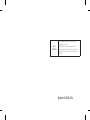 2
2
-
 3
3
-
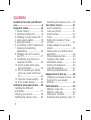 4
4
-
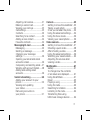 5
5
-
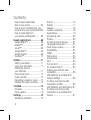 6
6
-
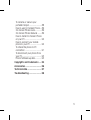 7
7
-
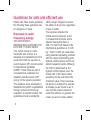 8
8
-
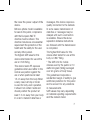 9
9
-
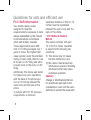 10
10
-
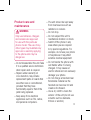 11
11
-
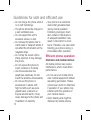 12
12
-
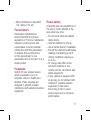 13
13
-
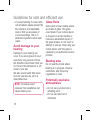 14
14
-
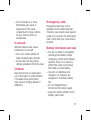 15
15
-
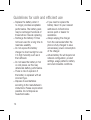 16
16
-
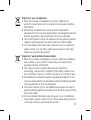 17
17
-
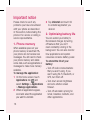 18
18
-
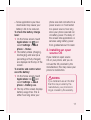 19
19
-
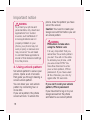 20
20
-
 21
21
-
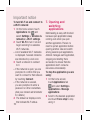 22
22
-
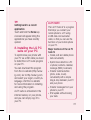 23
23
-
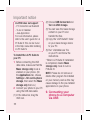 24
24
-
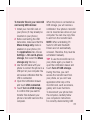 25
25
-
 26
26
-
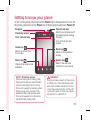 27
27
-
 28
28
-
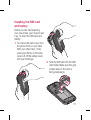 29
29
-
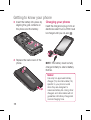 30
30
-
 31
31
-
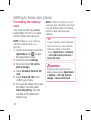 32
32
-
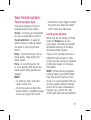 33
33
-
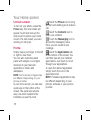 34
34
-
 35
35
-
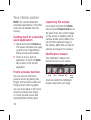 36
36
-
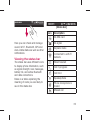 37
37
-
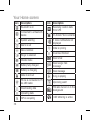 38
38
-
 39
39
-
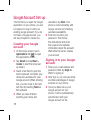 40
40
-
 41
41
-
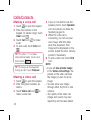 42
42
-
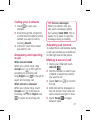 43
43
-
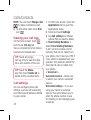 44
44
-
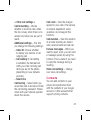 45
45
-
 46
46
-
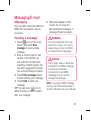 47
47
-
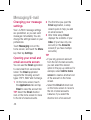 48
48
-
 49
49
-
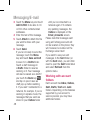 50
50
-
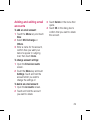 51
51
-
 52
52
-
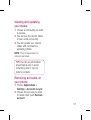 53
53
-
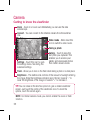 54
54
-
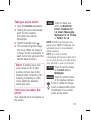 55
55
-
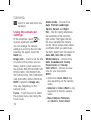 56
56
-
 57
57
-
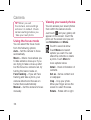 58
58
-
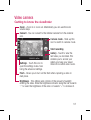 59
59
-
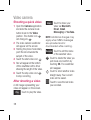 60
60
-
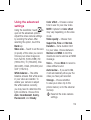 61
61
-
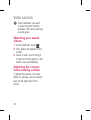 62
62
-
 63
63
-
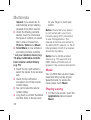 64
64
-
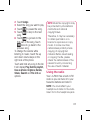 65
65
-
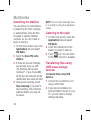 66
66
-
 67
67
-
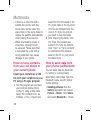 68
68
-
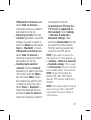 69
69
-
 70
70
-
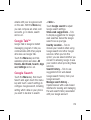 71
71
-
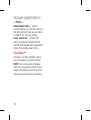 72
72
-
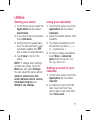 73
73
-
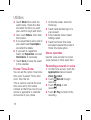 74
74
-
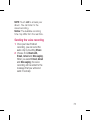 75
75
-
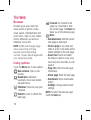 76
76
-
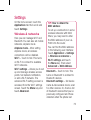 77
77
-
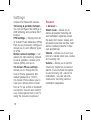 78
78
-
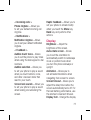 79
79
-
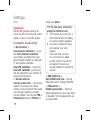 80
80
-
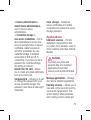 81
81
-
 82
82
-
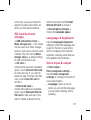 83
83
-
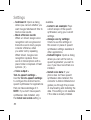 84
84
-
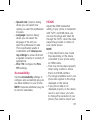 85
85
-
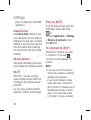 86
86
-
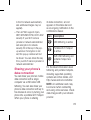 87
87
-
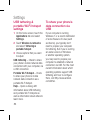 88
88
-
 89
89
-
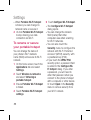 90
90
-
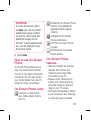 91
91
-
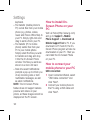 92
92
-
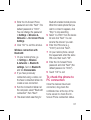 93
93
-
 94
94
-
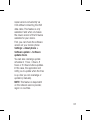 95
95
-
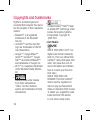 96
96
-
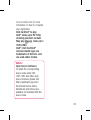 97
97
-
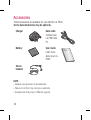 98
98
-
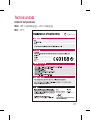 99
99
-
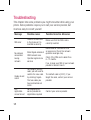 100
100
-
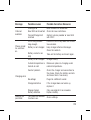 101
101
-
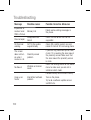 102
102
-
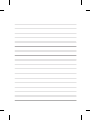 103
103
-
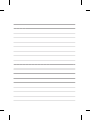 104
104
-
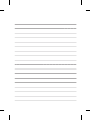 105
105
-
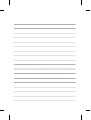 106
106
Ask a question and I''ll find the answer in the document
Finding information in a document is now easier with AI
Related papers
Other documents
-
 Life is good LG Optimus Logic 616960038801 User manual
Life is good LG Optimus Logic 616960038801 User manual
-
Samsung Note 10 User manual
-
VeryKool USA S5025 User manual
-
LG G D855 Vodafone User guide
-
 Life is good P970 User manual
Life is good P970 User manual
-
 Life is good MFL67230101(1.3)G User manual
Life is good MFL67230101(1.3)G User manual
-
Crosscall Trekker M1 User manual
-
Lenovo A7 3G User manual
-
Hisense F20 User manual
-
BLU Products YHLBLUSTUDIO53S User manual