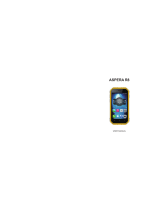3
Searching for a contact ............39
Adding a new contact ...............39
Favourite contacts ....................40
Messaging/E-mail .................... 41
Messaging ............................... 41
Sending a message ..................41
Changing your message settings
.42
Opening your email and email
accounts screen .......................42
Composing and sending email ..43
Adding and editing email accounts .
44
Social networking ....................45
Adding your account to your
phone ...................................... 45
Camera ..................................... 46
Getting to know the viewfi nder ..46
Taking a quick photo ...............47
Once you’ve taken the photo ....47
Using the advanced settings .....48
Using the focus mode ...............50
Video camera ...........................51
Getting to know the viewfi nder ..51
Shooting a quick video .............52
After shooting a video ...............52
Using the advanced settings .....52
Watching your saved videos ......54
Adjusting the volume when
viewing a video ........................54
Multimedia ...............................55
Gallery ..................................... 55
To change how the contents
of an album are displayed .........55
Using SmartShare ....................55
Music ......................................56
Playing a song .........................56
Using the radio .........................57
Searching for stations ...............58
Listening to the radio ................58
Transferring fi les using
USB mass storage devices .......58
How to save music/video fi les
to your phone ...........................59
How to move contacts from your
old phone to your current phone 60
How to send data from your
phone via Bluetooth ..................60
Google applications ..................63
Maps ....................................... 63
Market .....................................63
Gmail .......................................63
Talk .........................................63
Google Search .........................64
YouTube ...................................64
Utilities .....................................65
Setting your alarm ....................65
Using your calculator ................65