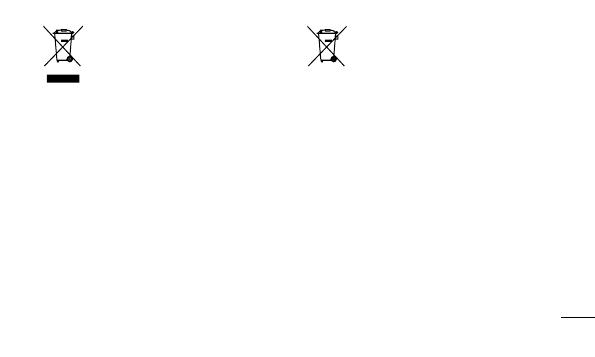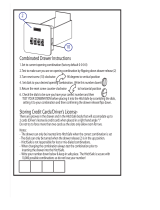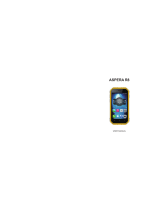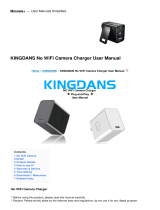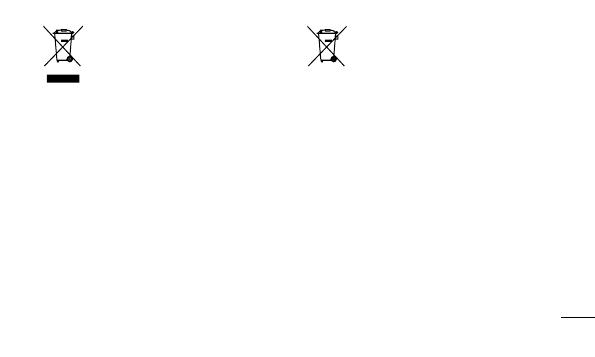
17
Disposal of your old appliance
1 When this crossed-out wheeled bin symbol is
attached to a product it means `the product is
covered by the European Directive 2002/96/
EC.
2 All electrical and electronic products should
be disposed of separately from the municipal
waste stream via designated collection
facilities appointed by the government or the
local authorities.
3 The correct disposal of your old appliance will
help prevent potential negative consequences
for the environment and human health.
4 For more detailed information about disposal
of your old appliance, please contact your
city office, waste disposal service or the shop
where you purchased the product.
Disposal of waste batteries/accumulators
1
When this crossed-out wheeled bin symbol
is attached to batteries/ accumulators of your
product it means they are covered by the
European Directive 2006/66/EC.
2 This symbol may be combined with chemical
symbols for mercury (Hg), cadmium (Cd) or lead
(Pb) if the battery Contains more than 0.0005% of
mercury, 0.002% of cadmium or 0.004% of lead.
3 All batteries/accumulators should be disposed
separately from the municipal waste stream via
designated collection facilities appointed by the
government or the local authorities.
4 The correct disposal of your old batteries/
accumulators will help to prevent potential
negative consequences for the environment,
animal and human health.
5 For more detailed information about disposal of
your old batteries/ accumulators, please contact
your city office, waste disposal service or the shop
where you purchased the product.