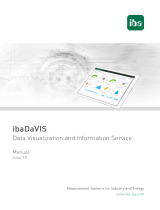Page is loading ...

ibaAnalyzer-V7-File-Extract
Extract Interface for External Data File Formats
Manual
Issue 2.2
Measurement Systems for Industry and Energy
www.iba-ag.com

2
Manufacturer
iba AG
Koenigswarterstr. 44
90762 Fuerth
Germany
Contacts
Main oce +49 911 97282-0
Fax +49 911 97282-33
Support +49 911 97282-14
Engineering +49 911 97282-13
E-mail [email protected]
Web www.iba-ag.com
Unless explicitly stated to the contrary, it is not permied to pass on or copy this document, nor
to make use of its contents or disclose its contents. Infringements are liable for compensaon.
© iba AG 2020, All rights reserved.
The content of this publicaon has been checked for compliance with the described hardware
and soware. Nevertheless, discrepancies cannot be ruled out, and we do not provide guaran-
tee for complete conformity. However, the informaon furnished in this publicaon is updated
regularly. Required correcons are contained in the following regulaons or can be downloaded
on the Internet.
The current version is available for download on our web site www.iba-ag.com.
Version Date Revision - Chapter / Page Author Version SW
2.2 12-2020 Chapter 4.2 New opons TS/RM 7.1.4
Windows® is a brand and registered trademark of Microso Corporaon. Other product and
company names menoned in this manual can be labels or registered trademarks of the corre-
sponding owners.

3
Issue 2.2 3
ibaAnalyzer-V7-File-Extract Content
Content
1 About this manual .............................................................................................................4
1.1 Target group.............................................................................................................. 4
1.2 Notaons .................................................................................................................. 5
1.3 Used symbols ............................................................................................. ...............6
2 Introducon ...................................................................................................................... 7
2.1 What is ibaAnalzyer-V7-File-Extract ? ....................................................................... 7
2.2 Funcons and applicaon ......................................................................................... 7
2.3 Installaon ................................................................................................................ 7
3 Data Extractor dialog in ibaAnalyzer .................................................................................. 8
3.1 Extractor Output ............................................................................................ .........10
3.2 Archive Prole Assignment ..................................................................................... 12
3.3 Info Columns ............................................................................................. .............. 15
3.4 Computed Columns ................................................................................................18
3.5 Diagnosis and Nocaon ...................................................................................... 19
3.5.1 Diagnosc Log ............................................................................................. ............ 19
3.5.2 Nocaons ...........................................................................................................20
3.6 Renumbering ..........................................................................................................22
4 Supported File Formats ................................................................................................... 24
4.1 The iba format (.dat le) ......................................................................................... 24
4.2 Text le (CSV) .......................................................................................................... 25
4.3 COMTRADE ............................................................................................................. 29
4.4 TDMS ...................................................................................................................... 30
4.5 Apache Parquet ...................................................................................................... 31
4.6 Matlab .................................................................................................................... 33
5 CommandLineOpons ................................................................................................... 35
6 AutomacExtraconusingibaDatCoordinator ................................................................ 36
7 Support and contact ........................................................................................................ 38

4
4 Issue 2.2
About this manual ibaAnalyzer-V7-File-Extract
1 About this manual
This documentaon describes the funcon and applicaon of the soware
ibaAnalyzer-V7-File-Extract.
We assume that the reader is familiar with the soware ibaAnalyzer itself, otherwise we recom-
mend to consult the ibaAnalyzer main manual rst.
Otherdocumentaon
The manual for ibaAnalyzer contains four parts:
■ Part 1: Introducon and Installaon
■ Part 2: Working with ibaAnalyzer
■ Part 3: Expression editor
■ Part 4: Applicaon examples
Addionally, some specic funcons are documented in seperate manuals:
■ ibaAnalyzer-DB: Reading and wring into databases
■ ibaAnalyzer-E-Dat: Reading other data formats
■ ibaAnalyzer-Reportgenerator: Creaon of automated reports
1.1 Target group
This documentaon addresses in parcular professionals who are in charge of analyzing mea-
sured data and process data. Because the data is supplied by other iba products the following
knowledge is required or at least helpful when working with ibaAnalyzer-V7-File-Extract:
■ Operang system Windows
■ ibaPDA (creaon and structure of the measuring data les)
■ ibaAnalyzer

Issue 2.2 5
ibaAnalyzer-V7-File-Extract About this manual
1.2 Notaons
In this manual, the following notaons are used:
Acon Notaon
Menu command Menu Logic diagram
Calling the menu command Step 1 – Step 2 – Step 3 – Step x
Example:
Select the menu Logic diagram - Add - New funcon
block.
Keys <Key name>
Example: <Alt>; <F1>
Press the keys simultaneously <Key name> + <Key name>
Example: <Alt> + <Ctrl>
Buons <Key name>
Example: <OK>; <Cancel>
File names, paths "Filename", "Path"
Example: "Test.doc"

6 Issue 2.2
About this manual ibaAnalyzer-V7-File-Extract
1.3 Used symbols
If safety instrucons or other notes are used in this manual, they mean:
Danger!
Thenon-observanceofthissafetyinformaonmayresultinanimminentrisk
of death or severe injury:
■ Observe the specied measures.
Warning!
Thenon-observanceofthissafetyinformaonmayresultinapotenalriskof
death or severe injury!
■ Observe the specied measures.
Cauon!
Thenon-observanceofthissafetyinformaonmayresultinapotenalriskof
injury or material damage!
■ Observe the specied measures
Note
A note species special requirements or acons to be observed.
Tip
Tip or example as a helpful note or insider p to make the work a lile bit easier.
Otherdocumentaon
Reference to addional documentaon or further reading.

7
Issue 2.2 7
ibaAnalyzer-V7-File-Extract Introducon
2 Introducon
2.1 What is ibaAnalzyer-V7-File-Extract ?
ibaAnalyzer-V7-File-Extract is a purchasable extension which enables measurement data ac-
quired in the iba dat le format to be extracted automacally in standard formats which can be
imported by other programs.
Supported formats are the iba format (.dat), text les (CSV or ASCII), Apache Parquet, Matlab
(.mat), COMTRADE and TDMS. See chapter ì Supported File Formats, page 24 for further
details.
2.2 Funconsandapplicaon
The ibaAnalyzer-V7-File-Extract funconality is an integral part of current ibaAnalyzer versions
and is acvated during the installaon of ibaAnalyzer whenever the respecve dongle is pres-
ent. All data in iba data le format (*.dat), created by ibaPDA, ibaQDR, ibaLogic, ibaScope or
third party applicaons which have used the ibaFiles library can be easily loaded, transformed
and extracted using ibaAnalyzer-V7-File-Extract.
Summaryofthemajorfuncons:
■ Loading measurements from iba data le
■ Transformaon of data or generaon of new virtual signals
■ Extract data to various formats
■ Automated processing with ibaDatCoordinator
Otherdocumentaon
For detailed informaon about the general funcons of ibaAnalyzer, see the
ibaAnalyzer manual.
For the usage of ibaDatCoordinator, see ì Automac Extracon using ibaDatCo-
ordinator, page 36 or the corresponding manual.
2.3 Installaon
ibaAnalyzer-V7-File-Extract is installed automacally together with ibaAnalyzer and is acvated
by the associated license.

8
8 Issue 2.2
Data Extractor dialog in ibaAnalyzer ibaAnalyzer-V7-File-Extract
3 Data Extractor dialog in ibaAnalyzer
In order to use ibaAnalyzer-V7-File-Extract a separate dialog, called “Data Extractor” is available
in the main soware. Using the default sengs, the dialog is accessible via the main toolbar or
the menu Database - DatExtractor .
Fig. 1: Opening the Data Extractor
If no license is available, a corresponding error message will be displayed when aempng to
open the “Data Extractor” dialog.
Fig. 2: No license error
By default, the “Extractor output” tab is shown, see ì Extractor Output, page 10 for more
details.

Issue 2.2 9
ibaAnalyzer-V7-File-Extract Data Extractor dialog in ibaAnalyzer
Fig. 3: The Data Extractor Window
The common element in each tab are the following buons:
<Extract now>
A le will be created based on all the current sengs in the „Data Extracon" window. By de-
fault, all extracted le names will consist of the source le name augmented by „_de". If ex-
tracon from the same source le is repeated the extracted les will be indexed starng with
„_00".
<OK>
All current sengs within the dialog are saved and the window is closed.
<Cancel>
All sengs changed aer the "Data Extractor" window was opened are discarded and the win-
dow is closed.

10 Issue 2.2
Data Extractor dialog in ibaAnalyzer ibaAnalyzer-V7-File-Extract
Tip
If mulple les are opened in the le group of ibaAnalyzer (e.g. from a condi-
onal search using ibaHD-Server), it is possible to apply the extracon to all les
contained in the le group. Aer pressing <Extract Now> a corresponding dialog
is shown.
3.1 Extractor Output
This tab is used to specify the locaon and the format of the extracon le.
Fig. 4: Extractor output window
In order to use ibaAnalyzer-V7-File-Extract, the opon "Extract to le" needs to be selected. The
opon "Extract to database" is necessary for the product ibaAnalyzer-DB.

Issue 2.2 11
ibaAnalyzer-V7-File-Extract Data Extractor dialog in ibaAnalyzer
Otherdocumentaon
For the "Extract to database" funconality, see the manual ibaAnalyzer-DB.
The extracted les are automacally stored at the dened path. If the specied directory cannot
be found it will be created automacally. Further, it is possible to browse the network to select
the locaon, by pressing <…>.
File name
ibaAnalyzer-V7-File-Extract creates output les having the same name as the input le and an
addional “_de” sux. If the checkbox “Add ‘_de’ sux” is disabled, the original le name is
used.
In this tab, the output le format is specied. See ì Supported File Formats, page 24 for
more detailed informaon on the supported formats.
Note
If the analysis is called from the ibaDatCoordinator then the locaon of the ex-
tracted les must be specied there and will override the locaon specied in
the Data Extractor. In case the directory is password protected the username and
password must be entered.

12 Issue 2.2
Data Extractor dialog in ibaAnalyzer ibaAnalyzer-V7-File-Extract
3.2 ArchiveProleAssignment
The selecon of exported signals and the resulng sampling rate is done in the Archive prole
assignment tab.
Fig. 5: Archive prole denion and assignment
Note
To create an archive prole, at least one data le needs to be opened in ibaAna-
lyzer.
ProleDenion
Dierent “Segment archive proles” can be added to the table. For each prole the associated
signals can be selected in the right pane. Signals can be extracted me-based or length-based
and the prole sengs have to t to the type of signal. Of course, dierent proles can be spec-
ied for dierent signals.
Note
A signal can always be assigned to one and only one prole.
The "Mode" and "Size" column
Using a dropdown menu the “Mode” for each prole can be selected. Together with its mulpli-
er “Size” this determines the nal sampling rate of the prole.

Issue 2.2 13
ibaAnalyzer-V7-File-Extract Data Extractor dialog in ibaAnalyzer
■ Time (seconds)
Specify the sampling rate in seconds
■ Length (m)
Specify the sampling rate in meter
■ *signal mebase
Use the original signal mebase or a mulple of it.
■ Time segments
Specify the number of exported line segments. The sampling rate is automacally adjusted
depending on the measurement duraon
■ Length segments
Specify the number of exported length segments. The sampling rate is automacally adjusted
depending on the measurement length
■ Time, non equidistant
Extract non-equidistant data
Note
"Time, non equidistant" is only available, when exporng to text les.
Note
Assigning a length mode to a me-based signal or a me mode to a length-based
signal will produce an error on extracon.
The mode "Signal mebase" works for me- and length-based signals.

14 Issue 2.2
Data Extractor dialog in ibaAnalyzer ibaAnalyzer-V7-File-Extract
Note
If the archive prole species signals which are not present in the exisng dat
le, they will be listed unter "Channels currently unavailable".
Extra binary channel info
For down-sampled signals it may be useful to also extract "Maximum", "Minimum" or "Standard
deviaon" of the signals. Select any of these opons in order to create an addional signal con-
taining these values.
When extracng to a dat le these opons generate corresponding sub-channels.
Note
If the selected prole sample cycle is the same as that of the source signals,
these values contain no addional informaon.
Markvalidfrom/Markvalidto
If not the complete signal (over the full duraon) shall be exported, you have the possibility
to specify the beginning and end of a prole range. If either of these is not dened, the corre-
sponding end of the extracted prole range will be the same as that of the input signal range.
Note
You can use expressions to calculate the range from your data.
Extract video range
When exporng videos, only parts of the video may contain important informaon. By provid-
ing a corresponding digital signal, only the parts of the video marked by this signal are extracted
to the le. This can help to save storage space.

Issue 2.2 15
ibaAnalyzer-V7-File-Extract Data Extractor dialog in ibaAnalyzer
Assignunassignedchannelstorstprole
This opon simply adds all signals, which are not assigned to a prole, to the rst available pro-
le. This can be useful, if the le structure changes over dierent les.
<Removeunusedproles>
Use this opon to automacally delete proles which have no signals assigned.
<Reset>
Remove all signals from the selected prole.
3.3 Info Columns
The Info columns tab permits the extracon of informaon from the "Info" part (e. g. techno
string columns) of the source le. This data will be found in the "Info" part of the extracted les.
Info Field Assignment
There are two procedures for selecng an info eld.
Fig. 6: Conguring info columns for extracon
Click on the source eld. The eld informaon will be transferred to the processing eld (1).
Double click on the source eld. The column line (2) will be lled in addion to the processing
eld. The "Column type" can only be "char". The "Column name" can be renamed if required.
The range of characters within the "Funcon" can be altered in the processing window.

16 Issue 2.2
Data Extractor dialog in ibaAnalyzer ibaAnalyzer-V7-File-Extract
Select group
It is also possible to select a group of characters from the contents of the info eld.
1. Click on the rst of the required characters, drag the mouse to the last required character
and release.
2. <Apply>
3. The excerpt from the source string is transferred to the column eld.
Selectfromstartindextoendofinfoeld
All the characters from the marked starng point to the end of the info eld are selected.

Issue 2.2 17
ibaAnalyzer-V7-File-Extract Data Extractor dialog in ibaAnalyzer
ProceduresformanipulangInfoColumns
Add line Adds a new empty line above the currently selected
line
Delete line Deletes currently selected line
Move line up Moves currently selected line up
Move line down Moves currently selected line down
Import info le Import Info Column informaon from text le. The
"Open text le" dialog appears.
Alternave: right click on header, select Import
Export info le Export Info Column informaon to text le. The
"Save text le" dialog appears.
Alternave: right click on header, select Export

18 Issue 2.2
Data Extractor dialog in ibaAnalyzer ibaAnalyzer-V7-File-Extract
3.4 Computed Columns
The Computed columns tab is used to specify operaons which can be applied to the individual
signals. These operaons will create one value for the associated signal (e.g. the average, maxi-
mum, or minimum of all the data in one signal).
Select and prepare signal
Double click on required signal (drag and drop also works). The signal will be copied into the
computed column list.
The "Column name" inially takes the source signal name but can be altered as required.
The "Expression" inially takes the source signal channel number.
The expression can be altered by selecng the "Expression builder". The result of the expression
should be a constant value. If no funcon is dened the average of the signal data will be calcu-
lated.
The "X" cell is automacally lled with the source signal cycle mode.
The list manipulaon funcons are described in ì Info Columns, page 15
Note
If no group funcon is specied in the expression ibaAnalyzer automacally uses
the average.

Issue 2.2 19
ibaAnalyzer-V7-File-Extract Data Extractor dialog in ibaAnalyzer
3.5 DiagnosisandNocaon
In a producon environment it is necessary to monitor automated processes, to log processing
informaon for diagnosc purpose and to generate nocaons.
3.5.1 DiagnoscLog
The diagnosc log is useful for checking progress when automac extracon is operang (e.g.
triggered by the ibaDatCoordinator). If a log mode is selected the log le will be created and
updated with each extracon.
Mode
■ None
Log Switched o
■ Brief
■ Detailed
Filename
Enter name of diagnosc le. Browse the network if required (<…>).
Createlogleondaybase
With this opon enabled one log le is created for each day.
<Edit>
The selected log le can be opened in Notepad and changed as required.

20 Issue 2.2
Data Extractor dialog in ibaAnalyzer ibaAnalyzer-V7-File-Extract
Note
If logging is acvated permanently, a cleanup strategy for the log les has to be
implemented externally (not part of ibaAnalyzer).
3.5.2 Nocaons
The Nocaon tab provides 4 means of communicaon triggered by a selected status of the
extracon process. The following statuses are available:
■ On compleon
■ On success
■ On failure
■ On failure (1st. failure only)
Fig. 7: Nocaons tab
E-mail address
Enter address and select extracon mode.
Net send computer name
Enter computer name and select extracon mode. Browse the network if required (<…>).
Command line
Enter command line script to be executed when extractor status achieved and select extracon
mode.
/