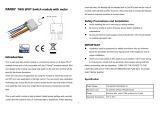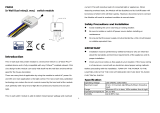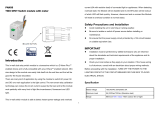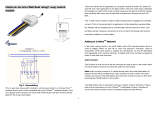Page is loading ...

PAB05 In Wall Smart Energy Meter
Introduction
This dual meter module is a transceiver which is a Z-Wave
TM
enabled device and
is fully compatible with any Z-Wave
TM
enabled network. This product can be included
and operated in any Z-Wave network with other Z-Wave certified devices from other
manufacturers and/or other applications. And it can act as repeaters within the network
regardless of vendor to increase reliability of the network.
Mini size design let the module can easily hide itself into the electricity distribution
box and that will be good for the house decoration.
This dual meter module is able to detect Instant power wattage
(13800W/230Vac)(60 Amperes) of connected light or appliances. It can accumulate 0
to 1000000 KWH and auto recover last report energy value after power loss.
Note:
::
:This meter is directional. If the value of CT1 or CT2 is always 0, please
reverse the direction of the clamp sensor or check config 10 and 11 are set properly.
Safety Precautions and Installation
Avoid installing the unit in storming or raining weather.
Be sure to isolate or switch off power source before installing or maintenance.
Do ensure that the power supply circuit protected by a 16A circuit breaker or
suitable equivalent fuse.
IMPORTANT
Installation must be performed by skilled technicians who are informed about
the standards and technical requirements of the appliance and its proper
installation.
Check your local codes as they apply to your situation. If the house wiring is of
aluminum, consult with an electrician about proper wiring methods.
Before proceeding with the installation, TURN OFF THE POWER TO THE LIGHTING
CIRCUIT AT THE CIRCUIT BREAKER OR FUSE BOX TO AVOID ELECTRICAL
SHOCK.
Specification
Operating Voltage 100-240VAC, 50-60Hz
Rated Primary Current 0.05A~60A x 2 Channel ; Split Core Transformer
Range Minimum 40m indoor, 100m outdoor line of sight
Operating Temperature 0°C to 40°C
Humidity
Up to 85% max.
Storage Temperature
-20°C to 60°C
Location
Indoor use only
Frequency Range
868.40MHz; 869.85MHz (EU)
908.40MHz; 916.00MHz (USA/Canada)
920.90 MHz, 921.70 MHz, 923.10 MHz (Taiwan)
RF Maximum Power +10dBm (Peak), -10dBm (Average)
Communication Protoco
l
Z-wave™
OTA
Support
FCC ID
RHHPAB05
Dimensions
47.5 x 39 x16 mm
** Specifications are subject to change and improvement without notice.

Installation
Fig 1. Assembling and wiring
Fig 2. Assembling and wiring
Troubleshooting
Symptom
Cause of Failure
Recommendation
The meter is not working
and LED off 1. The meter is not
connect to the Main
power
2. The meter break down
1. Check power connections
2. Don’t open up the meter and send it for
repair.
The meter cannot report to
the group 1. Not carry out
association
2. Same frequency
interference
1. Carry out association
2. Wait for a while to re-try
For Instruction to http:// www.philio-tech.com

DANGER
Danger of electrocution!
All works on the device may be performed only by a qualified and licensed electri-
cian. Observe national regulations.
Any works introducing changes into the configuration must be always performed with
disconnected voltage.
Choosing a Suitable Location
1. Do not locate the Module facing direct sunlight, humid or dusty place.
2. The suitable ambient temperature for the Module is 0°C~40°C.
3. Do not locate the Module where exists combustible substances or any source of
heat, e.g. fires, radiators, boiler etc.
4. After putting it into use, the body of Module will become a little bit hot of which
phenomenon is normal.
Adding to Z-Wave
TM
Network
In the front casing, there is an on/off button with LED indicator below which is used to
carry out inclusion, exclusion, reset or association. After being excluded, its LED
flashes on and off alternately and repeatedly at 2-second intervals. It implies that it has
not been assigned a node ID and cannot work with Z-Wave enabled devices.
The table below lists an operation summary of basic Z-Wave functions. Please refer
to the instructions for your Z-Wave
TM
Certificated Primary Controller to access the
Setup function, and to Add/Remove/Reset/Associate devices
Function Description LED Indication
No node ID The Z-Wave Controller does not
allocate a node ID to the meter. LED 2-second on,
2-second off
Add
(Inclusion) 1. Put your Z-Wave controller into
inclusion mode by following the
instructions provided by the controller
manufacturer.
One press one flash LED
2. Pressing Include button three times
within 2 seconds will enter inclusion
mode.
SmartStart
1.To initiate the SmartStart process,
please type in the first five digits of
DSK string or scan the QR code. The
QR Code can be found on PAB05 or
in the box. Ex:
DSK: 18112-24021-58001-62259-
57092- 27453-08187-47408
2. PAB05 is supported with
SmartStart, it can be added to Z-
Wave™ network by scanning the Z-
Wave™ QR code on the product.
3.Without further actions, PAB05 will
be automatically included in a certified
Z-Wave™ Controller with SmartStart
inclusion ability in 10 minutes after it
turned on.

Remove
(Exclusion) 1. Put your Z-Wave controller into
exclusion mode by following the
instructions provided by the controller
manufacturer.
One press one flash LED
2. Pressing Include button three times
within 2 seconds will enter exclusion
mode.
3. Node ID has been excluded. LED 0.5s On, 0.5s Off
(Enter auto inclusion)
Reset 1.Pressing INCLUDE_BUTTON three
times within 2 seconds will enter
inclusion mode.
Use this procedure only
in the event that the
primary controller is lost
or otherwise inoperable.
2.Within 1 second, press Include
button again for 5 seconds.
3.IDs are excluded. LED 0.5s On, 0.5s Off
(Enter auto inclusion)
Association 1.The PAB05 is an always listening Z-
Wave device, so associations be
added or removed by a controller at
any time.Or If your controller requires
to have the PAB05 send a 'node
information frame’ or NIF for
associations, pressing the On/Off
button three times within
2 seconds will cause the PAB05 to
send its NIF.
LED One press one flash
2. There are 3 groups for the meter
Adding a node ID allocated by Z-Wave Controller means inclusion. Removing a
node ID allocated by Z-Wave Controller means exclusion.
Failed or success in including/excluding the node ID can be viewed from the Z-
Wave Controller.
LED Indication
To distinguish what mode the meter is in, view from the LED for identification.
State Type LED Indication
No node ID Under normal operation, when the meter has not been allocated a
node ID, the LED flashes on and off alternately at 2 seconds
intervals.
Learning When PAB05 is in learning mode, LED flashes on and off alternately
and repeatedly at 0.5 second intervals.
Choosing a Suitable Location
1.
Do not locate the meter facing direct sunlight, humid or dusty place.
2.
The suitable ambient temperature for the Switch is 0°C~40°C.
3.
Do not locate the meter where exists combustible substances or any source of
heat, e.g. fires, radiators, boiler etc.
4.
After putting it into use, the body of meter will become a little bit hot of which
phenomenon is normal.
Installation
1. Put the meter into a wall box and connect the AC power wire L,N to PAB05
connector L, N.
2. The black wire of current sensor, CT1 or CT2, should connected to the negative
terminal of PAB05,CT1- or CT2-. Another wire should connected to the plus
terminal of PAB05,CT1+ or CT2+.
3. There is a clasp on the side of the current sensor, it can lock or unlock the clamp.
It is convenient to circle the already connected cable.
Programming
1. Z-Wave’s Groups (Association Command Class Version 2)
The meter can be set to send reports to associated Z-Wave devices. It supports
2 association groups which every group has one node support. Group1~Group2
support METER_REPORT_COMMAND_V3
For group 1, the Switch will report :(1) Instant Power Consumption (Watt) read
from CT1, (2) Accumulated Power Consumption (KWh) read from CT1.
For group 2, the Switch will report :(1) Instant Power Consumption (Watt) read

from CT2, (2) Accumulated Power Consumption (KWh) read from CT2.
2. Auto report to Grouping 1 ~2 (Maximum 1 node per Group)
2-1 Instant Power Consumption vary over 10% report
When the instant power consumption read from CT1 or CT2 vary over 10%, it will
send Meter report to the node of Group
Meter Report Command: [Command Class Meter,
,,
,Meter Report,
,,
,Rate Type
= 0x01,
,,
,Meter Type = 0x01,
,,
,Precision = 1,
,,
, Scale = 0x02,
,,
, Size = 4,
,,
,
Meter Value (W)]
2-2 Response to Meter Get Command
The Switch will report :(1) instant Power Consumption (Watt), (2) accumulated
power consumption(KWH), (3)
AC input Voltage (V), (4)
AC load current ( I ), (5)
load power factor (PF) to Z-Wave Controller after receive the Meter Get Command
from Z-Wave Controller.
2-2-1 Instant Power Consumption (Watt)
When receiving Meter Get Command, it will report Meter Report Command to the
node asked.
Meter Get Command: [Command Class Meter, Meter Get, Scale =0x02(W)]
Meter Report Command: [Command Class Meter,
,,
,Meter Report,
,,
,Rate Type
= 0x01,
,,
,Meter Type = 0x01,
,,
,Precision = 2,
,,
, Scale = 0x02,
,,
, Size = 4,
,,
,
Meter Value (W) ]
Example:
Meter Value 1 = 0x00 (W)
Meter Value 2 = 0x00 (W)
Meter Value 3 = 0x27 (W)
Meter Value 4 = 0x25 (W)
Meter(W) = Meter Value 3 *256 + Meter Value 4 = 100.21W
2-2-2 Accumulated Power Consumption (KW/h)
When receiving Meter Get Command, it will report Meter Report Command to
the node asked.
Meter Get Command: [Command Class Meter, Meter Get, Scale = 0x00 KW/h)]
Meter Report Command: [ Command Class Meter ,
,,
, Meter Report ,
,,
,
Rate Type =
0x01 ,
,,
, Meter Type =0x01 ,
,,
, Precision = 2 ,
,,
, Scale = 0x00 ,
,,
, Size = 4 ,
,,
,
Meter
Value (KWh) ]
Example:
Scale = 0x00 (KWh)
Precision = 2
Size = 4 Bytes (KWh)
Meter Value 1 = 0x00(KWh)
Meter Value 2 = 0x01(KWh)
Meter Value 3 = 0x38(KWh)
Meter Value 4 = 0xA3(KWh)
Accumulated power consumption (KW/h) = (Meter Value 2*65536) + (Meter Value
3*256) + (Meter Value 4) = 800.35 (KW/h)
2-2-3 Clearing accumulated power consumption
Whenever re-start counting the accumulated power consumption is needed,
you can use Meter Reset Command to clear it.
Meter Reset Command: [Command Class Meter, Meter Reset]
2-2-4 AC input Voltage (V)
When receiving Meter Get Command, it will report Meter Report Command to the
node asked.
Meter Get Command: [Command Class Meter, Meter Get, Scale =0x04(V)]
[Command Class Meter, Meter Report , Rate Type = 0x01 ,
Meter
Type = 0x01,Precision = 1 , Scale = 0x04 , Size = 2 ,
Meter
Value(V) ]
Example:
Scale = 0x04 (V)
Precision = 1
Size = 2 (2 Bytes of V)
Meter Value 1 = 0x09(V)
Meter Value 2 = 0x01(V)
AC load Voltage = (Meter Value 1*256) +(Meter Value 2)= 230.5 (V)
2-2-5 AC load current ( I )
When receiving Meter Get Command, it will report Meter Report Command to the
node asked.

Meter Get Command:
[Command Class Meter, Meter Get, Scale =0x05(I)]
Meter Report Command:
[Command Class Meter ,
,,
, Meter Report ,
,,
, Rate Type = 0x01 ,
,,
, Meter Type
= 0x01 ,
,,
, Precision = 2 ,
,,
, Scale = 0x05 ,
,,
, Size = 2 ,
,,
, Meter Value(I)]
Example:
Scale = 0x05 (I)
Precision = 2
Size = 2 (2 Bytes of I)
Meter Value 1 = 0x01(I)
Meter Value 2 = 0x21(I)
AC load current = (Meter Value 1*256) +(Meter Value 2)= 2.89 (A)
2-2-6 load power factor (PF)
When receiving Meter Get Command, it will report Meter Report Command to the node
asked.
If the value of configuration parameter 3 is 1, it will report the power factor of CT1, but
not the sum of PF of CT1 and CT2.
Meter Get Command:
[Command Class Meter, Meter Get, Scale =0x06(PF)]
Meter Report Command:
[Command Class Meter, Meter Report,Rate Type = 0x01 ,
Meter
Type = 0x01,Precision = 2,Scale = 0x06, Size = 1 Bytes ,
Meter
Value(PF)]
Example:
Scale = 0x06 (PF)
Precision = 2
Size = 1 (1 Byte of PF)
Meter Value 1 = 0x63(PF) (It means that the load power factor is 0.99)
2-3 Multi Channel Command Class Version 4
PAB05 also support multi channel command class(version 4), which include
METER_SUPPORTED_GET, METER_RESET, METER_GET.
You may get report from 3 endpoint of PAB05
2-3-1 METER_SUPPORTED_GET:
::
:
This command is to ask the endpoint of PAB05 what kind of meter data can be
reported.
The example show how to get the meter report type
COMMAND_CLASS_MULTI_CHANNEL
MULTI_CHANNEL_CMD_ENCAP
Source End Point = 0x01 (this is the endpoint of command inquirer
here we assume endpoint is 1,if the
inquirer doesn’t support multi Channel
this value will be 0)
(Bit Address+Destination End Point = 0x03)
(Bit Address =0;Destination End Point
range1~3)
Command Class = 0x32 ( Command_Class_Meter_V3 = 0x32)
Command =0x03 (Meter_Supported_Get = 0x03)
Below is the example show PAB05 report to last command
COMMAND_CLASS_MULTI_CHANNEL
MULTI_CHANNEL_CMD_ENCAP
Source End Point = 0x03
(Bit Address+Destination End Point = 0x01)
Command Class = 0x32 (Command_Class_Meter_V3 = 0x32)

Command =0x04 (Meter_Supported_Report = 0x04)
Parameter 1 = 0x81 (Meter Reset =1 , Meter Type=0x01)
Parameter 2 = 0x75 (Scale Supported = KWh+W+V+I+Power
Factor = 0x75)
2-3-4 METER_RESET
This command is to reset the Accumulated Power Consumption (KWh) to 0
The example show how to reset the KWh
COMMAND_CLASS_MULTI_CHANNEL
MULTI_CHANNEL_CMD_ENCAP
Source End Point = 0x03 (this is the endpoint of command inquirer,
here we assume endpoint is 1,if the
inquirer doesn’t support multi Channel this
value will be 0)
(Bit Address+Destination End Point = 0x01)
(Bit Address =0;Destination End Point
range1~2)
Command Class = 0x32 ( Command_Class_Meter_V3 = 0x32)
Command =0x05 ( Meter_Reset = 0x05)
2-3-5 METER_GET:
::
:
Using meter get command to get the KWH, W, V, I, PF from endpoint of PAB05
2-3-5-1 Get KWH from endpoint
Meter_GET example:
COMMAND_CLASS_MULTI_CHANNEL
MULTI_CHANNEL_CMD_ENCAP
Source End Point = 0x05 (this is the endpoint of
command inquirer,
here we assume endpoint is 5,if the
inquirer doesn’t support multi Channel
this value will be 0)
(Bit Address+Destination End Point = 0x01)
(Bit Address =0;Destination End Point
range1~2)
Command Class = 0x32 ( Command_Class_Meter_V3 = 0x32)
Command =0x01 (Meter_Get = 0x01)
Parameter 1 = 0x00 (Scale = KWH = 0x00)
Accumulated power consumption (KWH) Report example:
COMMAND_CLASS_MULTI_CHANNEL
MULTI_CHANNEL_CMD_ENCAP
Source End Point = 0x01 (Meter report = Endpoint3)
(Bit Address+Destination End Point = 0x05)
(Bit Address =0;Destination End Point =
command inquirer's Endpoint value)
Command Class = 0x32 (Command_Class_Meter_V3 = 0x32)
Command =0x02 (Meter_Report = 0x02)
Parameter 1 = 0x21 (Scale Bit2 = 0 ,Rate Type = 0x01,

Meter Type=0x01)
Parameter 2 = 0x44 (Precision = 2,Scale Bit1Bit0 = 0,Size =
4)
Parameter 3 = 0x00 Accumulated Power Consumption =
0x000005FD = 15.33 KWh
Parameter 4 = 0x00
Parameter 5 = 0x05
Parameter 6 = 0xFD
2-3-5-2 Get Instant Power Consumption (Watt) from endpoint
METER_GET example:
COMMAND_CLASS_MULTI_CHANNEL
MULTI_CHANNEL_CMD_ENCAP
Source End Point = 0x05 (this is the endpoint of command inquirer,
here we assume endpoint is 5,if the
inquirer doesn’t support multi Channel this
value will be 0)
(Bit Address+Destination End Point =
0x03)
(Bit Address =0;Destination End Point
range 1~3)
Command Class = 0x32 ( Command_Class_Meter_V3 = 0x32)
Command =0x01 (Meter_Get = 0x01)
Parameter 1 = 0x10 (Scale = W = 0x02)
PAB05 Instant Power Consumption (W) Report example:
COMMAND_CLASS_MULTI_CHANNEL
MULTI_CHANNEL_CMD_ENCAP
Source End Point = 0x03 (Meter report = Endpoint3)
(Bit Address+Destination End Point = 0x05)
(Bit Address =0;Destination End Point =
command inquirer's Endpoint value)
Command Class = 0x32 (Command_Class_Meter_V3 = 0x32)
Command =0x02 (Meter_Report = 0x02)
Parameter 1 = 0x21 (Scale Bit2 = 0 ,Rate Type = 0x01,
Meter Type=0x01)
Parameter 2 = 0x34 (Precision = 2,Scale Bit1Bit0 = 0x02,
Size = 4)
Parameter 3 = 0x00 Instant Power Consumption =
0x00002725
= 100.21W
Parameter 4 = 0x00
Parameter 5 = 0x27
Parameter 6 = 0x25
2-3-5-3 Get load voltage V from endpoint
Meter_GET example:
COMMAND_CLASS_MULTI_CHANNEL

MULTI_CHANNEL_CMD_ENCAP
Source End Point = 0x05 (this is the endpoint of command inquirer,
here we assume endpoint is 5,if the
inquirer doesn’t support multi Channel this
value will be 0)
(Bit Address+Destination End Point =
0x03)
(Bit Address =0;Destination End Point
range1~3)
Command Class = 0x32 ( Command_Class_Meter_V3 = 0x32)
Command =0x01 (Meter_Get = 0x01)
Parameter 1 = 0x20 (Scale = V = 0x04)
PAB05 AC input Voltage report example:
COMMAND_CLASS_MULTI_CHANNEL
MULTI_CHANNEL_CMD_ENCAP
Source End Point = 0x03 (Meter report = Endpoint3)
(Bit Address+Destination End Point = 0x05)
(Bit Address =0;Destination End Point =
command inquirer's Endpoint value)
Command Class = 0x32 (Command_Class_Meter_V3 = 0x32)
Command =0x02 (Meter_Report = 0x02)
Parameter 1 = 0xA1 (Scale Bit2 = 1 ,Rate Type = 0x01,
Meter Type=0x01)
Parameter 2 = 0x22 (Precision = 1,Scale Bit1Bit0 = 0x00,
Size = 2)
Parameter 3 = 0x09 Voltage = 0x0910 = 232.0V
Parameter 4 = 0x10
2-3-5-4 Get load current I from endpoint
Meter_GET example:
COMMAND_CLASS_MULTI_CHANNEL
MULTI_CHANNEL_CMD_ENCAP
Source End Point = 0x05 (this is the endpoint of command inquirer,
here we assume endpoint is 5,if the
inquirer doesn’t support multi Channel this
value will be 0)
(Bit Address+Destination End Point =
0x03)
(Bit Address =0;Destination End Point
range1~3)
Command Class = 0x32 ( Command_Class_Meter_V3 = 0x32)
Command =0x01 (Meter_Get = 0x01)
Parameter 1 = 0x28 (Scale = A = 0x05)
PAB05 AC input current (I) example:

COMMAND_CLASS_MULTI_CHANNEL
MULTI_CHANNEL_CMD_ENCAP
Source End Point = 0x03 (Meter report = Endpoint3)
(Bit Address+Destination End Point = 0x05)
(Bit Address =0;Destination End Point =
command inquirer's Endpoint value)
Command Class = 0x32 (Command_Class_Meter_V3 = 0x32)
Command =0x02 (Meter_Report = 0x02)
Parameter 1 = 0xA1 (Scale Bit2 = 1 ,Rate Type = 0x01,
Meter Type=0x01)
Parameter 2 = 0x4A (Precision = 2,Scale Bit1Bit0 = 0x01,
Size = 2)
Parameter 3 = 0x00 Current = 0x002B = 0.43A
Parameter 4 = 0x2B
2-3-5-5 Get power factor PF from endpoint
Meter_GET example:
COMMAND_CLASS_MULTI_CHANNEL
MULTI_CHANNEL_CMD_ENCAP
Source End Point = 0x05 (this is the endpoint of command inquirer,
here we assume endpoint is 5,if the
inquirer doesn’t support multi Channel this
value will be 0)
(Bit Address+Destination End Point =
0x03)
(Bit Address =0;Destination End Point
range1~3)
Command Class = 0x32 ( Command_Class_Meter_V3 = 0x32)
Command =0x01 (Meter_Get = 0x01)
Parameter 1 = 0x30 (Scale = PF = 0x06)
PAB05 power factor report example:
COMMAND_CLASS_MULTI_CHANNEL
MULTI_CHANNEL_CMD_ENCAP
Source End Point = 0x03 (Meter report = Endpoint3)
(Bit Address+Destination End Point =
0x05)
(Bit Address =0;Destination End Point =
command inquirer's Endpoint value)
Command Class = 0x32 (Command_Class_Meter_V3 = 0x32)
Command =0x02 (Meter_Report = 0x02)
Parameter 1 = 0xA1 (Scale Bit2 = 1 ,Rate Type = 0x01,
Meter Type=0x01)
Parameter 2 = 0x51 (Precision = 2,Scale Bit1Bit0 = 0x10,Size
= 1)
Parameter 3 = 0x63 Power Factor = 0x63 = 0.99
Note : If the Destination End Point is 1, it will report the power factor of CT1, but not

the sum of PF of CT1 and CT2.
3. Multi Channel Association (2 groups and maximum 1 node per group)
The Multi Channel Association Command Class is used to create application bind-
ings to Multi Channel End Point resources as well as to Root Devices. The command
class can handle nodes with and without end points.
4. Z-Wave’s Configuration
Configuratio
n
Parameter
Function Size
(Byte)
Value Unit Default
Description
1 Watt Meter
Report
Period
2 1-32767
5s 720 5*720s=3600s=
1 hour
2 KWH Meter
Report
Period
2 1-32767
10mins
6 10m*6=60mins=
1 hour
3 Threshold
of Current
for Load
Caution
2 10-6000
0.01A 6000 6000*0.01A
=60A
4 Threshold
of KWH for
Load
Caution
2 1-10000
1KWh 10000
5 Watt
differential
report
1 0-4 10% 1 0:Disable
10%*1=10%
6 Voltage
Value
Report
Enable
1 0-1 1 0:Disable
1:Enable
7 Current
Value 1 0-1 1 0:Disable
1:Enable
Report
Enable
8 PF Value
Report
Enable
1 0-1 1 0:Disable
1:Enable
9 KWH Value
Report
Enable
1 0-1 1 0:Disable
1:Enable
10 Channel 1
Meter Rate
Type
1 1-3 1 1:Import only
2:Export only
3:Both
11 Channel 2
Meter Rate
Type
1 1-3 1 1:Import only
2:Export only
3:Both
12 Channel 1
Import
KWH Value
4 0-
100000
000
0.01K
WH 0 100000000*0.01
=1000000
(max)
13 Channel 1
Export
KWH Value
4 0-
100000
000
0.01K
WH 0 100000000*0.01
=1000000
(max)
14 Channel 2
Import
KWH Value
4 0-
100000
000
0.01K
WH 0 100000000*0.01
=1000000
(max)
15 Channel 2
Export
KWH Value
4 0-
100000
000
0.01K
WH 0 100000000*0.01
=1000000
(max)
4-1 Watt Meter Report Period:
If the setting is configured for 1hour (set value =720), the PAB05 will report its instant
power consumption every 1 hour to the node of correspond Group. The maximum
interval to report its instant power consumption is 45 hours (5s*32767/3600=45hr).
4-2 KWH Meter Report Period:
If the setting is configured for 1hour (set value =720), the PAB05 will report its
Accumulated Power Consumption (KW/h) every 1 hour to the node of correspond
Group. The maximum interval to report its Accumulated Power Consumption (KW/h)
is 45 hours (5s*32767/3600=45hr).
4-3 Threshold of Current for Load Caution

This is a warning when the current of load over the preset threshold value, If the
setting value is 6000, when the load wattage of CT1 or CT2 over 60A, PAB05 will
send current Meter Report command to the node of correspond Group.
4-4 Threshold of KWh for Load Caution
This is a warning when the KWh of load over the preset threshold value, If the setting
value is 10000, when the Accumulated Power Consumption of CT1 or CT2 over this
value, PAB05 will send KWh Meter Report command to the node of correspond
Group, minim value is 1KWh and default value is 10000 kWh
4-5 Watt differential report mode :
1. Disable : The function of Watt differential report will be disabled.
2 .10% : When the differential value of Watt is over 10%, PAB05 will send a
meter report to the associated group.
3. 20% : When the differential value of Watt is over 20%, PAB05 will send a
meter report to the associated group.
4. 30% : When the differential value of Watt is over 30%, PAB05 will send a
meter report to the associated group.
5. 40% : When the differential value of Watt is over 40%, PAB05 will send a
meter report to the associated group
4-6
Voltage Value Report Enable, Current Value Report Enable, PF Value
Report Enable and KWH Value Report Enable
If these configurations are set to 1, when watt differential report is triggered, PAB05
will report voltage, current, watt, KWH and PF value.
If these configurations are set to 0, when watt differential report is triggered, PAB05
only reports watt value.
4-7
Channel 1 Meter Rate Type, Channel 2 Meter Rate Type
1. import only mode: In this mode, PAB05 only accumulate import energy and
report import energy value.
2.
Export only mode: In this mode, PAB05 only accumulate export
energy and
report export energy value.
3. Both mode: In this mode, PAB05 will identify energy type is import or export and
will reports import energy value and export energy value at the same time.
4-8
Channel 1 Import KWH Value, Channel 1 Export KWH Value, Channel 2
Import KWH Value and Channel 2 Export KWH Value
PAB05 will start accumulating from user setting value. The default value is 0 and
value can be set 0 to 100000000.
5.Firmware update over the air (OTA)
PAB05 is based on 800 series SoC and supports Firmware Update Command Class,
it can receives the updated firmware image sent by controller via the Z-wave RF media.
It is a helpful and convenient way to improve some function if needed.
6.Command Classes
The Switch supports Command Classes including…
Command Class Version
Required Security Class
Z-Wave Plus Info 2 None
Security 0 1 None
Security 2 1 None
Supervision 1 None
Transport Service 2 None
Association 2 Highest granted Security Class
Association Group Information 3 Highest granted Security Class

Configuration 4 Highest granted Security Class
Device Reset Locally 1 Highest granted Security Class
Firmware Update Meta Data 5 Highest granted Security Class
Indicator 3 Highest granted Security Class
Manufacturer Specific 2 Highest granted Security Class
Meter 6 Highest granted Security Class
Multi Channel Association 3 Highest granted Security Class
Multi Channel Command 4 Highest granted Security Class
Notification 8 Highest granted Security Class
Powerlevel 1 Highest granted Security Class
Version 3 Highest granted Security Class
Warning:
1. Plug out to disconnect from power supply; Do not plug in line.
2. Do not exceed the max rating.
Disposal
This marking indicates that this product should not be disposed with
other household wastes throughout the EU. To prevent possible harm to
the environment or human health from uncontrolled waste disposal,
recycle it responsibly to promote the sustainable reuse of material
resources. To return your used device, please use the return and
collection systems or contact the retailer where the product was
purchased. They can take this product for environmental safe recycling.
Philio Technology Corporation
8F., No. 653-2, Zhongzheng Rd., Xinzhuang Dist., New Taipei City
24257,Taiwan(R.O.C)
www.philio-tech.com
FCC Interference Statement
This equipment has been tested and found to comply with the limits for a Class B
digital device, pursuant to Part 15 of the FCC Rules.
These limits are designed to provide reasonable protection against harmful
interference in a residential installation.
This equipment generates, uses and can radiate radio frequency energy and, if not
installed and used in accordance with the instructions, may cause harmful
interference to radio communications.
However, there is no guarantee that interference will not occur in a particular
installation.
If this equipment does cause harmful interference to radio or television reception,
which can be determined by turning the equipment off and on, the user is
encouraged to try to correct the interference by one of the following measures:
• Reorient or relocate the receiving antenna.
• Increase the separation between the equipment and receiver.
• Connect the equipment into an outlet on a circuit different from that to which the
receiver is connected.
• Consult the dealer or an experienced radio/TV technician for help.
This device complies with Part 15 of the FCC Rules. Operation is subject
to the following two conditions:
(1) This device may not cause harmful interference, and
(2) This device must accept any interference received, including interference that
may cause undesired operation.
FCC Caution: Any changes or modifications not expressly approved by the party
responsible for compliance could void the user's authority to operate this equipment.
This transmitter must not be co-located or operating in conjunction with any other
antenna or transmitter.

警語
警語警語
警語:
「
「「
「取得審驗證明之低功率射頻器材
取得審驗證明之低功率射頻器材取得審驗證明之低功率射頻器材
取得審驗證明之低功率射頻器材,
,,
,非經核准
非經核准非經核准
非經核准,
,,
,公司
公司公司
公司、
、、
、商號或使用者均不得擅自變更
商號或使用者均不得擅自變更商號或使用者均不得擅自變更
商號或使用者均不得擅自變更
頻率
頻率頻率
頻率、
、、
、加大功率或變更原設計之特性及功能
加大功率或變更原設計之特性及功能加大功率或變更原設計之特性及功能
加大功率或變更原設計之特性及功能。
。。
。
低功率射頻器材之使用不得影響飛航安全及干擾合法通信
低功率射頻器材之使用不得影響飛航安全及干擾合法通信低功率射頻器材之使用不得影響飛航安全及干擾合法通信
低功率射頻器材之使用不得影響飛航安全及干擾合法通信;
;;
;經發現有干擾現象時
經發現有干擾現象時經發現有干擾現象時
經發現有干擾現象時,
,,
,應
應應
應
立即停用
立即停用立即停用
立即停用,
,,
,並改善至無干擾時方得繼續使用
並改善至無干擾時方得繼續使用並改善至無干擾時方得繼續使用
並改善至無干擾時方得繼續使用。
。。
。
前述合法通信
前述合法通信前述合法通信
前述合法通信,
,,
,指依電信管理法規定作業之無線電通信
指依電信管理法規定作業之無線電通信指依電信管理法規定作業之無線電通信
指依電信管理法規定作業之無線電通信。
。。
。低功率射頻器材須忍受合法
低功率射頻器材須忍受合法低功率射頻器材須忍受合法
低功率射頻器材須忍受合法
通信或工業
通信或工業通信或工業
通信或工業、
、、
、科學及醫療用電波輻射性電機設備之干擾
科學及醫療用電波輻射性電機設備之干擾科學及醫療用電波輻射性電機設備之干擾
科學及醫療用電波輻射性電機設備之干擾。」
。」。」
。」
/