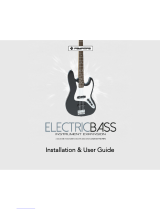MPC 2500 Manual Addendum v1.2
ABOUT THIS ADDENDUM:..................................................................................................................... 1
NEW SYNC OPTIONS................................................................................................................................ 2
MIDI TIME CODE..................................................................................................................................... 2
MIDI MACHINE CONTROL .......................................................................................................................... 4
AUTO-CHROMATIC ASSIGNMENT...................................................................................................... 6
NEW TIMING CORRECT OPTIONS......................................................................................................7
NEW GRID EDIT VIEW OPTIONS ......................................................................................................... 8
AUDIO CD WRITING .............................................................................................................................. 10
WRITE AUDIO CD..................................................................................................................................... 10
CLOSE SESSION ......................................................................................................................................... 12
ERASE CD-RW ......................................................................................................................................... 13
TRACK MUTE IMPROVEMENTS........................................................................................................ 14
RECORD TRACK MUTES ............................................................................................................................ 14
TRACK MUTE GROUPS .............................................................................................................................. 15
IMPROVEMENTS TO USB CONNECTIVITY..................................................................................... 17
MUTE/ STOP FUNCTION....................................................................................................................... 18
IMPROVED COMPATIBILITY WITH MPC 2000XL......................................................................... 19
SUPPORT FOR .ALL AND .APS FILES......................................................................................................... 19
SUPPORT FOR 2000XL LONG FILE NAMES ................................................................................................. 19
OTHER IMPROVEMENTS..................................................................................................................... 20