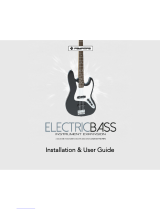4
Operation (Software) ................................................................................................................................ 52
General Features ................................................................................................................................. 53
Adjusting the Controls ..................................................................................................................... 53
Program Types ................................................................................................................................ 55
About Programs ............................................................................................................................................. 55
Drum Programs .............................................................................................................................................. 55
Keygroup Programs ....................................................................................................................................... 57
Plugin Programs ............................................................................................................................................. 59
MIDI Programs ............................................................................................................................................... 63
Browsers.......................................................................................................................................... 64
File Browser ................................................................................................................................................... 64
Expansion Browser ........................................................................................................................................ 67
Mode Tab Section ........................................................................................................................... 69
Transport Section ............................................................................................................................ 73
Grid View ......................................................................................................................................... 77
Entering and Editing Note Events .................................................................................................................... 82
Recording Automation .................................................................................................................................... 85
Manually Entering and Editing Automation ...................................................................................................... 88
List View .......................................................................................................................................... 89
Entering and Editing Events ............................................................................................................................ 91
Entering Automation ....................................................................................................................................... 94
Editing Automation ......................................................................................................................................... 94
Software Menus .............................................................................................................................. 95
File Menu ....................................................................................................................................................... 95
Edit Menu ...................................................................................................................................................... 98
Metronome Menu ......................................................................................................................................... 106
Time Correct Menu ...................................................................................................................................... 107
Tools Menu .................................................................................................................................................. 109
View Menu ................................................................................................................................................... 110
Help Menu ................................................................................................................................................... 111