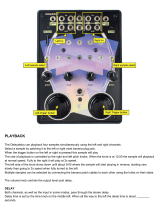Chapter 1: Introduction......................................................................................................................1
Overview ....................................................................................................................................................................................... 1
Top Panel..................................................................................................................................................................................................1
Front Panel ...............................................................................................................................................................................................4
Rear Panel ................................................................................................................................................................................................4
Bottom Panel ............................................................................................................................................................................................5
Hooking Up Your MPC500......................................................................................................................................................... 6
MPC500 Basic Concepts and Terminology...............................................................................................................................7
Sequence...................................................................................................................................................................................................7
Track.........................................................................................................................................................................................................7
Song..........................................................................................................................................................................................................7
Sample......................................................................................................................................................................................................7
Drum Pad..................................................................................................................................................................................................7
Program ....................................................................................................................................................................................................7
Note Number, Velocity, and Length........................................................................................................................................................8
RAM.........................................................................................................................................................................................................8
Memory Card ...........................................................................................................................................................................................8
Operating Modes.......................................................................................................................................................................... 8
Sequence Mode ([Sequence]) ..................................................................................................................................................................8
Track Mode ([Track]) ..............................................................................................................................................................................8
Slider Mode ([Mode] + [Pad1]) ...............................................................................................................................................................8
Load Mode ([Mode] + [Pad2]) ................................................................................................................................................................8
Save Mode ([Mode] + [Pad3]).................................................................................................................................................................8
Record Mode ([Mode] + [Pad4]) .............................................................................................................................................................8
Trim Mode ([Mode] + [Pad5]).................................................................................................................................................................9
Program Mode ([Mode] + [Pad6])...........................................................................................................................................................9
MIDI/Sync Mode ([Mode] + [Pad7]) ......................................................................................................................................................9
Other Mode ([Mode] + [Pad8]) ...............................................................................................................................................................9
Effect Mode ([Mode] + [Pad9])...............................................................................................................................................................9
Seq Edit Mode ([Mode] + [Pad10]).........................................................................................................................................................9
Step Edit Mode ([Mode] + [Pad11])........................................................................................................................................................9
Song Mode ([Mode] + [Pad12]) ..............................................................................................................................................................9
Params Mode ([Params]) .........................................................................................................................................................................9
Chapter 2: Basic Operation .............................................................................................................11
Main Sequence Page ..............................................................................................................................................................................11
Main Track Page ....................................................................................................................................................................................11
Cursor, Cursor Buttons, Field, Data Wheel...........................................................................................................................................11
Params Button ........................................................................................................................................................................................11
Mode Button...........................................................................................................................................................................................11
Setting Names ........................................................................................................................................................................................11
Renaming a Sequence ............................................................................................................................................................................11
Chapter 3: Sequence feature...........................................................................................................13
Main Sequence Page ..................................................................................................................................................................13
'Now' Field .............................................................................................................................................................................................13
Tempo.....................................................................................................................................................................................................13
'Pad Bank' Field......................................................................................................................................................................................13
'Sequence' Field......................................................................................................................................................................................13
Main Track Page ....................................................................................................................................................................................14
Track Number/Name Field ....................................................................................................................................................................14
Recording the Performance ...................................................................................................................................................... 14
Playing Back a Sequence .......................................................................................................................................................................15
Repeat Playback of a Sequence .............................................................................................................................................................15
Other Useful Features for Recording Sequences.................................................................................................................... 16
Undo and Redo Feature..........................................................................................................................................................................16
Erase .......................................................................................................................................................................................................16
Deleting In Real Time............................................................................................................................................................................16
Deleting From the Erase Screen ............................................................................................................................................................16
Timing Correct Feature ............................................................................................................................................................19
Realtime Timing Correction ..................................................................................................................................................................19
Timing Correction of Previously Recorded Events...............................................................................................................................19
Click/Metronome ....................................................................................................................................................................... 19