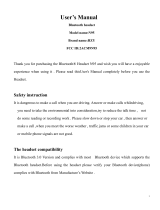Page is loading ...

Palm
®
Tr e o
™
Wireless Headset

ii
Table of Contents
Palm
®
Treo™ Wireless Headset .................................................... 1
Your headset ........................................................................................... 2
Charging your headset............................................................................. 2
Pairing with your Bluetooth
®
phone ........................................................ 3
Turning your headset on and off.............................................................. 6
Wearing the headset on your left or right ear.......................................... 7
Making a call............................................................................................ 9
Answering a call .................................................................................... 10
Using call waiting................................................................................... 11
Modes and alerts................................................................................... 11
Enhanced features................................................................................. 12
Common questions ............................................................................... 13
Caring for your headset ......................................................................... 14
Glossary................................................................................................. 15
Product regulatory information .............................................................. 17

Palm
®
Treo™ Wireless Headset 1
Palm
®
Treo™ Wireless Headset
Palm
®
Treo
™
Wireless Headset
Thank you for purchasing the Palm
®
Treo
™
wireless headset. We hope you will
be delighted with its operation.
Please read this guide to get started and make the best use of your headset’s
many features.
Using a mobile phone while driving creates a distraction to
the driver, and this may increase the likelihood of an accident. When using the
phone while driving, keep conversations short and do not make notes or read
documents. Before answering calls, consider your circumstances. Pull off the
road and park before making or answering calls when driving conditions require
it—for example, bad weather, high traffic density, presence of children in the car,
or difficult junctions or maneuvers. Always follow local laws.
What you’ll learn to do in this guide:
• Charge your headset and turn it on
• Check compatibility and pair (form a partnership) with your Bluetooth
®
phone
• Switch between wearing the headset on your left or right ear
• Make, answer, and end a call
• Use call waiting
• Use enhanced features
Read the glossary at the end of this guide to familiarize yourself with
important terms.
IMPORTANT
[
!]
NOTE

Your headset
2 Palm
®
Treo™ Wireless Headset
Your headset
Charging your headset
Your headset uses a rechargeable battery that must be charged fully before you
use the headset for the first time. Keep the following in mind while charging your
headset:
• We recommend that you use only the included AC charger to charge your
headset. Using another AC charger may damage or destroy the headset.
• If you remove the charger from the headset during charging, the headset shuts
off and the charging sequence stops.
• The headset cannot be used while being charged.
Multifunction
button with
blue indicator
light
Charging
connector
Volume
control
buttons

Palm
®
Treo™ Wireless Headset 3
Pairing with your Bluetooth
®
phone
Your headset comes with an AC charger and plugs that are
compatible with international outlets. You can use the same charger for both your
headset and your Treo smartphone, so you do not need to carry two chargers
when you travel.
0
You are now ready to pair your headset and your mobile phone. If the headset
has already been paired with your phone, then you can begin using it.
Pairing with your Bluetooth
®
phone
Pairing, also known as forming a partnership, creates a unique and encrypted
wireless link between two devices enabled with Bluetooth wireless technology,
such as your Bluetooth phone and Bluetooth headset.
Your headset is compatible with most Bluetooth phones that are compliant with
the Bluetooth version 1.1 or 1.2 specification. Visit your phone manufacturer’s
website to make sure that your phone has Bluetooth capability.
1
Plug the AC charger into an electrical
outlet, and then into the headset’s
charging connector. The blue indicator
light remains lit while the headset is
charging.
2
Charge for two hours, and then remove
the AC charger from the headset. The
blue indicator light turns off when the
headset is fully charged.
NOTE

Pairing with your Bluetooth
®
phone
4 Palm
®
Treo™ Wireless Headset
If pairing is successful, the blue indicator light flashes ten times rapidly before
going back to flashing every three seconds. If pairing is unsuccessful, the light
remains solid, and you’ll need to reattempt the pairing process using the
following procedure.
Your headset should be turned off before you begin the pairing
process. If it is on, see T
urning your headset on and off for instructions on turning
it off.
Pairing with your Palm OS
®
Treo smartphone
0
1
Press and hold the headset multifunction button for eight
seconds, until you see a solid blue light.
2
On the smartphone, go to Applications and select Bluetooth , or
tap the Bluetooth icon at the top of the screen.
3
Make sure the Bluetooth setting is on.
4
Select Setup Devices, and then select Hands-free Setup.
5
Select Next. When the smartphone finds your headset, it displays
“Treo Headset” with a headphone icon next to it. Select “Treo
Headset,” and then select OK.
NOTE

Palm
®
Treo™ Wireless Headset 5
Pairing with your Bluetooth
®
phone
Pairing with your Windows Mobile Treo smartphone
0
6
A status message appears, telling you that your smartphone is
connecting with your headset. When your smartphone asks for a
passkey, enter 0000 from your keypad, and then press OK.
7
On the confirmation screen, select Done.
1
Press and hold the headset multifunction button for eight
seconds, until you see a solid blue light.
2
On the smartphone, go to the Today screen and tap Bluetooth .
3
Check the Turn on Bluetooth box if it is not already checked.
4
Select the Devices tab, and then select New Partnership. When the
smartphone finds your headset, it displays “Treo Headset” with a
headphone icon next to it. Select “Treo Headset,” and then select Next.
5
When your smartphone asks for a passkey, enter 0000 from your
keypad, and then select Next.
6
Check the Hands Free box if it is not already checked, and then select
Finish. Press OK.

Turning your headset on and off
6 Palm
®
Treo™ Wireless Headset
Pairing with other Bluetooth phones
0
Turning your headset on and off
To turn your headset on and off, press and hold the multifunction button for
three to five seconds. The following clues alert you that the headset is on or off:
Audible A series of two tones indicates that the headset is turned on or off.
Visual A burst of four flashes on the blue indicator light indicates that the
headset is turned on or off. When the headset is on, the indicator light flashes.
When it is off, the light stops flashing and remains unlit.
1
Press and hold the multifunction button for approximately eight
seconds, until you see a solid blue light.
2
Set your Bluetooth phone to discover the headset by following your
phone’s instruction guide. Typically, the steps involve going to a Setup,
Connect, or Bluetooth menu on your phone and then selecting the
option to discover a Bluetooth device.
3
When your phone finds the “Treo Headset,” it asks if you want to pair.
Confirm this by selecting Yes or OK.
4
When your phone asks for a passkey, enter 0000 from your keypad,
and then press Yes or OK.

Palm
®
Treo™ Wireless Headset 7
Wearing the headset on your left or right ear
Release the button as soon as you hear the two tones or see the four flashes. If
you hold down the button beyond those signals—that is, for longer than three to
five seconds—you may begin the pairing process, and the blue indicator light
turns solid. If that happens, turn off the headset, wait three to five seconds, and
then repeat the process for turning the headset on.
You must have the Bluetooth functionality on your phone turned on
in order to use your phone with your headset.
Wearing the headset on your left or right ear
The headset ear grip is placed over the front of the ear. Your headset is ready to
wear on the right ear, but you can adjust the ear grip to hang from your left ear.
0
1
Hold the headset with the speaker facing you.
NOTE

Wearing the headset on your left or right ear
8 Palm
®
Treo™ Wireless Headset
Follow the same procedure to switch back to wearing the headset on your right
ear.
0
2
Flip the ear grip down.
3
Rotate the ear grip in a half-circle, counterclockwise.
4
Place the headset over your left ear with the ear grip toward the front.
For optimal performance, wear your headset
and your Bluetooth phone on the same side of your body.
In general, you will get better performance when there
are no obstructions (including parts of your body)
between the headset and the phone.
NOTE

Palm
®
Treo™ Wireless Headset 9
Making a call
Making a call
Do not hold the multifunction button down too long
when making, ending, or answering a call. This should be only a quick press, so
you don’t accidentally activate your headset’s enhanced features, described later
in this guide.
0
1
Make sure the headset is turned on.
2
Dial the number:
Using the phone’s keypad Dial the number on the keypad, and then
press the Send key.
Using voice-activated dialing Press and release the multifunction
button , and then say the name of the person you want to dial
when you hear the tone.
Depending on the model, your smartphone may not
support voice-activated dialing through Bluetooth wireless technology.
For other phones, check with the manufacturer. You must set the voice
tags on your phone to use voice-activated dialing. For better reception,
record the voice tags from the headset.
3
Increase or decrease the call volume by pressing the volume control
buttons . The tone volume increases or decreases to match the
call volume.
IMPORTANT
[
!]
NOTE

Answering a call
10 Palm
®
Treo™ Wireless Headset
Answering a call
0
4
To end a call, press and release the multifunction button , or press
the button to end a call on your phone’s keypad. A short beep sounds to
confirm that the call has ended.
1
Make sure the headset is turned on.
2
Answer a call:
From the headset When you hear the headset ring, press and release
the multifunction button . You cannot answer a call from the
headset until the headset begins ringing.
From the phone Press the button to answer a call on your phone’s
keypad. Depending on your phone, you may then need to press and
release the multifunction button to transfer the call to your
headset.
3
Increase or decrease the call volume by pressing the volume control
buttons . The tone volume increases or decreases to match the
call volume.
4
To end a call, press and release the multifunction button , or press
the button to end a call on your phone’s keypad. A short beep sounds
to confirm that the call has ended.

Palm
®
Treo™ Wireless Headset 11
Using call waiting
If your headset has been paired with your phone and you make or
answer a call on your phone while the headset is turned off (or is out of range of
the phone), when you turn on your headset (or bring it into range of the phone), it
automatically tries to connect to the call. If the headset does not automatically
connect to the call when you turn it on (or come back into range of your phone),
quickly press the multifunction button to connect.
Using call waiting
To use the call waiting feature, press the button on your phone to switch to the
incoming call—typically the Send button.
You can also use the call waiting enhanced feature, described later in this guide, if
it is supported by your phone.
Modes and alerts
Your headset works in several different modes, each with its own types of alerts.
0
Name Definition Sounds Indicator light
Active mode When you are
currently on a call*
None One long flash
every eight
seconds
Mute mode Turns your
headset’s
microphone off**
Single tone
every 15
seconds when
microphone is
off
Flashes every
eight seconds
NOTE

Enhanced features
12 Palm
®
Treo™ Wireless Headset
*Fully charged, your headset offers up to seven hours of call time in active mode.
**When you are on a call, quickly press the multifunction button twice to
turn mute mode on or off.
***Fully charged, your headset offers up to 170 hours of standby mode.
Enhanced features
Enhanced features are available for phones that support the hands-free Bluetooth
profile; this means you can use your headset instead of your phone to do some
additional activities like redialing and putting a call on hold. Check your phone’s
instruction guide or contact the phone manufacturer if you are not sure if your
phone supports the hands-free Bluetooth profile.
Most smartphone models support the hands-free profile.
Redial the last number While the headset is in standby mode, press and hold
the multifunction button for two seconds, until you hear a series of two
tones.
Standby
mode
When your
headset is on but
you are not
currently on a
call***
None One quick flash
every three
seconds
Low battery Three to five
minutes of talk
time left
Five tones
every 20
seconds
Two q uick
flashes every
five seconds
NOTE

Palm
®
Treo™ Wireless Headset 13
Common questions
Reject an incoming call When your phone rings, press and hold the
multifunction button for two seconds, until you hear a series of two tones.
Take a second incoming call (call waiting) When you are on a call and your
phone notifies you of an incoming call, press and hold the multifunction button
for two seconds, until you hear a series of two tones. Repeat to switch
between calls.
Put a call on hold While you’re on a call, press and hold the multifunction
button for two seconds, until you hear a series of two tones. Repeat to
retrieve the call.
Depending on your smartphone model, you may need to use the
button on your keypad to put a call on hold. Some smartphones do not support
the hands-free call hold feature.
Common questions
How far away from my phone will my headset work?
The operating range is typically up to 33 feet (10 meters).
Does my headset work with my cordless phone at home?
Your headset is not designed for use with cordless phones.
Does my headset work with laptop or desktop computers, or with
handhelds?
Your headset can work with other devices besides your phone if the devices are
compliant with Bluetooth version 1.1 or later specifications and support the
headset and/or hands-free profile(s).
NOTE

Caring for your headset
14 Palm
®
Treo™ Wireless Headset
Will anything cause interference with my conversation when I’m
using my headset?
Appliances such as cordless phones and wireless networking equipment may
cause interference, adding a crackling noise. To reduce interference, keep the
headset away from other devices that use or produce radio waves.
Will my headset interfere with my car’s electronics, radio, or
computer?
Your headset produces significantly less power than a typical mobile phone. It
also emits only signals that are in compliance with the international Bluetooth
standard. Therefore, you should not expect any interference with standard
consumer-grade electronic equipment.
Can other Bluetooth phone users hear my conversation?
When you pair your headset with your Bluetooth phone, you are creating a
private link between only these two devices. The Bluetooth wireless technology
used in your headset is not easily monitored by third parties because Bluetooth
wireless signals are significantly lower in radio frequency power than those
produced by a typical mobile phone.
Caring for your headset
• To clean the headset, use a clean, soft, slightly damp cloth.
• Always store your headset with the power off and keep it well protected.
• Avoid storage at high temperatures (above 60°C/134°F)—such as in a hot
vehicle or in direct sunlight. (Storage at high temperatures can degrade
performance and reduce battery life.)
• Do not expose the headset or any of its supplied parts to rain or other liquids.

Palm
®
Treo™ Wireless Headset 15
Glossary
Glossary
0
Bluetooth
®
wireless
technology
Radio technology developed to connect devices, such as
mobile phones and headsets, without wires or cords over a
short distance of approximately 33 feet (10 meters). More
information is available at www.bluetooth.com.
Bluetooth
profiles
Industry-standard protocols determining how Bluetooth
devices communicate with each other. Bluetooth phones
support different sets of profiles. Most support the headset
profile, but some support the hands-free profile, and
others support both profiles. In order to support a certain
profile, a phone manufacturer has to implement certain
features in the phone’s software.
Pairing (also
known as
forming a
partnership)
Process that creates a unique and encrypted
communication link between two Bluetooth devices and
allows them to communicate with each other.
Passkey or
PIN
Secret code that you must enter on the phone in order to
pair the mobile phone with the headset. When you pair
your mobile phone with your headset, the devices
recognize each other; the phone bypasses the discovery
and authentication process and automatically accepts the
transmission.

Glossary
16 Palm
®
Treo™ Wireless Headset
Active mode Mode in which the headset has a call in progress. Your
headset goes from standby mode into active mode when
you receive a call or make a call. When the headset is in
active mode, the blue indicator light flashes one long flash
every eight seconds.
Standby
mode
Mode in which the headset passively waits for a call. When
you end a call on your mobile phone, your headset goes
into standby mode. When the headset is in standby mode,
the blue indicator light flashes every three seconds.

Palm
®
Treo™ Wireless Headset 17
Product regulatory information
Product regulatory information
FCC
This device complies with part 15 of the FCC Rules. Operation is subject to the following two
conditions: (1) This device may not cause harmful interference, and (2) this device must
accept any interference received, including interference that may cause undesired operation.
This equipment has been tested and found to comply with the limits for a Class B digital
device, pursuant to part 15 of the FCC Rules. These limits are designed to provide reasonable
protection against harmful interference in a residential installation. This equipment
generates, uses, and can radiate radio frequency energy and, if not installed and used in
accordance with the instructions, may cause harmful interference to radio communications.
However, there is no guarantee that interference will not occur in a particular installation. If
this equipment does cause harmful interference to radio or television reception, which can be
determined by turning the equipment off and on, the user is encouraged to try to correct the
interference by one or more of the following measures:
• Reorient or relocate the receiving antenna.
• Increase the separation between the equipment and the receiver.
• Connect the equipment into an outlet on a circuit different from that to which the receiver
is connected.
• Consult the dealer or an experienced radio/TV technician for help.
Changes or modifications not covered in this manual must be
approved in writing by the manufacturer’s Regulatory Engineering Department. Changes or
modifications made without written approval may void the user’s authority to operate the
equipment.
IMPORTANT
[
!]
Treo
™
wireless headset Product Family
Tested to Comply
With FCC Standards
FOR HOME OR OFFICE USE
Responsible Party:
Palm, Inc.
950 W. Maude Ave.
Sunnyvale, California 94085-2801
United States of America
(408) 617-7000

Product regulatory information
18 Palm
®
Treo™ Wireless Headset
Europe R&TTE Directive (Europe)
Declaration of Conformity
Application of Council Directive(s):
0
Standards to which Conformity is Declared:
• ETSI301 489-1 (Immunity)
• EN60950 1992/A1:1993/A2:1993/A3:1995/A4:1997/A5:1998 (Safety)
• EN55022:1994/A1:1995/A2:1997/A3:1998 Class B (Emissions)
The product is CE marked. The product fulfills the essential requirements of the harmonized
standards shown above.
Manufacturer’s Name: Palm, Inc.
Manufacturer’s Location: 950 W. Maude Ave., Sunnyvale, California 94085-2801, USA
Importer’s Name: Palm Germany GmbH
Importer’s Location: Landsberger Strasse 155, D-80687 Munchen, Germany
Type of Equipment: Headset
Model Number: Palm
®
Tre o
™
wireless headset
Year of Manufacture: 2005
0
89/336/EEC EMC Directive
99/5/EC RTTE Directive
72/23/EEC Low Voltage Directive
Singapore approval mark
Australia/New Zealand
approval mark
Mexico approval mark
Taiwan approval mark
For information on Palm’s
environmental programs, visit
www.palm.com/environment.
.
$'7/3'
/