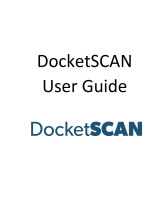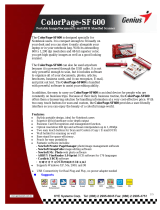Quick Start Guide
Driver Installation
1. Confirm the scanner is NOT connected to the computer.
2. Insert the Ambir Scanner CD into your CD-ROM drive.
3. The CD will auto-run and open the installation menu (Fig. 1). To begin the installation process, click the Install Scanner Driver
button.
4. Next, follow the on screen instructions for the driver installation. Select Complete installation (Fig. 2). Follow the rest of the on
screen instructions and then click Finish. Your driver has been successfully installed.
YOU MUST INSTALL THE DRIVERS BEFORE YOU PLUG THE SCANNER IN!
If you have already connected the scanner to your computer, cancel the operation and
unplug the scanner from your computer. Then install the drivers.
Fig. 1 Fig. 2
Fig. 3
Calibrating Your Scanner
1. Plug in your scanner.
2. Double click the new AmbirScan 2.0 icon on the desktop (Fig. 4). This will open the AmbirScan 2.0 software (Fig. 5).
Next, select your scanner and the document size. Click the green SCAN button. This will prompt you to calibrate your
scanner (Fig. 6). Please insert the black and white calibration paper that came with your scanner into your scanner and hit
Calibrate.
Fig. 4
Fig. 5
3. After the calibration is finished you are ready to use your Ambir Scanner.
Fig. 6
Software Installation
1. Click on the Install AmbirScan 2.0 button (Fig. 1).
2. Follow the onscreen instructions for AmbirScan 2.0 installation. You will be prompted to select the Destination Location (Fig.3).
Follow the rest of the on screen instructions and click Finish. This will complete the installation of the AmbirScan 2.0 software.
Copyright 2010 www.ambir.com. All rights reserved. QSG guide 1009