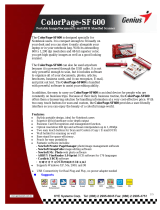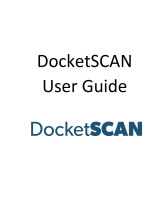Page is loading ...

©2018 Ambir Technology, Inc.
MobileScan Pro 500i
Scanner User Guide

Ambir Sheetfed Scanner User Guide
UG-500AM-1.1 ©2018 Ambir Technology, Inc. Page 2 of 4
Welcome
Thank you for purchasing an Ambir scanner. We have designed this product to provide the user with a
simple but effective tool to capture, manage and archive documents of many types. We encourage you
to read this short, but important User Guide carefully.
Installation
Please note you must have administrative privileges to install the driver and software for your
scanner. If you are unsure of your security privileges, please contact your local IT support.
Driver and Software Installation
Before you can use your scanner, you must first download and install the driver. To download the driver,
follow these steps:
1. Go to www.ambir.com/ds500-setup/
2. Plug the USB into the back of your scanner and the other end into your computer.
3. Download the driver on the page.
4. Download the AmbirScan software on the page.
5. Right click on the downloaded driver and select Run as Administrator.
6. Double Click the AmbirScan software download to complete the installation.
Note: The AmbirScan 5.0 Software User’s Guide can be downloaded at www.ambir.com/support/

Ambir Sheetfed Scanner User Guide
UG-500AM-1.1 ©2018 Ambir Technology, Inc. Page 3 of 4
Powering on Scanner
Hold the
number 2 UP button
for approximately three seconds. The power indicator light
will
turn green.
Scanning
To begin scanning, open the AmbirScan software by double clicking the AmbirScan software icon on
your desktop. Once open, you should see your scanner in the Select Scanner window.
Choose your scan type and click the green Scan button to begin.

Ambir Sheetfed Scanner User Guide
UG-500AM-1.1 ©2018 Ambir Technology, Inc. Page 4 of 4
Support
If you need assistance with your product, please visit www.ambir.com/ds500-setup for useful FAQs and
videos, or email us at ds500support@ambir.com for further assistance.
/