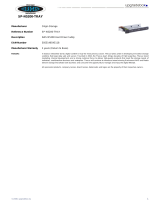Thecus Technology Corporation
Thecus N5200 / N5200 RouStor
IP Storage Server
TM
Quick Installation Guide
Guide d’Installation Rapide
Kurzanleitung
Guida rapida all’installazione
Guía de instalación rápida

1
2
Network cable connection
Conect Ethernet cable to the WAN port on
N5200 and connect the other end to your switch/hub/router.
EN
FR
Branchement du câble réseau
Branchez le câble Ethernet au port WAN sur le N5200 et branchez
l’autre extrémité sur votre commutateur/concentrateur/routeur
IT
Connessione del cavo di rete
Collegare il cavo Ethernet alla porta WAN del N5200 e connettere
l’altra estremità al Vs. switch/hub/router.
ES
Conexión del cable de red
Conecte el cable Ethernet al puerto WAN del N5200 y conecte el otro
extremo a su conmutador/concentrador/enrutador.
DE
Netzwerkkabel-Verbindung
Verbinden Sie das Netzwerkkabel mit dem WAN Port der N5200
und mit Ihrem Switch/Hub/Router:
Installation du disque dur
Festplatteninstallation
Installazione del disco
Instalación de la unidad de disco duro
Hard disk drive installation
EN
FR
ES
IT
DE
Page is loading ...

5
FR
Assistant
Vous pouvez également installer l’assistant de configuration du CD pour une installation facile.
A. Installation: Insérez le CD d’installation dans votre lecteur CD-ROM. L’installation de l’assistant de configuration sera
lancéautomatiquement à partir du CD. (Pour les utilisateurs MAC OS X, double-cliquez sur Thecus Setup Wizard 1.1.6.dmg
)
B. Détection des périphériques: L’assistant de Configuration démarre et détecte automatiquement tous les périphériques de
stockage Thecus sur votre réseau.
ES
Asistente
Para facilitar el proceso, también puede instalar en asistente de instalación
del CD.
A. Instalación: Inserte el CD de instalación en la unidad de CD-ROM.
La instalación del Asistente de instalación se iniciará automáticamente
desde el CD. (Los usuarios de MAC OS X deberán hacer doble clic en
Thecus Setup Wizard 1.1.6.dmg)
B. Detección de dispositivos: El Asistente de instalación iniciará y detectará
automáticamente todos los dispositivos de almacenamiento Thecus de su red.
IT
Wizard
Per una semplice installazione si può anche lanciare la procedura di
installazione assistita (Setup Wizard) contenuta sul CD.
A. Installazione: Inserire il CD di installazione nel lettore CD. L’installazione
di “Setup Wizard” partirà automaticamente. (Per MAC OS X utenti, doppio
scatti sopra Thecus Setup Wizard 1.1.6.dmg)
B. Scansione dei Device: Setup Wizard partirà ed automaticamente andrà
alla ricerca di tutti i dispositivi Thecus presenti in rete.
EN
Wizard
You can also install the Setup Wizard in the CD for easy installation.
A. Installation: Insert the installation CD into your CD-ROM drive. The Installation of Setup Wizard will launch from CD
automatically. (For MAC OS X users, double click on Thecus Setup Wizard 1.1.6.dmg)
B. Device Discovery: The Setup Wizard will start and automatically detect all Thecus’ Storage devices on your network.
DE
Wizard
Sie können ebenso den, auf der CD vorhandenen, “Setup Wizard” für eine einfache Installation verwenden.
A. Installation: Legen Sie die Installations-CD in Ihr CD-ROM Laufwerk. Die Installation des „Setup Wizards” startet von der CD
automatisch. (MAC OS X Benutzer starten bitte die Datei “Thecus Setup Wizard 1.1.6.dmg“ durch einen Doppelklick)
B. Geräte Ermittlung: Der “Setup Wizard” startet und findet automatisch alle, im Netzwerk befindlichen, Thecus Speichergeräte.

FR
D. Configuration réseau
Attribuez un nom à votre système N5200 et configurez l’adresse IP
réseau. Vous pouvez choisir entre une IP fixe ou DHCP.
ES
D. Configuración de red
Ponga un nombre al sistema N5200 y configura la dirección IP de red.
Puede optar por una IP fija o por un protocolo de configuración dinámica de host (DHCP).
IT
D. Impostazioni di rete
Rinominate il Vs. sistema N5200 e configurate l’indirizzo IP di rete.
Si può scegliere di assegnare un indirizzo IP statico o, in alternativa,
configurarlo in DHCP.
EN
D. Network Setting
Name your N5200 system and configure the networkess. You
can choose either fixed IP or DHCP.
DE
D. Netzwerkeinstellung
Benennen Sie Ihre N5200 und konfigurieren Sie die Netzwerk IP
Adresse. Sie können zwischen einer festen IP oder DHCP wählen.
FR
C. Connexion
Connectez-vous au N5200 avec le compte et le mot de passe
administrateur.
ES
C. Inicio de sesión
Inicie sesión en el N5200 con la cuenta y la contraseña del
administrador.
IT
C. Login
Loggarsi al N5200 con le credenziali di amministratore.
EN
C. Login
Login into N5200 with administrator’s account and password.
DE
C. Anmeldung
Melden Sie sich mit dem Administrator Konto und Passwort an.
5

5
FR
E. Changement du mot de passe administrateur
ES
E. Cambio de la contraseña de administrador
IT
E. Modifica della password di amministratore
EN
E. Change Admin Password
DE
E. Änderung des Admin Passwortes
F. Start Browser
Finished! Access the current N5200 administrator Web User Interface
pressing the “Start Browser” button.
EN
FR
F. Démarrage du navigateur
Terminé ! Accédez à la page Web administrateur N5200 courante en
appuyant sur le bouton “Start Browser”.
IT
F. Partenza del browser
Finito ! Accedere all’interfaccia Web di amministrazione cliccando su
“Start Browser”.
ES
F. Inicio del navegador
Ya ha terminado. Acceda a la interfaz Web de usuario de administrador
del N5200 actual pulsando el botón “Start Browser” (Iniciar navegador).
DE
F. Browser starten
Fertig! Verbinden Sie sich nun mit dem aktuellen N5200 “Administrator
WEB Interface” indem Sie auf “Start Browser” klicken.
Refer to user’s manual in the CD for advanced settings and managements.
For more information or on-line resources, please visit http://www.thecus.com.
Copyright© 2006 Thecus Technology Corp. All rights reserved.
Thecus and other names of Thecus products are trademarks or registered
trademark of Thecus Technology Corp. Other products and company names
mentioned herein are trademarks of their respective companies.
/