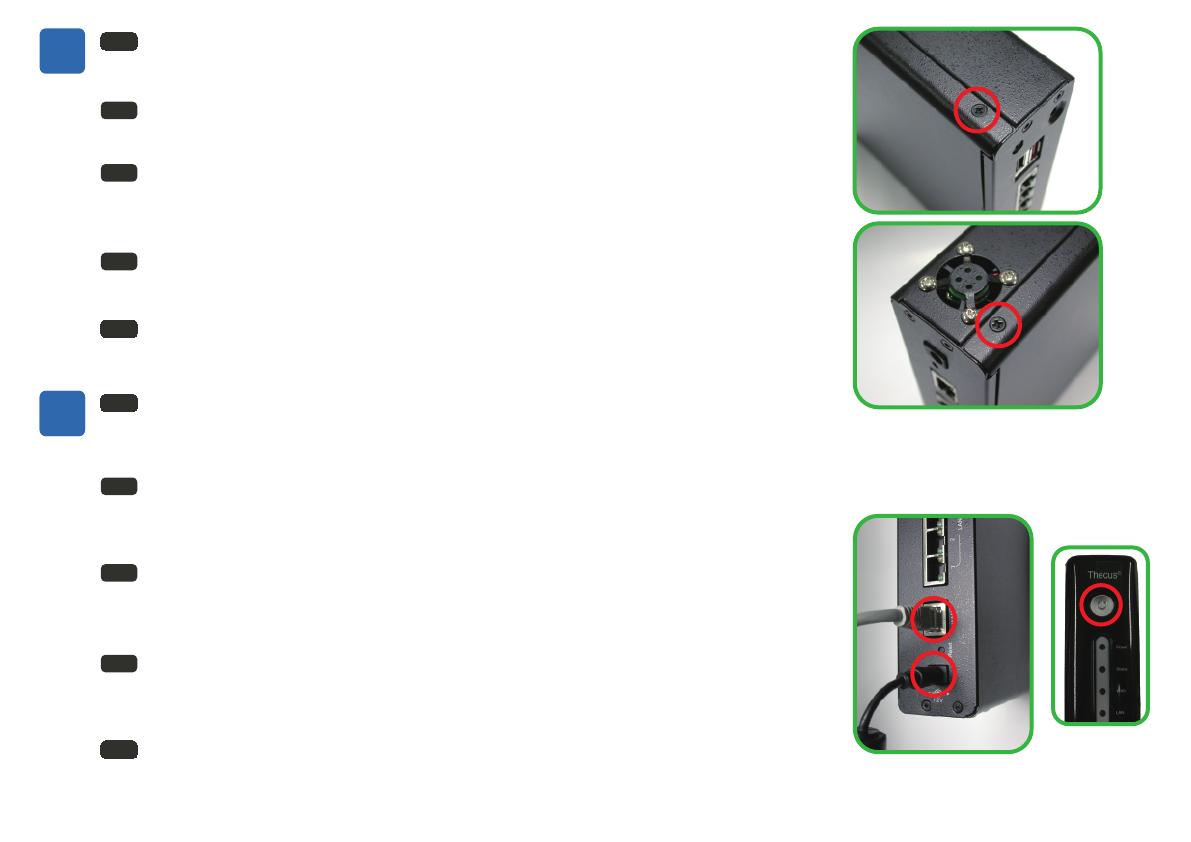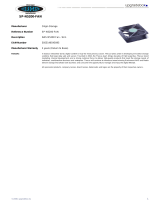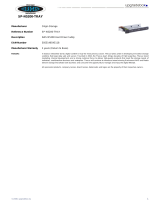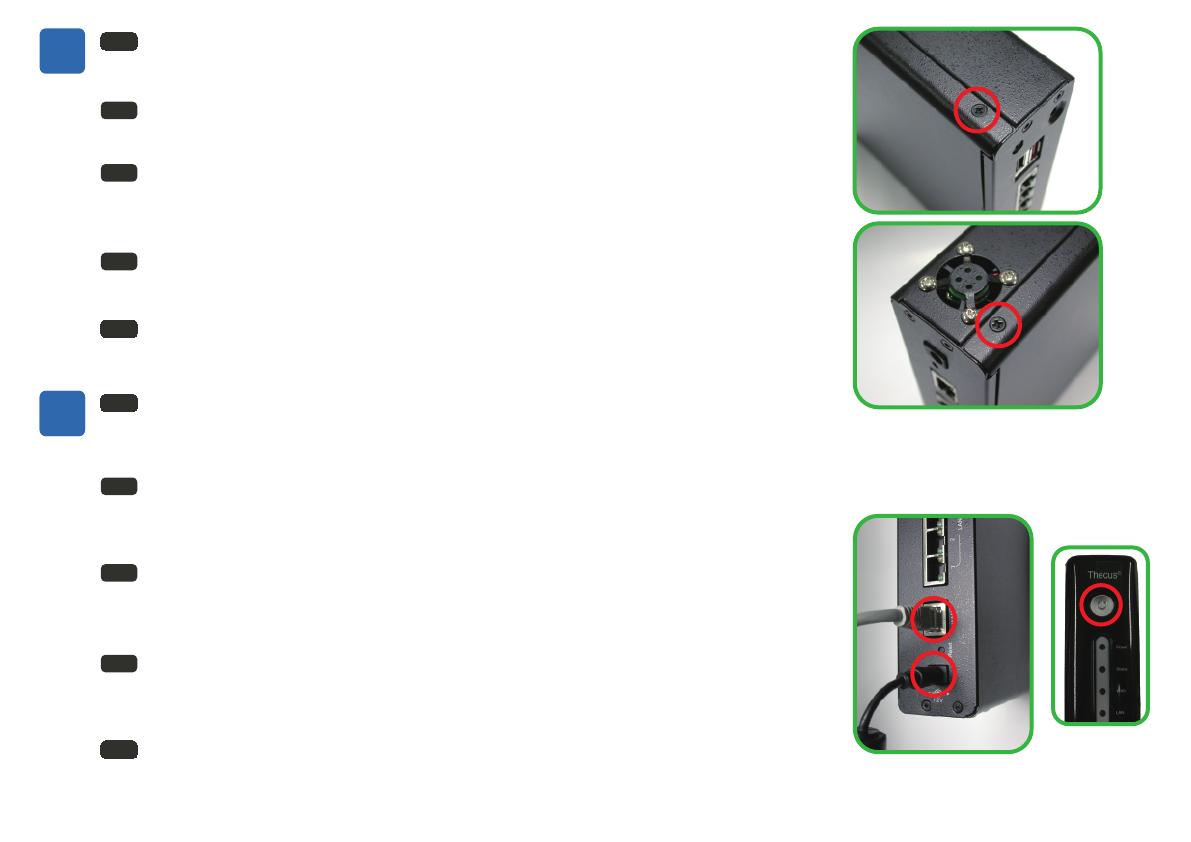
1
2
Cable connection and power on the unit
Connect one end of the RJ-45 cable to the WAN port on the N1200 and the
other end to your switch/hub/router. Connect the power cable, and then
power on the unit.
EN
Install SATA hard disk into the N1200
Slide open cover after removing two screws and install SATA hard disk
using the hard disk cage .
EN
2
FR
Connecter les câbles et allumer le boîtier
Connectez un câble Ethernet sur un des connecteurs RJ-45 du port WAN du
N2100 et connectez l’autre bout à votre switch/hub ou routeur. Branchez
l’alimentation et allumez le N2100.
IT
Collegamento cavi e alimentazione alla unità.
Collegare uno dei capi del cavo RJ45 alla porta WAN del N1200 e il secondo
capo al vostro switch/hub/router. Collegare il cavo di alimentazione quindi dare
corrente alla unità.
ES
Conecte los cables y la energía en la unidad
Conecte el un extremo del cable RJ-45 con el puerto WAN en el N1200
y el otro extremo con su switch/hub/router.Conecte el cable de transmisión,
y después accione encendido la unidad.
DE
Verbinden sie nun die Kabel und schalten sie den N1200 ein
Schließen sie ein Ende des RJ-45 kabels an den WAN Anschluss des N1200
und das andere Ende and ihren Switch, Hub oder Router an. Verbinden sie
das Netzteil mit dem N1200 und schalten sie den Strom ein.
Installer les disques SATA dans le N1200
Enlevez les deux vis de fixation du capot, Glissez le couvercle, et installez les disques
SATA dans la cage disque.
FR
Instale el disco duro de SATA en el N1200
Quite dos tornillos, resbale la cubierta abierta, e instale el disco duro de SATA usando
la jaula del disco duro.
ES
Installazione del disco
Rimuovere le due viti e aprire il coperchio scorrevole ,
installare l’hard disk SATA utilizzando il contenitore per HD.
IT
Festplatteninstallation
Entfernen sie dazu die zwei Schrauben und öffnen sie vorsichtig das Gehäuse.
Installieren sie jetzt ihre SATA Festplatte in den dafür vorgesehenen Käfig.
Jetzt können sie das Gehäuse mit den Schrauben wieder schließen.
DE