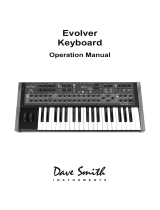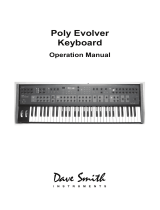Page is loading ...

$2)6% .!+%$ $2%33%$ 1
4!0 & & & 7!6% $%,!9 0)4#( 34%0
&),4%2
&2%1
#,/#+
"2!)."90!33

1
BISCUIT user manual
Copyright ©2009 OTO MACHINES SARL.
All rights reserved.
No part of this manual may be reproduced in any form without the written permission of OTO MACHINES SARL.
Product features, specifications, availability and informations in this manual are subject to change without notice.
www.otomachines.com

2
3
Presentation
User Interface/ Front Panel
Rear Panel
Example connections
Diagram
Set the Input Level
Biscuiting
Effects
Waveshaper
Delay
Pitch Shifter
Step Filter
page 5
page 6
page 8
page 9
page 11
page 11
page 12
page 13
page 14
page 16
page 19
page 20
page 24
page 24
page 25
page 26
page 27
page 27
page 28
page 29
page 30
page 31
page 33
page 36
Table of contents
Presets
Saving a preset
Recalling a preset
Snapshots
Potentiometers position
Factory presets
Midi
Midi Channel
Midi Filters
Presets Dump
Program Change
Specifications
1
1.1
1.2
1.3
1.4
1.5
2
3
3.1
3.2
3.3
3.4
4
4.1
4.2
4.3
4.4
4.5
5
5.1
5.2
5.3
5.4
6
Safety warnings and recommendations
Do not eat Biscuit.
Before using BISCUIT, make sure you read all the instructions below, and the User Manual.
BISCUIT should be connected to a power supply only of the type described in this manual.
The included AC adaptor has some openings on its enclosure for cooling purpose. Do not
obstruct these openings, or place things on the top of the AC adaptor which could prevent
normal cooling.
If your BISCUIT is unused for a long period of time, disconnect the AC adaptor from the
outlet.
BISCUIT, in combination with an external amplification system or headphones, may gener-
ate a high sound level, which could potentially damage your ears. Do not operate BISCUIT
for a long period of time at a high volume level. It’s safer to keep reasonable levels and
start with low volume.
Do not expose BISCUIT and its AC adaptor to rain, moisture, dust, sand or dirt.
Do not pour liquids into BISCUIT.
Never use or store BISCUIT near water, for example sea, swimming pool, bathtub, kitchen
or bathroom sink.
BISCUIT should be located away from high temperatures (> 35 degrees C), for example
direct sunlight in an enclosed vehicle, radiators, heat registers, stoves or other heat
sources.
Only clean BISCUIT with a soft, dry cloth. Do not apply any liquids or alcohol.
Do not apply excessive vibration forces to BISCUIT, do not drop it and always transport it in
its original packaging or in shock-absorbent material.
Never climb on top of, nor place heavy objects on BISCUIT.
Some parts of BISCUIT are fragile (such as the housing and some electronic components),
so dropping it might damage your BISCUIT. Repair work resulting from dropped BISCUIT is
not covered by the normal warranty of the product.
Do not leave small children alone with BISCUIT, and do not let them use BISCUIT unless
they are capable of following all the rules for the safe operation of BISCUIT.
Do not open (or modify in any way) BISCUIT or its AC adaptor. There are no user serviceable
parts inside. Refer all servicing to qualified personnel only. If you think your BISCUIT needs
repair, you can send us an e-mail at : suppor[email protected].
Warning on epilepsy
A very small percentage of individuals may experience epileptic seizures or blackouts when
exposed to certain light patterns or flashing lights. If you have an epileptic condition or have
had seizures of any kind, consult your physician before using Biscuit.
Warranty
BISCUIT is sold with one year full warranty. This warranty covers all malfunctions that may
occur from normal use, and does not cover damage due to abuse, faulty connections or
operation under other than specified conditions. Warranty is void when serial number is un-
readable, when the device is repaired by unauthorized persons, opened, or tampered with
in any way, or if the product was not sold to the end-user through an authorized dealer or the
OTO MACHINES website. This warranty is limited to replacement or repair of the product.
The unit can only be returned for repair after agreement from OTO Machines.
Customer covers shipping cost of faulty BISCUIT to OTO Machines and OTO Machines cov-
ers shipping cost back to customer.
Disposal
The trash can symbol indicates that your product must be disposed of properly according
to local laws and regulations.
BISCUIT has been tested to comply with the 2004/108/EC EMC Directive.

4
5
1 PRESENTATION
Thank you for choosing the BISCUIT !
BISCUIT is a stereo effects processor. Thanks to a subtle blend of 8-bit
digital and analog processing, BISCUIT is able to create a wide range of
sounds. It goes from 8-bit character and lo-fi digital artefacts to numeric
distortions.
BISCUIT is very useful to add depth and texture to any kind of electronic
sound. It works best with synthesizers (digital or analog), bassline, drum
machines, loops, samplers or computers, but you can use it with any other
source.
BISCUIT is basically an enhanced bit depth and sample-rate reducer, known
as “bitcrusher”, followed by an analog filter and a simple mixing section
(dry/wet). It also offers other features like removing or inverting each of the
8 bits, changing the sample rate from 250Hz to 30kHz, or adding one of
the four effects (waveshaper, delay, pitch shifter and step filter).
Biscuit is MIDI compatible.
You can save the complete BISCUIT settings (pots and switches) in 16
presets.
A SysEx dump function lets you save and recall as many presets as you
like on your computer.
Features
• Stereo inputs and outputs
• Input gain from -c to 15 dB with diode clipping
• Real 8-bit Analog to Digital and Digital to Analog converters
• True analog multimode filter with resonance control
• Variable sample clock from 250 Hz to 30 kHz
• Unique capability of muting and inverting each of the 8 bits
• FX section: Waveshaper, Delay, Pitch Shifter and Step Filter
• Separate level control of dry and 8-bit signals
• 16 presets
• MIDI compatible
• True relay bypass
• Rugged metallic Neutrik® connectors

6
7
1.1 USER INTERFACE/ Front Panel (FIG1)
$2)6% .!+%$ $2%33%$ 1
4!0 & & & 7!6% $%,!9 0)4#( 34%0
&),4%2
&2%1
#,/#+
"2!)."90!33
01
1.1 USER INTERFACE/ Front Panel
1 DRIVE : Input gain (from -c to +15 dB) placed before the AD conversion. A diode clipper protects the converters
2 NAKED : Dry signal level (from -c to 0 dB)
3 DRESSED : 8-bit signal level (from -c to 0 dB)
4 Q : Filter Resonance
5 FILTER : Filter type. Switch colour indicates which type of filter is selected : Green is for Low-pass, Yellow for Band-pass and Orange for Hi-pass
6 FREQ : Filter cutoff frequency (from 20 Hz to 15kHz)
7 BRAIN : When BRAIN is off, the switches 1 to 8 are used for Biscuiting (cf Chap. 2). When BRAIN is Blue, the switches 1 to 8 are used for selecting FXs and
parameters. This switch is also used for recalling and saving Presets and to access the MIDI section
8 CLOCK : Sample Clock Frequency (from 250 Hz to 30 kHz). This pot is also used in the FX section to set parameters
9 BYPASS : True relay bypass. When the switch lights up green, BISCUIT is active. It turns orange when input signal is strong. When its light is off, BISCUIT is
inactive and input signal is directly routed to output jacks, with no electronics in between
10 - 1 to 8 : These switches have 2 main functions : muting or inverting the 8 bits and selecting FX type and parameters. They are also used for presets, MIDI
section and snapshots
01

8
9
). /54
/54, /542).,-/./ ).2
6!# /./&&
#/-054%2
!#!$!04%2
39.4(%3):%2
-)$)).4%2&!#% -)8%2 -/.)4/230%!+%23 $25--!#().%
,).%).0543
1.3 EXAMPLE CONNECTIONS
03
1.2 REAR PANEL
1 IN L/MONO : Left or Mono input. Unbalanced 1/4” jack
2 IN R : Right input. Unbalanced 1/4” jack
3 OUT L : Left output. Unbalanced 1/4” jack
4 OUT R : Right output. Unbalanced 1/4” jack
5 MIDI IN : MIDI input
6 MIDI OUT : MIDI output
7 AC ADAPTOR INPUT : Only use a 9 volts AC adaptor, 500 mA minimum with a 2.1mm plug
8 POWER SWITCH
). /54
/54, /542).,-/./ ).2
6!# /./&&
02
02

10
11
1.4 DIAGRAM
After changing gain by using the DRIVE pot, the sound is converted into an 8-bit digital signal. The sample clock can be adjusted from 250 Hz to 30 kHz. By
lowering the sampling frequency aliasing effects are produced. You can mute or invert each of the 8 bits using the 8 rectangular switches. The sound is then
converted into an analog signal and goes to a multimode filter to be mixed with the direct signal (via the NAKED and the DRESSED pots).
1.5 SET THE INPUT LEVEL
The DRIVE pot adjusts the signal level at the BISCUIT input. Turn this pot counterclockwise for strong input signals, and clockwise for weaker signals.
The BYPASS switch lights up green when BISCUIT is active, and for no or moderate input signal. The light goes from green to orange to indicate a strong
signal.
In normal use, the BYPASS switch should change to orange quite often.
If the BYPASS switch lights up orange when the DRIVE pot is below its 9 o’clock position, it means that your input signal is too strong (loud line-level for ex-
ample). Reduce the source level to obtain a better DRIVE range and to avoid clipping.
04
$2)6%
.!+%$
$2%33%$
&),4%2
&),4%2
1
&2%1
).
,
-/./
-)$))
")4
!$
#/.6%24%2
")4
$!
#/.6%24%2
-5,4)-/$%
&),4%2
/54
,
%&4
-)#2/
#/.42/,,%2
#,/#+
$2)6%
.!+%$
$2%33%$
).
2
)'(4
")4
!$
#/.6%24%2
")4
$!
#/.6%24%2
53%2).4%2&!#%
37)4#(%3,%$3
-5,4)-/$%
&),4%2
/54
2
)'(4
&2%1 1
04

12
13
Press one of the four switches on the right to activate or deactivate one
of the four effects. You can only have one effect activated at a time.
The corresponding switch lights up red to show you which effect is
currently selected. The effect name is written underneath the switches.
Depending on the chosen effect, you have different parameters to set.
These parameters are accessible through the « - / F1 », « + / F2 », « F3 »
switches and the CLOCK pot (acting as « DATA ENTRY » in this case).
3. EFFECTS
You can add one of the four following effects to your 8-bit modifications :
WAVESHAPER, PITCH SHIFTER, DELAY and STEP FILTER.
BISCUIT is a dual mono effect (there are two « BISCUIT » in the box).
WAVESHAPER and STEP FILTER are stereo, DELAY and PITCH SHIFTER are
mono. Direct signal (NAKED) is always stereo.
To activate and set effects, press the BRAIN switch which lights up blue.
$%,!9 0)4#( 34%0& 7!6%
"2!).
",5%
"2!).
0)4#( 34%0& 7!6% $%,!9
07
07
08
08
&)'
")4!#4)6%
7()4%
")4).6%24%$
2%$
")4-54%$
/&&
34%0 34%0 34%0
and is often used for bit reduction or for adding noise to signal.
BISCUIT has a level compensation system. However depending on the
input signal, distortion can still be very loud. Keep the « DRESSED » pot
in check to avoid hearing problems.
Shortcuts
When you press the « 1 » and « 2 » switches simultaneously, the 8 bits
are in their normal state (they’re all white)
When you press the « 1 » and « 3 » switches simultaneously, the 8 bits
are all inverted (they’re all red)
When you press the « 1 » and « 4 » switches simultaneously, the 8 bits
are off
NB : You can save your 8 bits configuration in one of the 8 memory
slots called “Snapshot” (cf Chap. 4).
2. BISCUITING
BISCUIT’s main function is to modify the 8 bits status with the 8 rectan-
gular switches. Depending on the modifications applied (bits inverted,
muted, the bit number) the conversion will reproduce a sound faithful to
the original or totally deconstructed.
Muting or inverting some of the bits can generate strong distortions, with
an intense digital character.
You’re in Biscuiting mode when the BRAIN switch is off.
The colour of the 8 rectangular switches shows us the different bit status.
To modify their state, just press any rectangular switch.
NB : High order bits (6,7,8) are the most « powerful » bits. Changing
their state produces stronger distortion than changing the state of low
order bits (1, 2, 3). Changing « 1, 2, 3 » bits produces subtle effects
")4-54%$")4).6%24%$!,,")43/.
05
05
06
06

14
15
WAVESHAPER TYPES
1/ Rectifying : The negative parts of the signal are inverted and become
positive. This waveshaper creates an octave up effect, similar to a fuzz
octave pedal.
2/ Alternate rectifying : Only the positive parts of the signal are used,
and one of two are taken off. This waveshaper creates a distorted octave
down effect.
3/ Bat Fuzz : Beyond a certain threshold, sound is inverted, as in a mir-
ror.
4/ Biscuit : This create a fifth down effect with some crunchy saturation
added.
5/ Swap : The 1 to 4 bits are swapped with the 5 to 8 bits. This distortion
is pretty radical and full of high harmonics. It may be close to white noise
depending on the signal level. Try to lower the DRIVE pot to get different
sound colours.
The 6, 7 and 8 waveshapers are little synthesizers. They generate a wave-
form that tracks input signal frequency. These 3 waveshapers work best on
bass synth sounds but can lead to stunning results on other sources.
The DRIVE pot works at the same time on the sensitivity of the filter attack
and on the detection of input signal to generate the waveform. To allow the
oscillator to work properly, BISCUIT needs a certain amount of input signal.
Thus the BYPASS switch should often light up orange. Adjust the DRIVE pot
to obtain a stable sound and a well-defined attack.
The CLOCK pot sets the level of the filter attack.
When the incoming signal attacks are not detached (legato), the filter at-
tack will not be triggered. Play staccato or play on a keyboard (connected
to MIDI in) to trigger attacks. Check that the NOTE ON function in the MIDI
menu is on.(cf Chap5)
1
10
5
10
2
6
3
7
4
8
Only the « - / F1 » and « + / F2 » switches are used in this effect. They al-
low you to select one of the 8 types of waveshaping. The switch lit up white
indicates the current selection.
The CLOCK pot acts as usual (changing the sampling frequency), except
for the last 3 waveshapers (oscillators) where CLOCK sets the filter attack.
3.1 WAVESHAPER
A waveshaper is a device that modifies the signal waveform using digital
processing. BISCUIT offers you 8 types of waveshaping. These treatments
can create distortions (type 1 to 5) very different from Biscuiting (cf chap
2), or even generate a synthesizer waveform (type 6 to 8).
4!0 & & & 7!6%
"2!).
$%,!9 0)4#( 34%0
02%33/.%/&
4()337)4#(4/
3%,%#4
7!6%3(!0%2490%
09
09

16
17
F1 : subdivisions : When this switch lights up red, the CLOCK pot
allows you to select the tempo subdivision. You can choose between six
different subdivisions :
• Quarter Note (switch 1 lights up white)
• Dotted Quarter Note (switch 2 lights up white)
• Eighth (switch 3 lights up white)
• Dotted Eighth (switch 4 lights up white)
• Sixteenth (switch 5 lights up white)
• Dotted Sixteenth (switch 6 lights up white)
F2 : Feedback : When this switch lights up red, the CLOCK pot sets the
delay reinjection level: from 0 (switch 1 lights up white) to 100% (switch 8
lights up white).
F3 : Free Clock : When this switch lights up red, the TAP TEMPO or the MIDI
BEAT CLOCK are inactive. The delay time is now set by the CLOCK pot.
If you press the « F3 » switch again (it turns off), delay will go back to TAP
TEMPO or the MIDI BEAT CLOCK.
4!0 & & & 7!6%
"2!).
$%,!9 0)4#( 34%0
452.4(%#,/#+0/4
4/#(!.'%$%,!94)-%
11
12
13
13
6/ Sawtooth wave oscillator at input signal frequency.
7/ Sawtooth wave oscillator an octave below the input signal frequency.
8/ Square wave oscillator an octave below the input signal frequency.
NB : Even if you can use both Biscuiting and Waveshapers at the same
time, the different waveform modifications it creates can sometimes con-
flict, resulting in a very low sound level. In order to have a better under-
standing of the Waveshapers, start using them with the 8 bits in their
normal state (the 8 switches lit up white).
3.2 DELAY
This is an 8-bit mono delay. Only the left input is used. The delay output is
sent on both left and right outputs and can be mixed with the direct stereo
signal, via the DRESSED and NAKED pots.
The « TAP », « - / F1 », « + / F2 », « F3 » switches are used to set delay
parameters:
TAP : Tap this switch in rhythm to set the delay time. The switch will flash in
rhythm. If BISCUIT receives a MIDI BEAT CLOCK message, the « TAP » switch
will be inactive and the delay time will follow the MIDI tempo (unless you have
deactivated the MIDI CLOCK RX function in the MIDI menu. Chap 5).
4!0 & & & 7!6%
"2!).
$%,!9
#,/#+
452.4(%#,/#+0/4
4/#(!.'%35"$)6)3)/.
,)4507()4%
4!0 & & & 7!6%
"2!).
$%,!9 0)4#( 34%0
452.4(%#,/#+0/4
4/#(!.'%&%%$"!#+
,)4507()4%
11 12

18
19
3.3 PITCH SHIFTER
An « Old School » 8-bit transposition is applied to the signal. Only the left
input is used, the pitch shifter output is sent on both left and right outputs
and can be mixed with the direct signal.
The 1 to 4 switches are inactive in this mode.
Only the CLOCK pot is used in this effect. It selects the transposition value,
indicated by one of the 8 switches lit up white.
1/ 2 Octaves down (C 1)
2/ 1 Octave down (C 2)
3/ 1 Fifth down (F 2)
4/ Detune : signal is transposed by some hundredths of a semitone (C 3)
5/ 1 Minor third up (D #3)
6/ 1 Major third up (E 3)
7/ 1 Fifth up (G 3)
8/ 1 Octave up (C 4)
NB : You can also select the transposition value by using a MIDI key-
board. The notes are written between parentheses.
4!0 & & & 7!6%
"2!).
$%,!9 0)4#( 34%0
/#4
$/7.
/#4
$/7.
/#4
50
4(
$/7.
4(
50
-).2$
50
-!*2$
50
452.4(%#,/#+0/4
4/#(!.'%0)4#(
,)4507()4%
$%45.%
16
16
You can still set your delay feedback when the « F3 » switch (Freeclock) is on.
Press the « +/F2 » (Feedback) switch (that flashes red) and set your delay
feedback by moving the CLOCK pot (cf +/F2 : FEEDBACK).
The « F3 » switch still lights up red and has saved the last freeclock
setting.
By pressing the « F2 » switch again you go back to the freeclock function. The
CLOCK pot’s physical position may very well be different than the previous
freeclock setting, since you moved it to set the delay feedback.
To prevent a sudden jump of the delay time, the CLOCK pot will not be
active until it reaches the previous value. The BYPASS switch will briefly
turn blue to indicate this.
NB : BISCUIT modifies the delay time by changing its sampling frequency.
The longer the delay (slow tempo and dotted quarter note), the lower
the sampling frequency. Some aliasing may appear when the input signal
contains H.F. harmonics.
4!0 & & 7!6%
"2!).
$%,!9 0)4#( 34%0
452.4(%#,/#+0/4
4/#(!.'%&%%$"!#+
7(%.9/5!2%).
&2%%#,/#+-/$%
&2%%#,/#+0/3)4)/.
)33!6%$
&
4!0 & & & 7!6%
"2!).
$%,!9 0)4#( 34%0
'/"!#+4/&2%%
#,/#+3%44).'
#,/#+0/47),,
"%#/-%!#4)6%7(%.
)42%!#(%34(%3!6%$
&2%%#,/#+6!,5%
14 15
14
15

20
21
position. If you don’t touch the FREQ pot, the previous value will not be
erased.
F2 : RUN : When this switch lights up red, you can choose one of the 3
play modes and select one of the 5 speeds.
Press the « TAP » switch to select one of the 3 play modes, indicated by
one of the 3 first switches lit up white.
1/ Forward : The steps play from left to right, looping back to step 1 when
the last step is reached (depending on the NUMBER parameter).
2/ Alternate : The steps play from left to right. When the last step is
reached (depending on the NUMBER parameter), the steps play in reverse,
from right to left.
3/ Random : The steps play at random.
Move the CLOCK pot to select one of the 5 speeds, indicated by one of the
last 5 switches lit up white.
4!0 & & & 7!6%
"2!).
$%,!9 0)4#( 34%0
X X X X X
452.4(%#,/#+0/4
4/#(!.'%30%%$
,)4507()4%
19
19
18
17
4!0 & & & 7!6%
"2!).
$%,!9 0)4#( 34%0
3%,%#44(%34%0
4/72)4%
,)4507()4%
72)4%4(%#54/&&
&2%15%.#9
3.4 STEP FILTER
STEP FILTER allows you to memorize 8 positions (steps) of the FREQ pot
and to read these different steps one after the other. Many settings of Play
Mode, Speed and Number of steps are available. The STEP FILTER speed
depends on TAP TEMPO or MIDI BEAT CLOCK. A MIDI START message will
lock the first step to the beginning of the first bar.
The « TAP », « - / F1 », « + / F2 », « F3 » switches are used to set the STEP
FILTER parameters.
When the « - / F1 », « + / F2 » and « F3 » switches are off, the CLOCK pot
acts as usual (modification of the sampling frequency).
TAP : Tap this switch in rhythm to set the STEP FILTER speed. The switch
will flash in rhythm. If BISCUIT receives a MIDI BEAT CLOCK message, the
« TAP » switch will be inactive and the STEP FILTER speed will follow the
MIDI tempo (Unless you have deactivated the MIDI CLOCK RX function in
the MIDI menu. Cf Chap 5).
F1 : WRITE : When this switch lights up red, you can record any position of
the FREQ pot (Filter cutoff frequency) in one of the 8 steps. The CLOCK pot
allows you to choose one of the 8 steps (that lights up white). To record a
cutoff frequency value, you just have to move the FREQ pot to the desired
17 18
4!0 & & & 7!6%
"2!).
$%,!9 0)4#( 34%0
&/27!2$ !,4%2.!4% 2!.$/-
02%334(%37)4#(
4/3%,%#4
4(%0,!9-/$%
,)4507()4%

22
23
Summary of the fx parameters :
NB 1 : The CLOCK pot sets the filter attack for the WAVE number 6, 7 and 8 (oscillators).
NB 2 : Use the CLOCK pot to modify the parameters.
NB 3 : The CLOCK pot select the pitch : - 2 oct, - 1 oct, - 5th, detune, + 3rd m, + 3rd M, + 5th, + 1 oct.
-/F1
-
SELECT ONE OF THE 8 WAVESHAPER
DIVISION (2)
NOT USED
WRITE
SELECT THE STEP WITH CLOCK
MOVE FREQ TO WRITE
+/F2
+
SELECT ONE OF THE 8 WAVESHAPER
FEEDBACK (2)
FROM 0 TO 100%
NOT USED
RUN
SPEED (2) : x1 x2 x4 x8 or x24
PLAY MODE (hit TAP) : fwd, alt, random
TAP
NOT USED
TAP TEMPO
NOT USED
TAP TEMPO
& SELECT THE PLAY MODE
WHEN F2 IS LIT UP
WAVESHAPER (1)
DELAY
PITCH SHIFTER (3)
STEP FILTER
F3
NOT USED
FREE CLOCK (2)
DELAY TIME
NOT USED
NUMBER (2)
2, 3, 4, 6 or 8 STEPS
21
4/ Speed x1 : The STEP FILTER goes at the TAP TEMPO or MIDI BEAT
CLOCK Speed.
5/ Speed x2 : The STEP FILTER goes twice as fast as the TAP TEMPO or
MIDI BEAT CLOCK Speed.
6/ Speed x4 : The STEP FILTER goes four times as fast as the TAP TEMPO
or MIDI BEAT CLOCK Speed.
7/ Speed x8 : The STEP FILTER goes eight times as fast as the TAP TEMPO
or MIDI BEAT CLOCK Speed.
8/ Speed x24 : The STEP FILTER goes 24 times as fast as the TAP TEMPO
or MIDI BEAT CLOCK Speed.
F3 : NUMBER : When the switch lit up red, you can choose the number of
steps with the CLOCK pot. One of the 2, 3, 4, 6, 8 switches lit up white
indicating the current number of steps.
4!0 & & & 7!6%
"2!).
$%,!9 0)4#( 34%0
452.4(%#,/#+0/4
4/#(!.'%.5-"%2
/&34%03
,)4507()4%
20
20

24
25
4.2 RECALLING A PRESET
While pressing the BRAIN switch, press the FILTER switch.
The switches 1 to 8 flash white. Press one of the switches 1 to 8 to recall
the desired preset. Switches stop flashing. The selected switch will light
up for 2 seconds.
Switches then revert to the display of the 8 bits status.
To recall one of the presets 9 to 16, do the same as explained above.
When the 8 switches are flashing white, press the BRAIN switch again. The
BRAIN switch turns blue. You can now select one of the presets 9 to
16, by pressing the switches 1 to 8.
To exit the « saving a preset » or « recalling a preset » mode, press again
the FILTER switch while pressing the BRAIN switch, or wait for 10 seconds.
BISCUIT will revert to its regular state.
02%33
(/,$
&),4%2
&
"2!).
0)4#( 34%0& 7!6% $%,!9
23
24
24
4. PRESETS
You can save all the BISCUIT functions (pots position, switches, filter, by-
pass, fx) in one of the 16 presets.
4.1 SAVING A PRESET
While pressing the BRAIN switch, press the FILTER switch.
Keep pressing the BRAIN switch for 2 seconds.
The switches 1 to 8 flash red. Press one of the switches 1 to 8, all the
Biscuit functions will be saved in the corresponding preset.
Switches will then revert to the display of the 8 bits status.
To save the presets 9 to 16, do the same as explained above. When the 8
switches flash red, press the BRAIN switch again. The BRAIN switch turns
blue. You can then save to one of the presets 9 to 16 by pressing one
of the switches 1 to 8.
02%33
(/,$
&),4%2
&
"2!).
0)4#( 34%0& 7!6% $%,!9
3%#
"2!).
02%33"2!).4/
3%,%#402%3%43
4/
22
22
23
23

26
27
02%33
(/,$
&),4%2
&
"2!).
0)4#( 34%0& 7!6% $%,!9
3%#
4.4 POTENTIOMETERS POSITION
Once you recall a preset, the physical position of a pot may not be the
same as in the preset.
To prevent a sudden jump of volume after recalling a preset, the preset
value will reach the pot value in a smooth fade of 1 second.
If you want to know the original value of a pot in the preset you just re-
called, keep pressing the BRAIN switch and move this pot. The BYPASS
switch turns blue when the pot reaches the preset value.
4.5 FACTORY PRESETS
The 16 BISCUIT presets contain factory settings called the factory pre-
sets.
By saving your own presets, you will erase these factory presets.
You can still recall these 16 factory presets whenever you want. While
pressing the BRAIN switch, press the FILTER switch. Keep pressing the
BRAIN switch for 4 seconds. The switches 1 to 8 will first flash red
after 2 seconds, and will flash pink 2 seconds later. Press one of the
switches 1 to 8 to recall the desired factory preset. Switches stop flashing.
Only the selected switch stays alight for 2 seconds.
2
OLD COMPUTER
6
STEP FAZOR
10
CONTINENTAL
14
BECQUEREL
3
BITS BENDING
7
RUSTY JAM
11
NAUTILUS
15
DIRTY LEAD
1
LOVE 8
5
NOISE ADDER
9
BROKEN DELAY
13
DETUNE
4
DARK SIDE
8
DELAY DELay delay
12
MIDLINE
16
DIGITAL DUCK
27 28
27
28
4.3 SNAPSHOTS
You can save your 8 bits configuration in one of the 8 memory slots called
« Snapshot ».
Snapshots only save the 8 bits status. If you want to save all the BISCUIT
functions (pots, effects and parameters), use the Presets (cf Chap 4).
The 8 snapshots are independent from the presets.
SAVING A SNAPSHOT
While pressing the BRAIN switch, press the « 1 TAP » switch.
Keep pressing the BRAIN switch for 2 seconds.
The switches 1 to 8 flash red. You can now press one of the switches 1 to
8 to save the 8 bits status in the corresponding snapshot. The switches
revert to their regular states.
RECALLING A SNAPSHOT
While pressing the BRAIN switch, press the « 1 TAP » switch. The
switches 1 to 8 flash white. You can now press one of the switches 1 to 8
to recall the corresponding snapshot. The switches stop flashing and revert
to their regular states.
4!0 & & & 7!6%
"2!).
(/,$
02%33
3%#
4!0 & & & 7!6%
"2!).
(/,$
02%33
25 26
25
26

28
29
While pressing the BRAIN switch, press the BYPASS switch to enter the
MIDI SETTING mode.
The 1 to 3 switches flash white to let you know that you have 3 sub-menus
in the MIDI SETTING mode.
Press one of the 1 to 3 switches to access the following sub-menus :
5.1 MIDI CHANNEL
The switches 1 to 8 light up red alternately, in a forward/ backward move-
ment.
Press one of the switches 1 to 8 to assign the desired MIDI CHANNEL to
BISCUIT. The MIDI Channel selected will be the same for transmission and
reception of MIDI data.
To assign one of the MIDI channel 9 to 16, do the same as explained
above. When you see the blinking movement, press the BRAIN switch
again. BRAIN switch turns blue. You can now select one of the MIDI
channel 9 to 16, pressing the switches 1 to 8.
4!0 & & & 7!6% $%,!9 0)4#( 34%0
"2!).
02%33"2!).4/
3%,%#4#(!..%,3
4/
30
31
31
32
32
29
Switches then revert to their regular function.
To recall one of the factory presets 9 to 16, do the same as explained
above. When the 8 switches are flashing pink, press the BRAIN switch
again. The BRAIN switch turns blue. You can now select one of the factory
presets 9 to 16, by pressing the switches 1 to 8.
To exit the « factory preset » mode, press the FILTER switch while press-
ing the BRAIN switch, or wait for 10 seconds. BISCUIT will revert to its
regular state.
NB : When you recall a factory preset, it doesn’t erase the corresponding
user preset.
5. MIDI
BISCUIT is MIDI compatible. Every pot and switch can send its own Con-
tinuous Controller (known as « CC »).
BISCUIT accepts the following incoming MIDI messages:
• CONTINUOUS CONTROLLER for all BISCUIT controls
(pots, switches and effects),
• BEAT CLOCK,
• PROGRAM CHANGE,
• NOTE ON (for Waveshapers nr 6,7,8 & Pitch shifter)
4!0 & & & 7!6%
"2!).
(/,$
02%33
$%,!9
"90!33
4!0 & & & 7!6%
"2!).
"90!33
#(!..%, &),4%23 $5-0
29 30
37

30
31
5.3 PRESETS DUMP
This sub-menu allows you to save one or all BISCUIT presets to a computer
and recall them back later, using a SysEx (System Exclusive MIDI message)
library utility. Connect BISCUIT to your computer’s MIDI interface to send
and receive presets.
The switches 1 to 4 light up red. Press one of the switches 1 to 4 to access
the following DUMP actions :
1/ SEND ONE PRESET : The switches 1 to 8 flash white. Press one of the
switches 1 to 8 to send the desired preset as a SysEx file.
To send one of the presets 9 to 16, do the same as explained above. When
the 8 switches are flashing white, press the BRAIN switch again. BRAIN
switch turns blue. You can now send one of the presets 9 to 16, by pressing
the switches 1 to 8.
2/ SEND ALL PRESETS : The 16 presets will be sent in an unique SysEx file.
3/ RECEIVE ONE PRESET : The switches 1 to 8 flash red. Press one of the
switches 1 to 8 to select the preset destination. The corresponding switch
will turn pink, waiting for a manually sent SysEx file from the computer.
4!0 & & & 7!6%
3%.$/.%
02%3%4
3%.$!,,
02%3%43
2%#%)6%!,,
02%3%43
2%#%)6%/.%
02%3%4
34
34
4!0 & & & 7!6% $%,!9 0)4#( 34%0
&,!3(%37(%.
)43/&&
,)'(43507(%.
)43/.
,/#!,
#/.42/,
3%.$
##
2%#%)6%
##
2%#%)6%
#,/#+
2%#%)6%
0'-
2%#%)6%
./4%
5.2 MIDI FILTERS
The switches 1 to 6 light up or flash red. When the switch is flashing, the
corresponding function is inactive, and when the switch is on, the function
is active. Press one of the switches 1 to 6 to activate or deactivate the
following functions :
1/ LOCAL CONTROL : Internal connection between the physical controls
(pots and switches) and the BISCUIT electronics can be enabled or dis-
abled. This can be useful with an external sequencer.
2/ SEND CC : Enables the physical controls (pots and switches) to send
their corresponding CONTINUOUS CONTROLLER message.
3/ RECEIVE CC : Enables BISCUIT functions (drive, filter,...) to be con-
trolled by incoming CONTINUOUS CONTROLLER messages
4/ RECEIVE CLOCK : Enables DELAY and STEP FILTER tempo to be syn-
chronised to the incoming BEAT CLOCK messages (including START and
CONTINUE).
5/ RECEIVE PGM : Enables BISCUIT to follow incoming PROGRAM CHANGE
messages.
6/ RECEIVE NOTE : Enables BISCUIT to accept incoming NOTE ON
messages. (for Waveshapers nr 6,7,8 & Pitch shifter).
33
37
37
33

32
33
5.4 PROGRAM CHANGE
You can recall a BISCUIT preset from a MIDI controller or a computer using
PROGRAM CHANGE messages.
PROGRAM CHANGE allows you to recall 128 programs but there’s only 16
presets in BISCUIT memory.
The first 16 PROGRAM CHANGE messages (0 to 15) correspond to the 16
BISCUIT presets. The following 16 PROGRAM CHANGE messages (16 to
31) will correspond also to the 16 BISCUIT presets,...
The following table indicates which BISCUIT preset is recalled by a PRO-
GRAM CHANGE message
80
81
82
83
84
85
86
87
88
89
90
91
92
93
94
95
96
97
98
99
100
101
102
103
104
105
106
107
108
109
110
111
112
113
114
115
116
117
118
119
120
121
122
123
124
125
126
127
PRESETS
1
2
3
4
5
6
7
8
9
10
11
12
13
14
15
16
0
1
2
3
4
5
6
7
8
9
10
11
12
13
14
15
PROGRAM CHANGE NUMBER
16
17
18
19
20
21
22
23
24
25
26
27
28
29
30
31
32
33
34
35
36
37
38
39
40
41
42
43
44
45
46
47
48
49
50
51
52
53
54
55
56
57
58
59
60
61
62
63
64
65
66
67
68
69
70
71
72
73
74
75
76
77
78
79
36
36
4/ RECEIVE ALL PRESETS : The switches 1 to 8 light up pink, waiting for
a SysEx file from the computer (you should send the SysEx file manually).
The 16 presets from the SysEx file are now stored in the BISCUIT’s 16
presets.
To exit the « MIDI SETTING » mode, press the BYPASS switch again while
pressing the BRAIN switch, or wait for 10 seconds. BISCUIT will revert to
its regular state.
The table shows you the content of BISCUIT’s SysEx DUMP messages.
SYSEX NOTA BENE :
If you encounters problems when sending or receiving presets by SysEx,
try to :
• set the delay between played messages or buffers of the program
being used to transfer the SysEx messages to 250 ms,
• reduce the transmit speed of the program being used to transfer
the SysEx messages,
• update the drivers for your MIDI interface,
• remove any devices between your interface and BISCUIT such as
MIDI thru boxes, mergers, splitters ...
• use another interface.
DESCRIPTION
SYSTEM EXCLUSIVE
OTO MACHINES ID 1
OTO MACHINES ID 2
OTO MACHINES ID 3
BISCUIT ID
PRESET DUMP CODE
PRESET NUMBER (00 TO 15)
PRESET PACKED DATA (40 BYTES)
END OF EXCLUSIVE
STATUS
0xF0
0x00
0x20
0x70
0x01
0x01
0xvv
0xvv
0xF7
35
35

34
35
CC NUMBER
14
15
16
17
18
19
20
21
22
23
24
25
26
27
28
29
30
31
32
CC NUMBER (HEX)
0E
0F
10
11
12
13
14
15
16
17
18
19
1A
1B
1C
1D
1E
1F
20
DRIVE
NAKED
DRESSED
Q
CLOCK
FREQ
BIT 1
BIT 2
BIT 3
BIT 4
BIT 5
BIT 6
BIT 7
BIT 8
BYPASS
FILTER MODE
FX
WAVE TYPE
DELAY DIVISION
VALUES
0 to 127
0 to 42 = OFF
43 to 84 = ON
85 to 127 = INVERSE
0 to 63 = ON (BISCUIT DEACTIVATED)
64 to 127 = OFF (BISCUIT ACTIVATED)
0 to 42 = LOW-PASS
43 to 84 = BAND-PASS
85 to 127 = HI-PASS
0 to 25 = OFF
26 to 50 = WAVE SHAPING
51 to 75 = DELAY
76 to 100 = PITCH SHIFTER
101 to 127 = STEP FILTER
0 to 15 = 1/HI RECT.
16 to 31 = 2/ALT. RECT.
32 to 47 = 3/BAT FUZZ
48 to 63 = 4/BISCUIT
64 to 79 = 5/SWAP
80 to 95 = 6/SAW OSC.
96 to 111 = 7/LO SAW OSC.
112 to 127 = 8/LO SQUAR OSC.
0 to 21 = QUARTER NOTE
22 to 42 = DOTTED QUARTER NOTE
43 to 63 = EIGHTH
65 to 84 = DOTTED EIGHTH
85 to 105 = SIXTEENTH
106 to 127 = DOTTED SIXTEENTH
37
CC NUMBER
33
34
35
36
37
38
CC NUMBER (HEX)
21
22
23
24
25
26
DELAY FEEDBACK
DELAY FREE CLOCK
PITCH SHIFT
STEP FILTER PLAY
MODE
STEP FILTER SPEED
STEP FILTER
NUMBER
VALUES
0 to 15 = 0 %
16 to 31 = 10 %
32 to 47 = 20 %
48 to 63 = 30 %
64 to 79 = 35 %
80 to 95 = 45 %
96 to 111 = 50 %
112 to 127 = 100 %
0 to 63 = OFF
64 to 127 = ON
NOTICE : DELAY TIME IS CONTROLLED BY THE
CLOCK CC (N°18) IN FREE CLOCK MODE.
0 to 15 = 2 OCTAVE DOWN
16 to 31 = 1 OCTAVE DOWN
32 to 47 = 1 FIFTH DOWN
48 to 63 = DETUNE
64 to 79 = 1 MINOR THIRD UP
80 to 95 = 1 MAJOR THIRD UP
96 to 111 = 1 FIFTH UP
112 to 127 = 1 OCTAVE UP
0 to 42 = FORWARD
43 to 84 = ALTERNATE
85 to 127 = RANDOM
0 to 25 = x 1
26 to 50 = x 2
51 to 75 = x 4
76 to 100 = x 8
101 to 127 = x 24
0 to 25 = 2
26 to 50 = 3
51 to 75 = 4
76 to 100 = 6
101 to 127 = 8

36
37
6.SPECIFICATIONS
Input
Input Connectors
Maximum Input Level
Impedance
Output
Output Connectors
Maximum Output Level
Impedance
General
Size (W x H x D)
Weight
External 9VAC power supply included
Power Consumption
Size (W x H x D)
Weight
2 x unbalanced 1/4” jacks
+ 14,7 dBu (Naked)
+ 5 dBu (Dressed, Drive pot @ 10
o’clock position)
390 k ohms
2 x unbalanced 1/4” jacks
+ 14,7 dBu (Naked)
+ 5 dBu (Dressed)
220 ohms
190mm x 60mm x 117mm
7.48” x 2.36” x 4.60”
580 g / 1.27 lb
4,2 Watts max
75mm x 80mm x 50mm
2.95” x 3.15” x 1.96”
245 g / 0.53 lb
(All measurements done with a 1kHz sine wave)
OTO MACHINES SARL
27 Boulevard Saint Martin, 75003 PARIS FRANCE +33 (0)1 83 56 25 89
www.otomachines.com, [email protected], suppor[email protected]
Cooker : Denis Cazajeux, Thinker : Stéphane Briat, Drawer : H5 - Ludovic Houplain, Sandra Schmalz
Thanks to : Elise Canepa, Annie Giroud, Vincent Belliard, Ludovic Houplain, Sandra Schmalz, Arnaud Fleurent-Didier, François Allaux, Rachel Cazadamont,
Paolo Carrozzino, Alex Gopher, Etienne de Crécy, Bruce Keen, Edith Rambaud, César Ognibène, Jean-Christophe Niquet, Mathieu Persan.
/