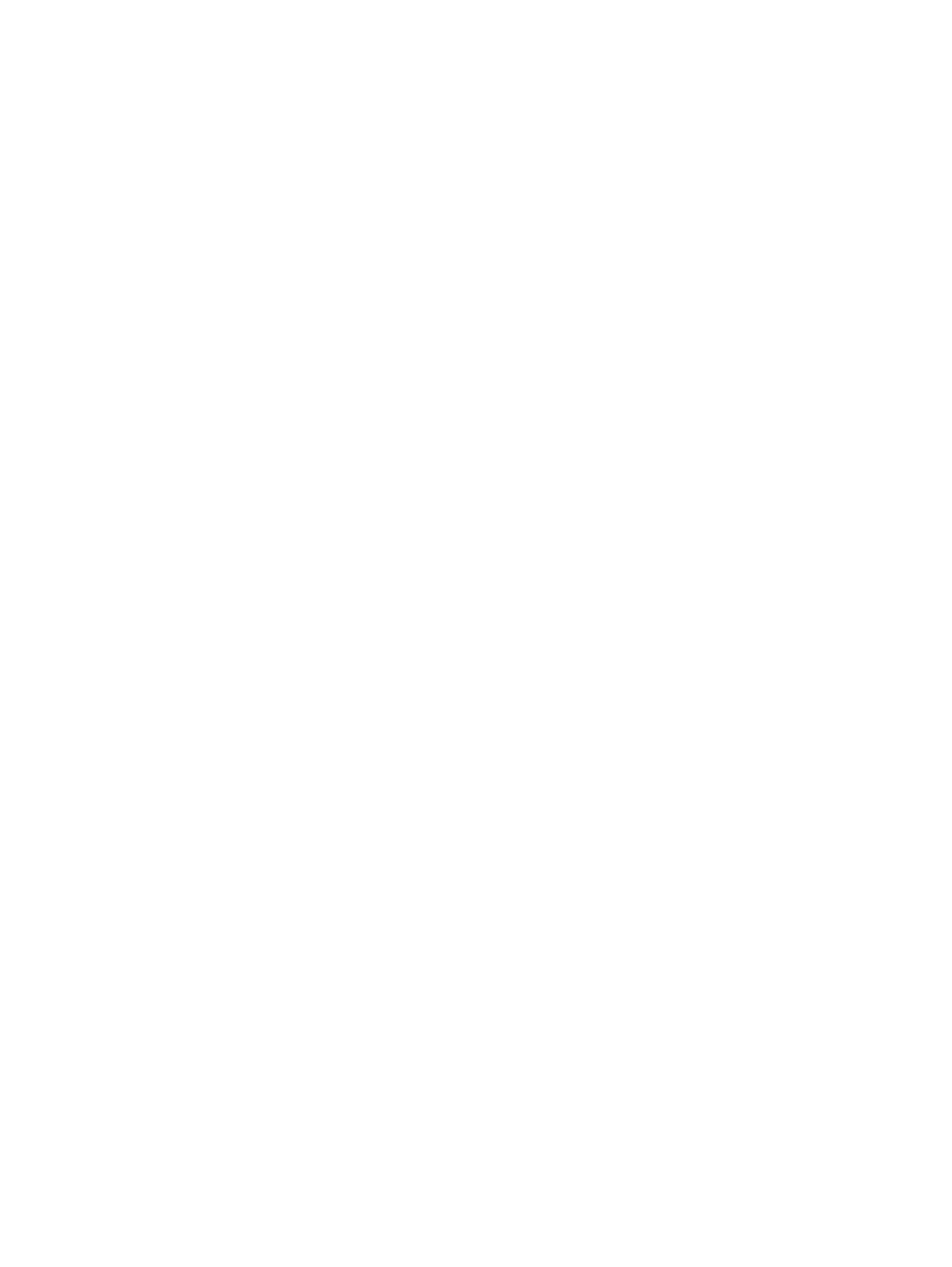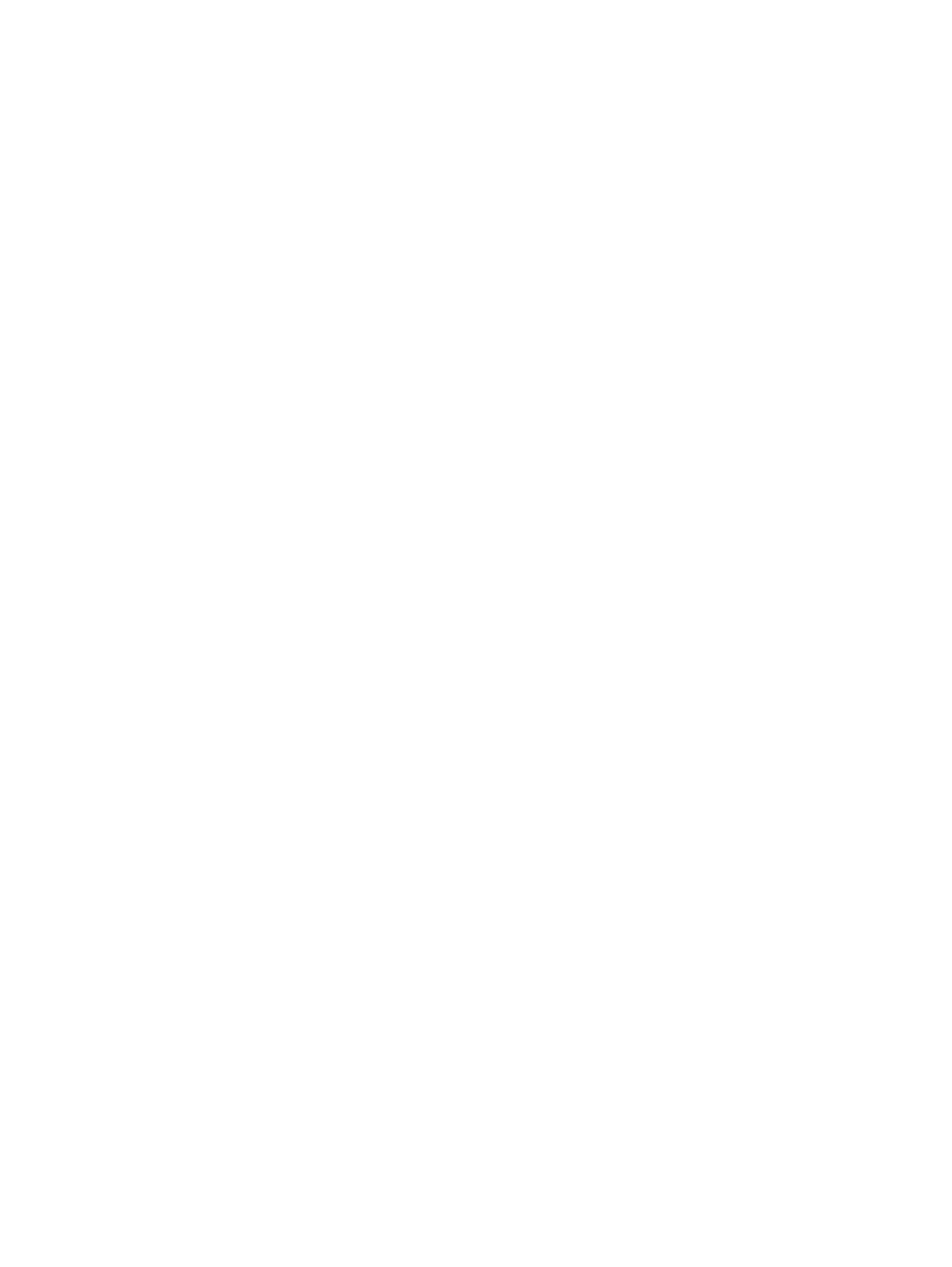
Status light patterns ................................................................................................................66
Paper handling problems ........................................................................................................68
Media jam .........................................................................................................................68
Print is skewed (crooked) .................................................................................................68
More than one sheet of media feeds through the printer at one time ..............................68
Printer does not pull media from the media input tray ......................................................68
Printer curled the media ...................................................................................................69
Print job is extremely slow ................................................................................................69
Printed page is different than what appeared on screen ........................................................70
Garbled, incorrect, or incomplete text ..............................................................................70
Missing graphics or text, or blank pages ..........................................................................70
Page format is different than on another printer ...............................................................71
Graphics quality ................................................................................................................71
Printer software problems .......................................................................................................72
Improving print quality .............................................................................................................74
Light or faded print ............................................................................................................74
Toner specks ....................................................................................................................74
Dropouts ...........................................................................................................................74
Vertical lines .....................................................................................................................75
Gray background ..............................................................................................................75
Toner smear .....................................................................................................................75
Loose toner .......................................................................................................................76
Vertical repetitive defects .................................................................................................76
Misformed characters .......................................................................................................76
Page skew .....................................................................................................................
...77
Curl or wave ......................................................................................................................77
Wrinkles or creases ..........................................................................................................77
Toner scatter outline .........................................................................................................78
Water droplets on bottom edge ........................................................................................78
Clearing jams ..........................................................................................................................79
Typical media jam locations .............................................................................................79
Removing a jammed page ................................................................................................79
Wired network setup problem solving .....................................................................................82
Appendix A Printer specifications
Environmental specifications ..................................................................................................84
Acoustic emissions ..................................................................................................................85
Electrical specifications ...........................................................................................................86
Physical specifications ............................................................................................................87
Printer capacities and ratings ..................................................................................................88
Memory specifications .............................................................................................................89
Port availability ........................................................................................................................90
Appendix B Regulatory information
FCC compliance ......................................................................................................................91
Declaration of Conformity ........................................................................................................92
Regulatory statements ............................................................................................................93
Laser safety statement .....................................................................................................93
Canadian DOC regulations ...............................................................................................93
Korean EMI statement ......................................................................................................93
Laser statement for Finland ..............................................................................................94
Environmental product stewardship program .........................................................................95
Protecting the environment ...............................................................................................95
Ozone production .............................................................................................................95
Energy consumption .........................................................................................................95
ENWW v