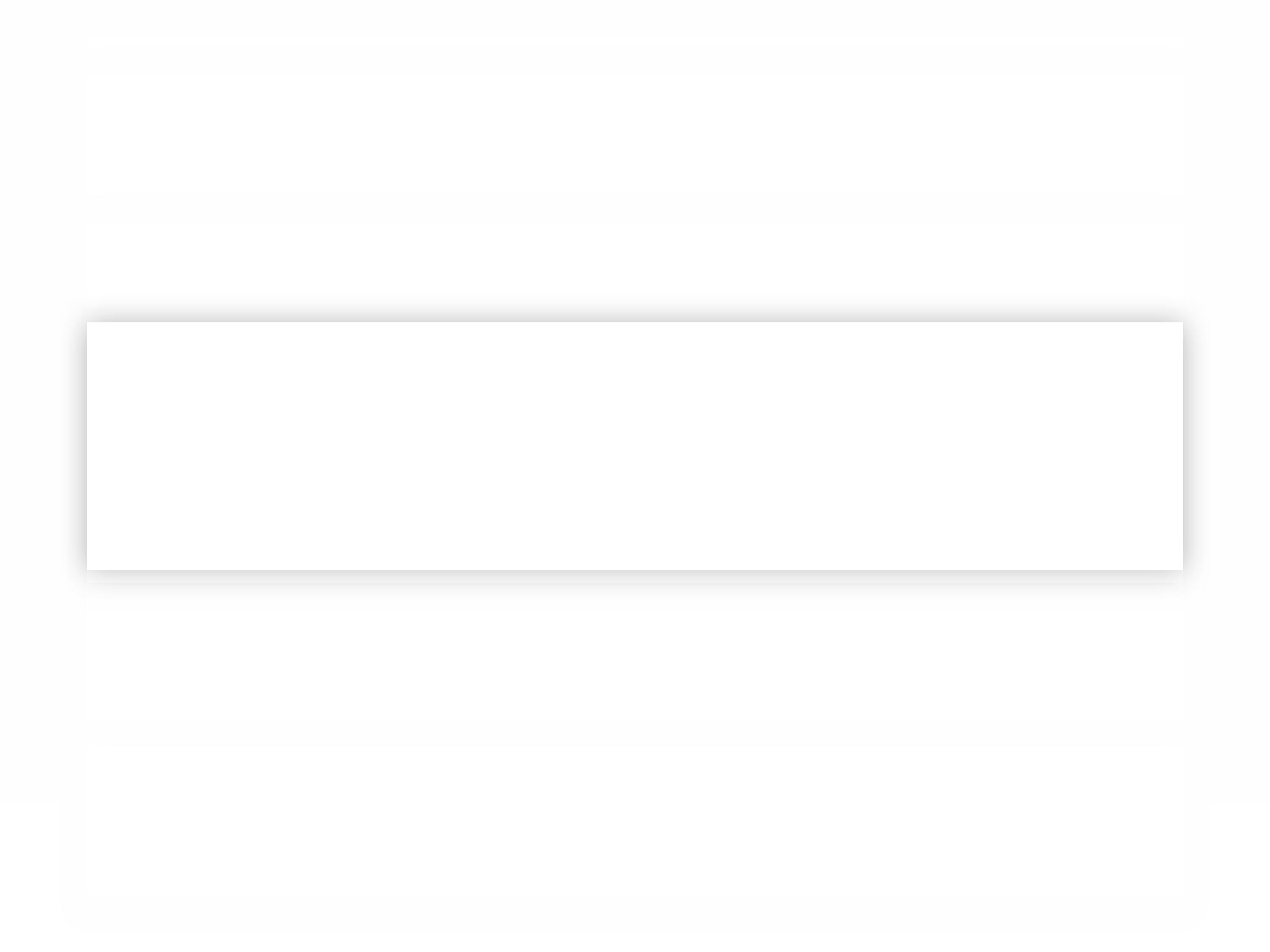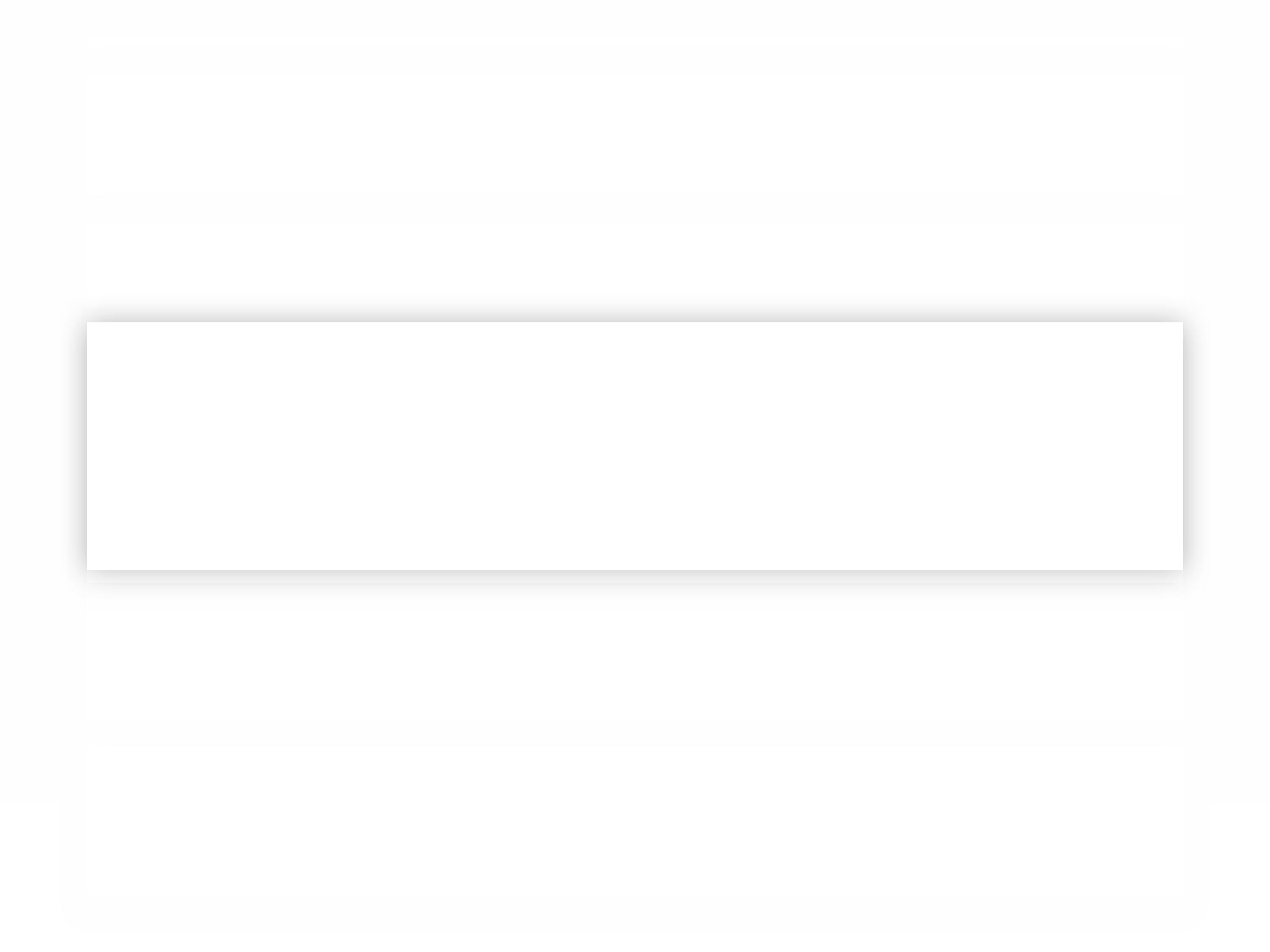
Basic Parameters Safety information
General
Troubleshooting Safety information
Limitations
Safety information
Laser
Safety information
Warning
Safety information
Battery and Charging
Warranty Policy
Period
+
+
+
+
+
+
+
+
PRODUCT INTRODUCTION INSTALLATION APP INSTALLATION APP INSTRUCTIONS INSTRUCTIONS DAILY MAINTENANCE OTHERS
Charging base
Items Parameters
Overall dimension 160x143x80mm
Rated power 24W
Rated output 24W
Basic Parameters
Machine
Items Solution
Model Bluebot XTreme
Overall dimension 350x350x100mm
Product weight 3.2kg
Li-battery 5000mAh
Rated voltage 14.4V
Rated power 50W
+
Troubleshooting
Prompt Tone Solution
Error 1: Oh dear! I cannot nd the dust collector Cleaning is triggered when the dust bin is removed
Error 2: Please check if the radar on top has been covered or blocked The top radar is covered or placed in an open area
(there are no obstacles within an area of 6×6m2)
Error 3: Please place me in a new location and try again Pick the robot up or hold it in the air and put it on the
ground
Error 4: Please clean the fall sensor, and restart me from a new location The fall sensor is covered or the robot is placed at a
height
Error 5: Please clean the front sensor, and restart me from a new location The infrared avoidance sensor is dirty or covered
Error 6: Please clean the right-hand sensor, and restart me from a new location The wall sensor is dirty or covered
Error 7: Please clean the radar housing on top, and restart me from a new location The radar avoidance sensor is dirty or covered
Error 8: Please check if the bumper has been blocked in some way The edge or collision sensor is stuck
Error 9: Master, please clean the dust container and lter The dust box is full or the lter screen needs to be
replaced
Error 10: Dust container has been removed, please clean the container and lter After error 9 is issued, the user takes out the dust
container and error 10 is triggered
+
Troubleshooting
Prompt Tone Solution
Error 11: I’m stuck, please help me The robot is stuck
Error 12: Please place me correctly! The robot is tilted
Error 13: Please check if my wheels have become blocked somewhere The driving wheel is stuck or twisted
Error 14: Please check if the main brush has become stuck The main brush is twisted or stuck
Error 15: Please check if the side brushes have become stuck The side brush is twisted or stuck
Error 16: What’s going on? Where is the docking station? The charging base can’t be found or is not plugged in
Error 17: Oh dear! Program error, please restart me Abnormalities are caused by an unknown break-
down, restart the robot
Error 18: Error encountered initiating shutdown The robot reminds the user and shuts down
automatically or is recharged
Error 19: Low battery, please recharge
When the battery level is too low and the robot is not
on the charging base, cleaning is triggered
(the battery level is lower than 10%)
Error 20: To shut me down, please place me away from the docking station The robot shuts down when charged on the charging
base
+
Safety Information | General
Before using this product, please read the following safety instructions and follow all routine safety precautions.
Please read the instructions carefully, please keep the instructions.
Any operation inconsistent with this instruction manual may cause damage to this product.
Note:
• Only authorized technicians can disassemble this product. Users are not recommended to disassemble this product by themselves.
• This product can only use the power adapter provided by the factory. If other adapters are used, the product maybe damaged.
• Do not touch wires, sockets or power adapters when your hands are wet.
• Do not use cloth curtains or body parts to roll into the product drive wheels.
• Do not place this product near cigarette butts, lighters and other smoldering res.
• Please clean the product alter charging.
• Do not bend wires excessively or place heavy objects and sharp objects on the machine.
• This product is an indoor household product. Do not use it outdoors.
• Do not sit on the product.
• Do not use this product in a wet environment (e.g. bathroom).
• Before using this product, please remove all vulnerable items (e.g. glasses, lamps, etc.) on the ground as weil as items (e.g. wires, pa per
sheets, curtains) that may entangle the side brushes and air suction passages.
• Do not pull this product in a place where it is easy to fall (e.g. on desks and chairs).
• Please carefully check whether the power adapter is connected to the socket before use, otherwise the battery may be damaged.
• To prevent tripping, please inform other members of the hause when this product works.
• Please empty the dust box before using this product when the dust box is full.
• The temperature used for this product is 0 to 40 degrees Celsius.
• Do not use this product in high temperature environment.
• Please remove the battery from the machine before the product is scrapped.
• Please make sure that this product is not powered on when removing the battery.
• Please recycle the discarded batteries safely.
+
Safety Information | Usage Limitations
• Use only the original rechargeable battery and charging seat specially equipped by the manufacturer. Non - rechargeable batteries are
strictly prohibited.
• It is forbidden to use products in environments with open ames or fragile objects.
• It is forbidden to use products in extremely hol (above 40 °C) or extremely cold (below 0 °C).
• It is forbidden for human hair, clothes, ngers and other parts to approach the opening and operating parts of the product.
• It is forbidden to use products on wet or stagnant ground.
• It is forbidden for products to absorb any articles such as stones and waste paper that may clog products.
• It is forbidden for products to absorb any inammable substances, such as petrol, toner and toner for printers or photocopies. Prohibit the
use of products in clean areas with ammable items.
• It is forbidden for products to absorb any burning articles, such as cigarettes, matches, ashes and other articles that may cause re.
• It is forbidden to place articles at the suction opening. Do not use the product when the suction port is blocked. Clean up dust, cotton
wool, hair, etc. at the suction opening to ensure smooth air circulation at the suction opening.
• Use the power cord carefully to avoid damage. It is forbidden to use the power cord to drag or pull the product and the product charging
seat. It is forbidden to use the power cord as a handle. It is forbidden to clamp the power cord in the crack of the door. It is forbidden to
pull the power cord at sharp corners and corners. It is forbidden for the product to run on the power cord while the power cord should be
far away from the heat source.
• Do not use a damaged charger, cord or docking station.
• Even if the product has been severely damaged, burning of the product is prohibited, which may lead to explosion of the battery of the
product.
+
Safety Information | Usage Limitations
• The product is only used for oor cleaning in a home environment and cannot be used outdoors (such as an open terrace), non-ground (such
as a sofa) and commercial or industrial environments.
• Please do not use the product off ground level (such as in a penthouse, open terrace, and furniture tops) without a protective fence.
• Please do not use the product at a temperature above 40°C or below 0°C or when there are liquids and sticky substances on the ground.
• Please hang any cables that are on the ground before use to avoid being dragged by the host.
• Please clear fragile objects and impurities (such as vases and plastic bags, etc.) from the ground to avoid damaging valuables when the host
is stuck or impacted slightly.
• People with a physical, mental or perceptual disorder (including children) are not allowed to use or operate the product.
• Children cannot use the product as a toy. Please keep children and pets away when the host is working.
• Please keep the main brush and other cleaning tools out of reach of children.
• Please do not place objects (including children and pets) on a stationary or moving machine.
• Please keep hair, ngers, and other parts of the human body or pets away from the suction inlet when the machine is working.
• Please do not use the product to sweep burning objects (such as a burning cigarette end).
• Please do not use the product to clean long-haired carpet (some dark carpets may not be cleaned normally).
• Please prevent the host from suctioning hard or sharp objects (such as waste decorative materials, glass and iron nails, etc.).
• Please do not move the machine by holding the protective cover of the laser distance sensor and collision bumper.
• Please clean or maintain the host and the charging base when in shutdown or power-off state.
• Please do not wipe any part of the product using a wet cloth or any liquid.
• Please use the product according to the User Manual. The user should be responsible for any damages and injuries caused by improper use.
• Please do not use the mopping function for carpets and furniture tops.
• Please be sure to remove the water tank when the machine is being charged.
+
Safety Information | Battery and Charging
• Please do not use a battery, charging base, or charger provided by any third parties.
• Please do not dismantle, report or ret battery or charging base arbitrarily.
• Please keep the charging base away from any heat source (such as a radiator).
• Please do not wipe or clean the charging base shrapnel using a wet cloth or wet hand.
• Please do not abandon used batteries arbitrarily. Used batteries should be disposed of by a professional recycling agency.
• If the power line is damaged or broken, please stop using it immediately and replace it through ocial channels.
• Please ensure the host shuts down during transportation and the product should be transported in its original packaging.
• If the machine is left unused for a long time, it should be fully charged and then placed in a cool and dry place.
• Charge the machine at least every three months to avoid damaging batteries due to excessive discharge.
+
Safety Information | Laser
Laser distance sensor of the product complies with the standard for class1 laser products of IEC60825 and does not produce dangerous laser
radiation.
+
Warranty Policy | Period
• Please contact the Customer Service team for warranty cases.
+