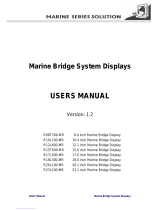Page is loading ...

User Manual
Maritime Multi Display Models
Jakob Hatteland Display AS
Åmsosen, N-5578 Nedre Vats, Norway
Phone: +47 5276 3700, Fax: +47 5276 5444
User Manual MMD/TFT Series
Updated: 17 Mar 2005 Doc Id: INB100005-1 (Rev 9)
For models: (and some variations)
-A1, -A2, -C1, -C2, -C3, -C4
www.hatteland.com
JH 10T06 MMD - 10.4 inch Maritime Multi Display
JH 15T05 MMD - 15.0 inch Maritime Multi Display
JH 17T01 MMD - 17.4 inch Maritime Multi Display
JH 19T02 MMD - 19.0 inch Maritime Multi Display
JH 20T03 MMD - 20.1 inch Maritime Multi Display
JH 20T05 MMD - 20.1 inch Maritime Multi Display
JH 23T02 MMD - 23.1 inch Maritime Multi Display
Industrial TFT Display Models
JH 10T06 STD - 10.4 inch Industrial TFT Display
JH 15T05 STD - 15.0 inch Industrial TFT Display

3
IND100130-1
INB100005-1 (Rev 9)
Copyright © 2005 Jakob Hatteland Display AS
Aamsosen
N-5578 Nedre Vats, Norway
Information in this manual are copyrighted to the respective owners. All rights are reserved by Jakob
Hatteland Display AS. This information may not, in whole or in part, be copied, photocopied, reproduced,
translated or reduced to any electronic medium or machine-readable form without the prior written consent
of Jakob Hatteland Display AS.
The products described, or referenced, herein are copyrighted to the respective owners.
The products may not be copied or duplicated in any way. This documentation contains proprietary
information that is not to be disclosed to persons outside the user’s company without prior written consent
of Jakob Hatteland Display AS.
The copyright notice appearing above is included to provide statutory protection in the event of
unauthorized or unintentional public disclosure.
All other product names or trademarks are properties of their respective owners !

3
IND100130-1
INB100005-1 (Rev 9)
Contents........................................................................................3
Contents of package 6
General..........................................................................................9
Introduction to Jakob Hatteland Display AS 9
About this manual 10
Basic Construction - Maritime Multi Display 11
Product Labels (Example) 12
Serial Number Label 12
Warranty Label 12
Capacitive Touchscreen 13
Resistive Touchscreen 14
General Installation Recommendations...................................15
Installation and mounting 15
Brightness knob precaution 15
Ergonomics 16
Cables 17
Cable Entries & Connectors (Marked area) - Illustration only 17
Maximum Cable Length 18
Standard Bracket 18
Rotary Bracket 18
Physical Connections - MMD/STD Models 19
Pin Assignments - Common Connectors 21
User Controls .............................................................................24
Operation 24
OSD Menu Overview 26
OSD Menu Functions 28
Preset Signal Timings SXGA displays (NON-DVI) 33
Preset Signal Timings SXGA displays (DVI) 35
Preset Signal Timings UXGA displays (NON-DVI) 37
Preset Signal Timings UXGA displays (DVI) 39
User Controls - STD ...................................................................42
Operation 42
User Controls / OSD Menu 43
OSD Menu Functions 44
Preset Signal Timing XGA Displays 49
Contents

4
IND100130-1
INB100005-1 (Rev 9)
Contents
5
IND100130-1
INB100005-1 (Rev 9)
Contents
Specications.............................................................................51
Specications - JH 10T06 STD 52
Specications - JH 10T06 MMD (DVI) 53
Specications - JH 15T05 STD 54
Specications - JH 15T05 MMD (DVI) 55
Specications - JH 17T01 MMD (DVI) 56
Specications - JH 19T02 MMD (DVI) 57
Specications - JH 20T03 MMD (NON-DVI) 58
Specications - JH 20T05 MMD (DVI) 59
Specications - JH 23T02 MMD (DVI) 60
Technical Drawings....................................................................61
Technical Drawings - JH 10T06 STD 62
Standard Version 62
Bracket(s) Version 63
Technical Drawings - JH 10T06 MMD (DVI) 64
Standard Version 64
Bracket(s) Version 65
Technical Drawings - JH 15T05 STD 66
Standard Version 66
Bracket(s) Version 67
Technical Drawings - JH 15T05 MMD (DVI) 68
Standard Version 68
Bracket(s) Version 69
Technical Drawings - JH 17T01 MMD (DVI) 70
Standard Version 70
Bracket(s) Version 71
Technical Drawings - JH 19T02 MMD (DVI) 72
Standard Version 72
Bracket(s) Version 73
Technical Drawings - JH 20T03 MMD (NON-DVI) 74
Standard Version 74
Bracket(s) Version 75
Technical Drawings - JH 20T05 MMD (DVI) 76
Standard Version 76
E11 Version w/buzzer 77
Bracket(s) Version 78
Technical Drawings - JH 23T02 MMD (DVI) 80
Standard Version 80
Bracket(s) Version 81

4
IND100130-1
INB100005-1 (Rev 9)
Contents
5
IND100130-1
INB100005-1 (Rev 9)
Contents
Technical Drawings - Accessories ...........................................83
10 Inch Sun Visor 84
17” >> 23” Rotary Bracket 85
17 Inch > 20 Inch Bracket 86
15” TFT to 19” TFT adapter 87
19” TFT to 21” CRT adapter 88
19 Inch Sun Visor 89
VESA Bracket 90
General - Appendix .................................................................... 91
Basic Trouble-shooting 92
Testing & Approvals Overview 93
Declaration of Conformity 95
Return Of Goods Information 96
Terms 97
Notes 100
Revision History 102
Contact Information .................................................................104

6
IND100131-1
INB100005-1 (Rev 9)
Item Description Illustration
4 pcs of M6X12 Unbraco bolts (Included with bracket)
These should only be used to secure the bracket on the
display.
If you prefer your own bolts, make sure they do not exceed 12mm
in length. Use any longer will do serious damage to components
inside the product!
1 pcs of Standard Serial Cable
DSUB 9p Male to DSUB 9p Male - Length approx: 1.5m
This cable is only included if you purchased a product with
touchscreen or remote control serial interface installed.
Item Description Illustration
4 pcs of PAN M6X25 black bolts with M6 plastic washer.
These should only be used to secure the display into a
console.
Note: If you prefer your own bolts, make sure they are minimum
M6 and 25mm in length for security reasons.
1 pcs of Standard Signal Cable and/or DVI cable.
DSUB 15P Male to DSUB 15P Male - Length approx: 2m
DVI-D 24P Male to DVI-D 24P Male - Length approx: 2m
Note: DVI cable only included on products that supports DVI.
1 pcs of Standard Power Cable.
(European or US standard) - Length approx: 1.9m
Note: Power cable not included in the DC version.
1 pcs of User Manual
Contents of package
This product is shipped with:
Optional Accessories:

7INB100005-1 (Rev 9)
General

8

9
IND100077-1
INB100005-1 (Rev 9)
KNOWLEDGE - QUALITY - ECONOMY
Introduction to Jakob Hatteland Display AS
Founded in 1987, Jakob Hatteland Display (JHD), based in Norway, offers the widest range of
type approved marine monitors, panel computers and type approved marine computers for the
worldwide commercial, naval, yacht and cruise market.
Today the group develops and manufactures a complete range of IEC 60945 tested marine
monitors, panel computers and IEC 60945 tested marine computers.
Approved Marine Displays (MMD/STD)
Hatteland Display’s marine monitors are based on high quality and state-of-the-art components
with the highest specifications, and meet all requirements for harsh maritime use. The displays
are easily integrated into your system, due to standardized products and features.
The MMD (Maritime Multi Display) series consists of sizes ranging from 10in to 23in.
Specifically designed for navigation and automation systems on ships, these certified LCD
monitors comply to IP66 described in IEC 60925, are tested according to IEC 60945 and are
approved by major classification societies such as ABS, BV, ClassNK, DNV, GL and LR.
Further to this marine standard, the 19in MMD, the 20in MMD and the 23in MMD
marine monitors are also available as ECDIS and ARPA radar-compliant units.
Approved Marine Panel Computers (MMC)
The combination of the reliable design of the marine TFT-LCD modules, together with industrial
computer boards, allows Hatteland Display to offer a product range for customer applications
where space is critical and full function is desired in a single unit. In particular, the standardized
ETX-board form factor allows full flexibility when it comes to processor choice. Because of
multiple useful standard components we can offer a highly attractive commercial package
The MMC (Maritime Multi Computer) series consist of sizes ranging from 10in to 23in.
These products have also been designed for typical marine applications in navigation,
automation and other systems. Following Hatteland’s philosophy, these marine panel computers
are fully tested according to IEC 60945 and are designed for type approval.
Approved stand-alone and rack-mounted marine computers
Two concepts are followed to offer variation in size, function and expansion slots for customers:
approved black-box computers for limited space and approved computers for standard
19in racks, which offer a high degree of expansion. Configurations according to customer
wishes are implicit, such as the operating system, CD-burner, RAM, graphic card, HD, add-on
cards, factory installed software and many, many more.
Jakob Hatteland Display AS
General

10
IND100077-1
INB100005-1 (Rev 9)
General
Jakob Hatteland Display AS
The approved computers are tested according to IEC 60945 and IACS E10 and meet the
requirements for IEC 61174 (ECDIS). Several approvals by major classification societies such as
ABS, BV, ClassNK, DNV, GL and LR are available or pending. The 19in rack computers can be
operated up to 70°C.
Flexible display solutions and night vision facilities
All the type-approved displays, panel computers and marine computers offer maximum flexibility
for customers’ applications. Hatteland Display offers all products with AC or DC power supply,
and marine displays and marine panel computers have a fully linear dimmable function for night
vision.
Upon the customer’s request, specific colour, mechanical or electrical function designs are
possible. Many more options are also available, including factory mounted touch screens, sun
visors for marine monitors, different Windows or Linux operating systems and brackets
Design and Production
All products are designed and controlled by Hatteland Display in Nedre Vats, Norway.
The production and conguration of all products is taking place within Hattelands production
plant#1 (opened in September 2003) in Nedre Vats, Norway. Here an extensive manufacturing
capacity is available for all products, and can be expanded in the future.
The chosen materials for the production of the products are specically industrial components
and can fulll form-t-and-function requests.
About this manual
The manual contains electrical, mechanical and input/output signal specications. All specications
in this manual, due to manufacturing, new revisions and approvals, are subject to change without
notice. However, the last update and revision of this manual are shown both on the frontpage
and also in the “Revision History” chapter. Please use that as a reference.
Furthermore, for third party datasheet and user manuals, please see dedicated interactive CD
delivered with the product or contact our sales personnel for support.

11 INB100005-1 (Rev 9)
IND100077-5
General
Basic Construction,
Hatteland Display Concept
LCD Panel
Sun Visor
Touchscreen option
Controller Hatch
Backcover/cabinet
Bracket
Rotation bracket
Front frame w/glass
Basic Construction - Maritime Multi Display
General Display Variations/Models Overview:
A1 = AC Power 115-230 VAC
A2 = DC Power 12-24 VDC (Some have 10-36 VDC)
A3 = AC Power 115-230 VAC including videobuffer
A4 = DC Power 12-24 VDC including videobuffer
C1/C3 = Touchscreen + AC Power 115-230 VAC
C2/C4 = Touchscreen + DC Power 12-24 VDC
E1 = ECDIS Compliant + AC Power 115-230 VAC
E2 = ECDIS Compliant + DC Power 12-24 VDC
Hx = Same as all above, but with handles on front frame.
MMD = Dual Input (RGB + VIDEO) Display
MMC = Complete Maritime Multi Computer + Display Solution
MIL = Naval Military Dual Input (RGB + VIDEO) Display
STD/VGA = Single Input RGB Signal

12 INB100005-1 (Rev 9)
IND100077-23
General
Product Information
Manufacture: Product: Product type: #
Jakob Hatteland Display 19 Inch JH 19T01MMD-A1-831
NORWAY TFT
Serial Number
100W 115VAC/60Hz
230VAC/50Hz
Product Type and Serial Number
Manufacturer & Country
Power rating
Product & Serial Number
Description
Serial Number Label
Warranty Label
If you are to perform service on a unit still under warranty, any warranty will
be void if this label is damaged or removed. This label is usually located on the
back of the product and near the serial number label. This is to help our service
department to better determine if there has been any unauthorized service on a
product still under warranty.
Product Labels (Example)
Input Voltage
JH XXAXX AAA-AX-XXX NOMENCLATURE
JH 19T01 MMD-A1-831 Example
Serial Number
Sub Version (AC-Odd / DC-Even number)
Version (Number & Product Name)
TFT (Thin Film Transistor)
Display Size (inch)
Jakob Hatteland (manufacturer)

13 INB100005-1 (Rev 9)
IND100110-1
Introduction to Jakob Hatteland Display products with touchscreen
JHD uses both Resistive and Capacitive touchscreen solutions for their products. Please visit our
website to verify what product and touchscreen solution your product have.
Capacitive Touchscreen
Capacitive touchscreens operate using oscillator circuits
that are located in each corner of the glass overlay and
measure the capacitance of the area to be “touched”.
Depending on where the user touches the overlay, the
oscillators will vary in frequency. A touchscreen controller
then measures the frequency variations to ascertain the
coordinates of the person’s touch. This glass overlay has
a coating that stores the charge deposited over its surface
electrically. It will not operate with either a gloved hand
or with a mechanical stylus.
Brief Specications
Subject Details
Construction Top: ClearTek protective overcoat protects the sensors and increase durability.
Inside: Electrode X/Y grid pattern and conductive coating.
Bottom: Glass and conductive coating.
Small amount of voltage is applied to the four corners for measuring X and Y
coordinates of the touch point.
Positional Accurancy Reported touch coordinates are within 1.0% of true position.
(Based on viewing area dimensions)
Touch Contact
Requirements
3 ms for nger input.
Enduarance Tested More than 225 million touches in one location without noticable degradation to
the surface.
Cleaning Water, isopropyl, alcohol, and similar non-abrasive cleaners.
Liquid Resistance Liquids on screen does not impede touchscreen performance.
Light Transmission Up to 88% at 550 nm; dependant on specic surface nish chosen.
Updated touchscreen drivers and documentation for your operating system:
Please visit our website www.hatteland.com for 3rd party software, drivers and complete
documentation for touchscreens. In case of problems, please contact our sales department.
Capacitive Touchscreen
Touchscreen

14 INB100005-1 (Rev 9)
IND100110-1
Touchscreen
Resistive Touchscreen
It generally uses a display overlay composed of layers,
each with a conductive coating on the interior surface.
Special separator “dots” are distributed evenly across the
active area and separate the conductive interior layers.
The pressure from using either a mechanical stylus or
nger produces an internal electrical contact at the
“action point” which supplies the controller with vertical
and horizontal analog voltages for data input. The resistive
touchscreens are anti-glare to reduce reective shine
intensity, which will slightly diffuse the light output
throughout the screen. Resistive technology activation can
be initiated by; a gloved hand, ngernail, mechanical stylus
or an ungloved nger.
Brief Specications
Subject Details
Construction Top: Polyester with outside hard-surface coating with clear or anti-glare nish.
Inside: Transparent conductive coating.
Bottom: Glass substrate with uniform conductive coating.
Top and bottom layers separated by separator dots.
Positional Accurancy Standard deviation of error is less than +- 0.080-inch (2mm).
Touch Activation Force Typically 57 to 133 g
Expected Life
Performance
More than 35 million touches in one location without failure, using a stylus similar
to a nger.
Chemical Resistance
(Exposed for one hour)
Acetone, Ammonia-based glass cleaners, Common food and beverages,
Hexane, Isopropyl alcohol, Methylene chloride, Methyl ethyl ketone,
Mineral spirits, Turpentine
Light Transmission Typically 75% over visible light spectrum.
Updated touchscreen drivers and documentation for your operating system:
Please visit our website www.hatteland.com for 3rd party software, drivers and complete
documentation for touchscreens. In case of problems, please contact our sales department.
Resistive Touchscreen

15 INB100005-1 (Rev 9)
IND100078-1
Installation
Installation and mounting
1. Most of our products are intended for various methods of installation or mounting
(panel mounting, bracket mounting, ceiling/wall mounting etc.); for details, please see the relevant
mechanical drawings.
2. Adequate ventilation is a necessary prerequisite for the life of the product. The air inlet and outlet
openings must denitely be kept clear; coverings which restrict ventilation are not permissible.
3. Do not install the unit in a horizontal position (laying down), as this will cause heat to build up
inside the display which will damage the LCD Panel. To prevent this problem we recommend
installing the unit in a vertical position (±30 degrees) to improve the airow through the unit.
4. Exposure to direct sunlight can cause a considerable increase in the temperature of the unit, and
might under certain circumstances lead to overtemperature. This point should already be taken
into consideration when the bridge equipment is being planned (sun shades, distance from the
windows, ventilation, etc.)
5. Space necessary for ventilation, for cable inlets, for the operating procedures and for
maintenance, must be provided.
6. To further improve the cooling of the unit we recommend installing Cooling Fans underneath
blowing upwards into the unit air inlet. This may be required in high temperature applications
and also when there is reason to expect temperature problems due to non-optimal way of
mounting(Ref.2-5).
7. If the push buttons of the product are not illuminated, an external, dimmable illumination
(IEC 60945, 6.5.c, e.g. Goose neck light is required for navigational use.
8. Information about necessary pull-relievers for cables is given in the installation drawings.
Attention must be paid to this information so that cable breaks will not occur, e.g. during service
work.
Brightness knob precaution
Please be aware of the risk of breaking or bending the brightness knob. The brightness knob
should be free of any obstruction.
General Installation Recommendations

16 INB100005-1 (Rev 9)
IND100078-1
General Installation Recommendations
Installation
Ergonomics
1. Adjust the unit height so that the top of the screen is at or below eye level. Your eyes should
look slightly downwards when viewing the middle of the screen.
2. Adjust screen inclination to remain gaze angle to the centre of the screen approximately
perpendicular to the line of gaze.
3. When products are to be operated both from a sitting position and from a standing position, a
screen inclination of about 30° to 40° (from a vertical plane) has turned out to be favourable.
4. The brightness of displays is limited. Sunlight passing directly through the bridge windows - or its
reection - which falls upon the screen workplaces must be reduced by suitable means
(negatively inclined window surfaces, Venetian blinds, distance from the windows, dark colouring
of the deckhead)
5. Units in the bridge wing area must be installed or mounted by suitable alignment or
bulkhead/ deckhead mounting in such a way that reections of light from the front pane of the
display are not directed into the observer’s viewing direction.
6. The use of ordinary commercial lter plates or lter lms is not permitted for items of equipment
that require approval (by optical effects, “aids” of that kind can suppress small radar targets, for
example).
General mounting instructions
- The useful life of the components of all Electronics Units generally decreases with increasing
ambient temperature; it is therefore advisable to install such units in air-conditioned rooms. If there
are no such facilities these rooms must at least be dry, adequately ventilated and kept at a suitable
temperature in order to prevent the formation of condensation inside the display unit.
- With most Electronic Units, cooling takes place via the surface of the casing. The cooling must not
be impaired by partial covering of the unit or by installation of the unit in a conned cabinet.
- In the area of the wheel house, the distance of each electronics unit from the magnetic standard
compass or the magnetic steering compass must not be less than the permitted magnetic
protection distance.
This distance is measured from the centre of the magnetic system of the compass to the nearest
point on the corresponding unit concerned.
- Units which are to be used on the bridge wing must be installed inside the “wing control console”
protected against the weather. In order to avoid misting of the viewing screen, a 25 ... 50 W
console-heating (power depending on the volume) is recommended.
- When selecting the site of a display unit, the maximum cable lengths have to be considered.

17 INB100005-1 (Rev 9)
IND100078-1
General Installation Recommendations
Installation
- The impairment of read-out from a display screen by direct light from lamps or the sun must be
avoided. Rear windows must be blacked out by means of roller blinds or Venetian blinds.
- Disturbing reections on the screen of a display caused by pilot lamps and illuminated signs must
be prevented by suitable measures (screening or relocating).
- When a product is being installed, the surface base or bulkhead must be checked to ensure that it
is at in order to avoid twisting of the unit when the xing screws are tightened, because such
twisting would impair mechanical functions. Any unevenness should be compensated for by
means of spacing-washers.
- The grounding screws of the units must be connected to the body of the ship (ground); the wire
used should have a cross sectional area of at least 6 mm2.
- Transportation damage, even if apparently insignicant at rst glance, must immediately be
examined and be reported to the freight carrier. The moment of setting-to-work of the equipment
is too late, not only for reporting the damage but also for the supply of replacements.
Cables
Use only high quality shielded signal cables. For RGB/DVI cables use only cables with separate
coax for Red, Green and Blue. Jakob Hatteland Display can supply a varity of high quality RGB/
DVI, RS232, PARALLEL, LAN and USB cables intended for this use.
Cable Entries & Connectors (Marked area) - Illustration only
Bottom View
Back View

18 INB100005-1 (Rev 9)
IND100078-1
General Installation Recommendations
Installation
Maximum Cable Length
The RGB/DVI cable should generally be kept as short as possible to provide a high quality output
on the display. The maximum cable length will depend on the signal resolution and frequency, but
also on the quality of the signal output from the computer. We recommend using 60Hz vertical
frequency for our displays.
Cables up to 10 meters generally provides good picture quality even with a 1600x1200 (UXGA)
60Hz signal. In most cases (especially with lower resolutions) even longer cables will provide a
satisfactory result. This should however be tested in advance before making the decision on how
far the unit can be placed from the signal source.
Standard Bracket
When mounting the bracket on the MMD/STD products, the length of the bolts should not exceed
12mm. Using any longer bolts will do serious damage to components inside the product, and will
void warranty!
Mount bolts on both sides of the bracket/display.
You make any adjustments before securing the bolts.
Adjust the tilting angle and secure the bolts.
Note: MMC bracket may vary in placement and design, but length of bolts should not
exceed 12mm.
Rotary Bracket
This can only be mounted if your product is equipped with a Standard Bracket.
Use the provided bolts to secure it. You may choose your own bolts to secure it to a table or
desktop, recommended size are: M10 and minimum 30mm in length. The rotary bracket can be
rotated 180°

19 INB100005-1 (Rev 9)
IND100133-1
Connection area of display (illustration)
TOUCHSCREEN / VGA OUT: (optional)
Connect the RS-232 cable to the D-SUB 9P Connector (female) on the rear side of the TFT display.
Connect the other end to your COM port of your computer. Install the nesscessary software to operate it.
- Note that the connector is only installed upon customer request. VGA OUT connector is then removed.
- By factory standards the product have been mounted with a VGA OUT 15PIN DSUB connector, this signal
is a clone of the incoming signal.
COMPOSITE IN (PAL/NTSC/SECAM VIDEO):
Connect your composite video signal cable into the RCA jack plug. To activate the Picture In Picture
function, the TFT display must be configured via the OSD menus.
- Note that
Composite Video
must be selected as the incoming video source in the OSD menu.
S-VIDEO IN:
Connect your S-Video (SVHS) video signal cable into the mini 4-way din plug. It can only be inserted
one way and make sure you don’t bend any of the pins inside your cable. To activate the Picture In Picture
function, the TFT display must be configured via the OSD menus.
- Note that
S-Video
must be selected as the incoming video source in the OSD menu.
RGB IN:
Connect the VGA cable to the D-SUB 15P Connector (female) on the rear side of the TFT display.
If possible, screw the VGA cable to the D-SUB connector and make sure you don’t bend any of the pins
inside the VGA cable connector. To reduce tension of the VGA cable, secure it to the base mounted cable
tie clamp. Connect the other end of the cable to the VGA output of your computer, and fasten it there also.
RGB Out or Touch
(Optional)
Composite In
S-Video In
RGB IN Power Input Serial Interface(opt)
Led Adjust (older models)
Physical Connections - MMD/STD Models
DVI-D IN (newer models)
NOTE: Available connectors/locations may vary depending on model !

20 INB100005-1 (Rev 9)
IND100133-1
DVI-D IN:
Connect the DVI cable to the DVI-D 24P Connector (female) on the rear side of the TFT display.
If possible, screw the DVI cable to the DVI-D connector and make sure you don’t bend any of the pins
inside the DVI cable connector. To reduce tension of the DVI cable, secure it to the base mounted cable tie
clamp. Connect the other end of the cable to the DVI-D output of your computer, and fasten it there also.
POWER INPUT: (AC Version)
The internal AC power module supports both 115VAC/60Hz and 230/50Hz power input. You may secure the
cable further by mounting it to the base mounted cable tie clamp.
POWER INPUT: (DC Version)
Secure the cables (check polarity!) to the screw terminal, you may secure the cable further by mounting it
to the base mounted cable tie clamp. The internal DC power module supports voltage from 12 to 24 VDC.
SERIAL INTERFACE: (optional)
The two serial remote control connectors are used for displays with the JHSCOM-A1 or JHSCOM-B1.
It features a RS232/RS422/RS485 interface for controlling all parameters, including brightness, for the
display. For further information, see the “Control Interface” under support - www.hatteland.com
LED ADJUST: (Only on older versions)
The led adjust is only present in displays described in the chapter automatic power light dimming. With the
led adjust knob, you can manually adjust the intensity of the power light indicator which is located in the
front of the display. The power light indicator is controlled by the Auto Power LED Dimming function which
automatically adjusts the intensity of the power light based on your environment lightning. You could also
turn it off if that is necessary.
Note:
If you have optional accessories beyond these standard connectors described here, please visit our
website at www.hatteland.com for separate documentation/specifications regarding accessories (when
made available).
Physical Connections - MMD/STD Models
/