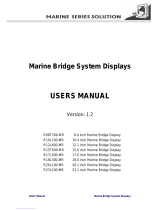Page is loading ...

User Manual
FPM-8192V/8232V
19”/23” Marine Grade Monitors

FPM-8192V/8232V User Manual ii
Copyright
The documentation and the software included with this product are copyrighted 2008
by Advantech Co., Ltd. All rights are reserved. Advantech Co., Ltd. reserves the right
to make improvements in the products described in this manual at any time without
notice. No part of this manual may be reproduced, copied, translated or transmitted
in any form or by any means without the prior written permission of Advantech Co.,
Ltd. Information provided in this manual is intended to be accurate and reliable. How-
ever, Advantech Co., Ltd. assumes no responsibility for its use, nor for any infringe-
ments of the rights of third parties, which may result from its use.
Acknowledgements
Intel and Pentium are trademarks of Intel Corporation.
Microsoft Windows and MS-DOS are registered trademarks of Microsoft Corp.
All other product names or trademarks are properties of their respective owners.
Product Warranty (2 years)
Advantech warrants to you, the original purchaser, that each of its products will be
free from defects in materials and workmanship for two years from the date of pur-
chase.
This warranty does not apply to any products which have been repaired or altered by
persons other than repair personnel authorized by Advantech, or which have been
subject to misuse, abuse, accident or improper installation. Advantech assumes no
liability under the terms of this warranty as a consequence of such events.
Because of Advantech’s high quality-control standards and rigorous testing, most of
our customers never need to use our repair service. If an Advantech product is defec-
tive, it will be repaired or replaced at no charge during the warranty period. For out-
of-warranty repairs, you will be billed according to the cost of replacement materials,
service time and freight. Please consult your dealer for more details.
If you think you have a defective product, follow these steps:
1. Collect all the information about the problem encountered. (For example, CPU
speed, Advantech products used, other hardware and software used, etc.) Note
anything abnormal and list any onscreen messages you get when the problem
occurs.
2. Call your dealer and describe the problem. Please have your manual, product,
and any helpful information readily available.
3. If your product is diagnosed as defective, obtain an RMA (return merchandize
authorization) number from your dealer. This allows us to process your return
more quickly.
4. Carefully pack the defective product, a fully-completed Repair and Replacement
Order Card and a photocopy proof of purchase date (such as your sales receipt)
in a shippable container. A product returned without proof of the purchase date
is not eligible for warranty service.
5. Write the RMA number visibly on the outside of the package and ship it prepaid
to your dealer.
Part No.2003819200 Edition 1
Printed in Taiwan December 2008

iii FPM-8192V/8232V User Manual
Declaration of Conformity
CE
This product has passed the CE test for environmental specifications when shielded
cables are used for external wiring. We recommend the use of shielded cables. This
kind of cable is available from Advantech. Please contact your local supplier for
ordering information.
CE
This product has passed the CE test for environmental specifications. Test conditions
for passing included the equipment being operated within an industrial enclosure. In
order to protect the product from being damaged by ESD (Electrostatic Discharge)
and EMI leakage, we strongly recommend the use of CE-compliant industrial enclo-
sure products.
FCC Class A
Note: This equipment has been tested and found to comply with the limits for a Class
A digital device, pursuant to part 15 of the FCC Rules. These limits are designed to
provide reasonable protection against harmful interference when the equipment is
operated in a commercial environment. This equipment generates, uses, and can
radiate radio frequency energy and, if not installed and used in accordance with the
instruction manual, may cause harmful interference to radio communications. Opera-
tion of this equipment in a residential area is likely to cause harmful interference in
which case the user will be required to correct the interference at his own expense.
FCC Class B
Note: This equipment has been tested and found to comply with the limits for a Class
B digital device, pursuant to part 15 of the FCC Rules. These limits are designed to
provide reasonable protection against harmful interference in a residential installa-
tion. This equipment generates, uses and can radiate radio frequency energy and, if
not installed and used in accordance with the instructions, may cause harmful inter-
ference to radio communications. However, there is no guarantee that interference
will not occur in a particular installation. If this equipment does cause harmful interfer-
ence to radio or television reception, which can be determined by turning the equip-
ment off and on, the user is encouraged to try to correct the interference by one or
more of the following measures:
Reorient or relocate the receiving antenna.
Increase the separation between the equipment and receiver.
Connect the equipment into an outlet on a circuit different from that to which the
receiver is connected.
Consult the dealer or an experienced radio/TV technician for help.
FM
This equipment has passed the FM certification. According to the National Fire Pro-
tection Association, work sites are classified into different classes, divisions and
groups, based on hazard considerations. This equipment is compliant with the speci-
fications of Class I, Division 2, Groups A, B, C and D indoor hazards.

FPM-8192V/8232V User Manual iv
Technical Support and Assistance
1. Visit the Advantech web site at www.advantech.com/support where you can find
the latest information about the product.
2. Contact your distributor, sales representative, or Advantech's customer service
center for technical support if you need additional assistance. Please have the
following information ready before you call:
– Product name and serial number
– Description of your peripheral attachments
– Description of your software (operating system, version, application software,
etc.)
– A complete description of the problem
– The exact wording of any error messages
Warnings, Cautions and Notes
Safety Precaution - Static Electricity
Follow these simple precautions to protect yourself from harm and the products from
damage.
To avoid electrical shock, always disconnect the power from your PC chassis
before you work on it. Don't touch any components on the CPU card or other
cards while the PC is on.
Disconnect power before making any configuration changes. The sudden rush of
power as you connect a jumper or install a card may damage sensitive electronic
components.
Warning! Warnings indicate conditions, which if not observed, can cause personal
injury!
Caution! Cautions are included to help you avoid damaging hardware or losing
data. e.g.
There is a danger of a new battery exploding if it is incorrectly installed.
Do not attempt to recharge, force open, or heat the battery. Replace the
battery only with the same or equivalent type recommended by the man-
ufacturer. Discard used batteries according to the manufacturer's
instructions.
Note! Notes provide optional additional information.

v FPM-8192V/8232V User Manual
Safety Instructions
1. Read these safety instructions carefully.
2. Keep this User Manual for later reference.
3. Disconnect this equipment from any AC outlet before cleaning. Use a damp
cloth. Do not use liquid or spray detergents for cleaning.
4. For plug-in equipment, the power outlet socket must be located near the equip-
ment and must be easily accessible.
5. Keep this equipment away from humidity.
6. Put this equipment on a reliable surface during installation. Dropping it or letting
it fall may cause damage.
7. The openings on the enclosure are for air convection. Protect the equipment
from overheating. DO NOT COVER THE OPENINGS.
8. Make sure the voltage of the power source is correct before connecting the
equipment to the power outlet.
9. Position the power cord so that people cannot step on it. Do not place anything
over the power cord.
10. All cautions and warnings on the equipment should be noted.
11. If the equipment is not used for a long time, disconnect it from the power source
to avoid damage by transient overvoltage.
12. Never pour any liquid into an opening. This may cause fire or electrical shock.
13. Never open the equipment. For safety reasons, the equipment should be
opened only by qualified service personnel.
14. If one of the following situations arises, get the equipment checked by service
personnel:
15. The power cord or plug is damaged.
16. Liquid has penetrated into the equipment.
17. The equipment has been exposed to moisture.
18. The equipment does not work well, or you cannot get it to work according to the
user's manual.
19. The equipment has been dropped and damaged.
20. The equipment has obvious signs of breakage.
21. DO NOT LEAVE THIS EQUIPMENT IN AN ENVIRONMENT WHERE THE
STORAGE TEMPERATURE MAY GO BELOW -20° C (-4° F) OR ABOVE 60° C
(140° F). THIS COULD DAMAGE THE EQUIPMENT. THE EQUIPMENT
SHOULD BE IN A CONTROLLED ENVIRONMENT.
22. CAUTION: DANGER OF EXPLOSION IF BATTERY IS INCORRECTLY
REPLACED. REPLACE ONLY WITH THE SAME OR EQUIVALENT TYPE
RECOMMENDED BY THE MANUFACTURER, DISCARD USED BATTERIES
ACCORDING TO THE MANUFACTURER'S INSTRUCTIONS.
23. The sound pressure level at the operator's position according to IEC 704-1:1982
is no more than 70 dB (A).
DISCLAIMER: This set of instructions is given according to IEC 704-1. Advantech
disclaims all responsibility for the accuracy of any statements contained herein.

FPM-8192V/8232V User Manual vi

vii FPM-8192V/8232V User Manual
Chapter 1 General Information ............................1
1.1 Introduction ............................................................................................... 2
1.1.1 Features ....................................................................................... 2
1.1.2 Basic Construction of Marine Bridge System Display .................. 3
Figure 1.1 Basic Construction...................................................... 3
1.2 Touchscreen Solution (Optional)............................................................... 4
1.2.1 Five-Wire Resistive Touchscreen (Optional 1) ............................. 4
1.2.2 SecureTouch Surface Wave Touchscreen (Optional 2) ............... 5
Chapter 2 Installation............................................7
2.1 General Installation .................................................................................. 8
2.2 Installation Notice.................................................................................... 11
2.2.1 Brightness Control Knob Precaution........................................... 11
2.2.2 Cable Connection Precaution ..................................................... 11
Chapter 3 Operating the LCD Display ...............13
3.1 OSD User Controls ................................................................................. 14
Figure 3.1 OSD User Controls................................................... 14
3.2 PIP (Picture in Picture) Function ............................................................. 15
3.3 Auto Adjustment Function ....................................................................... 15
3.4 Source Function ...................................................................................... 15
3.5 OSD Menu Function................................................................................ 15
Figure 3.2 OSD Menu................................................................ 16
3.6 Display Item Menu .................................................................................. 17
Figure 3.3 Display Item Menu.................................................... 17
3.7 Image Item Menu .................................................................................... 18
Figure 3.4 Image Item Menu (VGA)........................................... 18
Figure 3.5 Image Item Menu (DVI) ............................................ 18
Figure 3.6 Image Item Menu (Composite, S-Video) .................. 19
3.7.1 Position Item Menu ..................................................................... 20
Figure 3.7 Position Item Menu (VGA)........................................ 20
Figure 3.8 Position Item Menu (DVI, Composite, S-Video) ....... 20
3.7.2 Color Item Menu ......................................................................... 21
Figure 3.9 Color Item Menu (VGA) ............................................ 21
Figure 3.10Color Item Menu (DVI, Composite, S-Video)............ 22
3.7.3 PIP Control Item Menu................................................................ 23
Figure 3.11PIP Control Item Menu ............................................. 23
3.7.4 Main Display Item Menu ............................................................. 24
Figure 3.12Main Display Item Menu ........................................... 24
3.7.5 PIP Display Item Menu ............................................................... 24
Figure 3.13PIP Display Item Menu ............................................. 24
3.7.6 Audio Item Menu (Optional) ........................................................ 25
Figure 3.14Audio Item Menu ...................................................... 25
3.7.7 Reset Item Menu......................................................................... 26
Figure 3.15Reset Item Menu ...................................................... 26
Appendix A Cleaning the Monitor.........................27
A.1 Cleaning the Monitor ............................................................................... 28
Appendix B Troubleshooting ................................29
B.1 Disclaimer ............................................................................................... 30

FPM-8192V/8232V User Manual viii
B.2 Troubleshooting ...................................................................................... 30
Appendix C Supported Modes.............................. 31
C.1 Graphics.................................................................................................. 32
C.2 Video....................................................................................................... 32
Appendix D RS-232 Command Code (Optional) .33
D.1 RS-232 Command Code......................................................................... 34
Appendix E Transflective Display (Optional) ...... 35
E.1 Transflective Display............................................................................... 36
E.2 Features.................................................................................................. 36
E.3 Transflective Brightness Testing............................................................. 37
E.3.1 Dark Room Testing Instructions ................................................. 37
E.3.2 Environment: Outdoor Readability Measure............................... 38
E.4 Caution on Handling Transflective LCD.................................................. 38
E.4.1 Operation & Storage Temperature Caution ................................ 38
E.4.2 Contrast Ratio to Ambient Light Caution .................................... 38
E.4.3 Protection Glass Selection.......................................................... 38
E.5 Touchscreen Selection ........................................................................... 39

Chapter 1
1 General Information

FPM-8192V/8232V User Manual 2
1.1 Introduction
The Marine Bridge System Displays are an extraordinary display design with sunlight
readable high quality panel, dimming brightness, ease of use OSD front panel con-
trol, IP65 proof, multi-scan video function, high quality touchscreen, wide voltage
range power input acceptable, and anti-corrosion protection. Born to the demands of
maritime applications such as navigation, ship automation and surveillance.
All product designs follow IEC-60945 Maritime Navigation and Radio-communication
Equipment and Systems requirements.
1.1.1 Features
Full-range durable displays
The Marine Bridge System Displays use high quality branding TFT LCD displays with
high resolution and wide temperature range panels. From 8.4 inch to 23.1 inch, we
offer a wide range choice fulfilling any demand in Marine market.
Hyper Dimming
Our displays use hyper dimming technology that can control backlight brightness lin-
early from nearly 0% to 100% by a dimming knob. In the night vision it’s very suitable
for marine applications.
Sunlight Readable (Optional)
Our extraordinary transflective film technology enhances visibility for Marine outdoor
or bright ambience environment. (Outdoor readability please take reference to
Appendix E)
Anti-corrosion IP Proof (Optional)
The Marine displays design with panel (flush) mount IP65 aluminum housing with
powder coating design (IP54 rear) achieve the anti-corrosion proof in harsh condi-
tions.
Touchscreen / Anti-reflection Protection Glass
We develop highly compatible mechanical design for each type. Customers can
choose high quality SAW touchscreen, 5 wire resistive touchscreen, or even anti-
reflection protection glass for option.
Multi-scan Function
The display can accept multi-video inputs as DVI, VGA, S-Video or Composite for
example. From 10.4 inch to 23.1 inch displays, our outstanding scaling board design
also support PIP (picture in picture) function for special marine applications.

3 FPM-8192V/8232V User Manual
Chapter 1 General Information
IP65 OSD Front Panel Design
With IP65 water-dust front bezel proof, the Marine Bridge System Displays use easy
to use front panel OSD control. It’s very convenience and intelligent design for all
maritime users.
Anti-Shock and Vibration
Base on our well-experience modulized competence, we can do very flexible and tai-
lor-made design fulfilling any of customer’s solution. For different panel characteris-
tics, mechanical design, and electronic component, we can make it for you.
1.1.2 Basic Construction of Marine Bridge System Display
Figure 1.1 Basic Construction
Approved Marine Displays
Advantech’s Marine Bridge System Display design are all followed IEC-60945 Mari-
time Navigation and Radio-communication Equipment and Systems require-
ments.
The Marine Bridge System Display series consists wide range sizes from 8.4 inches
to 23.1 inches. By testing for usability in a ship’s wheelhouse during different ambi-
ent light conditions. All these models can fulfill most of the demands in maritime
applications especially for navigation, ship automation and maritime surveillance.

FPM-8192V/8232V User Manual 4
1.2 Touchscreen Solution (Optional)
1.2.1 Five-Wire Resistive Touchscreen (Optional 1)
Introduction to Five-Wire Resistive Touchscreen
The five-wire resistive touchscreens use a glass panel with a uniform resistive coat-
ing. A thick polyester coversheet is tightly suspended over the top of the glass, sepa-
rated by small, transparent insulating dots. The coversheet has a hard, durable
coating on the outer side and a conductive coating on the inner side.
When the screen is touched, the conductive coating makes electrical contact with the
coating on the glass. The voltages produced are the analog representation of the
position touched. The controller digitizes these voltages and transmits them to the
computer for processing. The five-wire technology utilizes the bottom substrate for
both X and Y-axis measurements. The flexible coversheet acts only as a voltage-
measuring probe. This means the touchscreen will continue working properly even
with non-uniformity in the cover sheet's conductive coating. The result is an accurate,
durable and reliable touchscreen that offers drift free operation. The touchscreens
are sealed against contamination and moisture. The coversheet is sealed to the
glass substrate with an industrial grade caulk. This prevents wicking of fluid between
the coversheet and glass. Also, the touchscreens are not air vented, thereby prevent-
ing fluid ingress through an air vent.
Brief Specifications
Subject Details
Input Method Finger, gloved hand, or stylus activation
Positional Accuracy Standard deviation error is less than 0.080 (2 mm)
Resolution Touchpoint density is based on controller resolution of 4096 x
4096
Touch Activation Force Typically less than 4 ounces (113 grams)
Light Transmission HL products: 80% +/–5% at 550 nm wavelength
Enhanced products: 60% +/–5% at 550 nm wavelength

5 FPM-8192V/8232V User Manual
Chapter 1 General Information
1.2.2 SecureTouch Surface Wave Touchscreen (Optional 2)
Introduction to SAW Touchscreen
The surface wave is the optical standard of touch. Its pure glass construction pro-
vides superior optical performance and makes it the most scratch-resistant technol-
ogy available. It's nearly impossible to physically "wear out" this touchscreen.
The touch have a glass overlay with transmitting and receiving piezoelectric trans-
ducers for both the X and Y axes. The touchscreen controller sends a five-megahertz
electrical signal to the transmitting transducer, which converts the signal into ultra-
sonic waves within the glass. These waves are directed across the front surface of
the touchscreen by an array of reflectors. Reflectors on the opposite side gather and
direct the waves to the receiving transducer, which reconverts them into an electrical
signal—a digital map of the touchscreen surface.
When you touch the screen, you absorb a portion of the wave traveling across it. The
received signal is then compared to the stored digital map, the change recognized,
and a coordinate calculated. This process happens independently for both the X and
Y axes. By measuring the amount of the signal that is absorbed, a Z-axis is also
determined. The digitized coordinates are transmitted to the computer for processing.
Brief Specifications
Subject Details
Input Method Finger or gloved hand (cloth, leather, or rubber) activation
Positional Accuracy Standard deviation of error is less than 0.080 in. (2 mm)
Resolution Touchpoint density is based on controller resolution of 4096 x
4096, plus 255 levels corresponding to touch pressure
Touch Activation Force Typically 2 to 3 ounces (55 to 85 grams)
Light Transmission Up to 90% per ASTM D1003-92

FPM-8192V/8232V User Manual 6

Chapter 2
2 Installation

FPM-8192V/8232V User Manual 8
2.1 General Installation
The Marine Bridge System Display can be applied for several different installation
methods. Including panel (flush) mounting, bracket mounting, ceiling / wall mount-
ing…etc. For panel (flush) mounting is normally for a ship’s wheelhouse use, it’s easy
to follow few steps to fix the display product in customer’s fixture.
Check the mechanical and mounting concept as below first. The fixture cut-out
dimension and mounting holes based on drawing.
1. Put the marine product on the fixture (console) from the front, and screw by four
M6 x 30 mm black bolts with nuts.

9 FPM-8192V/8232V User Manual
Chapter 2 Installation
2. Use M4x 15mm bolts to drill through the fixture into the mounting holes on the
rear side of IP65 front bezel.(The quantity of mounting screws based on draw-
ing)
3. Check the finished mounting concept.

FPM-8192V/8232V User Manual 10
Note! VESA and wall mount with mounting kit by special request.

11 FPM-8192V/8232V User Manual
Chapter 2 Installation
2.2 Installation Notice
2.2.1 Brightness Control Knob Precaution
The dimming brightness control knob may be damaged by wrong placement. Please
make sure the right way to protect the knob.
2.2.2 Cable Connection Precaution
Make sure to use qualified shielded signal cable to connect to Marine products.
These cables including RGB, DVI, RS232, LAN, and USB cable should be connected
inside the area as marked below. For DC power connection, please make sure the
power cable is tightly connected by two screws of the terminal block.

FPM-8192V/8232V User Manual 12
/