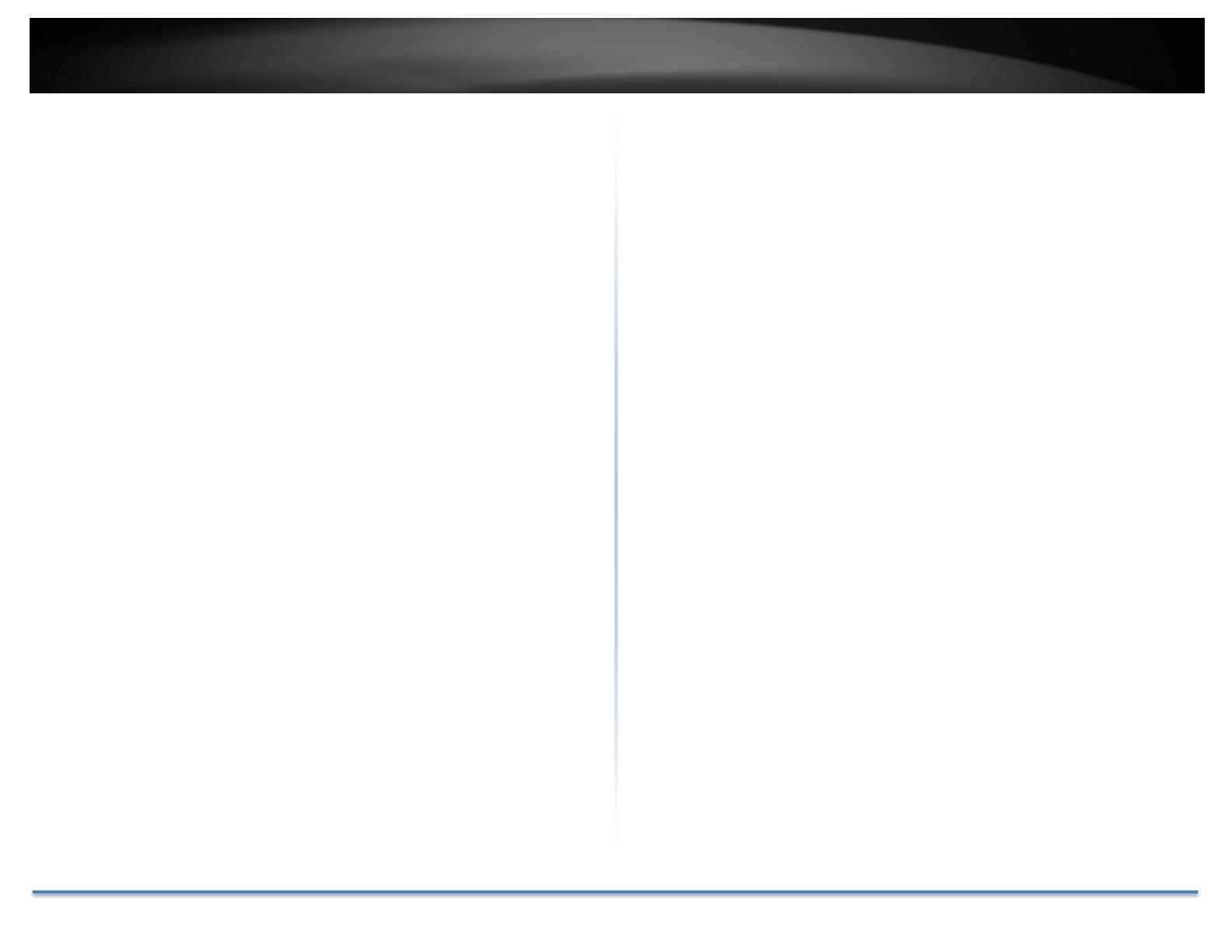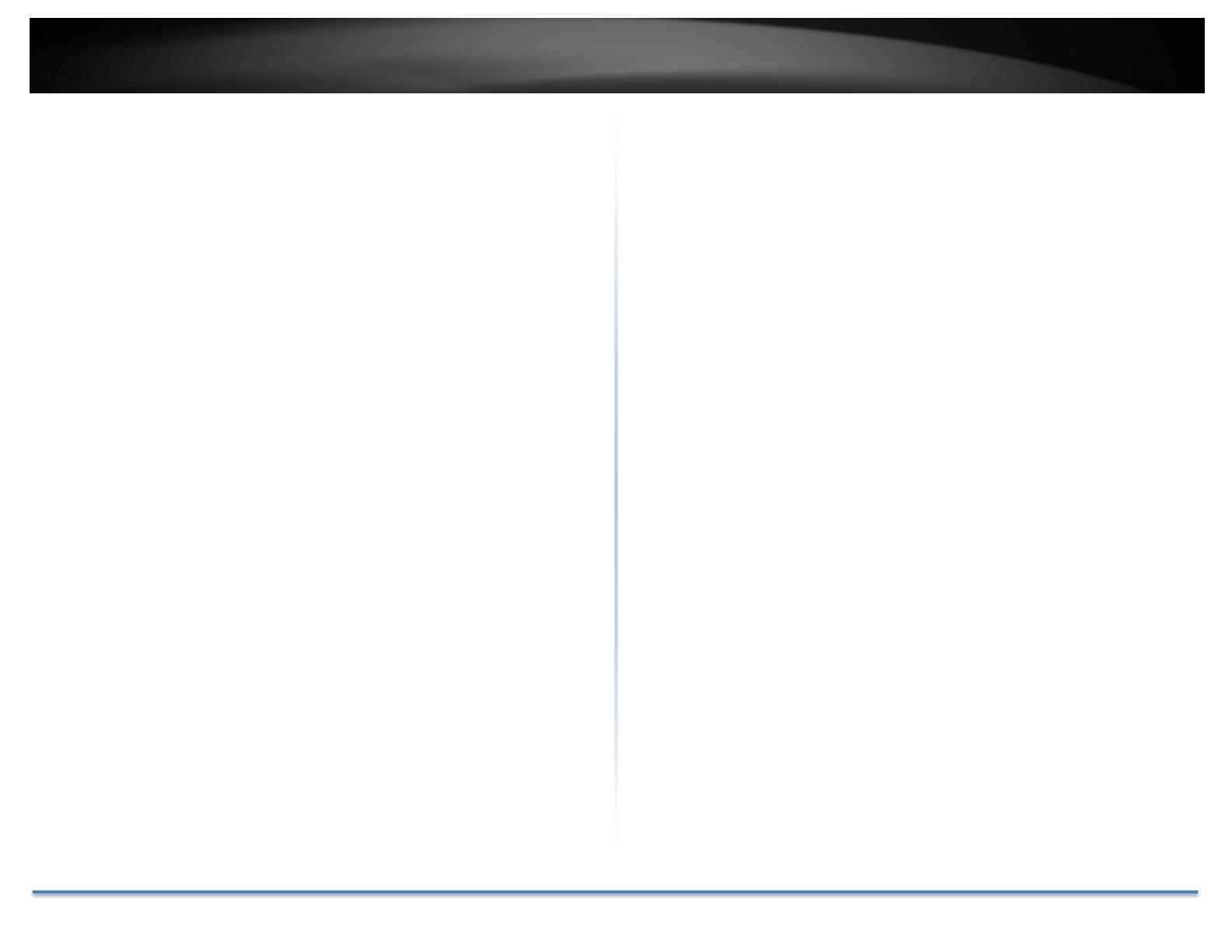
TRENDnetUser’sGuide TV‐IP312PI
©Copyright2017TRENDnet.AllRightsReserved. 2
Contents
ProductOverview...........................................................................................4
Features......................................................................................................4
Hardware....................................................................................................4
AdjustableBracket..................................................................................4
PoE..........................................................................................................4
PowerPort..............................................................................................4
OutdoorReady........................................................................................4
SunVisor.................................................................................................4
Performance...............................................................................................4
3Megapixel.............................................................................................4
NightVision.............................................................................................4
SmartIR...................................................................................................4
DigitalZoom............................................................................................4
IPv6..........................................................................................................4
AdvancedPlayback.................................................................................5
D‐WDR.....................................................................................................5
Storage....................................................................................................5
FreeApps................................................................................................5
ComplimentarySoftware........................................................................5
PackageContents........................................................................................5
CameraOverview.......................................................................................6
Warnings.....................................................................................................6
Cautions......................................................................................................7
InstallationProcedure.....................................................................................7
Planforinstallationlocation...........................................................................7
Viewingangle..............................................................................................7
WeatherConditions....................................................................................8
HardwareInstallation......................................................................................8
Cabling.........................................................................................................8
Waterproofcap...........................................................................................8
Mountyourcamera....................................................................................9
SetupYourCamerawithCD..........................................................................10
AccessyourCamerawiththeWebBrowser.................................................12
Logging‐intotheCamerafortheFirstTime(Windows).........
..................12
Logging‐intotheCamerafortheFirstTime(OSX)..................................14
LiveView...................................................................................................19
Playback....................................................................................................20
Searchforvideorecordings..................................................................20
TimeLine...............................................................................................20
Playback................................................................................................21
Sliceimagesfromvideoplayback.........................................................21
Downloadsectionsofvideo..................................................................22
Downloadsnapshots.............................................................................22
Log.............................................................................................................23
Searchforlogs.......................................................................................23
SystemInformation...................................................................................24
SystemConfiguration....................................................................................26