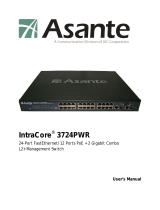Page is loading ...

MII 1 (Port 26)
MII 2 (Port 27)
Slide Module into Slot
Remove Cover
Quick Installation Guide
Additional materials required:
• Network cables — see step 4 "Connect to the Network," to determine the type of
cables you will need to connect network devices to the IntraSwitch 5308FL
• Phillips screwdriver — for rack-mounting the IntraSwitch 5308FL.
Package Contents
(1) Quick Installation Guide (this card)
(1) User's Manual
(1) Manual Addendum
(1) Registration card
The IntraSwitch 5308FL is shipped with the following items:
(1) IntraSwitch 5308FL Ethernet switch
(1) Power cord
(2) Rack-mounting brackets
(12) Standard Phillips screws
10/100TX port
auto-negotiating; RJ-45 connector
Eight 10Base-FL ports
with ST connectors
RS-232 Port
for out-of-band (with
modem) management
Console Port
for out-of-band
management
POWER
Power LED
MII Expansion Slots
(optional ports; located
on back of unit)
LEDs
IntraSwitch 5308FL
100 Mbps
Max Util
FDP / COL
Data
Link
10/100 1 2 3 4 5 6 7 8 MII 1 MII 2
10/100
Console
RS-232
1 2 3 4 5 6 7 8
IntraSwitch
™
5308FL
Overview
The Asanté IntraSwitch 5308FL is an 8-port 10Base-FL Ethernet switch that comes with
one 10/100 port and two MII (Media Independent Interface) expansion slots.
The MII expansion slots allows for the connection of 10/100Base-TX, 100Base-FX or
10Base-FL media access modules.
About This Guide
This guide provides instructions for mounting, installing, and connecting your IntraSwitch
5308FL to an Ethernet network. For information on managing the IntraSwitch 5308FL,
refer to the IntraSwitch 5308FL User's Manual included in your package.
Default Port Settings
The IntraSwitch 5308FL is shipped with the following default port configuration settings:
• 10Base-FL ports: half duplex
• 10/100TX port: auto-negotiation enabled
(auto-negotiates to 10 or 100Mbps half duplex)
• Spanning Tree: enabled on all
ports
The IntraSwitch 5308FL can be installed in a standard 19-inch equipment rack. It can
also be placed on a stable, horizontal surface with support capabilities of 11 pounds.
Equipment Rack Installation
To install the IntraSwitch 5308FL in an equipment rack:
1. Place the IntraSwitch 5308FL on a flat, stable surface.
2. Locate a rack-mounting bracket (supplied) and place it over the mounting holes
on one side of the unit, as shown below.
3. Insert four screws (supplied) into the holes and tighten with a Phillips screw-
driver.
4. Repeat the two previous steps for the unit's other side.
5. Place the IntraSwitch 5308FL in an equipment rack.
6. Secure the IntraSwitch 5308FL to the equipment rack by screwing its mounting
brackets to the equipment rack.
Desktop Placement
The IntraSwitch 5308FL has four rubber feet on the bottom of the chassis that enable
desktop/free-standing placement of the unit.
For desktop/free-standing placement:
1. Place the IntraSwitch 5308FL on a flat, stable, horizontal surface with a mini-
mum area of 17.1" x 14.5" (434.3mm x 368.3mm) and support capabilities of
11 pounds (5 kg.).
IntraSwitch 5308FL
100 Mbps
Max Util
FDP / COL
Data
Link
10/100 1 2 3 4 5 6 7 8 MII 1 MII 2
10/100
Console
RS-232
1 2 3 4 5 6 7 8
1 Rack Mount or Prepare for Desktop Placement
To install an MII expansion module:
The MII expansion modules are not hot-swappable; you should not install and/or
remove a module without turning the IntraSwitch 5308FL's power off.
1. Make sure the IntraSwitch 5308FL's power is off.
2. Unscrew the metal cover from the front of an MII expansion slot (located on the
IntraSwitch 5308FL's back panel) using a small Phillips screwdriver.
3. Align the bottom of an MII module with the rails on the inside of the expansion
slot.
4. Slide the MII expansion module into the slot until it stops, then push the
module in until it seats with the connector.
5. Screw the module into place by tightening the thumbscrew on the MII expan-
sion module.
The MII expansion module is installed.
For instructions on connecting the MII expansion module to a network device,
see step 4 "Connect to the Network."
For more information on the MII expansion module, refer to the Installation
Guide that came with your module.
The IntraSwitch 5308FL has two optional Media Independent Interface (MII) expan-
sion slots on its back panel. The MII expansion slots allow for the addition of various
media access modules, including: 10/100TX, 100Base-FX,10Base-FL, or BNC.
The MII expansion modules are sold separately and comply with IEEE 802.1 and
802.1u specifications.
2 Install MII Expansion Modules (if any)
To connect the IntraSwitch 5308FL's power cord:
1. Plug one end of the supplied power cord into the connector on the IntraSwitch
5308FL's back panel.
2. Plug the other end into a grounded AC outlet.
To check the IntraSwitch 5308FL's power connection:
1. Turn the IntraSwitch 5308FL's power switch to the "on" position.
The front-panel LEDs blink and the power light illuminates and remains on.
2. Turn the IntraSwitch 5308FL's power off.
3 Connect Power Cord and Check Power
Connection
MII 1 (Port 26) MII 2 (Port 27)
Redundant Power Supply

To use the IntraSwitch 5308FL as a managed switch, it must be configured with an IP
address. This can be accomplished in one of two ways:
• Automatically using BootP (default)
• Manually via the Console port
BootP Configuration
The IntraSwitch 5308FL is shipped with BootP/TFTP support. BootP allows the
IntraSwitch 5308FL to be automatically configured with an IP address when the Intra-
Switch 5308FL is connected to the network and is powered on, if your network contains
a BootP server configured with available, valid IP addresses.
1. Make sure your network has a BootP server configured with a valid IP address
entry for the IntraSwitch 5308FL.
2. When the IntraSwitch 5308FL is connected to the network and is first powered
on, it automatically transmits a BootP request across the network (up to 5 times)
until it receives a valid IP address from the BootP server.
3. After an IP address is received, the IntraSwitch 5308FL is ready for management
via in-band access.
If an IP address is not received, the IntraSwitch 5308FL will need to be manually
configured with an IP address. See "Console Configuration" below.
Console Configuration
To configure the IntraSwitch 5308FL with an IP address via the unit's Console port:
1. Using an RS-232 cable, connect a stand-alone terminal or a PC with a terminal
emulator to the IntraSwitch 5308FL's Console port.
2. Make sure both units are powered on.
If using a PC with a terminal emulator, make sure it is configured with the
following terminal settings:
3. After connecting the terminal to the IntraSwitch 5308FL , the Local Management
Interface Main Menu appears on the screen.
4. Type c to open the Configuration Menu.
The "Enter Password" prompt appears.
5. Type Asante at the "Enter Password" prompt.
The password is case-sensitive; enter it exactly as shown.
6. Press return.
The Configuration Menu appears.
7. Type i to open the Config TCP/IP Parameters Menu.
8. Type i to select the option "Set IP Address."
9. Enter the IP address to be assigned to the IntraSwitch 5308FL at the prompt,
then press return.
▲ Important: Depending on your network configuration, you may also need to set
subnet mask and default router information. See "System IP Configuration" in
Chapter 5 of the IntraSwitch 5308FL User's Manual for instructions.
10.Type q to return to the Configuration Menu.
IntraSwitch 5308FL
100 Mbps
Max Util
FDP / COL
Data
Link
10/100 1 2 3 4 5 6 7 8 MII 1 MII 2
10/100
Console
RS-232
1 2 3 4 5 6 7 8
Stand-alone terminal
or PC running terminal
emulation software
Console port
(female)
5 Configure for Management
06-00367-00 Rev. A
Asking for Assistance
Technical Support Hours: 6:00 A.M. to 5:00 P.M. Pacific Standard Time, Monday-Friday
For troubleshooting tips, refer to Appendix A in the IntraSwitch 5308FL User's Manual.
Telephone ................................. (800) 622-7464
Fax ............................................ (408) 432-6018
Fax-Back ................................... (800) 741-8607
Bulletin Board Service (BBS) .... (408) 432-1416
ARA BBS (guest login) .............. (408) 432-1416
AppleLink mail/BBS .............................ASANTE
FTP Archive ................................ ftp.asante.com
Internet mail .....................[email protected]
World Wide Web Site ..... http://www.asante.com
LED Indicators
Technical Specifications
MeaningLED Color
amber The port is operating in full duplex mode.
FDP/Col
Power
green
The IntraSwitch 5308FL is receiving electrical power.
amber The port's receive buffer is full (maximum utilization).
Note:
It is normal to see these LEDs illuminate during extremely high
periods of network activity.
Max Util
green
Traffic activity is occurring on a port (transmit [TX] or receive [RX]).Data
green
A node or other network device is properly connected to the port.
Link
100Mbps
green
The 10/100TX port or an installed MII expansion port is operating
at 100Mbps speed.
Note:
This LED only functions with ports capable of operating at
100Mbps speed (i.e., the 10/100TX port or an installed 10/100TX or
100Base-FX module).
IntraSwitch 5308FL
100 Mbps
Max Util
FDP / COL
Data
Link
10/100 1 2 3 4 5 6 7 8 MII 1 MII 2
10/100
Console
RS-232
1 2 3 4 5 6 7 8
1
2
3
4
5
6
7
8
9
10
11
12
100BASE-TX Ports
4
3
2
1
5
678
Col
Pwr
9
10
11
12
Partition
Link/Receive
Uplink
or
AsantéFAST 100 TX Hub
Remove Before Stacking
Hub
10Base-FL ports: require dual 62.5/125 micron graded-index
multimode fiber-optic cables with dual ST connectors
10/100 port: requires
Category 5 cable
Category 5
straight-through cable
(100m max. length)
100Base-TX
Server
Printer
ST connector
(100m max. length)
10Base-T
Workstation
ST connector
(100m max. length)
ST connector
(100m max. length)
• Bits Per Second: 9600
• Data Bits: 8
• Parity: None
• Stop Bits: 1
• Flow Control: None
To connect the IntraSwitch 5308FL to an Ethernet network:
1. Make sure the IntraSwitch 5308FL's power is off.
2. Connect network devices to the IntraSwitch 5308FL, following the cable
guidelines below.
3. Power on the IntraSwitch 5308FL.
4 Connect to the Network
10Base-FL ports Calbing Procedures
Cable RequiredConnecting To
All Network Devices
Dual 62.5/125 micron graded-index multimode fiber-optic cable
with a dual ST connector.
10/100 Port Cabling Procedures
Cable RequiredConnecting To
Network Station
Repeater/Hub
Repeater/Hub's
UPLINK port
Category 5 UTP (Unshielded Twisted-Pair) straight-through cable
(100 meters maximum) with RJ-45 connectors.
Category 5, UTP cross-over cable (100 meters maximum) with RJ-45
connectors.
Category 5, UTP straight-through cable (100 meters maximum) with
RJ-45 connectors.
MII Expansion Ports Cabling Procedures
Spanning Tree Support IEEE 802.1d
MAC Address Table Size 1024
Dimensions 17.1" x 14.5" x 2.25" (434.3mm x 368.3mm x 57.2mm)
Weight 11 pounds (5 kilograms)
Power Specifications
Voltage Range: 100 to 250VAC
Frequency Range: 50/60/440Hz
Max. Current Range: 1.6A
Environmental Specifications
Temperature: Operating: 0 ° to 45° C
Relative Humidity: Operating: 5% to 85% (non-condensing)
Safety: UL, CSA, VDE, TUV
Emissions: FCC Class A, EN55022, CE
Network Management SNMP-compatible management software, HTTP
management software, Telnet software
Connectors RS-232 (DB-9 female), ST (10Base-FL ports),
RJ-45 (10/100TX port), MII (Media Independent Interface)
Standards Compliance MIB II, RMON (4 groups: 1,2,3,9), BootP, DHCP,
IEEE 802.3, IEEE 802.3u, IEEE 802.1d
Connecting To — Cable RequiredExpansion Module
100Base-FX Module
10/100TX Module
All Network Devices — dual 62.5/125 micron graded-index multimode
fiber-optic cable with an SC connector.
Network Station — Category 5 UTP (Unshielded Twisted-Pair) straight-
through cable (100 meters max.) with an RJ-45 connector.
Repeater/Hub — Category 5, UTP cross-over cable (100 meters max.)
with RJ-45 connectors.
Repeater/Hub's UPLINK port — Category 5, UTP straight-through cable
(100 meters max.) with an RJ-45 connector.
10Base-FL Module
(ST connector)
All Network Devices — dual 62.5/125 micron graded-index multimode
fiber-optic cable with a dual ST connector.
/