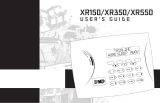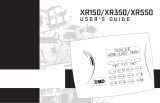Page is loading ...

LT-2287 21143 © 2021
Get Started in
Arm or Disarm Your System
To arm your system, go to Arming and select one of the available arming
types. To disarm your system, tap the Disarm button. The options available
to you depend on your system type.
Perimeter All
Arm the perimeter of your home.
Use this when you are staying home
but would like to arm your exterior
doors and windows.
Arm both the perimeter and the
interior of your home. Use this when
you are leaving the house and no
one will remain inside.
Home Sleep Away
Arm the perimeter of
your home. Use this
when you are staying
home but would like to
arm your exterior doors
and windows.
Arm the perimeter of
your home and some
interior areas. Excluded
areas, like bedrooms,
remain disarmed. Use
this when you are
sleeping.
Arm the perimeter,
interior, and bedrooms.
Use this when you are
leaving the house and
no one will remain
inside.
Area
Press the Shield icon next to each area to arm or disarm it. You can also
choose to arm or disarm your entire system by selecting Arm All or
DisarmAll.
1
Add a User
1. Tap Menu and select Users.
2. Tap Edit, then tap Add.
3. Enter the user’s name.
4. Assign the user an authority level or select profiles, then tap Back.
5. In User Codes and Credentials, tap Add.
6. Tap Type and choose Code.
7. In Code enter the user’s arm/disarm code.
8. Tap Back.
9. Tap Save.
4
Manage Alarms
When your system goes into alarm, the app’s background turns red, displays
any cameras on your system, and asks if this is a false alarm. For area
systems, the false alarm question only displays if the entered user code has
the authority to disarm the area.
Is this a false alarm? Yes No:
• If this is a false alarm, tap Yes.
The alarm is canceled and an abort message is sent to the central
station. Your security system is disarmed.
• If this is a real alarm, tap No.
A verification message is sent to the central station. Your security
system remains armed.
3
Install and open the app from the Google Play™ store or the App Store®.
Sign in, then enter your user code to access your system.
Check Zone Status and Manage Faulted Zones
To check the status of a zone, select Zone Status in the upper right corner
of the Arming card. An icon is displayed in each zone’s row under the Status
column:
Checkmark: The zone is normal.
Caution Triangle: The zone is faulted.
No Sign: The zone is bypassed.
Select one of the following options to manage faulted zones. Fire, Panic,
Emergency, Supervisory, and 24-Hour zones cannot be bypassed.
• Okay: Faulted zones will be armed when they return to normal, such as
the door is shut properly or the window is closed.
• Bypass: Zones are ignored the system is armed. If the zones return to
normal, they are included the next time the system is armed.
• Cancel: Arming is canceled. The system remains disarmed.
2
More Information
Virtual Keypad Full Manual
manula.com/manuals/dmp/virtual-keypad-help/mobile/en/
topic/about
Other Guides
DMP.com/guides
Contact Your Security Company
Tap Menu, then tap your security company’s logo or tap
Contact Support.

LT-2287 21143 © 2021
Get Started on
Log in to virtualkeypad.com, then enter your user code to access your
system.
More Information
VirtualKeypad.com Full Manual
manula.com/manuals/dmp/virtual-keypad-help/desktop/en/
topic/about
Other Guides
DMP.com/guides
Arm or Disarm Your System
To arm your system, go to Arming and select one of the available arming
types. To disarm your system, press the Disarm button. The options available
to you depend on your system type.
Perimeter All
Arm the perimeter of your home.
Use this when you are staying home
but would like to arm your exterior
doors and windows.
Arm both the perimeter and the
interior of your home. Use this when
you are leaving the house and no
one will remain inside.
Home Sleep Away
Arm the perimeter of
your home. Use this
when you are staying
home but would like to
arm your exterior doors
and windows.
Arm the perimeter of
your home and some
interior areas. Excluded
areas, like bedrooms,
remain disarmed. Use
this when you are
sleeping.
Arm the perimeter,
interior, and bedrooms.
Use this when you are
leaving the house and
no one will remain
inside.
Area
Press the Shield icon next to each area to arm or disarm it. You can also
choose to arm or disarm your entire system by selecting Arm All or
DisarmAll.
1
Check Zone Status and Manage Faulted Zones
To check the status of a zone, select Zone Status in the upper right corner
of the Arming card. An icon is displayed in each zone’s row under the Status
column:
Checkmark: The zone is normal.
Caution Triangle: The zone is faulted.
No Sign: The zone is bypassed.
Select one of the following options to manage faulted zones. Fire, Panic,
Emergency, Supervisory, and 24-Hour zones cannot be bypassed.
• Okay: Faulted zones will be armed when they return to normal, such as
the door is shut properly or the window is closed.
• Bypass: Zones are ignored the system is armed. If the zones return to
normal, they are included the next time the system is armed.
• Cancel: Arming is canceled. The system remains disarmed.
2
Add a User
1. Go to Users.
2. Press Add.
3. Enter the user’s name.
4. Assign the user an authority level or select profiles.
5. In Type, choose Code.
6. In Code enter the user’s arm/disarm code.
7. To allow the user to access the system in the Virtual Keypad mobile
app, enter their email or an existing user login.
8. Press Save.
4
Manage Alarms
When your system goes into alarm, the app’s background turns red, displays
any cameras on your system, and asks if this is a false alarm. For area
systems, the false alarm question only displays if the entered user code has
the authority to disarm the area.
Is this a false alarm? Yes No:
• If this is a false alarm, select Yes.
The alarm is canceled and an abort message is sent to the central
station. Your security system is disarmed.
• If this is a real alarm, select No.
A verification message is sent to the central station. Your security
system remains armed.
3
/