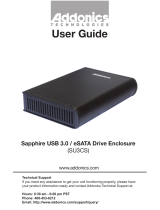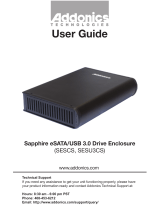Page is loading ...

Technical Support
If you need any assistance to get your unit functioning properly, please have your
product information ready and contact Addonics Technical Support at:
Hours: 8:30 am - 6:00 pm PST
Phone: 408-453-6212
Email: http://www.addonics.com/support/query/
v8.1.11
T E C H N O L O G I E S
www.addonics.com
User Guide
RAID Tower Mini
(RTM2233EU3)

www.addonics.com Technical Support (M-F 8:30am - 6:00pm PST) Phone: 408-453-6212 Email: www.addonics.com/support/query/
Unpacking and Overview
RAID Tower Mini (shown with drives installed)
Array Host
RAID Error
Power LED
Power Switch
RAID Tower Mini Rear View
Power Cord (US Version shown)

www.addonics.com Technical Support (M-F 8:30am - 6:00pm PST) Phone: 408-453-6212 Email: www.addonics.com/support/query/
RAID Rack with Port Multiplier Compatibility
Note: When configured as a set of individual drives, the Port Multiplier will only work with a Port
Multiplier aware host. Identify your host controller and check with its hardware manufacturer if
you are unsure. Addonics offers several Port Multiplier capable host adapters.
Removing Cover
Loosen the 3 screws at the back of
the towerusing a Philips screwdriver
by turning counter-clockwise. Separate
the metal casing of the tower from
the housing by liftingup the casing
as shown in the drawing.
2.5" Drive Installation
Step 1
Open the door on the front of the RAID Tower Mini
to reveal the Snap-In Double Drive.
Step 2
Gently push the silver button on the Snap-In
Double drive's door to open it.
Step 3
Push a 2.5" SATA drive into the bay, label side up,
with the SATA connectors toward the rear. It should
give little resistance, DO NOT force the drive.
Step 4
Once the drive has been pushed into the bay
as far as it will go, close the door over it until the
door snaps in place.
3.5" Drive Installation
Step 1
Slide the storage device into the
embedded mounting bracket.
Step 2
Using 3.5” SATA Hard Disk Drives Connect the
internal SATA data cable to the data port of the
hard drive then connect the 15-pin SATA power
connector to the powerport on the hard drive.
The Snap-In Double Drive is connected to Ports 0
and 1 on the HPM-XU Port Multiplier. Connect the
top 3.5" drive to Port 2, the middle drive to port 3,
and the bottom drive to Port 4.
Step 3
Secure the hard disk by using screws
provided. Repeat the above procedure for
additional hard drives.
Hard Disk

www.addonics.com Technical Support (M-F 8:30am - 6:00pm PST) Phone: 408-453-6212 Email: www.addonics.com/support/query/
The HPM-XU Port Multiplier
RAID Setting ButtonDip Switch
eSATA Host Port (Port 5)
USB 3.0/2.0 Host Port
Floppy
Power
Connector
Buzzer
Alarm
Port 2 Port 0
Port 4
Port 1
Port 3
J1:
J3:
eSATA
P0
P1
P2
P3
P4
eSATA
P0
P1
P2
P3
P4
Activity LED
Error LED
Resetting the RAID Mode
NOTE: This procedure destroys all RAID data. It should not harm
individual drives or their contents; however, creating or running backups of
all data is strongly recommended before proceeding.
1. Power down the unit and set the dip switch to the factory default setting
(all switches OFF).
2. While holding the SET button with a ballpoint pen, turn the unit on. A long
beep will sound from the Port Multiplier. The SET button may be released
once the long beep stops.

www.addonics.com Technical Support (M-F 8:30am - 6:00pm PST) Phone: 408-453-6212 Email: www.addonics.com/support/query/
Setting or Modifying the RAID Mode
NOTE: Setting or modifying the RAID mode destroys all data.
1. Follow the procedure for resetting the RAID Mode.
2. Power down the unit and set the dip switch to the desired RAID Mode.
3. While holding the SET button with a ballpoint pen, turn the unit on. A long
beep will sound from the Port Multiplier. The SET button may be released
once the long beep stops.
If instead of a long beep the Port Multiplier sounds a series of short beeps, an
error has occurred during configuration of the array.
Windows users may install the JMicron HW RAID Manager application
located on the SATA Controller CD. In the CD, browse to Configuration
Utilities → JMB393. The JMicron HW RAID Manager can be used to create,
modify, and monitor the health status of the RAID drives, and provide status
alerts. When configuring the RAID mode using the RAID Manager application,
it is strongly recommended to leave the dip switch in the factory default
setting.
Using identical drives for all settings other than JBOD or LARGE is strongly
recommended. Creating a LARGE array using drives that have different
properties will use all space on all members, and performance will match that
of the member in use during any particular I/O operation. Creating a RAID
using drives that are not all the same size will result in all members using only
as much space as the smallest member. Creating a RAID using drives that
have different performance will degrade the overall performance of the array.
BZS Switch (SW1:1):
The BZ switch is used to silence the audible alarm buzzer. The OFF position
permits the audible alarm, and the ON position silences the audible alarm.
The BZ switch has immediate effect.
EZ Switch (SW1:2):
The EZ (spare) switch inhibits spares when ON. When in the OFF position,
all individual drives (not defined as members of an array) are considered
spare. Should a RAID become degraded, when the EZ switch is in the OFF
position a spare drive will be used automatically to rebuild the RAID, if
present. EZ mode is determined when the unit is powered up. Changing the
switch will have no effect until the unit has been re-powered.

www.addonics.com Technical Support (M-F 8:30am - 6:00pm PST) Phone: 408-453-6212 Email: www.addonics.com/support/query/
RAID Mode Switches M2, M1, M0 (SW1:3 – SW1-5)
The RAID Mode switches define what type of RAID will be initialized when
the unit is powered up while the RAID Mode button is held down. Each type
of RAID has different properties and requirements, as follows:
1 Audible alarm is recommended at all times.
2 EZ mode has no effect in JBOD mode.
3 Disabling EZ for RAID 0 and LARGE is strongly recommended.
JBOD Mode (Individual Drives)
Number of drives: at least 1
Unit capacity: N/A (100% of each individual drive)
Spares: no
Fault tolerance: none
JBOD mode offers all connected units to the host adapter, no RAID is
defined at all.
NOTE: JBOD mode requires a SATA controller featuring Port Multiplier
support for eSATA connections.
NOTE: Optical drives can only be configured as JBOD using an eSATA
connection.
RAID 0 (Stripe set)
Number of drives: at least 2
Unit capacity: size of each member times number of members.
Spares: no
Fault tolerance: none - if any member is lost all data is lost.
RAID 0 “stripes” the file system across the array by placing sectors of data
sequentially between drives in a specific order.
Dipswitch
1
2
3
4
5
Raid Mode
BZS
1
EZ
M2
M1
M0
JBOD
(Individual
drives)
* FACTORY
DEFAULT
SETTING
OFF OFF
2
OFF OFF OFF
0
OFF
ON
3
ON
ON
ON
1 or 10
OFF
OFF
ON
ON
OFF
3
OFF
OFF
ON
ON
OFF
5
OFF
OFF
OFF
ON
OFF
Clone
OFF
OFF
OFF
ON
ON
Large
OFF
ON
3
ON
OFF
ON

www.addonics.com Technical Support (M-F 8:30am - 6:00pm PST) Phone: 408-453-6212 Email: www.addonics.com/support/query/
RAID 1 or 10 (Mirror set, Stripe of mirror sets)
Number of drives: 2 (RAID 1) or 4 (RAID 10).
Unit capacity: size of one member (RAID 1) or size of two members (RAID
10).
Spares: yes – if EZ mode is not disabled and 3 (RAID 1) or 5 (RAID 10)
drives are present, the array will be initialized with a spare.
Fault tolerance: RAID 1 can withstand the loss of one drive without losing
data. RAID 10 can withstand the loss of one drive from each mirror set
without losing data.
RAID 1 works by duplicating the exact same data on two drives.
RAID 10 works by using two RAID 1 sets configured as members of a RAID
0. Disks 1 and 2 are mirrored, disks 3 and 4 are mirrored, and the two mirror
sets are striped together.
RAID 3 (Stripe set with dedicated parity)
Number of drives: at least 3
Unit capacity: size of one member times number of members minus one.
Spares: yes
Fault tolerance: can withstand the loss of one drive without losing data.
RAID 3 works by striping data for individual I/O blocks across all members
except one, which contains parity data for the stripe set computed by the
Port Multiplier.
RAID 5 (Stripe set with striped parity)
Number of drives: at least 3
Unit capacity: size of one member times number of members minus one.
Spares: yes
Fault tolerance: can withstand the loss of one drive without losing data.
RAID 5 works by striping entire I/O blocks across all members of the set,
with each member taking turns carrying parity data computed by the Port
Multiplier.
CLONE (Mirror set)
Number of drives: at least 2
Unit capacity: size of one member.
Spares: yes
Fault tolerance: can withstand the loss of any number of drives without losing
data as long as at least one complete member remains online.

CLONE mode works the same way as RAID 1, by maintaining a complete
copy of the entire set of data on each drive.
LARGE (Spanned set)
Number of drives: at least 2
Unit capacity: 100% of all drives together regardless of differences in size
Spares: no
Fault tolerance: cannot withstand the loss of any drives without losing data.
However, some data may be recovered as long as the drive(s) carrying the
file system data (boot record, directory, etc.) remain online.
LARGE mode is neither a RAID nor is it a JBOD. It works by declaring the
sum of all available space of the member drives as a single unit, without
striping the data. As each member is filled, new data is stored on the next.
Notes about Spare Drives
If EZ mode is disabled (SW1:2 ON), all individual drives not configured as
array members will be offered to the host adapter as separate units.
To create an array with one or more spares, set or modify the RAID mode
using fewer than 5 members, while the spares are disconnected from the
Port Multiplier. When EZ mode is enabled, individual drives connected when
an array is present are considered spare.
Spare drives must be equal to or larger in size than the smallest member.
When any type of array is defined, individual units will be considered spare.
RAID 0 and LARGE arrays are not fault-tolerant and spare drives will not be
useful; therefore, disabling EZ for these arrays is recommended.
When a spare drive is present and a fault-tolerant RAID (1, 10, 3, or 5) is
defined, EZ mode will automatically rebuild any available spares into the
array.
www.addonics.com
Phone: 408-573-8580
Fax: 408-573-8588
Email: http://www.addonics.com/sales/query/
CONTACT US
/