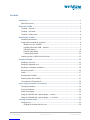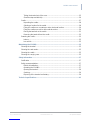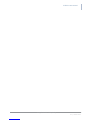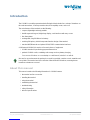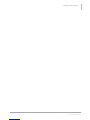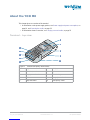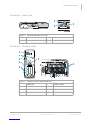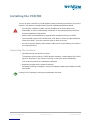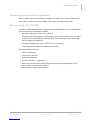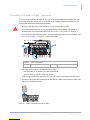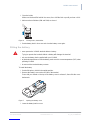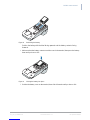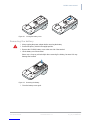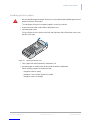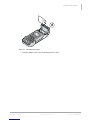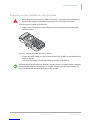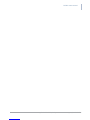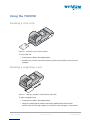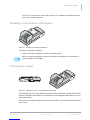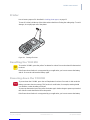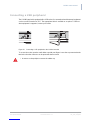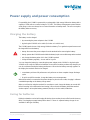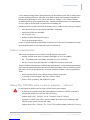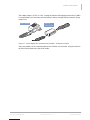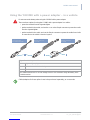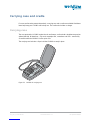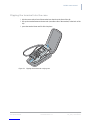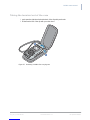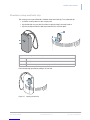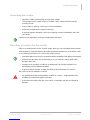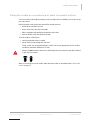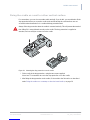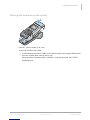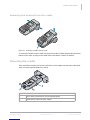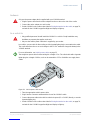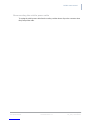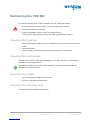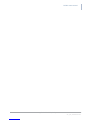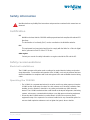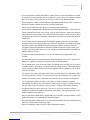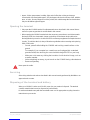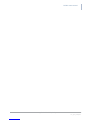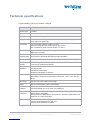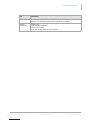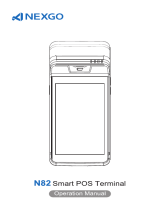YOXIMO owner manual
Legal disclaimer and copyrights
The information in this document is subject to change without notice and shall not be construed as a
commitment by Worldline S.A./N.V. (“Worldline”)
The content of this document, including but not limited to trademarks, designs, logos, text, images, is
the property of Worldline and is protected by the Belgian Act of 30.06.1994 related to authors’ rights and
by the other applicable Acts.
Linux is a registered trademark of Linus Torvalds, Java is a registered trademark of Sun Microsystems
Inc. and ARM is a registered trademark of ARM Limited.
The contents of this document can be reproduced by or on behalf of third parties with the prior written
consent of Worldline and following its instructions. Worldline accepts no responsibility for errors and
omissions introduced when translating or reworking this document.
Except with respect to the limited licence to download and print certain material from this document for
non-commercial and personal use only, nothing contained in this document shall grant any licence or
right to use any of Worldline's proprietary material.
While Worldline has made every attempt to ensure that the information contained in this document is
correct, Worldline does not provide any legal or commercial warranty on the document that is described
in this specification. The technology is thus provided “as is” without warranties of any kind, expressed
or implied, included those of merchantability and fitness for a particular purpose. Worldline does not
warrant or assume any legal liability or responsibility for the accuracy, completeness, or usefulness of
any information, product or processes disclosed.
To the fullest extent permitted under applicable law, neither Worldline nor its affiliates, directors,
employees and agents shall be liable to any party for any damages that might result from the use of the
technology as described in this document (including without limitation direct, indirect, incidental, special,
consequential and punitive damages, lost profits).
These terms shall be governed by and construed in accordance with the laws of Belgium. You
irrevocably consent to the jurisdiction of the courts located in Brussels for any action arising from or
related to the use of this document.
Document information
document title YOXIMO owner manual
security unrestricted
last modified September 2015
owner Philippe Lesire
author Niels Grundtvig Nielsen
document release 1.1
© Worldline 2013 - 2015

public i
om_YoximoTOC.fm document release 1.0 last updated 30/9/15
Contents
Introduction...........................................................................................................................1
About this manual..............................................................................................................1
About the YOXIMO................................................................................................................3
Terminal – top view...........................................................................................................3
Terminal – side view..........................................................................................................4
Terminal – bottom view.....................................................................................................4
Installing the YOXIMO...........................................................................................................5
Unpacking the terminal......................................................................................................5
Preparing the terminal for operation..................................................................................6
Where to use the YOXIMO..........................................................................................6
Installing SIM and/or SAM – optional..........................................................................7
Fitting the battery.........................................................................................................8
Removing the battery................................................................................................10
Loading printer paper................................................................................................11
Powering up the YOXIMO for the first time.....................................................................13
Using the YOXIMO ..............................................................................................................15
Reading a chip card ........................................................................................................15
Reading a magstripe card...............................................................................................15
Reading a contactless card/device..................................................................................16
PIN privacy shield............................................................................................................16
Printer..............................................................................................................................17
Resetting the YOXIMO....................................................................................................17
Powering down the YOXIMO ..........................................................................................17
Connecting a USB peripheral..........................................................................................18
Power supply and power consumption ............................................................................19
Charging the battery........................................................................................................19
Caring for batteries..........................................................................................................19
Power consumption.........................................................................................................20
Using the YOXIMO with a power adaptor – indoors........................................................20
Using the YOXIMO with a power adaptor – in a vehicle .................................................22
Carrying case and cradle ...................................................................................................23
Carrying case..................................................................................................................23
Clipping the terminal into the case............................................................................24

public ii
om_YoximoTOC.fm document release 1.0 last updated 30/9/15
YOXIMO owner manual
Taking the terminal out of the case...........................................................................25
Shoulder-strap and belt-clip ......................................................................................26
Cradle..............................................................................................................................27
Unpacking the cradle.................................................................................................28
Selecting a location for the cradle.............................................................................28
Fixing the cradle on a countertop or other horizontal surface...................................29
Fixing the cradle on a wall or other vertical surface..................................................30
Placing the terminal on the cradle.............................................................................31
Removing the terminal from the cradle .....................................................................32
Powering the cradle.........................................................................................................32
Indoors ......................................................................................................................33
In a vehicle................................................................................................................33
Maintaining the YOXIMO ....................................................................................................35
Cleaning the terminal ......................................................................................................35
Cleaning the card reader.................................................................................................35
Cleaning the cradle .........................................................................................................35
Cleaning the carrying case..............................................................................................35
Safety information...............................................................................................................37
Certification .....................................................................................................................37
Safety recommendations.................................................................................................37
Electrical installations................................................................................................37
Operating the YOXIMO.............................................................................................37
Opening the terminal.................................................................................................39
Servicing....................................................................................................................39
Disposing of the terminal and battery........................................................................39
Technical specifications.....................................................................................................41

public iii
om_YoximoLOF.fm document release 1.0 last updated 30/9/15
Figures
Figure 1. Terminal (PIN privacy shield closed) .......................................................................3
Figure 2. Side view, with detail of USB port............................................................................4
Figure 3. Terminal (rear view) and SIM/SAM slots .................................................................4
Figure 4. SIM / SAM holders...................................................................................................7
Figure 5. Sliding a SIM/SAM card into its holder.....................................................................7
Figure 6. Closing a SIM / SAM holder.....................................................................................8
Figure 7. Opening the battery cover........................................................................................8
Figure 8. Positioning the battery .............................................................................................9
Figure 9. Clicking the battery into place..................................................................................9
Figure 10. Closing the battery cover.....................................................................................10
Figure 11. Removing the battery...........................................................................................10
Figure 12. Opening the printer cover ....................................................................................11
Figure 13. Inserting printer paper..........................................................................................12
Figure 14. Plugging the power cable into the terminal..........................................................13
Figure 15. Inserting a chip card in the terminal.....................................................................15
Figure 16. Swiping a magstripe card through the card reader..............................................15
Figure 17. Reading a contactless card/device......................................................................16
Figure 18. PIN privacy shield – closed (left) and open (right)...............................................16
Figure 19. Tearing off a ticket ...............................................................................................17
Figure 20. Connecting a USB peripheral to the YOXIMO terminal.......................................18
Figure 21. Power adaptors for connection to the YOXIMO – European / universal..............21
Figure 22. Vehicle power cable.............................................................................................22
Figure 23. YOXIMO in carrying case ....................................................................................23
Figure 24. Clipping the terminal into carrying case...............................................................24
Figure 25. Removing YOXIMO from carrying case...............................................................25
Figure 26. Security stud and belt-clip....................................................................................26
Figure 27. Opening the belt-clip............................................................................................26
Figure 28. Cradle ..................................................................................................................27
Figure 29. Mounting the drop protection on to the cradle .....................................................30
Figure 30. Placing YOXIMO on its cradle .............................................................................31
Figure 31. Removing YOXIMO from its cradle......................................................................32
Figure 32. Power inputs on the cradle ..................................................................................32
Figure 33. Vehicle power cable socket .................................................................................33

public 1
om_yxm_introduction.fm document release 1.1 last updated 30/9/15
Introduction
The YOXIMO is a mobile payment terminal offering the ideal solution for a variety of situations: on-
the-road transactions, in-store promotion sales, the hospitality sector, and so on.
The main features of the terminal are the following:
•compact, lightweight and truly portable
•backlit ergonomic keypad, bright large display, card interfaces with easy access
•fast silent printer
•rechargeable, long-life lithium-ion battery
•revolving PIN privacy shield incorporated into the design of the terminal
•standard WiFi/Bluetooth and optional GSM/GPRS communication interfaces
A full-featured YOXIMO kit consists of two main pieces of equipment:
•YOXIMO terminal for performing payment transactions
•optional YOXIMO cradle, combining safe storage and easy battery-charging
You can use it indoors on a countertop or a wall mount, but also in a vehicle.
We care for our environment: the package is as small as possible, contains no toxic materials and
is recyclable. The terminal and all accessories follow the RoHS2 directives, meaning that no
hazardous substances are used.
About this manual
This manual contains the following information for YOXIMO owners:
•the terminal and its accessories
•installing the terminal
•using the terminal
•maintaining the terminal
•troubleshooting
•safety information
•technical specifications

public 3
om_yxm_description.fm document release 1.1 last updated 30/9/15
About the YOXIMO
This chapter gives an overview of the terminal.
•for information on the power supply options, see Power supply and power consumption, on
page 19, and Powering the cradle, on page 32.
•for information about accessories, see Carrying case and cradle, on page 23
Terminal – top view
Figure 1. Terminal (PIN privacy shield closed)
1 keypad 6 display
2 Corr / On / reset button 7 printer cover
3 Stop / power-down button 8 function keys
4 OK button 9 magstripe-card reader
5 chip-card reader 10 PIN privacy shield
7
8
9
10
2
1
3
4
6
5

YOXIMO owner manual
4 public
last updated 30/9/15 document release 1.1 om_yxm_description.fm
Terminal – side view
Terminal – bottom view
Figure 2. Side view, with detail of USB port
1 USB protection cap 3 USB device port
2 external power socket
2
1
3
Figure 3. Terminal (rear view) and SIM/SAM slots
1 product label 5 charging contacts
2 rubber feet 6 SIM slot
3 MAC label 7 SAM slots
4 battery cover
YOXIMO TERMINAL Manufactured by Atos
Worldline SA/NV
Made in Singapore
Article N°: 90700000001
Serial N°: AVT7491
Registered Design
1235
®
12V 3,2A
HW/ID 424B 000819211906AE
ABCDEF012346
FX001
REV. AB
MACHW
1
3
2
2
4
5
67

public 5
om_yxm_installation.fm document release 1.1 last updated 30/9/15
Installing the YOXIMO
You can call upon a technician or a field engineer to help you install your terminal or you can do it
yourself. If you decide to install the terminal yourself, remember the guidelines below.
•if you decide to install the YOXIMO yourself, Worldline nor its vendor will bear any
responsibility or cost for malfunctioning, breakdowns or any anomaly that may result from
incorrect manipulation of the terminal
•read the safety recommendations on page 48 before starting to install your YOXIMO.
•if you notice that any part of the YOXIMO does not fit, blocks or shows any other malfunction,
contact your vendor – do not try yourself to repair or alter it in any way.
•use only accessories (battery, power adaptor, cables and so on) provided by your vendor or
by an approved source
Unpacking the terminal
1. Open the package and check the contents.
The package should contain a YOXIMO terminal, a battery, a mains adaptor and a roll of
paper for the printer. If any of these is missing, contact your vendor immediately.
Your vendor may also have included documentation.
2. Inspect the package and its contents for damage.
If anything is missing or damaged, contact your shipping company immediately and notify
your vendor.
Save the box for repacking or moving your equipment in the future.
!

YOXIMO owner manual
6 public
last updated 30/9/15 document release 1.1 om_yxm_installation.fm
Preparing the terminal for operation
Before you start, make sure the operating conditions are suitable. If you need to install the SIM
and/or SAMs, do this first; then fit the battery. Finally, put a roll of paper in the printer.
Where to use the YOXIMO
YOXIMO is a mobile payment terminal, designed for easy payment on the go. The terminal can be
used in the following environmental conditions:
•operating temperature between -10°C and +50°C
Remember that the temperature of the battery has an influence on the autonomy of the
terminal. When the operating temperature drops below freezing point, the battery will
need charging more frequently.
•operating humidity between 20 % and 95 % RH, non-condensing
Avoid environments where the humidity may fluctuate.
Avoid exposing the YOXIMO to:
•shocks and vibrations
•excessive heat and dust
•explosive environments
•oil, water, moisture or condensation
•devices that cause excessive voltage fluctuations and/or electromagnetic fields such as
electric motors or high-frequency devices
•direct sunlight or objects that radiate heat

public 7
om_yxm_installation.fm document release 1.1 last updated 30/9/15
YOXIMO owner manual
Installing SIM and/or SAM – optional
To communicate via GSM/GPRS-EDGE-3G, you need a SIM installed in the YOXIMO terminal.
Some applications also require one or more SAMs to be installed. The SIM and SAM slots are
located inside the terminal underneath the battery.
•Make sure that the mains power adaptor is not connected to the YOXIMO.
•Avoid electrostatic discharge as it can severely damage the equipment. For guidelines on
minimising the risk of electrostatic discharge, see Safety recommendations, on page 37.
1. If you have already installed the battery, start by removing the battery cover and battery. See
Removing the battery, on page 10, for more information.
2. Open the correct holder for inserting the SIM or SAM.
–the SIM holder is the holder to the left, marked SIM
–the SAM slots are the two remaining holders
Shift the appropriate latch upwards, until you hear a click, then hinge the holder open.
3. Insert the SIM or SAM with the bevel in the direction as shown in the next figure. Make sure
the card is completely inserted.
Figure 5. Sliding a SIM/SAM card into its holder
!
Figure 4. SIM / SAM holders
1 SIM holder 2 SAM holders
12

YOXIMO owner manual
8 public
last updated 30/9/15 document release 1.1 om_yxm_installation.fm
4. Close the holder.
Make sure the bevel fits behind the corner, then shift the latch up until you hear a click.
5. Make sure that all holders (SIM and SAM) are closed.
Figure 6. Closing a SIM / SAM holder
6. Put the battery back in its recess and close the battery cover again.
Fitting the battery
•never operate the YOXIMO terminal without a battery
Trying to operate the terminal without a battery will damage the terminal.
•only use the battery that is supplied with your YOXIMO
•to get the best performance from the battery, make sure it is at room temperature (20°C) when
operating YOXIMO
•do not touch the terminal battery contacts
To install the battery:
1. Put the PIN privacy shield in the upright position.
2. Remove the battery cover at the rear side of the terminal.
Press with your thumb on the top of the battery cover to release it, then slide the cover
backwards.
Figure 7. Opening the battery cover
3. Lower the battery into its recess.
!

public 9
om_yxm_installation.fm document release 1.1 last updated 30/9/15
YOXIMO owner manual
Figure 8. Positioning the battery
Position the battery with the label facing upwards and the battery contacts facing
forwards.
4. Make sure that the battery contacts touch the ones in the terminal, then press the battery
down until you hear a click.
Figure 9. Clicking the battery into place
5. Position the battery cover on the terminal, then slide it forwards until you hear a click.

YOXIMO owner manual
10 public
last updated 30/9/15 document release 1.1 om_yxm_installation.fm
Figure 10. Closing the battery cover
Removing the battery
1. Always unplug the power adaptor before removing the battery
2. Put the PIN privacy shield in the upright position.
3. Remove the YOXIMO battery cover at the rear side of the terminal.
4. Lift the battery out of the terminal.
Never use a sharp or pointed object when removing the battery, because this may
damage the terminal
Figure 11. Removing the battery
5. Close the battery cover again.
!

public 11
om_yxm_installation.fm document release 1.1 last updated 30/9/15
YOXIMO owner manual
Loading printer paper
•only use Worldline-approved paper, which you can recognise by the Worldline approval seal
printed on the back of the paper.
To order paper from your local paper supplier, contact your vendor.
•do not remove the roller on the inside of the printer cover.
1. Open the printer cover.
Put your fingers on the notches at the left- and right-hand side of the printer cover, then
pull the cover open.
Figure 12. Opening the printer cover
2. Take a paper roll and unroll about 5 centimetres of it.
3. Insert the paper as shown on the sticker inside the printer compartment.
When inserting a paper roll, make sure that:
–the paper-holder is empty
–the paper is not cracked, wrinkled or sealed
–the paper comes out straight
!

public 13
om_yxm_installation.fm document release 1.1 last updated 30/9/15
YOXIMO owner manual
Powering up the YOXIMO for the first time
•the first time you power up your YOXIMO, make sure it is connected to the power adaptor
•make sure the battery has been fitted, and that there is a roll of paper in the printer
To power up your YOXIMO for the first time:
1. Plug the power cable from the mains adaptor into the socket on the left-hand side of the
YOXIMO terminal.
Figure 14. Plugging the power cable into the terminal
2. Connect the mains adaptor to a wall socket and wait for the YOXIMO keypad backlight and
display to light up.
This takes five minutes at most, depending on the state of the battery.
The battery that is delivered with your terminal is not fully charged. Charge the battery completely
before switching to battery-only operation. A complete charging cycle takes approximately 2.5
hours. The display indicates when the battery is fully charged.
!
Page is loading ...
Page is loading ...
Page is loading ...
Page is loading ...
Page is loading ...
Page is loading ...
Page is loading ...
Page is loading ...
Page is loading ...
Page is loading ...
Page is loading ...
Page is loading ...
Page is loading ...
Page is loading ...
Page is loading ...
Page is loading ...
Page is loading ...
Page is loading ...
Page is loading ...
Page is loading ...
Page is loading ...
Page is loading ...
Page is loading ...
Page is loading ...
Page is loading ...
Page is loading ...
Page is loading ...
Page is loading ...
-
 1
1
-
 2
2
-
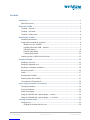 3
3
-
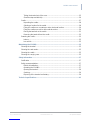 4
4
-
 5
5
-
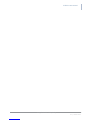 6
6
-
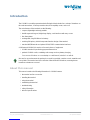 7
7
-
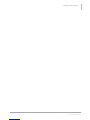 8
8
-
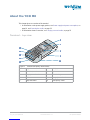 9
9
-
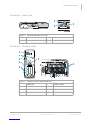 10
10
-
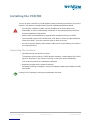 11
11
-
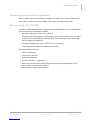 12
12
-
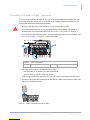 13
13
-
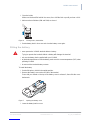 14
14
-
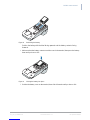 15
15
-
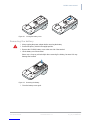 16
16
-
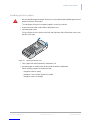 17
17
-
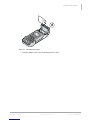 18
18
-
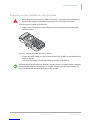 19
19
-
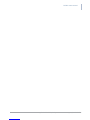 20
20
-
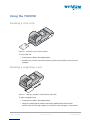 21
21
-
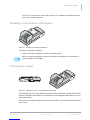 22
22
-
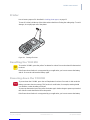 23
23
-
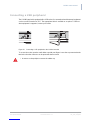 24
24
-
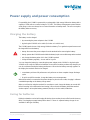 25
25
-
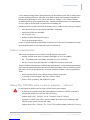 26
26
-
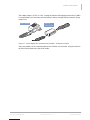 27
27
-
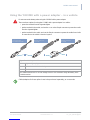 28
28
-
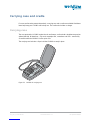 29
29
-
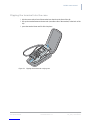 30
30
-
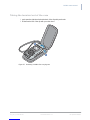 31
31
-
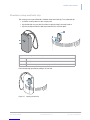 32
32
-
 33
33
-
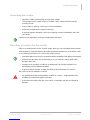 34
34
-
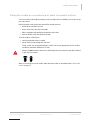 35
35
-
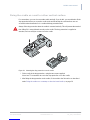 36
36
-
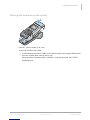 37
37
-
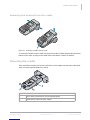 38
38
-
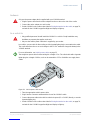 39
39
-
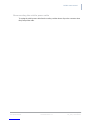 40
40
-
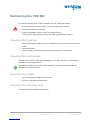 41
41
-
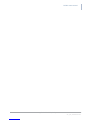 42
42
-
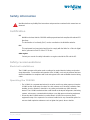 43
43
-
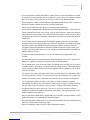 44
44
-
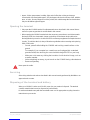 45
45
-
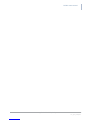 46
46
-
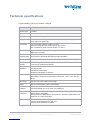 47
47
-
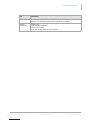 48
48
Worldline YOXIMO User manual
- Type
- User manual
- This manual is also suitable for
Ask a question and I''ll find the answer in the document
Finding information in a document is now easier with AI
Other documents
-
 Yomani ML Owner's manual
Yomani ML Owner's manual
-
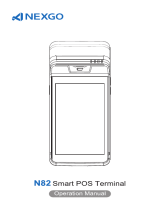 NEXGO N82 Smart POST Terminal User manual
NEXGO N82 Smart POST Terminal User manual
-
VeriFone HICAPS VX820 User manual
-
 CCV VX 520 Budget Owner's manual
CCV VX 520 Budget Owner's manual
-
Wincor Nixdorf BEETLE /iSCAN EASY eXpress+ Installation guide
-
Wincor Nixdorf BEETLE iSCAN EASY EXPRESS PLUS User manual
-
Ingenico iPA280 User manual
-
Motorola MC75A Integrator manual
-
AMP 7000-FD Quick Reference Manual
-
Ingenico iPA280 User manual