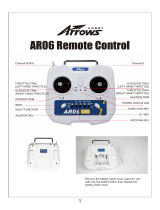Page is loading ...

,
~
wa
l
kera
~~~~~
.
~~~~
Specifications:
Main Rotor Diameter: 582mm Brushless Motor spec: WK-WS-28-008C Weight: 986g (Battery included)
Main Rotor Blade Length: 232mm Brushless ESC
spec:
WST-15A(G/R} Takeoff Weight: < 1350g
Length: 289mm Receiver: DEVO-RX703 Experience Level: Intermediate
Width: 289mm Transmitter(option}: DEVO-F7/10/7/8S/12S Recommended Environment: Indoor/Outdoor
Height:205mm Battery( option}:
11.1
V 5200mAh Lipo Completion Level: RTF/BNF
Features:
. . .

Contents
01.
Forewords
................................................................. 1
OB.
Basic
Flight
Instruction
...... ··················
..
· .................. ·6
8.1
Main Control System Control Mode ·
..
··
..
·
..
· .................. 6
02. Safety matters needing
attention
........................... 1 8.2 Code binding ··············· .... · ................ ··················
..
· ........ 6
2.1
Important Statement .................................................. , 1 8.3 Motor unlockllockl Stop rotating .................................. ·6
2.2 Safety matters needing attention
..
············ ........ · ........ 1 8.4 Compass Calibration ...... ··················
..
············
..
··
..
·········7
(1) Far away from obstacles and people ..................... 1 09.
Advanced
function
specification
.... · ................ ·
..
· .... 8
(2) Keep away from humidity ....................................... , 1
9.1
The flowchart of GPS Satellites Signal
(Need to connect with GPS module) ··· ....................
··8
(3) Proper operation and maintenance ........................ 1 9.2 Position Hold ................................................................. 8
(4) Avoid flying alone .................................................... 1 9.3 One Key Go Home · ........................ · .............................. 8
(5) Safety operation ..................................................... 2 9.4 Failsafe to Return & Landing
..
· ........ · ............................ 9
(6) Away from highly spinning parts ........................... , 2 9.5 Low Voltage Protection
··
..
··
..
··
..
··· ......................
··
..
··· ....
·10
(7) Protect from heat ..................................................... 2 9.6 Intelligent Orientation Control(IOC) Flight
..
··
..
··
..
··
..
··
..
·,10
2.3 Attention before flight ................................................ , 2 10.
Transmitter
Setting
..
··
..
··
........................ ·
..
··
..
··
..
···
..
··
..
11
10.1
DEVO-10(optional radio) setting ....
··
..
··
..
··
..
··
..
··
.... · ....
·11
03.
Definition
of
Aircraft
Orientation ............................ 3 10.2 DEVO-F7(optional radio) setting .................... ···········13
10.3 DEVO-7(optional radio) setting ···
..
··
..
··
........ · .... · ........ 15
04.
Equipments
............................................................... 3 10.4 DEVO-8S/12S(optional radio) setting
..
· .... · .... ·
..
··
..
··
..
16
11.
Instruction
and attention ............................................ 17
05.
Assembly
Instruction
.............................................. 4
of
GAOOS
balance charger
5.1
Propellers Installation ................................................. 4
11.1
Parameters
of
GA005 balance charger ..................... , 17
5.2 Compass & Landing Gear Installation ...................... 4 11.2 Features
of
GA005 balance charger
..
·
..
· .................... 17
11.3 Instruction
of
GA005 balance charger ...... ·
..
··
..
··
........ 17
06.
Brushless
ESCfBrushless
.......................... 4 11.4 Operation steps .......................................................... , 17
motor/Power board connection 11.5 Charging status corresponding to LED ...................... 18
6.1
Brushless ESC and Brushless motor Connection .... 4 11.6 Matters needing attention .......................................... 18
6.2 Brushless ESC and Power board Connection ......... 4 11.7 Maintanance
of
battery pack ............ · ................ · .... ·
..
·18
07. Main
control
board
guideline
..
··
..
··
..
··
..
··
..
·
..
· ..........
·5
12. Steps
of
flight
............................................................. , 19
7.1
Main controller: DEVO-M ........................................... , 5 13.
Flight
over
· ................................ · ................................
·19
7.2 Main control board(DEVO-M) and ...................... · 5
Brushless ESC Connection Illustration
Appendix
1 - Manual
flight
control
......
··
..
··
..
··
.......... · .... · 19
7.3 Receiver: RX703· .......... ·
..
··
..
··
..
··
..
··
..
·
..
· .............. ·
..
· .... · 5
7.4 Main Control Board Installation Requirements .......... 5
Appendix
2 - Trimming
the
Manual
flight
actions
··
..
··"20

GPS altitude hold system
Dear
customer:
Thank you
for
purchasing a Walkera radio control aircraft product. In order
to
quickly and master the
nr,,~~1Iinl"ll
of
the "OR X350PRO", read the user handbook and then it in a safe
for
future consultation and reference.
2.1
Important
Statement
(1) This product is not a toy.
It
is a piece
of
complicated equipment which
hArmnlninlllil.lv
intelgrsltes Anl'linRIArir11'1
materials, mechanics, electronics, and
are necessary
to
avoid accidents place. The owner must operate in a safe manner. Improper
operation may result
in
serious property damage, bodily injury
or
even death.
(2) We accept no liability for and from the use
of
these products, as
we
have
no control over the
way
they are maintained, used and operated.
This product is suitable for experienced Aircraft pilots aged 14 years
or
more.AII minors must be accompanied
by a responsible adult when flying.
The flight field should be legally approved by the local govemment. We accept no liability safety duties
or
fines from usage
or
mis-oontrol after the sale
of
the
(5) We our distributors to offer technical support and service after sale. Please contact the local distributors
for problem resolution caused by usage, operation, maintenance, etc.
2.2
Safety
matters
attention
Aircraft flight is a risk hobby, whose should be kept far away from other people. Mis-assembled
or
broken main frame, defective electronic equipment, and/or problematic radio system will lead
to
unforeseen
accidents such as bodily injury
or
property damage. The pilot MUST pay attention to the flight safety and
UNDERSTAND his responsibility for accidents caused by his carelessness.
(1) Far away from obstacles and people
has risk
of
uncertain and direction which is
When flying, your Aircraft far
people, high buildings, I"IIll'In-fj::In!1tlnn lines, etc, and avoid
nn~~~I'inl'l
storms, thunder and lightening.
(2) away from
Aircraft should be kept away from and vapor because its complex,
precise electronic components and mechanical parts may be damaged.
(3) Proper operation and maintenance
Please use Walkers spare parts to
or
maintain your
Aircraft
in
order
to
ensure its safety. Please operate your Aircraft within the
range
of
functions permitted. It
is
forbidden to use it outside
of
the laws
or
~_"""'''E''''''
(4) Avoid flying alone
At
the beginning
of
leaming about radio-controlled
to overcome. Please avoid flying alone. Invite
...
vr'
...
ri
...
n'
......
ri
of
the most effective methods to
under the supervision
of
a skilled

GPS altitude hold
sys1lE!m
(5) Safe
nnjGII~til"ln
Please to
your
physical status and
skills.
Fatigue,
listlessness
and
mis-operation
will
increase
the
possibilities
of
accidental hazard.
(6) from parts
Please keep pilot, people and
of
both main rotor and tail rotor.
(7) Protect from heat
away from the spinning blades
An
Aircraft: is made from metal, fiber, plastic and electronic components,
etc. Please keep away from heat and sunshine in order to avoid
distortion, even damage, caused
by
high temperatures.
2.3 Attention before
(1) Ensure the battery packs
of
both transmitter and receiver are fully charged l::iiClll..lU:II.e'l;IJ.
Ensure both the throttle stick and the throttle trim
of
your
transmitter
stay
at
the
lowest positions before
operation.
Please strictly
obey
the order
of
turn-on and
tum-off
before operation. When starting your flight, please turn
on your transmitter first, and connect the power cable helicopter last.
helicopter 'first and tum
last.
An
upset in the order
of
connection may cause your helicopter to loose control. Please cultivate a
corrad
habit
of
turn-on and turn-off.
there are solid connections between the power cables and motors. Continuous vibrations
in flight
may
loosen the tie-ins.

GPS alti'bJde
hold
system
We define the orientation
of
Aircraft in order not to cause confusion in the That is to say,
the tail boom
of
Aircraft is the pilot (tail in), and its head facing forward (front
of
pilot). The left hand
of
pilot
is
the left side
of
Aircraft, the right hand of pilot is the right side
of
Aircraft Its head is to the front and its tail
boom is to the back. The direction in which main
of
Aircraft is is up, and its skids are down.
AI.
QRX350PRO
AI.
Transmitter (Option)
AI.
Li-polymer battery I-'cu
......
\
""I-'L"""
AI.
ILOOK Camera(Option)
AI.
Main rotor blades
AI.
User Handbook
AI.
Tool kit

Q!I"'"
........
____
..
7
'_
..
__
M
__
_
-_
..
,,-,.
..
_
.....
__
...
t
.....
lot.
7 5 2 ,
.,.
1.
....
,
...........
"
....
'.'.
--------
~
-
11.1
__
-'
__
t.
...
55
__
I ,
_.,.,
_.,.,
=_..
_.
_____
10_"'
__
-.-
...
__
..
__
•
_.
7
___
...
_
..
_
...
________
..
7 P 'F
,.
....
,-_._-----,-
• , .
_
..
--
..
_
...........
__
..
_
.......
_;:::
~
05
•
II
I " :
hJl
nl'(7
06
•
F'
-
• "
• , ,
p,
, , •
" •

07
Main control
board guideline
GPS
altitude
hold
system
7.1
Main controller: DEVO-M
Compass:
To
link
Com~
.
Spare
port
TolOC
USB:
Upgrade
channel
~
~
___
_
GEAR:
To
control
Mode
Switch
RUDD:
To
control Rudder
THRO:
To
control Throttle
ELEV:
To
control Elevator
(forward & backward)
M1:
Connect with first
way brush less ESC
M2:
Connect
with
second
----..L-_
way brush less ESC
M3: Connect with third
way brush less ESC
M4: Connect with forth
way brush less ESC
GPS:
To
link
GPS
module
LED:
To
link
deUenlion
DE
VO-M
Main
controller
MADE
IN
CHINA AILE:
To
control Aileron
(leftward & rightward)
CHECK
POWER:
To
check voltage
(Connect with power board)
DATA
BUS: Data transmission
(connect DEVO-RX(03)
JUMP
PORT.:
Jumper port, when
regular receiver is need, insert
random equipped
bind plug
pis.
7.2 Main
control
board(DEVO-M) and Brushless ESC Connection illustration
I The first way brush less ESC I
I The second way
brush
less ESC :
I The third
way
brush less ESC I
I
I The forth way brushless ESC I
7.3 Receiver :RX703
M1
Port I
M2
Port I DEVO-M
I M3 Port I Main controller
M4
Port I
DATA
BUS: data transmlsslon(connect with DEVO-M)
AUX4: Auxiliary 4
to
connect G-2D controller (
PIT
port)
AUX5: Auxiliary 5
to
connect G-2D controller ( ROLL port)
~
-+-
--
-
~~U)c~:
Auxiliary 3
7.4 Main Control Board Installation Requirements
(1) Label side towards the top
of
the aircraft.
Clear fix
ID
code. Please insert the bind plug
to
clear
the fix
ID,
connect a 5V power into other output terminal,
the
red
indicator will flash slowly means fix
ID
has been cancelled,then
put out the
bind
plug.
Single wire
ROLL
port
Single wire
PIT
port
(2) Side with ESC connector towards folWard
of
the aircraft.
(3) Keep horizontal with the body
of
the aircraft.
(4) Please install the main control board
at
the CG positon and keep all ports are free to connect.

GPS
altitude
hold
system
8.1
Main
Control
System
Control
Mode
8.1.1 Control Mode Classification
There are three control modes according to the 3-position switch: Manual Mode \Position Hold Mode \ One Key
Go Home.
8.1.2 Control Mode Switch Setting(The factory setting is
RTF,
the default setting use "MIX" switch. please refer
"Transmitter device output" for method).
Please choose a 3-position switch as control mode switch before flight.
(1) Manual Mode (2) Position Hold Mode
~
~
MIX SwItch to"O"Posltion MIX Switch to"1"PosHlon
8.2 Code
binding
Please follow the rule "Turn on transmitter first
and aircraft battery later" Tum on the radio first,
please connect the aircraft power
in
10 second
later. The Code binding successfully when the
left green LED indicator flash quickly to slowly
and then light out last.
8.3
Motor
unlock!lock!
Stop
rotating
8.3.1
Motor
unlock
(3) One Key Go Home
~
MIX Switch to"2"Position
Once binding, push the throttle stick to the lowest position and keep the throttle trim at the neutral position. Then
push the rudder stick to the far left side and the Left green LED indicator turn solid Green, that means motors
are unlocking.
If
you push the throttle up, the motors will rotate. (Note, the motors can unlock only under manual
mode)
Mode1
(Throttle stick
on
the right) Mode2(Throttle stick
on
the left)
~
~
Throttle
stick
8.3.1 Motor unlock
8.3.2 Motor
lock
Mode1
(Throttle stick
on
the right) Mode2(Throttle stick
on
the left)
~
~
Rudder
stick
Throttle
stick
8.3.2 Motor lock
Down the throttle stick to the lowest position, move the rudder stick to far right, the motors are locked when the
left green LED indicator light out. If you push the throttle up, the motors won't rotate.
Notes: The aircraft is
in
Motor lock status after Code binding successfully.
8.3.3
Motors
stop
rotating
If you push the throttle to the lowest positon, the motors stop rotation.
8.3.4 Notes
(1) After unlock, the motors would get into lock status after 10 seconds.
(2) The factory default setting for the motors are locked after finished ID binding.
08
Basic Flight
Instruction

08
Basic Flight
Instruction
8.4 Compass Calibration
After
successful calibration
for
QR X350PRO,
Irs
Just plug and play
to
use.
The
following
condition
need
to
calibrate
the
compass:
(1) The first time for flight, it takes longer time
to
inspect the GPS signal.
(2)
When
you
are
in
a new environment.
B.4.1
Compass Calibration
GPS altitude hold system
Please
inspect
the
motors
lock
or
not
before calibration. The
factory
default
setting
for
the
motors
are
locked after
finished
10
binding.
If
the
aircraft
need
to
re-calibration after
flight,
it
is
a
must
to
lock
the
motors
again before calibration.
(1) Put aircraft
to
the horizontal position
to
lock the motors ( lock method refer to 8.3.2).
(2)
MODE
1:
keep the throtue stick at the lowest left comer
and
push
the elevator
and
rudder stick
to
the lower right
comer, compass calibration mode entered.
Mode
2:
Keep the throtue/rudder sticker to the lowest
position
and
move
to
the right
side,
then
push
the Elevator
Mode1
(Throttle
stick
on
the
right) M0de2(Throtile
stick
on
the
left)
stick
to
the lower left comer, compass calibration mode ElEVlRllddwllllck Thl'Dtllaatick T1roWII\Ruddaratick ELEVetlck
entered.
(3)
Rotate
the QR
X350PRO
360
degree
according
to
forwardlbackward,
left/right
and
horizontal
level
orientation(please
follow the figures) and leave it
on
the horizontal place for 30 seconds, the left green
LED
flash quickly till
light out which means calibration finished.
Up
Left Left Right
Down
Forward & backward 360 degrees rotation Leftward & rightward 360 degrees rotation
(4) Please reconnect
the
aircraft power after calibration.
BA.2Notes:
(1) Please keep away from magnetic matrials area
to
calibration.
I Up
I
~
L8tt
~
i9ht
I
I Down
Horizon level 360 degrees rotation
(2) Please recalibrate the compass when the vehicle is circled
and
drifted during the flying.
(3) Please recalibrate the compass
if
it is replaced or the vehicle position is changed.
(4) Please check whether there is a strong magnetic field nearby disturbing the compass if the calibration is
failed constantly.
(5) Please reconnect
the
power
of
the aircraft and recallbrate the Compass
If
crash.

GPS
altitude
hold
system
9.1
The
flowchart
of
GPS Satellites Signal(Need
to
connect
with
GPS module)
Notes:The starting position means a point before the departure
of
the flight control system initialization and
automatically check the complete aircraft location.
GPS Satellites
<5
5 6 7 8 9
10
11
12
The
right
No
Blinking
Blinking
Blinking Blinking
Blinking
Blinking
Blinking Blinking
Green LED
status
blinking
once
twice
3
times
4
times
5
times
6
times
7
times
Stlmes
9.2 Position Hold
9.2.1 Here
pre-conditions
for
Hold Position:
(1) The Aircraft is
in
normal flight statusand battery voltage is normal.
(2) GPS function and signal
is
in
good
condition(~5
satellites, the right Green LED blinking)
Position
Hold Setup:
When toggle the MIX switch to
"1
"position(don't move
other sticks) during flight under manual mode, it means
the OR X350PRO entered Position hold mode. Please
keep the throttle stick at neutral position under this mode.
MIX Switch
toU1"Posltlon
9.2.2 Note
Throttle
stick
..
turn neutral
h2
h1
Position Hold
hover
(1) The flight status can be controlled by radio under GPS position hold mode. Throttle stick should be neutral
first if you want the OR X350PRO hold at other points.
(2) Please use manual mode
to
start
to
fly,
switch
to
hold
position mode the aircraft will hover stable, after landing to
the ground and push the throttle stick to the lowest position, the motor can lock automatically, and later need
to re-switch to manual mode the motor can unlock.
9.3 One Key
Go
Home
Starting
position
is
the
place where
the
main
control
board
finishes
initialization and
auto
check
before
taking
off.
9.3.1
Here pre-conditions
for
One Key Go-Home:
(1) The Aircraft
is
in
normal flight status and battery voltage is normal.
(2) GPS function and signal is
in
good condition (;;.5 satellites, the right Green LED blinking).
One Key
Go
Home Setup:
When toggle the MIX switch to "2"position(don't move
other sticks) during flight under manual mode, it means
the OR X350PRO entered One Key Go Home. Please
keep the throttle stick at neutral positi
on
under this mode. MIX Switch
to"2lJPosition
Throttle
stick
return neutral
09
Advanced
function
specification

09
Advanced
function
specification
9.3.2 The flowchart
of
One Key Go-Home
~
. A /
Kee:
MIX
SWItch
U ' to·2"PoaItIon
•
4
9.3.3 Notes
Ready for
go back
2
5
.
--~-.----
•
GPS altitude hold
system
MIX Switch
to"2·Posilion
Hover
(1) Please use manual mode to start to fly, switch to one key go home mode the aircraft begin to return home,
after landing to the ground and push the throttle stick to the lowest position,the motors would lock automaticallY,and
later need to re-switch to manual mode the motors can unlock.
(2)
To
make sure the safe useage,please make sure to record the starting position before departure and know
exactly where the starting position is.
(3) When retum home the aircraft straight flight along the line on the horizon which between the start position
and the failsafe point.
(4) The aircraft may be stuck
if
there are big obstacles around
or
windy conditions.
(5) When GPS signal is bad or GPS is unable to work, the failsafe will not work and the aircraft will not return.
9.4 Failsafe
to
Return & Landing
It
is
a protective measure that prevents aircraft
from
missing
signal and
out
of
controlling. When aircraft
lose
control
signal,
it
can enter Failsafe
go
home automatically.
9.4.1
The flowchart
of
Failsafe
to
Return and Landing
Signal failure
.
-~~-.--
4
9.4.2 Notes
Ready
for
go back
A
.
------~
-~
c
~ , .
;/,/
>i
;1
'"
"-
/-
- -
-
l
--
~
----
------
--
-
~
......
Signal failure A
.
------~
Rrs!
Hover then Landing
(1)
To
make sure the safe useage,please make sure to record the starting position before departure and know
exactly where the starting position is.
(2) When return home the aircraft straight flight along the line on the horizon which between the start position
and the failsafe point.
(3)The aircraft may be stuck if there are big obstacles around
or
windy conditions.
(4)When GPS signal is bad
or
GPS is unable to work, the failsafe will not work and the aircraft will not return.

GPS
altitude
hold
system
9.5
low
Voltage
Protection
Low Voltage Protection is a design to avoid the aircraft to crash
by
the
low
voltage
of
the battery.
When the battery voltage is too low, the left green LED will
slow
blink warning, the aircraft will descent slowly.
Attention:
The voltage alarm will be reminding when the aircraft
at
fixed point and fixed height
or
one key return
mode, please switch to manual mode to control
as
soon
as
possible.
9.6
Intelligent
Orientation
Control
(IOC)
Flight
9.6.1
Make
sure
before
use
IOC
function
(1) Aircraft is in normal condition and battery is full charged.
(2) Please make sure you know the basic flight and then use this function. You can
make
it fly back smoothly
by
ELEV Stick after activate the function.
9.6.2
IOC
Definition
In
the IOC mode, the quadcopter's forward direction moves
by
ELEV/AILE stick
of
the
transmitter and
only
be
relatived
by
the original
RX
binding positon. Because the
RX
reset position determinated the quadcopter's flight
direction in IOC mode. And the flight direction be no relative with the head direction
or
the radio control direction.
Note:
(1) In Manual mode, the quadcopter's flight direction is same
as
its head direction.
(2) In IOC mode, the quadcopter's flight direction is same
as
the RX reset position.
9.6.3
IOC
Setup
Turn the FMOD switch to Position "2", the quadcopter
enter
into IOC mode, in IOC mode, the quadcopter can
move
by
the ELEV/AILE stick
of
the transmitter
(if
RTF, the default switch is FMOD
and
it is close.
For
setting,
please ref to radio setting).
Note:
(1) The quadcopter is in manual mode when FMOD switch turns to postion "0" and
"1
";
(2) The quadcopter is in IOC mode when FMOD switch
tums
to postion "2".
Mode1
(Throttle
stick
on
the
right)
ELEV Slick AILE Slick
Mode2(Throttie
stick
on
the
left)
ELEV/AILE Stick
Graphic description:
~
forward direction nose direction
9.6.4
Attention
(1) Please don't make flight after you activate IOC.
(2) Please close IOC when you
do
normal flight.
Usually
FMOD Switch
10
,
"0"
or
111"
Position
:
In
course
lock
FMODSwllch
10
"2"
Position
09
Advanced
function
speCification

10
Transmitter
Setting
GPS
altitude
hold
system
10.1 DEVO-10(optional
radio)setting
10.1.1 Boot Screen Elevator
trim
Throttle
trim
Transmissi
deVenl:ion
Y,ITII
c[illJ
..
,~
MOD
1---
1--
on
power display
Battery capacity
display
Model
name
Timer display'
Throttle
percentage-~
value
·00:00
-"0.0%
~
...
Model type
display
Rudder
trim
display-
-10>,
10.1.2 Type Select
II
, Aileron
trim
display
Press ENT to get Main Menu and press UP
or
ON
to select Model Menu. press ENT to enter Model Menu; Press
UP
or
DN to select Type Select and press ENT to enter Type Select setting interface. Press R
or
l to
get
the
icon
of
Airplane
and press ENT to confirm. then press EXT to return to Model Menu.
10.1.3 Model Select
Press UP
or
DN to select Model select
in
Model Menu, press ENT to enter Model Select setting interface; Press
UP
or
DN
to select MOD 1, press ENT to confirm and then press EXT to return to Model Menu.
10.1.4 Model Name
Press UP
or
DN to select Model Name
in
Model Menu, press ENT to enter Model Name setting interface; Press
UP or
DN
to select the character and figure which need to be changed, press R or l button to change the character
and figure, named model as X350PRO. Press ENT to confirm and then press EXT to return to Model Menu.
Type Select
Model
Select
Model Name
oJIIl]
~
No.1
10.1.2 Type Select
10.1.5
Wing
Type
2
""=MOD
2
3~MOD
3
4
\'~"MOD
4
10.1.3 Model Select
Press UP
or
DN to select Wing Type in Model Menu, press ENT to enter
the Wing Type setting interface; Press UP
or
DN to select "Wing Type"
setting, press R
or
l to select "Normal", then press ENT to confirm and
then press EXT to exit.
10.1.6
Device
Output
Name
X350PROJ
10.1.4 Model Name
Wing
Type
Wing Type
Normal
V-Tail
Inhibit
Press UP
or
DN
to select Device Output
in
Model Menu, press ENT to enter the Device Output setting interface.
(1) Gear setting
Press UP or
DN
to select "Gear" setting,
press R
or
l to select "MIX SW"; Press
UP
or
DN to select "Function" setting,
press R
or
l to select "Active",
Device Output
Gear
Function Active
Device Output
Gear
MIXSW
Function C$HII-.

(2)
Flap
setting
below
Flap,
press R
or
L to
select
"Active";
Press
UP
or
ON
to
select
setting,
press R
or
L
to
select
"GEAR
SW'.
Device Output
=!Iill'
AUX2
11~1·I·li't'I
Function Active
(4)
AUX3
Press
UP
or
ON
to
select
"AUX3"
setting,
press R or L
to
select
"RUDD
DIR";
Press
UP
or
ON
to
select "Function" setting,
press
R or L to select "Active",
Device
Output
oJI[l]
AUX4
1~liI13:.
Function Active
Press
UP
or
DN
to
select
"AUX5"
setting,
press R
or
L
to
select"
AUX5
Ke";
Press
UP
or
DN
to
select "Function" setting,
press
R or L to select "Active".
Device Output
iIDI
Flap
GEARSW
Function
.ml~'.
Device Output
c[Ij]]]
AUX2
FMODSW
Function
IU!~,.
Device
Output
<illlll
AUX3
IDllllllllflil
Function Active
Device Output
::1llilJ
AUX4 AUX4
KB
Function
"i!I~:.
Device
Output
mIJJ
AUX5
1~1!~t1~!:.
Function Active
After finish setting, press
ENT
to
EXT
return
to
main
menu.
10.1.7 Reverse
Switch
Press
UP
or
DN
to
select Function
Menu
in
Main
Menu,
press
UP
or
DN
to
select
Reverse
Switch
and
press
ENT
to
enter the Reverse
Switch
setting
interface;
Press
UP
or
DN
to select
channel,
press
R or L to shift
the
status
between
nonnal
and
reverse,
and
press
ENT
to
confirm
and
then
press
EXT
to
exit.
Channel Elevator Aileron Throttle Rudder Gear Flap
Device
Output
cllilJ
Flap
E!t1I-i
J
t'l
Function
Active
setting
Press
UP
or
ON
to
select
"AUX2"
setting,
press R or L to select "FMOD
SW";
Press
UP
or
ON
to
select "Function"
press
R or L to select "Active"
Device
Output
-=ill[
AUX3
RUDD
D/R
Function
.!!~,.
(5)
AUX4
setting
Press
UP
or
DN
press
R or L
to
select
"AUX4
Ke";
Press
UP
or
DN
to select "Function"
press
R
or
L to select "Active",
Device
Output
c[Ij]JJ
AUX5
AUX5KB
Function
.i!!m~:.
Reverse
Switch
Elevator
Normal
Aileron
Normal
AUX2 AUX3 AUX4 AUX5
Status
Normal Normal Normal Normal
NonnaI
Normal
•
Normal
•
Normal
•
Normal
•
10
Transmitter

10
Transmitter
Setting
GPS
altitude hold system
10.2 DEVO-F7(optional radio) setting
10.2.1 Boot Screen
Airplane Type display
Model No. display
~~~~~
~~~~~
Output Power display
Timer display-
i<o-+-~
Battery capacity indicator
Throttle level display-
-~.
Aileron trim display
Rudder trim display
..................................................
Throttle trim display
Elevator trim display
10.2.2 Type Select
Press ENT to the Main Menu. Press UP
or
ON
to
move the cursor -to point to Model Menu, press ENT to Model
Menu; Press UP or
ON
to move the cursor -to point to Type Select, press ENT to Type Select setting interface;
Press UP
or
ON
to move the cursor
-+
to point to
Airplane
option. Press ENT to confirm and then press EXT to
retum to Model Menu.
10.2.3 Model Select
Under Model Menu interface, press UP
or
ON
to move the cursor -to point
to
Model Select, press ENT
to
Model
Select; Press UP or
ON
to move the cursor -
to
point
to
desired option. Press ENT
to
confirm and then press
EXT
to
retum to Model Menu.
10.2.4 Model Name
Under the Model Menu interface, press UP
or
ON
to move the cursor -to point to Model Name, press ENT to
Model Name setting interface; press UP
or
ON
to move the cursor -
to
point to select the character and figure
which need
to
be changed, press R or L button to change the character and figure, name model as X350PRO.
Press ENT
to
confirm and then press EXT to return
to
Model Menu.
Type Select
Helicopter
....
l>
Airplane
10.2.2 Type Select
10.2.5 Wing Type
7.4V Model Select
.....
l>
1 A Model 1
2 H Model 2
S H
ModelS
4 H
Model4
5 H Model 5
l7.4V
10.2.3 Model Select
Under the Model Menu interface, press UP
or
ON
to
move the cursor -to point
to Wing Type, press ENT to Wing Type setting interface. Press UP
or
ON
to
move the cursor -
to
point to Wing Type option, press R
or
L to choose Normal.
Press ENT to confirm and then press EXT to return to Model Menu.
Model Name 7.4V
NO.1
Name l
X350PRO
10.2.4 Model Name
Wing Type
.... WingType
V-Tail
Dual Channel
l7.4V
Normal
Inhibit
Inhibit
10.2.5 Wing Type

GPS
altitude
hold
system
10.2.6 Device Output
Under the Model Menu interface, press UP
or
DN
to
move the cursor -to point
to
Device Output, press ENT to
Device Output setting interface.
(1) Gear setting: Device Output 7.4V Device Output 7.4V
Gear
Gear
Press UP or
DN
to move the cursor -to point __
MIX
SW
MIX
SW
Active
....
Active
to
Gear option, press R
or
L to choose MIX Flap GEARSW Flap GEARSW
SW; Press UP
or
ON
to move the cursor -to
Active Active
point to Function setting after you select the AUX2
FMODSW
AUX2 FMODSW
switch, press R or L to choose Active.
Active Active
Device Output 7.4V Device Output 7.4V (2) Flap setting:
Gear
MIX
SW
Gear
Active
Flap GEARSW Flap
__
Active
AUX2
FMODSW
AUX2
Active
(3)AUX2 Setting:
Press UP or
DN
to
move the cursor -to point
to AUX2 option, press R or L to choose FMOD
SW; Press UP or
ON
to
move the cursor -
to
point to Function setting after you select
the switch, press R
or
L to choose Active.
After finish settings, press ENT
to
confirm and
then press EXT to exit.
10.2.7 Reverse Switch
MIX
SW
Press UP
or
DN
to
move the cursor -+to point
Active
to
Flap item and
enter
the
function setting
......
GEARSW interface. Press R or L to choose Active. After
Active
Active successfully, press UP
or
DN
to move
FMODSW
the
cursor-to
point
to
Flap switch option,
Active
press R or L
to
choose GEAR SW.
Device Output 7.4V Device Output 7.4V
Gear
MIX
SW
Active
Flap GEARSW
Active
AUX2
--
FMOD
SW
Active
Gear
MIX
SW
Active
Flap GEARSW
Active
AUX2
FMODSW
--
Active
Press ENT
to
the Main Menu. Press UP
or
DN
to
move the cursor -
to
point to Function Menu, press ENT to
Function Menu; Press UP
or
ON
to move the
cursor -to point
to
Reverse Switch, press Reverse Switch J.7.4V Reverse Switch
t7.4V
ENT
to
Reverse Switch setting interface; Press
-+Elevator
Normal -Flap Normal
UP
or
DN to
move
the
cursor -
to
point to Aileron Normal AUX2 Normal
desired option, press R
or
L
to
change the Throttle Normal
status between Normal and Reverse. Please
see as below. Press ENT to confirm and then Rudder Normal
press EXT
to
exit. Gear Normal
10.2.8 Video Select
Press ENT
to
the Main Menu. Press UP
or
DN to move the cursor -to point to System Menu, press ENT to
System Menu; Press UP or
ON
to move the cursor -to point
to
Video Select, press
ENT
to Video Select setting
interface. Press R
or
L to select Active. Press
DN
to move the cursor -to point
to
Channel Video Select 7.4V Video Select 7.4V
item, press R or L to make the Number change
between 1 and 8. With the ILOOK Camera
-Status
Status
transmitting channel,1-8 channels could be Active Active
chosen to receive
the
image signal. Press Channel
-Channel
ENT to confirm and then press EXT to exit.
218
218
10
Transmitter
Setting

10
Transmitter
Setting
GPS altitude hold
system
10.3 DEVO-7(optional radio) setting
10.3.1 Boot Screen
-Battery capacity indicator
Timer
display
00 - - 00
Elevator trim
display
Throttle trim
display
TH
"1
..
,------------
- -
+---------------------------------------------
ThrottlEl/Mcldel display
Rudder
trim
display
-Aileron
trim display
10.3.2 Model Type(TYPE)
Press the ENT button to enter the Main Menu, press UP
or
DN until MODEL starts to flash, then press ENT button
to enter the Model Menu. Press the UP
or
DN button until TYPE starts to flash.Press the ENT button to choose
between Helicopter and Aeroplane types. Press the R
or
L button to select AERO, press ENT to confirm and
EXT to go back to the previous menu.
10.3.3 Model Select(SELEC)
Press UP
or
DN key under the MODEL menu until SELEC starts to flash. Press ENT, the model options will be
shown. Press UP
or
DN to choose MOD
1,
press ENT to confirm and EXT back to previous menu.
MODEL MODEL MODEL
HEll
01
MOD 2
III
--- - - -
10.3.2
Model
Type(TYPE)
10.3.3
Model
Select(SELEC)
10.3.4
Model
Name(NAME)
10.3.4 Model Name(NAME)
In the MODEL menu, press UP or DN until the NAME starts to flash. Press ENT to access the model serial No.
and default name options. Press UP
or
DN to select the characters
or
numbers that you wish to change, use
the R
or
L key to change the characters
or
numbers to "X350P". Press ENT to confirm and EXT to go back to
the previous menu.
10.3.5 Wing Type(WING)
Press the ENT button to enter the MODEL Menu and press UP
or
DN
until WING
starts to flash and then press ENT key. The Wing type will be shown. Press UP
or
DN to choose "NORM" and after setting, press ENT to confirm and EXT to
go back to the previous menu.
10.3.6 Device Output(OUTPU)
III
MODEL
cjllllllllllllllll:
WING
~
- -
Press UP
or
DN under the MODEL menu, it comes out the flashing "OUTPU" menu. Press ENT to the submenu
of
"Outpuf'.
(1) GEAR Setting
Press R
or
L to choose "GEAR MIX"; Press
DN and R or L to choose "GEAR ACT". 1
MODEL
cjllllllllllllllll~
GEAR I
MODEL ::[l1lil1lil1lil1li,
GEAR
1 I
- J -

GPS altitude hold system
MODEL
Li
l1lil1lil1lil1li
MODEL
~
FLAP FLAP
I I
~-~
~
.......
~
~-~~
(3) AUX2 Setting
Press DN and R or L to choose "AUX2 FMD";
r;'
Press DN and R or L to choose "AUX2 ACT", I
and press ENT
to
confirm. Press EXT to exit
to the main interface.
10.3.7 Reverse Switch(REVSW)
~1111111111111,
~
(2) FLAP Setting
Press
DN
and R
or
L
to
choose "FLAP GEAR";
Press DN and R
or
L to choose "FLAP ACT".
--~
MODEL MODEL
AUX2 AUX2
Press ENT to enter the Main Menu, press UP
or
DN
until FUNCTION starts
to
flash, then press ENT to access
the function menu. Press UP
or
DN until REVSW starts
to
flash. Press ENT to display the channel name and the
reverse status. Press R
or
L to change between NOR and REV settings. Press DN
to
display each channel AILE,
THRO, RUDD, GEAR, FLAP, AUX2 and their corresponding reverse setting. Set each channel as shown in the
table below. Once complete, press ENT to confirm and EXT to go back to
the previous menu. FUNCTION
:::jlllliillllllllililif
ELEV
AILE
THRO RUDD
GEAR
FLAP
AUX2 ELEV
NORM NORM NORM NORM NORM NORM NORM
--
J'
"""'"
10.4
DEV0-8S/12S(optional
radio)settings
(1) Type: Airplane
(2)Model Name:
OR
X350PRO
(3) Wing type: Normal
(4) Device Output
DEVO-BS DEVO-12S
Gear
MIXSW
Active Gear
MIXSW
Active
Flap
GEARSW
Active
Flap
GEARSW
Active AUX2
FMODSW
Active
AUX2
FMODSW
Active AUX3 AUX3 Lever Active
AUX3 RUDD
D/R
Active AUX4 AUX4 Lever Active
AUX5 AUX5 Lever Active
AUX6 AUX6 Knob Active
AUX7 AUX7 Knob Active
(5) Reverse switch settings
DEVO-12S
10
Transmitter
Setting

GPS
altitude hold sysIBTl
11.1
Parameters
ofGA005
balance
r.hlilll"ll"llrll~
11.2 Features
of
GA005
balance
(1) GA005 utilizes microcomputer chips to monitor and control over the whole ,..hlllirnir\/'l process in a balanced
way
with LED indicator to display the charging status at real time.
(2) Connects
to
an input power supply (DC 15-18V 1000 mAl.
(3) GA005 is suitable for 2-3S (T.4VI 11.1V)
li-ion
or
Li-polymer battery pack.
lithium battery.
GAOO5
will automatically charge when it finds the voltage
cell among the
liPo
is low.
At
the same time LED as status (flash in
red). The
of
anyone cell
liPo
is
controlled
at
the level
of
4.2 ± 0.05V
to
ensure the maximum
difference
of
cell in the is less than 50 mV.
11.3
Instruction
of
GA005
balance
Polarity Assignment
Diagram
~
12.6V8.4V 4.2V
OV
Charging
jack
for
_---
7.4V battery
11.4
Operation
steps
Plug the wall adapter into the mains
power supply. Its output
end
connects
to
GAOOS.
Then its LED is lighting
in
solid red.
Insert the balanced pin
of
liPo
battery into
GAOOS.
Status
lED
Input
Jack
During charging, Red LED
is
If
saturated,
Red LED becomes solid green
lighting.

GPS
altitude
hold
system
11.5
Charging
statuses
corresponding
to
LED
steps
Operation
LED
Status
Charging
status
Insert the wall adapter into the mains
power
supply, and then its output is LED is
in
red solid lighting Power on
1 connecting to
GAOO5.
LED is flashing in red Charging
2 Step 1 + connect the battery to
GAOO5
LED becomes from red to
solid green. Saturated
11.6
Matters
needing
attention
(1) During charging, GA005 should be put in dry and ventilated place and be far
away
from heat sources and
inflammable and explosive substances.
(2) GA005 is only used to charging a 2S
or
3S
li-ion
or
li-polymer
battery. It is forbidden to simultaneously
charge two
or
more sets
of
batteries packs. Either the charger
or
battery may be damaged.
(3) When charging, the battery should be removed from your helicopter. Never leave the charger unsupervised
during the process
of
charging
in
order to avoid risk
of
accidents.
(4) Never immediately charge your battery as soon as the flight is finished,
or
when its temperature doesn't cool
down. Otherwise the battery will take a risk
in
swelling, even catch a fire.
(5) Ensure the correctness
of
polarity before connecting the battery to charger.
(6) Avoid drop and violence during the process
of
charging. Drop and violence will result
in
internal short circuit
of
the battery.
(7) For the sake
of
safety, please use original charging equipment (wall adapter + GA005 balance charger) and
battery pack. Please change
new
one in time when the old battery is becoming swollen due to long time
usage.
(8) If it is retained in the charger for a long time after saturated, the battery may automatically discharge. When
the charger detects that the voltage
of
individual cells is lower than the rated voltage, it will re-charge until
saturated. Frequently charging and discharging will shorten the lifetime
of
your battery.
11.7
Maintenance
of
battery
pack
(1) The battery should be put
in
dry and ventilated place. The storage temperature
of
the environment is ranged
from
18"C
to
25"C.
(2) Please avoid frequent charging and excessive discharging the battery in order to prolong its life cycle.
(3) It is a must to maintain the battery before long-term storage. That is to charge the battery to the level
of
50-
60% saturation.
(4)
If
the storage term is over 1 month, it is advised to monthly check the voltage
of
every cell
ofthe
battery .
The voltage
of
every cell should be not less than 3V. Otherwise, please refer to the above article (3).
(5) From the view point
of
protection, new battery should be motivated before usage. That is to charge and
discharge 3-5 times, but discharge is not less than the level
of
70% saturation. This process will make the
battery lifetime longer and voltage more stable.
11
Instruction
and
attention
ofGA005
balance
charger
/