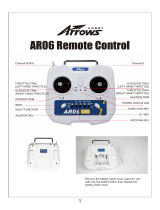Transmitter(TX) & Receiver(RX)
(1)Refer to you TX Manual, setup the
Aileron, Elevator, Throttle, Rudder
channels on your TX first, and choose a 3-
position switch as control mode switch.
(2)Attach the matched RX to aircraft, then
connect your RX to the right ports on MC.
The following diagram shows the
connection example for traditional RX.
ESCs
ESCs & Motors
Please use the ESCs and motors recommended by the manufacturer
of your aircraft. We recommend you use DJI motors and ESCs (Refer
to its manual for details). Connect all ESCs to MC by the motor
numbering method introduced in mixed types Supported .
Important:If you use 3rd party ESCs, make sure the ESCs travel
midpoint is at 1520us. DO NOT use 700us travel midpoint ESC, as it
may lead aircraft to fly away or cause injury and damage. After ESCs
connection , calibrate ESCs one by one through the receiver directly
before connect them to your MC, Make sure program all of them into
Governor off, Break off and Normal Start up to get best experience.
Quad-rotor X
Hexa-rotor I
Hexa-rotor V
Hexa-rotor Y
Important:To coaxial propellers: Blue propeller is at TOP; Red propeller is at Bottom. Otherwise all propellers are at top.
Quad-rotor I
Hexa-rotor IY
F1
F2
Roll
Pitch
Main Controller(MC)
Mount:(1)The DJI logo should face the sky, DO
NOT mount the MC upside-down. (2)The MC sides
should be parallel to the aircraft body. (3)The arrow
should point to the nose direction of aircraft. (4)he
MC is best positioned near the aircraft’s center of
gravity. Make sure all ports are accessible.
Tip : It is recommended to fix the MC until all
wirings and configurations are completed, using 3M
gummed paper provided to fix the MC.
(Optional)GPS/Compass
Mount:GPS/Compass is sensitive to
magnetic interference, should be far
away from any electronic devices. If
you use your own mounting rod,
make sure it is NOT magnetic!
Procedures:
(1)You should use epoxy resin AB
glue to assemble the GPS bracket
first. Mount the bracket on the center
plate of craft. Position the bracket at
least 10 cm from any propeller.
(2)The DJI logo marked on the GPS
should face the sky, with the
orientation arrow pointing directly
forward. then fix the GPS on the plate
of the bracket (by 3M glue provided).
Tip:The GPS/Compass is packaged
with a special indication line for
mounting for the first time.
Gimbal
Connect the gimbal servos to
the ports of F1 and F2 if a
gimbal is used, and use the
software for configurations.
PMU Module
Mount:DO NOT attach the PMU on
other device. Sufficient air flow over
the PMU is highly recommended.
Tip:If use with DJI multi-rotor, you
can solder the power cable to power
pads on frame bottom board. Please
refer to DJI multi-rotor manual for
details. If use with 3rd part aircraft,
you can make a connecter by
yourself to connect PMU and battery.
LED Module
Mount:Make sure You can see the
light during the flight. Leave the USB
interface to be accessible. Use the
3M gummed paper provided to fix.
ESC & MC Connection
(JR)
RUDD
THRO
AILE
ELEV
3-position Switch
(Futaba
/Hitec)
4
3
1
2
Step1 Prepare an aircraft, supported the following Mixed Types.
Aircraft
M1
M2
M3
M4
M5
M6
M7
M8
Main Controller
M1
M2
M3
M4
M5
M6
F1
F2
The direction of the arrow in diagram indicates the rotation direction of the motor/propeller.
Octo-rotor I
Octo-rotor V Octo-rotor X
3-position Switch
Step2 Assembly and Connection
Step3 Double Check
In this step, turn on the transmitter, connect the battery to the PMU, and then watch the LED, if you can see the LED blinks
( ), the system is working.
A
E
T
R
U
MC
A
E
T
R
U
MC
Traditional Receiver
Power Supply
S-Bus/S-Bus2/PPM Receiver
Note: The NAZA-M V2 flight control system doesn't support Gimbal function when used on the Octo-rotor aircraft.
For big aircraft that is larger than 650 or with heavy load, WKM is recommended.