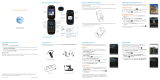Page is loading ...

Find More Information
On The Web Detailed support information, including device
specifications, troubleshooting, user forums,
and knowledge base articles, is available at
att.com/DeviceSupport.
On The Phone Access the myAT&T application on your phone to
view account balance information, add money to your
account, view and modify account features, or contact
customer care.
Find Accessories
Accessories for productivity, convenience, and fashion are available at
att.com/WirelessAccessories.
The Bluetooth
®
word mark and logos are registered trademarks owned by Bluetooth SIG,
Inc. Service provided by AT&T Mobility. © 2012 AT&T Intellectual Property. All rights reserved.
AT&T, the AT&T logo and all other AT&T marks contained herein are trademarks of AT&T
Intellectual Property and/or AT&T affiliated companies. All other marks contained herein are
the property of their respective owners. Music and voice applications cannot be used at the
same time.
Bluetooth Headset Vehicle Power Charger Leather Case
QSG 079584504096
Phone and Feature Guide
AT&T Z431
See User Guide for instructions in Spanish.

Mobile Web
Access the Internet on the go! Check
weather, news, and visit your favorite sites
right on your mobile phone.
From the home screen, press the Right
Soft Key for Main Menu and select
Mobile Web (5).
Press the Left Soft Key for Options and
select New Link [*] (1) to enter a website
address.
Type a website address directly into the
URL field, or, scroll down the list of recent
websites using the 4-Way Navigation Key.
Press .
While browsing, you can access a list
of favorite sites by choosing Options >
Goto (3) > Bookmarks (1).
To add a site to the list, select Options >
Web Page Options (4) > Add to
Bookmarks (3) > Save.
Setting Up Your Phone
Customize and personalize your phone with
sound profiles, wallpaper, ringtones, and more.
Settings
From the home screen, press the Right
Soft Key for Main Menu.
Select Settings (#).
•Display Settings – adjust theme,
wallpaper, backlight duration, and more.
•Phone Settings – assign shortcut keys,
change the language, set the date and
time, view phone info, enable TTY,
and more.
•Profiles – adjust alert tones, ringtones,
and ring volume and type for each
sound profile.
•Call Settings – enable call forwarding,
activate call waiting, change answer mode,
and more.
•Connection Settings – connect to Bluetooth
®
devices and edit
modem and access point settings.
•Security Settings – reset your device, turn on or change PIN and
phone lock codes, and edit fixed dial numbers.
•
AT&T Software Update – check for software updates to your device
.
Note: Highlighting a hyperlink on a page will result
in different numbers under the Options menu.
In any of the above menus, highlight an option and press
to select and adjust your settings.
Earpiece
Send Key
Shift Key
Alt Key
Symbols Key
Microphone
Task Key
Micro USB
Charging
Port

Getting to Know Your Phone
Note: For more information on your
device, visit att.com/tutorials.
Camera
Capture those special moments right on
your phone and then send them to friends
and family!
Take a Picture
From the home screen, press and hold
the Camera Key to access the camera.
Press the Left Soft Key to access camera
settings such as brightness, contrast,
white balance, effect, quality, and more.
Press or the Camera Key to take
a photo.
Your picture will be saved to the
My Pictures folder.
Send a Picture
After taking a picture, press for options.
Choose Send > As Multimedia Message.
Highlight the To field, and enter a contact
name or phone number(s). You can
also press to add recipients from the
Address Book.
Scroll to the Text field and type your
message.
Press to send your picture message.
Tips
4-Way
Navigation
Key
From the home screen:
Up: SMS
Down: Address Book
Left: My Stuff
Right: AT&T AppCenter
Send Key
From the home screen:
Press to view call history.
Space Key From the home screen:
Press and hold to activate
silent mode with vibration.
Power/End Key
Camera Key
Delete Key
Lock Key
Right Soft Key
Earpiece
Send Key
Shift Key
Alt Key
Symbols Key
Microphone
Task Key
Micro USB
Charging
Port
Enter Key
Clear Key
Space Key
OK Key
Volume Up/
Down Keys
Left Soft Key
4-Way
Navigation Key
3.5 mm
Headset Jack

Text and Picture Messaging
Multitasking
Use text messaging to quickly and privately
send text messages to other wireless
phones and email addresses.
Send a Message
From the home screen, press the
Right Soft Key for Main Menu.
Select Messaging (2) > New Message.
Enter a contact name or phone
number(s). You can also press to add
recipients from the Address Book.
Scroll to the Text field and type your
message.
Press to send the message.
Add a Picture
When you create a message, scroll down
and select Add Picture.
You can take a new picture or choose
one from your gallery.
Press to send the message.
Please don’t text and drive.
Browse the web, send and receive messages,
and listen to music, all at once! One key
changes your task quickly and easily.
If you’re involved in one task and want
to switch to or launch another, press .
You can then select the home screen,
Main Menu, or another open task.
To end a task, scroll to the task and press
the Left Soft Key.
Note: AT&T Navigator and AT&T Social Net
are not available through this feature.

Mobile Web
Access the Internet on the go! Check
weather, news, and visit your favorite sites
right on your mobile phone.
From the home screen, press the Right
Soft Key for Main Menu and select
Mobile Web (5).
Press the Left Soft Key for Options and
select New Link [*] (1) to enter a website
address.
Type a website address directly into the
URL field, or, scroll down the list of recent
websites using the 4-Way Navigation Key.
Press .
While browsing, you can access a list
of favorite sites by choosing Options >
Goto (3) > Bookmarks (1).
To add a site to the list, select Options >
Web Page Options (4) > Add to
Bookmarks (3) > Save.
Setting Up Your Phone
Customize and personalize your phone with
sound profiles, wallpaper, ringtones, and more.
Settings
From the home screen, press the Right
Soft Key for Main Menu.
Select Settings (#).
•Display Settings – adjust theme,
wallpaper, backlight duration, and more.
•Phone Settings – assign shortcut keys,
change the language, set the date and
time, view phone info, enable TTY,
and more.
•Profiles – adjust alert tones, ringtones,
and ring volume and type for each
sound profile.
•Call Settings – enable call forwarding,
activate call waiting, change answer mode,
and more.
•Connection Settings – connect to Bluetooth
®
devices and edit
modem and access point settings.
•Security Settings – reset your device, turn on or change PIN and
phone lock codes, and edit fixed dial numbers.
•
AT&T Software Update – check for software updates to your device
.
Note: Highlighting a hyperlink on a page will result
in different numbers under the Options menu.
In any of the above menus, highlight an option and press
to select and adjust your settings.
Earpiece
Send Key
Shift Key
Alt Key
Symbols Key
Microphone
Task Key
Micro USB
Charging
Port

Getting to Know Your Phone
Note: For more information on your
device, visit att.com/tutorials.
Camera
Capture those special moments right on
your phone and then send them to friends
and family!
Take a Picture
From the home screen, press and hold
the Camera Key to access the camera.
Press the Left Soft Key to access camera
settings such as brightness, contrast,
white balance, effect, quality, and more.
Press or the Camera Key to take
a photo.
Your picture will be saved to the
My Pictures folder.
Send a Picture
After taking a picture, press for options.
Choose Send > As Multimedia Message.
Highlight the To field, and enter a contact
name or phone number(s). You can
also press to add recipients from the
Address Book.
Scroll to the Text field and type your
message.
Press to send your picture message.
Tips
4-Way
Navigation
Key
From the home screen:
Up: SMS
Down: Address Book
Left: My Stuff
Right: AT&T AppCenter
Send Key
From the home screen:
Press to view call history.
Space Key From the home screen:
Press and hold to activate
silent mode with vibration.
Power/End Key
Camera Key
Delete Key
Lock Key
Right Soft Key
Earpiece
Send Key
Shift Key
Alt Key
Symbols Key
Microphone
Task Key
Micro USB
Charging
Port
Enter Key
Clear Key
Space Key
OK Key
Volume Up/
Down Keys
Left Soft Key
4-Way
Navigation Key
3.5 mm
Headset Jack

Text and Picture Messaging
Multitasking
Use text messaging to quickly and privately
send text messages to other wireless
phones and email addresses.
Send a Message
From the home screen, press the
Right Soft Key for Main Menu.
Select Messaging (2) > New Message.
Enter a contact name or phone
number(s). You can also press to add
recipients from the Address Book.
Scroll to the Text field and type your
message.
Press to send the message.
Add a Picture
When you create a message, scroll down
and select Add Picture.
You can take a new picture or choose
one from your gallery.
Press to send the message.
Please don’t text and drive.
Browse the web, send and receive messages,
and listen to music, all at once! One key
changes your task quickly and easily.
If you’re involved in one task and want
to switch to or launch another, press .
You can then select the home screen,
Main Menu, or another open task.
To end a task, scroll to the task and press
the Left Soft Key.
Note: AT&T Navigator and AT&T Social Net
are not available through this feature.

Bluetooth
AT&T Navigator
®
Take advantage of Bluetooth wireless
technology to connect to headsets,
speakerphones, computers, and more!
Before you begin, place your Bluetooth
device into pairing mode. From the home
screen, press the Right Soft Key for
Main Menu.
Select Settings (#) > Connection
Settings > Bluetooth.
Press to set Bluetooth to On.
Select Search for Devices to search for
devices near you.
Highlight the name of the device that you
would like to pair with and press . You
may need to confirm a passkey.*
Get traffic updates, GPS navigation, and
turn-by-turn driving directions on your
mobile phone with AT&T Navigator.
From the home screen, press the Right
Soft Key for Main Menu and select
AT&T Navi (1).
Press the Right Soft Key to accept the
Terms of Service.
If this is the first time you have accessed
AT&T Navigator, you will be prompted to
take a feature tour.
To start a trip, select Drive To. Enter an
address using the keyboard, or choose
Speak In Address. Press .
Choose End Trip to stop navigation.
To access AT&T Navigator Settings,
access the AT&T Navigator home
screen and press the Right Soft Key
for Settings.
Highlight an option and press .
* Please consult the documentation included with the Bluetooth device for
information on placing the device into pairing mode and entering the passkey
(typically 0 0 0 0 – four zeroes).

Mobile Email
YPmobile
®
Carry your inbox in your pocket! Access AOL
®
,
Yahoo!
®
Mail, Gmail™, AIM
®
, and Hotmail
®
with
Mobile Email.
Set Up an Email Account
From the home screen, press the Right Soft
Key for Main Menu and select Email (3).
Choose a provider from the list. You can
add up to five accounts.
The Setup Wizard will ask you for an email
address, password, and other information
depending on the provider you chose.
When you select Others, you may be asked
to accept terms of service and/or select
your email domain. Follow the on-screen
instructions.
Press to save your account.
Send an Email
From the home screen, press the Right Soft
Key for Main Menu and select Email (3).
Highlight the account you wish to use and
press .
Choose New Email and press to select a
recipient from your contacts. Or, type in an
email address.
Enter your message and press to send.
Search businesses and popular categories,
get ratings and reviews on restaurants, and
get the scoop on local deals, right on your
mobile phone!
From the home screen, press the
Right Soft Key for Main Menu and select
YPmobile (4).
Highlight the search field and enter a
search term. You can also choose from
the list of popular categories.
Highlight Find, and press . YPmobile
will display a list of businesses found.
Highlight a search result and press .
You can also sort the list by Best Match,
Distance, or Name (A-Z).

Change Your Ringtone
My AT&T
You can change your ringtone in My Stuff or
Settings. You can also download ringtones
from the AppCenter.
Through My Stuff
From the home screen, press the
Right Soft Key for Main Menu and select
My Stuff (0).
Select Music > Ringtones.
Press to preview a ringtone.
Highlight a file and choose Options.
Select Set as (1) > Voice Call Ringtone (1).
Through Settings
From the home screen, press the Right
Soft Key for Main Menu.
Select Settings (#) > Profiles.
Highlight a profile and choose Edit.
Choose Voice Call Ringtone.
Highlight a ringtone and press to
select it.
Quickly manage your AT&T account, review
purchases and downloads, and even make
a payment from one easy-to-access menu.
From the home screen, press the Left
Soft Key for Go To.
Select Refill Account (5).
Use the 4-Way Navigation Key to
highlight a menu item.
Press to select it. The information will
load and display on screen.

AT&T AppCenter
®
AT&T Social Net
Let your phone reflect your style with
downloadable ringtones, answer tones,
games, and more—all from the AT&T
AppCenter.
Access the AppCenter
From the home screen, press the
Right Soft Key for Main Menu and select
AppCenter (6).
To find an app, select Menu > Categories
to browse Games, Music, Entertainment,
and other categories.
Highlight the app you want and press
to view product information and cost.
Follow on-screen instructions to
download the app.
Access Applications
From the home screen, press the Right
Soft Key for Main Menu.
Select App Manager (7).
From here, you may access applications
or select Menu > Shop AppCenter to
purchase new ones from the AppCenter.
Keep on top of your world with AT&T Social
Net, which allows you to access the latest
news as well as popular social networks—
including Facebook
®
, Twitter
®
, and
MySpace™—all in one place.
From the home screen, press the
Right Soft Key for Main Menu and select
Social Net (8).
Press the Left Soft Key to accept the
End User License Agreement.
Press
for Lets go!
Select the social network of your choice
and press .
Enter your email address and password.
Select Sign In, and then select Done.
Press to dismiss the tip pop up.
Access Social Networks
and Information
• Select , , or to quickly update
your status.
• Select for the latest news and
information.
• Select for a snapshot of all of your
status updates.

Bluetooth
AT&T Navigator
®
Take advantage of Bluetooth wireless
technology to connect to headsets,
speakerphones, computers, and more!
Before you begin, place your Bluetooth
device into pairing mode. From the home
screen, press the Right Soft Key for
Main Menu.
Select Settings (#) > Connection
Settings > Bluetooth.
Press to set Bluetooth to On.
Select Search for Devices to search for
devices near you.
Highlight the name of the device that you
would like to pair with and press . You
may need to confirm a passkey.*
Get traffic updates, GPS navigation, and
turn-by-turn driving directions on your
mobile phone with AT&T Navigator.
From the home screen, press the Right
Soft Key for Main Menu and select
AT&T Navi (1).
Press the Right Soft Key to accept the
Terms of Service.
If this is the first time you have accessed
AT&T Navigator, you will be prompted to
take a feature tour.
To start a trip, select Drive To. Enter an
address using the keyboard, or choose
Speak In Address. Press .
Choose End Trip to stop navigation.
To access AT&T Navigator Settings,
access the AT&T Navigator home
screen and press the Right Soft Key
for Settings.
Highlight an option and press .
* Please consult the documentation included with the Bluetooth device for
information on placing the device into pairing mode and entering the passkey
(typically 0 0 0 0 – four zeroes).

Mobile Email
YPmobile
®
Carry your inbox in your pocket! Access AOL
®
,
Yahoo!
®
Mail, Gmail™, AIM
®
, and Hotmail
®
with
Mobile Email.
Set Up an Email Account
From the home screen, press the Right Soft
Key for Main Menu and select Email (3).
Choose a provider from the list. You can
add up to five accounts.
The Setup Wizard will ask you for an email
address, password, and other information
depending on the provider you chose.
When you select Others, you may be asked
to accept terms of service and/or select
your email domain. Follow the on-screen
instructions.
Press to save your account.
Send an Email
From the home screen, press the Right Soft
Key for Main Menu and select Email (3).
Highlight the account you wish to use and
press .
Choose New Email and press to select a
recipient from your contacts. Or, type in an
email address.
Enter your message and press to send.
Search businesses and popular categories,
get ratings and reviews on restaurants, and
get the scoop on local deals, right on your
mobile phone!
From the home screen, press the
Right Soft Key for Main Menu and select
YPmobile (4).
Highlight the search field and enter a
search term. You can also choose from
the list of popular categories.
Highlight Find, and press . YPmobile
will display a list of businesses found.
Highlight a search result and press .
You can also sort the list by Best Match,
Distance, or Name (A-Z).

Change Your Ringtone
My AT&T
You can change your ringtone in My Stuff or
Settings. You can also download ringtones
from the AppCenter.
Through My Stuff
From the home screen, press the
Right Soft Key for Main Menu and select
My Stuff (0).
Select Music > Ringtones.
Press to preview a ringtone.
Highlight a file and choose Options.
Select Set as (1) > Voice Call Ringtone (1).
Through Settings
From the home screen, press the Right
Soft Key for Main Menu.
Select Settings (#) > Profiles.
Highlight a profile and choose Edit.
Choose Voice Call Ringtone.
Highlight a ringtone and press to
select it.
Quickly manage your AT&T account, review
purchases and downloads, and even make
a payment from one easy-to-access menu.
From the home screen, press the Left
Soft Key for Go To.
Select Refill Account (5).
Use the 4-Way Navigation Key to
highlight a menu item.
Press to select it. The information will
load and display on screen.

AT&T AppCenter
®
AT&T Social Net
Let your phone reflect your style with
downloadable ringtones, answer tones,
games, and more—all from the AT&T
AppCenter.
Access the AppCenter
From the home screen, press the
Right Soft Key for Main Menu and select
AppCenter (6).
To find an app, select Menu > Categories
to browse Games, Music, Entertainment,
and other categories.
Highlight the app you want and press
to view product information and cost.
Follow on-screen instructions to
download the app.
Access Applications
From the home screen, press the Right
Soft Key for Main Menu.
Select App Manager (7).
From here, you may access applications
or select Menu > Shop AppCenter to
purchase new ones from the AppCenter.
Keep on top of your world with AT&T Social
Net, which allows you to access the latest
news as well as popular social networks—
including Facebook
®
, Twitter
®
, and
MySpace™—all in one place.
From the home screen, press the
Right Soft Key for Main Menu and select
Social Net (8).
Press the Left Soft Key to accept the
End User License Agreement.
Press
for Lets go!
Select the social network of your choice
and press .
Enter your email address and password.
Select Sign In, and then select Done.
Press to dismiss the tip pop up.
Access Social Networks
and Information
• Select , , or to quickly update
your status.
• Select for the latest news and
information.
• Select for a snapshot of all of your
status updates.

Find More Information
On The Web Detailed support information, including device
specifications, troubleshooting, user forums,
and knowledge base articles, is available at
att.com/DeviceSupport.
On The Phone Access the myAT&T application on your phone to
view account balance information, add money to your
account, view and modify account features, or contact
customer care.
Find Accessories
Accessories for productivity, convenience, and fashion are available at
att.com/WirelessAccessories.
The Bluetooth
®
word mark and logos are registered trademarks owned by Bluetooth SIG,
Inc. Service provided by AT&T Mobility. © 2012 AT&T Intellectual Property. All rights reserved.
AT&T, the AT&T logo and all other AT&T marks contained herein are trademarks of AT&T
Intellectual Property and/or AT&T affiliated companies. All other marks contained herein are
the property of their respective owners. Music and voice applications cannot be used at the
same time.
Bluetooth Headset Vehicle Power Charger Leather Case
QSG 079584504096
Phone and Feature Guide
AT&T Z431
See User Guide for instructions in Spanish.
/